If you keep receiving the Hdwallpaper123.com when you open the internet browser, then most likely the potentially unwanted application (PUA) from the browser hijacker family get installed on your system. Once installed, it introduces some changes to internet browsers settings. So, every time, when you will run the internet browser, it’ll begin to show Hdwallpaper123.com annoying instead of your homepage. Moreover, this malicious software may block an option to restore your start page.
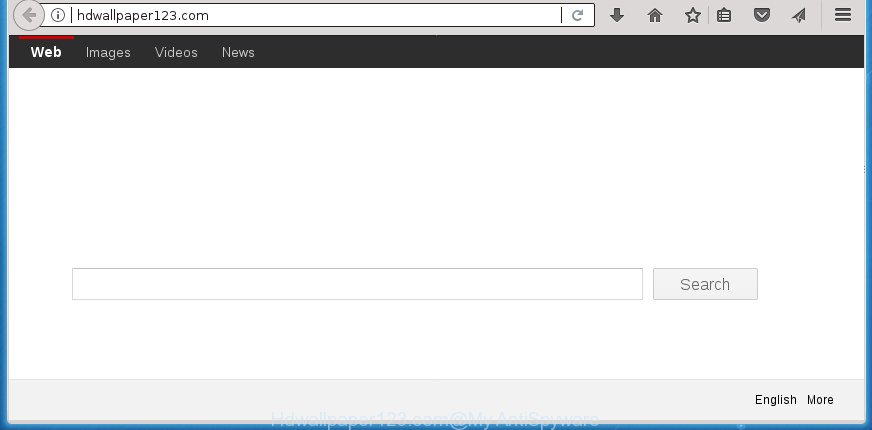
http://hdwallpaper123.com/
The Hdwallpaper123.com hijacker infection may also modify the default search engine that will virtually block the possibility of finding information on the World Wide Web. The reason for this is that the Hdwallpaper123.com search results can display a lot of advertisements, links to unwanted and ad web-pages. Only the remaining part is the result of your search request, loaded from the major search engines like Google, Yahoo or Bing.
It is probably that you might be bothered with the hijacker which alters browser settings to replace your default search provider, home page and newtab page with Hdwallpaper123.com page. You should not disregard this undesired software. The browser hijacker might not only modify your homepage or search engine, but redirect your browser to shady sites. What is more, the hijacker can analyze your surfing, and gain access to your user info and, afterwards, can sell it to third party companies. Thus, there are more than enough reasons to remove Hdwallpaper123.com from your browser.
The hijacker like Hdwallpaper123.com often alter all web browser shortcuts that located on your Desktop to force you visit various undesired sites and show unwanted pop ups. As a result, your browser can still reroute you to an annoying site despite your web browser is actually clean of browser hijacker.
To find out how to remove Hdwallpaper123.com , we recommend to read the instructions added to this article below. The instructions was prepared by experienced security experts who discovered a way to get rid of the annoying Hdwallpaper123.com hijacker out of the PC.
Remove Hdwallpaper123.com
The Hdwallpaper123.com is a browser hijacker that you might have difficulty in removing it from your system. Happily, you’ve found the effective removal instructions in this article. Both the manual removal solution and the automatic removal solution will be provided below and you can just choose the one that best for you. If you’ve any questions or need assist then type a comment below. Some of the steps will require you to restart your machine or shut down this web-site. So, read this tutorial carefully, then bookmark or print it for later reference.
To remove Hdwallpaper123.com, complete the following steps:
- Get rid of Hdwallpaper123.com without any utilities
- How to remove Hdwallpaper123.com home page with free software
- Use AdBlocker to stop Hdwallpaper123.com and stay safe online
- Why has my homepage and search engine changed to Hdwallpaper123.com?
- Finish words
Get rid of Hdwallpaper123.com without any utilities
The step-by-step tutorial will help you delete Hdwallpaper123.com . These Hdwallpaper123.com removal steps work for the Chrome, Internet Explorer, Microsoft Edge and Firefox, as well as every version of MS Windows operating system.
Removing the Hdwallpaper123.com, check the list of installed programs first
First of all, check the list of installed apps on your computer and remove all unknown and recently installed applications. If you see an unknown program with incorrect spelling or varying capital letters, it have most likely been installed by malware and you should clean it off first with malware removal tool like Zemana Anti-malware.
Windows 8, 8.1, 10
First, click Windows button

After the ‘Control Panel’ opens, click the ‘Uninstall a program’ link under Programs category as on the image below.

You will see the ‘Uninstall a program’ panel as displayed on the image below.

Very carefully look around the entire list of software installed on your PC system. Most likely, one of them is the hijacker infection responsible for redirecting user searches to Hdwallpaper123.com. If you have many programs installed, you can help simplify the search of harmful apps by sort the list by date of installation. Once you’ve found a dubious, unwanted or unused program, right click to it, after that click ‘Uninstall’.
Windows XP, Vista, 7
First, click ‘Start’ button and select ‘Control Panel’ at right panel as displayed on the image below.

When the Windows ‘Control Panel’ opens, you need to click ‘Uninstall a program’ under ‘Programs’ as shown in the following example.

You will see a list of software installed on your PC system. We recommend to sort the list by date of installation to quickly find the apps that were installed last. Most likely, it’s the browser hijacker infection which cause Hdwallpaper123.com web-page to appear. If you are in doubt, you can always check the program by doing a search for her name in Google, Yahoo or Bing. When the program which you need to uninstall is found, simply press on its name, and then click ‘Uninstall’ as displayed below.

Remove Hdwallpaper123.com start page from Mozilla Firefox
The Mozilla Firefox reset will keep your personal information like bookmarks, passwords, web form auto-fill data and delete unwanted search engine and start page such as Hdwallpaper123.com, modified preferences, extensions and security settings.
First, launch the Firefox and click ![]() button. It will display the drop-down menu on the right-part of the web browser. Further, click the Help button (
button. It will display the drop-down menu on the right-part of the web browser. Further, click the Help button (![]() ) as on the image below.
) as on the image below.

In the Help menu, select the “Troubleshooting Information” option. Another way to open the “Troubleshooting Information” screen – type “about:support” in the web browser adress bar and press Enter. It will open the “Troubleshooting Information” page as displayed on the image below. In the upper-right corner of this screen, press the “Refresh Firefox” button.

It will show the confirmation prompt. Further, click the “Refresh Firefox” button. The Firefox will begin a procedure to fix your problems that caused by the browser hijacker responsible for redirections to Hdwallpaper123.com. When, it is complete, click the “Finish” button.
Delete Hdwallpaper123.com from IE
By resetting Internet Explorer web browser you return your browser settings to its default state. This is first when troubleshooting problems that might have been caused by hijacker such as Hdwallpaper123.com.
First, start the Microsoft Internet Explorer, then press ‘gear’ icon ![]() . It will show the Tools drop-down menu on the right part of the web-browser, then click the “Internet Options” as on the image below.
. It will show the Tools drop-down menu on the right part of the web-browser, then click the “Internet Options” as on the image below.

In the “Internet Options” screen, select the “Advanced” tab, then click the “Reset” button. The Internet Explorer will show the “Reset Internet Explorer settings” prompt. Further, press the “Delete personal settings” check box to select it. Next, click the “Reset” button as shown on the image below.

After the task is complete, click “Close” button. Close the Internet Explorer and restart your computer for the changes to take effect. This step will help you to restore your internet browser’s search engine, new tab page and startpage to default state.
Get rid of Hdwallpaper123.com from Google Chrome
Reset Chrome settings is a easy way to get rid of the browser hijacker infection, malicious and ‘ad-supported’ extensions, as well as to restore the web browser’s startpage, search provider and new tab that have been changed by Hdwallpaper123.com browser hijacker.

- First launch the Chrome and click Menu button (small button in the form of three dots).
- It will open the Google Chrome main menu. Select More Tools, then click Extensions.
- You’ll see the list of installed extensions. If the list has the addon labeled with “Installed by enterprise policy” or “Installed by your administrator”, then complete the following steps: Remove Chrome extensions installed by enterprise policy.
- Now open the Chrome menu once again, click the “Settings” menu.
- You will see the Google Chrome’s settings page. Scroll down and press “Advanced” link.
- Scroll down again and press the “Reset” button.
- The Google Chrome will display the reset profile settings page as shown on the screen above.
- Next click the “Reset” button.
- Once this process is done, your browser’s default search provider, newtab and homepage will be restored to their original defaults.
- To learn more, read the post How to reset Google Chrome settings to default.
Fix hijacked web-browsers shortcuts to delete Hdwallpaper123.com
Important to know, most anti-malware programs which are able to delete browser hijacker which reroutes your browser to annoying Hdwallpaper123.com web site, but unable to look for and recover modified shortcuts. So, you need to fix the desktop shortcut files for your Firefox, IE, Edge and Chrome internet browsers manually.
To clear the web-browser shortcut file, right-click to it and select Properties. On the Shortcut tab, locate the Target field. Click inside, you will see a vertical line – arrow pointer, move it (using -> arrow key on your keyboard) to the right as possible. You will see a text similar to “http://site.address” that has been added here. You need to delete it.

When the text is removed, click the OK button. You need to clean all shortcuts of all your web browsers, as they may be infected too.
How to remove Hdwallpaper123.com home page with free software
Manual removal tutorial does not always help to completely remove the browser hijacker, as it’s not easy to identify and remove components of hijacker and all malicious files from hard disk. Therefore, it’s recommended that you use malware removal utility to completely remove Hdwallpaper123.com off your machine. Several free malicious software removal utilities are currently available that can be used against the hijacker. The optimum way would be to use Zemana Anti Malware (ZAM), Malwarebytes Free and AdwCleaner.
Get rid of Hdwallpaper123.com redirect with Zemana Free
We recommend using the Zemana Anti-Malware that are completely clean your PC system of the hijacker. The utility is an advanced malware removal program developed by (c) Zemana lab. It is able to help you delete PUPs, browser hijackers, adware, malicious software, toolbars, ransomware and other security threats from your PC for free.
Please go to the following link to download Zemana Anti Malware (ZAM). Save it on your Desktop.
164813 downloads
Author: Zemana Ltd
Category: Security tools
Update: July 16, 2019
When downloading is done, close all apps and windows on your computer. Open a directory in which you saved it. Double-click on the icon that’s called Zemana.AntiMalware.Setup as shown in the following example.
![]()
When the installation begins, you will see the “Setup wizard” that will help you setup Zemana on your system.

Once setup is done, you will see window like below.

Now click the “Scan” button to perform a system scan for the browser hijacker that responsible for browser reroute to the annoying Hdwallpaper123.com site. During the scan Zemana Free will scan for threats exist on your PC system.

After the scan is finished, the results are displayed in the scan report. In order to delete all threats, simply click “Next” button.

The Zemana Free will remove browser hijacker responsible for Hdwallpaper123.com home page and move items to the program’s quarantine.
Run Malwarebytes to delete hijacker
Manual Hdwallpaper123.com homepage removal requires some computer skills. Some files and registry entries that created by the browser hijacker can be not completely removed. We suggest that use the Malwarebytes Free that are completely free your machine of hijacker infection. Moreover, the free application will help you to remove malware, potentially unwanted software, ‘ad supported’ software and toolbars that your machine can be infected too.
Click the link below to download MalwareBytes Free. Save it on your Windows desktop.
327070 downloads
Author: Malwarebytes
Category: Security tools
Update: April 15, 2020
When downloading is finished, close all software and windows on your machine. Double-click the setup file called mb3-setup. If the “User Account Control” prompt pops up as shown below, click the “Yes” button.

It will open the “Setup wizard” that will help you install MalwareBytes on your PC. Follow the prompts and don’t make any changes to default settings.

Once install is finished successfully, click Finish button. MalwareBytes will automatically start and you can see its main screen like below.

Now click the “Scan Now” button . MalwareBytes Anti Malware tool will begin scanning the whole PC to find out browser hijacker which redirects your browser to intrusive Hdwallpaper123.com web-page. Depending on your computer, the scan may take anywhere from a few minutes to close to an hour.

Once the scan is finished, a list of all threats detected is produced. Review the scan results and then press “Quarantine Selected” button. The MalwareBytes AntiMalware (MBAM) will remove browser hijacker responsible for modifying your internet browser settings to Hdwallpaper123.com and move threats to the program’s quarantine. After that process is finished, you may be prompted to restart the machine.

We advise you look at the following video, which completely explains the procedure of using the MalwareBytes Anti Malware to delete adware, browser hijacker infection and other malware.
Scan your computer and remove Hdwallpaper123.com with AdwCleaner
AdwCleaner is a free program which made to delete malware, potentially unwanted apps, adware and browser hijackers from your system running Windows 10, 8, 7, XP (32-bit and 64-bit). It’ll help to identify and delete browser hijacker responsible for redirecting user searches to Hdwallpaper123.com, including its files, folders and registry keys.
Visit the following page to download AdwCleaner. Save it on your Desktop.
225545 downloads
Version: 8.4.1
Author: Xplode, MalwareBytes
Category: Security tools
Update: October 5, 2024
When the downloading process is finished, open the folder in which you saved it. You will see an icon like below.
![]()
Double click the AdwCleaner desktop icon. When the utility is started, you will see a screen as displayed in the figure below.

Further, press “Scan” button for scanning your computer for the hijacker that modifies web browser settings to replace your newtab, start page and search engine by default with Hdwallpaper123.com page. This procedure may take quite a while, so please be patient. When the scan is finished, you’ll be opened the list of all detected threats on your computer as displayed in the figure below.

In order to delete all threats, simply press “Clean” button. It will open a dialog box as displayed on the screen below.

You need to press “OK”. Once finished, the AdwCleaner may ask you to restart your PC. When your personal computer is started, you will see an AdwCleaner log.
These steps are shown in detail in the following video guide.
Use AdBlocker to stop Hdwallpaper123.com and stay safe online
By installing an ad-blocker application such as AdGuard, you are able to block Hdwallpaper123.com, autoplaying video ads and delete lots of distracting and undesired ads on sites.
Download AdGuard application by clicking on the following link. Save it on your Microsoft Windows desktop or in any other place.
26842 downloads
Version: 6.4
Author: © Adguard
Category: Security tools
Update: November 15, 2018
Once downloading is complete, launch the downloaded file. You will see the “Setup Wizard” screen as shown on the screen below.

Follow the prompts. Once the setup is finished, you will see a window as on the image below.

You can press “Skip” to close the setup program and use the default settings, or press “Get Started” button to see an quick tutorial which will assist you get to know AdGuard better.
In most cases, the default settings are enough and you don’t need to change anything. Each time, when you start your PC, AdGuard will launch automatically and stop advertisements, Hdwallpaper123.com redirect, as well as other malicious or misleading pages. For an overview of all the features of the program, or to change its settings you can simply double-click on the AdGuard icon, which can be found on your desktop.
Why has my homepage and search engine changed to Hdwallpaper123.com?
The majority of browser hijacker infections like Hdwallpaper123.com gets onto PC system by being attached to freeware or even paid programs that Web users can easily download online. The install packages of such applications, most often, clearly indicate that they will install additional applications. The option is given to users to block the installation of any additional programs. So, in order to avoid the setup of any browser hijacker infections: read all disclaimers and install screens very carefully, select only Custom or Advanced install method and disable all optional programs in which you are unsure.
Finish words
Now your PC should be clean of the hijacker responsible for Hdwallpaper123.com homepage. Remove AdwCleaner. We suggest that you keep Zemana Free (to periodically scan your computer for new hijackers and other malware) and AdGuard (to help you block undesired popup ads and harmful sites). Moreover, to prevent hijackers, please stay clear of unknown and third party applications, make sure that your antivirus application, turn on the option to scan for PUPs (potentially unwanted programs).
If you need more help with Hdwallpaper123.com related issues, go to our Spyware/Malware removal forum.


















