If you find that your browser is rerouted to a previously unseen web site named the Idlesurvey.com then you need to know that the potentially unwanted application (PUA) from the ‘ad-supported’ software (also known as adware) category get installed on your PC. The ad-supported software is a form of undesired software which can display a ton of pop-ups without a user’s permission. Moreover, it can reroute the browser on harmful and misleading web pages. Also, if you seeing that the IE, MS Edge, Google Chrome and Mozilla Firefox tries to load an unknown web page, when you try to open a long-known web page, then you don’t need to wait! Press the stop button in browser’s address bar. Use the step by step guidance below and clean your computer from ad-supported software as quickly as possible. It’ll help you to delete reroute to Idlesurvey.com web-page and other undesired ad web-pages.
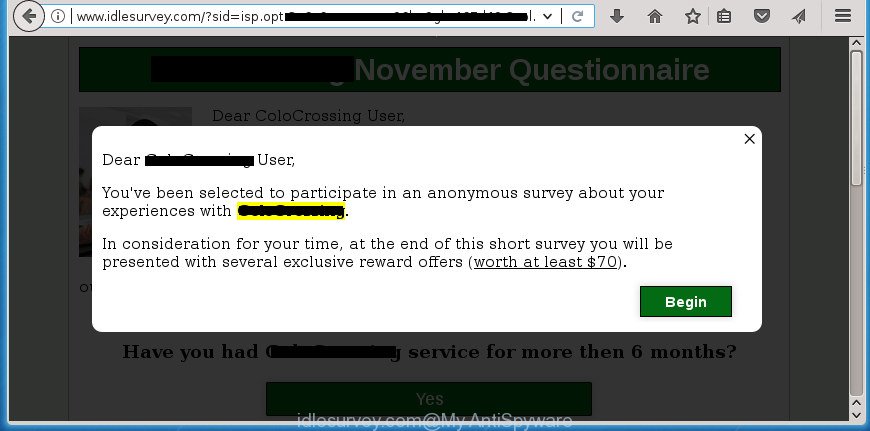
http://www.idlesurvey.com/?sid=isp …
It is not a good idea to have an undesired program such as the ad supported software that made to redirect your internet browser to various ad web-sites such as Idlesurvey.com. The reason for this is simple, it doing things you don’t know about. Even worse, the adware can be used to collect a wide variety of privacy info about you which can be later transferred to third parties. You do not know if your home address, account names and passwords are safe. And of course you completely don’t know what will happen when you click on any Idlesurvey.com popups.
Most often, the ad supported software affects the most common web browsers like the Internet Explorer, Chrome, Firefox and Edge. But such the harmful software as well may affect another web browsers by changing its shortcuts (adding an argument such as ‘http://site.address’ into Target field of a browser’s shortcut file). So every time you run the internet browser, it’ll redirect to the unwanted Idlesurvey.com page. Even if you setup a new homepage, an undesired web-site will be the first thing you see when you run the Firefox, IE, Chrome and Edge.
The guidance below explaining steps to get rid of Idlesurvey.com redirect problem. Feel free to use it for removal of the adware that may attack Mozilla Firefox, Microsoft Edge, Chrome and Microsoft Internet Explorer and other popular browsers. The step-by-step guidance will allow you delete ad supported software and thereby clean your internet browser from all annoying ads.
How to remove Idlesurvey.com pop-ups
In the guidance below, we will try to cover the Chrome, Edge, Microsoft Internet Explorer and Mozilla Firefox and provide general help to get rid of Idlesurvey.com redirect. You may find some minor differences in your MS Windows install. No matter, you should be okay if you follow the steps outlined below: remove all suspicious and unknown applications, reset web browsers settings, fix web browsers shortcuts, delete malicious scheduled tasks, run free malware removal utilities. Read this manual carefully, bookmark or print it, because you may need to shut down your web browser or restart your computer.
To remove Idlesurvey.com, complete the steps below:
- Manual Idlesurvey.com ads removal
- Uninstall Idlesurvey.com associated software by using MS Windows Control Panel
- Remove Idlesurvey.com advertisements from Chrome
- Remove Idlesurvey.com ads from Microsoft Internet Explorer
- Get rid of Idlesurvey.com from Mozilla Firefox by resetting browser settings
- Remove unwanted Scheduled Tasks
- Fix hijacked web-browsers shortcuts to delete Idlesurvey.com redirect
- Remove Idlesurvey.com pop ups with free applications
- Stop Idlesurvey.com ads and other annoying pages
- Where the Idlesurvey.com pop up ads comes from
- Finish words
Manual Idlesurvey.com ads removal
Read this “How to remove” section to know how to manually remove ad supported software that causes web browsers to display undesired Idlesurvey.com pop up advertisements. Even if the step-by-step tutorial does not work for you, there are several free malicious software removers below that can easily handle such adware responsible for redirecting your web browser to Idlesurvey.com web-page.
Uninstall Idlesurvey.com associated software by using MS Windows Control Panel
It is of primary importance to first identify and get rid of all potentially unwanted applications, ‘ad supported’ software applications and browser hijackers through ‘Add/Remove Programs’ (Windows XP) or ‘Uninstall a program’ (Windows 10, 8, 7) section of your Microsoft Windows Control Panel.
Make sure you have closed all internet browsers and other applications. Press CTRL, ALT, DEL keys together to open the Microsoft Windows Task Manager.

Click on the “Processes” tab, look for something suspicious that is the adware related to Idlesurvey.com pop up ads then right-click it and select “End Task” or “End Process” option. Most commonly, malicious software masks itself to avoid detection by imitating legitimate Windows processes. A process is particularly suspicious: it’s taking up a lot of memory (despite the fact that you closed all of your programs), its name is not familiar to you (if you’re in doubt, you can always check the application by doing a search for its name in Google, Yahoo or Bing).
Next, delete any undesired and suspicious programs from your Control panel.
Windows 10, 8.1, 8
Now, press the Windows button, type “Control panel” in search and press Enter. Select “Programs and Features”, then “Uninstall a program”.

Look around the entire list of software installed on your PC system. Most likely, one of them is the adware responsible for Idlesurvey.com pop up advertisements. Choose the dubious program or the program that name is not familiar to you and delete it.
Windows Vista, 7
From the “Start” menu in MS Windows, choose “Control Panel”. Under the “Programs” icon, select “Uninstall a program”.

Select the suspicious or any unknown programs, then press “Uninstall/Change” button to uninstall this unwanted application from your PC system.
Windows XP
Click the “Start” button, select “Control Panel” option. Click on “Add/Remove Programs”.

Choose an unwanted program, then press “Change/Remove” button. Follow the prompts.
Remove Idlesurvey.com advertisements from Chrome
Reset Google Chrome settings is a easy way to remove the adware, malicious and adware extensions, as well as to restore the web browser’s search provider, home page and newtab that have been modified by adware that causes multiple annoying popup ads.

- First, launch the Chrome and click the Menu icon (icon in the form of three dots).
- It will show the Chrome main menu. Select More Tools, then click Extensions.
- You will see the list of installed extensions. If the list has the extension labeled with “Installed by enterprise policy” or “Installed by your administrator”, then complete the following guidance: Remove Chrome extensions installed by enterprise policy.
- Now open the Google Chrome menu once again, click the “Settings” menu.
- Next, press “Advanced” link, which located at the bottom of the Settings page.
- On the bottom of the “Advanced settings” page, click the “Reset settings to their original defaults” button.
- The Google Chrome will display the reset settings prompt as shown on the screen above.
- Confirm the internet browser’s reset by clicking on the “Reset” button.
- To learn more, read the post How to reset Google Chrome settings to default.
Remove Idlesurvey.com ads from Microsoft Internet Explorer
If you find that Microsoft Internet Explorer web-browser settings such as newtab, home page and default search provider having been modified by ‘ad supported’ software responsible for redirecting your browser to Idlesurvey.com page, then you may revert back your settings, via the reset internet browser procedure.
First, run the Internet Explorer, click ![]() ) button. Next, click “Internet Options” like below.
) button. Next, click “Internet Options” like below.

In the “Internet Options” screen select the Advanced tab. Next, click Reset button. The Microsoft Internet Explorer will display the Reset Internet Explorer settings prompt. Select the “Delete personal settings” check box and click Reset button.

You will now need to restart your PC for the changes to take effect. It will remove ad supported software responsible for redirecting your web browser to Idlesurvey.com page, disable malicious and ad-supported web browser’s extensions and restore the IE’s settings such as newtab page, start page and search provider to default state.
Get rid of Idlesurvey.com from Mozilla Firefox by resetting browser settings
The FF reset will keep your personal information like bookmarks, passwords, web form auto-fill data, recover preferences and security settings, get rid of redirects to annoying Idlesurvey.com page and adware.
First, run the Firefox and press ![]() button. It will show the drop-down menu on the right-part of the web browser. Further, click the Help button (
button. It will show the drop-down menu on the right-part of the web browser. Further, click the Help button (![]() ) as displayed on the image below.
) as displayed on the image below.

In the Help menu, select the “Troubleshooting Information” option. Another way to open the “Troubleshooting Information” screen – type “about:support” in the web-browser adress bar and press Enter. It will show the “Troubleshooting Information” page as shown in the figure below. In the upper-right corner of this screen, click the “Refresh Firefox” button.

It will open the confirmation dialog box. Further, click the “Refresh Firefox” button. The Firefox will start a procedure to fix your problems that caused by the adware that causes intrusive Idlesurvey.com pop-up ads. When, it’s finished, click the “Finish” button.
Remove unwanted Scheduled Tasks
Once installed, the ‘ad supported’ software can add a task in to the Windows Task Scheduler Library. Due to this, every time when you launch your PC system, it will show Idlesurvey.com undesired web-page. So, you need to check the Task Scheduler Library and remove all harmful tasks which have been created by unwanted software.
Press Windows and R keys on your keyboard simultaneously. It will display a dialog box which titled with Run. In the text field, type “taskschd.msc” (without the quotes) and click OK. Task Scheduler window opens. In the left-hand side, click “Task Scheduler Library”, as shown on the image below.

Task scheduler, list of tasks
In the middle part you will see a list of installed tasks. Select the first task, its properties will be display just below automatically. Next, click the Actions tab. Necessary to look at the text which is written under Details. Found something such as “explorer.exe http://site.address” or “chrome.exe http://site.address” or “firefox.exe http://site.address”, then you need remove this task. If you are not sure that executes the task, then google it. If it is a component of the malicious application, then this task also should be removed.
Further press on it with the right mouse button and select Delete as displayed in the figure below.

Task scheduler, delete a task
Repeat this step, if you have found a few tasks that have been created by malicious programs. Once is finished, close the Task Scheduler window.
Fix hijacked web-browsers shortcuts to delete Idlesurvey.com redirect
Now you need to clean up the web browser shortcut files. Check that the shortcut file referring to the right exe-file of the browser, and not on any unknown file.
Open the properties of the internet browser shortcut. Right click on the shortcut file of affected internet browser and select the “Properties” option and it will open the properties of the shortcut. Next, choose the “Shortcut” tab and have a look at the Target field as displayed on the image below.

Normally, if the last word in the Target field is chrome.exe, iexplore.exe, firefox.exe. Be sure to pay attention to the extension, should be “exe”! All shortcuts that have been altered by adware responsible for Idlesurvey.com pop up advertisements, usually point to .bat, .cmd or .url files instead of .exe as shown in the following example

Another variant, an address has been added at the end of the line. In this case the Target field looks like …Application\chrome.exe” http://site.address as shown in the figure below.

In order to fix the affected shortcut, you need to insert right path to the Target field or remove an address (if it has been added at the end). You can use the following information to fix your shortcut files which have been modified by ad supported software that causes web browsers to display undesired Idlesurvey.com pop ups.
| Google Chrome | C:\Program Files (x86)\Google\Chrome\Application\chrome.exe |
| C:\Program Files\Google\Chrome\Application\chrome.exe | |
| Firefox | C:\Program Files\Mozilla Firefox\firefox.exe |
| Microsoft Internet Explorer | C:\Program Files (x86)\Internet Explorer\iexplore.exe |
| C:\Program Files\Internet Explorer\iexplore.exe | |
| Opera | C:\Program Files (x86)\Opera\launcher.exe |
| C:\Program Files\Opera\launcher.exe |
Once is complete, press OK to save changes. Repeat the step for all web browsers that are re-directed to the Idlesurvey.com annoying site.
Remove Idlesurvey.com pop ups with free applications
The easiest method to remove Idlesurvey.com pop ups is to run an anti malware program capable of detecting this adware that responsible for the appearance of Idlesurvey.com pop-up ads. We advise try Zemana Anti-malware or another free malicious software remover which listed below. It has excellent detection rate when it comes to adware, browser hijackers and other potentially unwanted applications.
Get rid of Idlesurvey.com popups with Zemana Anti-malware
We advise using the Zemana Anti-malware that are completely clean your PC system of the adware. The tool is an advanced malware removal program created by (c) Zemana lab. It is able to help you remove PUPs, browser hijacker infections, malware, toolbars, ransomware and adware which created to redirect your web-browser to various ad pages like Idlesurvey.com.
Download Zemana Anti Malware (ZAM) by clicking on the following link. Save it directly to your Microsoft Windows Desktop.
164813 downloads
Author: Zemana Ltd
Category: Security tools
Update: July 16, 2019
When downloading is finished, run it and follow the prompts. Once installed, the Zemana AntiMalware (ZAM) will try to update itself and when this procedure is finished, click the “Scan” button . Zemana Free utility will start scanning the whole system to find out adware that causes a lot of intrusive Idlesurvey.com popup advertisements.

A scan may take anywhere from 10 to 30 minutes, depending on the count of files on your computer and the speed of your PC. While the Zemana is checking, you may see how many objects it has identified either as being malware. Review the results once the tool has done the system scan. If you think an entry should not be quarantined, then uncheck it. Otherwise, simply click “Next” button.

The Zemana Free will start to remove adware that responsible for the appearance of Idlesurvey.com redirect.
How to remove Idlesurvey.com with Malwarebytes
Manual Idlesurvey.com redirect removal requires some computer skills. Some files and registry entries that created by the adware can be not completely removed. We suggest that run the Malwarebytes Free that are completely clean your personal computer of adware. Moreover, the free program will help you to delete malware, PUPs, browser hijacker infections and toolbars that your PC system can be infected too.

- Download MalwareBytes Anti Malware by clicking on the link below.
Malwarebytes Anti-malware
327071 downloads
Author: Malwarebytes
Category: Security tools
Update: April 15, 2020
- Once downloading is finished, close all apps and windows on your system. Open a file location. Double-click on the icon that’s named mb3-setup.
- Further, click Next button and follow the prompts.
- Once setup is complete, click the “Scan Now” button . MalwareBytes application will scan through the whole computer for the adware that responsible for the appearance of Idlesurvey.com popup advertisements. A scan can take anywhere from 10 to 30 minutes, depending on the number of files on your PC system and the speed of your computer. During the scan MalwareBytes Free will find out threats exist on your system.
- After finished, you can check all threats found on your PC. When you are ready, click “Quarantine Selected”. When the cleaning process is finished, you can be prompted to reboot your PC system.
The following video offers a steps on how to delete browser hijacker infections, ad supported software and other malicious software with MalwareBytes Anti-Malware.
Use AdwCleaner to remove Idlesurvey.com pop-ups
If MalwareBytes antimalware or Zemana cannot remove this ad supported software, then we recommends to use the AdwCleaner. AdwCleaner is a free removal tool for hijackers, potentially unwanted applications, toolbars and ad supported software which causes unwanted Idlesurvey.com pop up advertisements.

- Visit the page linked below to download AdwCleaner. Save it to your Desktop.
AdwCleaner download
225545 downloads
Version: 8.4.1
Author: Xplode, MalwareBytes
Category: Security tools
Update: October 5, 2024
- Select the directory in which you saved it as Desktop, and then press Save.
- After downloading is finished, start the AdwCleaner, double-click the adwcleaner_xxx.exe file.
- If the “User Account Control” prompts, click Yes to continue.
- Read the “Terms of use”, and click Accept.
- In the AdwCleaner window, click the “Scan” to perform a system scan for the ad supported software responsible for redirects to Idlesurvey.com. This procedure can take quite a while, so please be patient.
- When that process is complete, AdwCleaner will show you the results. In order to remove all items, simply click “Clean”. If the AdwCleaner will ask you to reboot your machine, press “OK”.
The few simple steps shown in detail in the following video.
Stop Idlesurvey.com ads and other annoying pages
In order to increase your security and protect your personal computer against new annoying advertisements and malicious web pages, you need to use ad blocker program that blocks an access to harmful advertisements and pages. Moreover, the program can block the show of intrusive advertising, which also leads to faster loading of sites and reduce the consumption of web traffic.
Installing the AdGuard adblocker application is simple. First you’ll need to download AdGuard from the following link. Save it to your Desktop.
26843 downloads
Version: 6.4
Author: © Adguard
Category: Security tools
Update: November 15, 2018
When the downloading process is finished, double-click the downloaded file to launch it. The “Setup Wizard” window will show up on the computer screen as shown in the figure below.

Follow the prompts. AdGuard will then be installed and an icon will be placed on your desktop. A window will show up asking you to confirm that you want to see a quick guide as on the image below.

Press “Skip” button to close the window and use the default settings, or click “Get Started” to see an quick guide that will allow you get to know AdGuard better.
Each time, when you launch your PC system, AdGuard will start automatically and stop advertisements, Idlesurvey.com redirect, as well as other malicious or misleading web sites. For an overview of all the features of the program, or to change its settings you can simply double-click on the AdGuard icon, which can be found on your desktop.
Where the Idlesurvey.com pop up ads comes from
The adware usually spreads bundled with free applications that downloaded from the Web. Which means that you need to be proactive and carefully read the Terms of use and the License agreement properly. For the most part, the ‘ad supported’ software will be clearly described, so take the time to carefully read all the information about the software that you downloaded and want to install on your PC system. In the Setup wizard, you should select the Advanced, Custom or Manual installation type to control what components and third-party programs to be installed, otherwise you run the risk of infecting your machine with an adware such as the adware that responsible for the appearance of Idlesurvey.com redirect.
Finish words
Now your computer should be clean of the adware which causes annoying Idlesurvey.com advertisements. Uninstall AdwCleaner. We suggest that you keep AdGuard (to help you block unwanted pop-up advertisements and undesired harmful web-pages) and Zemana Free (to periodically scan your PC system for new malware, browser hijackers and ad-supported software). Make sure that you have all the Critical Updates recommended for Windows OS. Without regular updates you WILL NOT be protected when new adwares, malicious software and adware are released.
If you are still having problems while trying to remove Idlesurvey.com advertisements from your internet browser, then ask for help in our Spyware/Malware removal forum.


















