The Memberacy.com is a harmful browser hijacker that could bring various problems to your system. After its install, it introduces changes to your internet browser’s settings, making your newtab page, search engine and homepage to become its own web page. You may have certain problems such as being redirected to undesired pages, receiving a ton of annoying advertisements, and privacy data being collected without any knowledge, while this hijacker infection is installed on your computer.
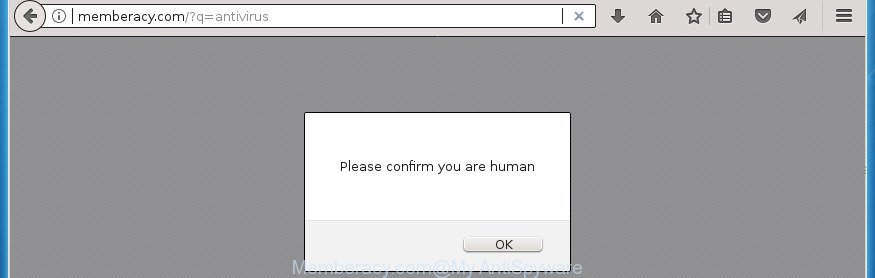
http://memberacy.com/?q= …
In order to force you to use Memberacy.com as often as possible this hijacker can change your internet browsers’ search engine. You may even find that your PC system’s internet browser shortcuts and Microsoft Windows HOSTS file are hijacked without your knowledge and conscious permission. The creators of this hijacker do so in order to generate money via Google AdSense or another third-party ad network. Thus every your click on ads which placed on the Memberacy.com generates money for them.
Often, the computer that has been affected by Memberacy.com hijacker, will be also affected by adware (also known as ‘ad-supported’ software) that displays a huge count of various advertisements. It can be pop-ups, text links in the pages, banners where they never had. What is more, the ad-supported software may replace the legitimate advertisements with malicious ads that will offer to download and install malware and undesired programs or visit the various dangerous and misleading pages.
The Memberacy.com browser hijacker can change some settings of browsers, but often that the unwanted software can also infect all types of browsers by modifying their desktop shortcuts. Thus forcing the user to see Memberacy.com intrusive web-site every time open the web browser.
We strongly suggest you to complete the tutorial which follow below. We will show you how to remove hijacker and thus remove Memberacy.com redirect from your Firefox, Google Chrome, Microsoft Edge and IE forever.
Remove Memberacy.com
Fortunately, we have an effective way which will help you manually or/and automatically remove Memberacy.com from your computer and bring your internet browser settings, including homepage, newtab and search engine by default, back to normal. Below you will find a removal steps with all the steps you may need to successfully get rid of this hijacker and its traces. Some of the steps below will require you to exit this page. So, please read the few simple steps carefully, after that bookmark or print it for later reference.
To remove Memberacy.com, perform the following steps:
- How to remove Memberacy.com redirect without any software
- Scan your PC and get rid of Memberacy.com with free tools
- How to stop Memberacy.com
- Do not know how your web browser has been hijacked by Memberacy.com browser hijacker infection?
- To sum up
How to remove Memberacy.com redirect without any software
Most common hijacker infections may be deleted without any antivirus software. The manual hijacker infection removal is step-by-step tutorial that will teach you how to get rid of the Memberacy.com redirect.
Remove potentially unwanted applications using Microsoft Windows Control Panel
Some PUPs, browser hijacking software and adware can be removed by uninstalling the free software they came with. If this way does not succeed, then looking them up in the list of installed applications in Windows Control Panel. Use the “Uninstall” command in order to remove them.
Press Windows button ![]() , then click Search
, then click Search ![]() . Type “Control panel”and press Enter. If you using Windows XP or Windows 7, then click “Start” and select “Control Panel”. It will show the Windows Control Panel as shown on the image below.
. Type “Control panel”and press Enter. If you using Windows XP or Windows 7, then click “Start” and select “Control Panel”. It will show the Windows Control Panel as shown on the image below.

Further, click “Uninstall a program” ![]()
It will display a list of all software installed on your PC system. Scroll through the all list, and remove any suspicious and unknown applications.
Clean up the internet browsers shortcuts which have been affected by Memberacy.com
Unfortunately, the browser hijacker related to Memberacy.com home page, can also hijack Windows shortcuts (mostly, your web browsers shortcuts), so that the Memberacy.com home page will be displayed when you start the Google Chrome, Microsoft Internet Explorer, Edge and FF or another internet browser.
Right click on the shortcut file of affected browser like below.

Select the “Properties” option and it’ll display the shortcut’s properties. Next, click the “Shortcut” tab and then delete the “http://site.address” string from Target field as displayed on the image below.

Then click OK to save changes. Repeat the step for all browsers which are rerouted to the Memberacy.com intrusive page.
Remove Memberacy.com redirect from Firefox
If the Mozilla Firefox browser program is hijacked, then resetting its settings can help. The Reset feature is available on all modern version of Firefox. A reset can fix many issues by restoring Firefox settings such as search provider, new tab page and homepage to its default state. It will save your personal information like saved passwords, bookmarks, and open tabs.
First, launch the Mozilla Firefox. Next, press the button in the form of three horizontal stripes (![]() ). It will open the drop-down menu. Next, click the Help button (
). It will open the drop-down menu. Next, click the Help button (![]() ).
).

In the Help menu click the “Troubleshooting Information”. In the upper-right corner of the “Troubleshooting Information” page click on “Refresh Firefox” button as shown on the screen below.

Confirm your action, click the “Refresh Firefox”.
Get rid of Memberacy.com from Internet Explorer
In order to restore all browser search engine by default, homepage and newtab page you need to reset the Internet Explorer to the state, which was when the MS Windows was installed on your machine.
First, run the Internet Explorer. Next, click the button in the form of gear (![]() ). It will show the Tools drop-down menu, click the “Internet Options” as shown in the figure below.
). It will show the Tools drop-down menu, click the “Internet Options” as shown in the figure below.

In the “Internet Options” window click on the Advanced tab, then click the Reset button. The Internet Explorer will display the “Reset Internet Explorer settings” window as shown below. Select the “Delete personal settings” check box, then click “Reset” button.

You will now need to reboot your PC for the changes to take effect.
Remove Memberacy.com homepage from Chrome
Reset Google Chrome settings is a simple way to remove the hijacker, harmful and adware extensions, as well as to restore the internet browser’s default search provider, new tab and homepage that have been replaced by browser hijacker.

- First, run the Google Chrome and click the Menu icon (icon in the form of three dots).
- It will open the Chrome main menu. Choose More Tools, then click Extensions.
- You’ll see the list of installed addons. If the list has the addon labeled with “Installed by enterprise policy” or “Installed by your administrator”, then complete the following guide: Remove Chrome extensions installed by enterprise policy.
- Now open the Google Chrome menu once again, press the “Settings” menu.
- Next, click “Advanced” link, which located at the bottom of the Settings page.
- On the bottom of the “Advanced settings” page, press the “Reset settings to their original defaults” button.
- The Google Chrome will display the reset settings prompt as shown on the image above.
- Confirm the browser’s reset by clicking on the “Reset” button.
- To learn more, read the article How to reset Chrome settings to default.
Scan your PC and get rid of Memberacy.com with free tools
If you’re not expert at personal computer technology, then we advise to run free removal utilities listed below to get rid of Memberacy.com for good. The automatic method is highly recommended. It has less steps and easier to implement than the manual solution. Moreover, it lower risk of system damage. So, the automatic Memberacy.com removal is a better option.
How to remove Memberacy.com with Zemana Anti-Malware (ZAM)
Zemana Anti-Malware is a free program for MS Windows operating system to search for and remove PUPs, adware, harmful browser extensions, browser toolbars, and other unwanted apps such as browser hijacker infection related to Memberacy.com , installed on your PC.

- Visit the following page to download the latest version of Zemana Free for Microsoft Windows. Save it to your Desktop.
Zemana AntiMalware
164813 downloads
Author: Zemana Ltd
Category: Security tools
Update: July 16, 2019
- At the download page, click on the Download button. Your web-browser will open the “Save as” dialog box. Please save it onto your Windows desktop.
- Once the download is done, please close all programs and open windows on your machine. Next, start a file named Zemana.AntiMalware.Setup.
- This will launch the “Setup wizard” of Zemana AntiMalware (ZAM) onto your machine. Follow the prompts and do not make any changes to default settings.
- When the Setup wizard has finished installing, the Zemana will start and display the main window.
- Further, click the “Scan” button . Zemana Anti Malware program will scan through the whole PC for the browser hijacker that cause Memberacy.com web page to appear. This task can take some time, so please be patient.
- After the scan get finished, a list of all items found is produced.
- Review the report and then press the “Next” button. The tool will remove browser hijacker which cause a reroute to Memberacy.com web-site. After finished, you may be prompted to reboot the machine.
- Close the Zemana Anti-Malware (ZAM) and continue with the next step.
How to get rid of Memberacy.com with Malwarebytes
Manual Memberacy.com redirect removal requires some computer skills. Some files and registry entries that created by the browser hijacker infection can be not completely removed. We suggest that use the Malwarebytes Free that are completely free your PC system of browser hijacker. Moreover, the free application will help you to remove malware, potentially unwanted apps, ad supported software and toolbars that your computer can be infected too.

Visit the following page to download MalwareBytes Free. Save it on your Windows desktop.
327070 downloads
Author: Malwarebytes
Category: Security tools
Update: April 15, 2020
After the downloading process is finished, run it and follow the prompts. Once installed, the MalwareBytes Anti Malware will try to update itself and when this task is done, click the “Scan Now” button for checking your PC system for the browser hijacker infection which cause Memberacy.com web page to appear. A system scan can take anywhere from 5 to 30 minutes, depending on your computer. While the MalwareBytes Anti Malware is scanning, you may see how many objects it has identified either as being malware. Review the report and then click “Quarantine Selected” button.
The MalwareBytes is a free application that you can use to delete all detected folders, files, services, registry entries and so on. To learn more about this malware removal utility, we suggest you to read and follow the tutorial or the video guide below.
Double-check for potentially unwanted applications with AdwCleaner
The AdwCleaner utility is free and easy to use. It can scan and remove hijacker which created to redirect your web browser to the Memberacy.com page, malware, potentially unwanted software and adware from personal computer (MS Windows 10, 8, 7, XP) and thereby revert back browsers default settings (newtab, search engine by default and startpage). AdwCleaner is powerful enough to search for and delete malicious registry entries and files that are hidden on the PC.
Click the link below to download AdwCleaner. Save it on your Desktop.
225545 downloads
Version: 8.4.1
Author: Xplode, MalwareBytes
Category: Security tools
Update: October 5, 2024
After the download is complete, open the folder in which you saved it. You will see an icon like below.
![]()
Double click the AdwCleaner desktop icon. Once the utility is opened, you will see a screen as shown on the image below.

Further, click “Scan” button . AdwCleaner program will scan through the whole machine for the browser hijacker that cause Memberacy.com page to appear. This task can take some time, so please be patient. After that process is done, the results are displayed in the scan report as displayed in the figure below.

Next, you need to click “Clean” button. It will open a dialog box like below.

You need to press “OK”. After disinfection is complete, the AdwCleaner may ask you to reboot your system. When your personal computer is started, you will see an AdwCleaner log.
These steps are shown in detail in the following video guide.
How to stop Memberacy.com
By installing an ad blocker program like AdGuard, you’re able to stop Memberacy.com, autoplaying video ads and remove a ton of distracting and unwanted ads on sites.
Download AdGuard program on your machine from the link below.
26842 downloads
Version: 6.4
Author: © Adguard
Category: Security tools
Update: November 15, 2018
Once the downloading process is finished, start the downloaded file. You will see the “Setup Wizard” screen as shown on the image below.

Follow the prompts. After the installation is finished, you will see a window as shown in the following example.

You can press “Skip” to close the setup program and use the default settings, or click “Get Started” button to see an quick tutorial that will assist you get to know AdGuard better.
In most cases, the default settings are enough and you do not need to change anything. Each time, when you start your machine, AdGuard will start automatically and stop popup advertisements, web pages such as Memberacy.com, as well as other harmful or misleading web-sites. For an overview of all the features of the program, or to change its settings you can simply double-click on the AdGuard icon, that is located on your desktop.
Do not know how your web browser has been hijacked by Memberacy.com browser hijacker infection?
The browser hijacker infection come together with some free applications. So always read carefully the installation screens, disclaimers, ‘Terms of Use’ and ‘Software license’ appearing during the install process. Additionally pay attention for third-party programs which are being installed along with the main program. Ensure that you unchecked all of them! Also, use an ad blocking program that will allow to block malicious, misleading, illegitimate or untrustworthy sites.
To sum up
Once you’ve finished the step-by-step guide outlined above, your PC should be clean from browser hijacker that responsible for browser reroute to the intrusive Memberacy.com web-site and other malware. The Internet Explorer, Edge, FF and Google Chrome will no longer display annoying Memberacy.com web site on startup. Unfortunately, if the step-by-step guidance does not help you, then you have caught a new hijacker, and then the best way – ask for help in our Spyware/Malware removal forum.


















