The Search.gag.cool is a browser hijacker that could bring various problems to your PC system. Once installed, it makes changes to your internet browser’s settings, making your newtab, start page and search engine to become its own web site. You may have certain problems like being re-directed to annoying web sites, receiving a ton of unwanted pop up advertisements, and your personal information being gathered without any knowledge, while this browser hijacker is installed on your computer.
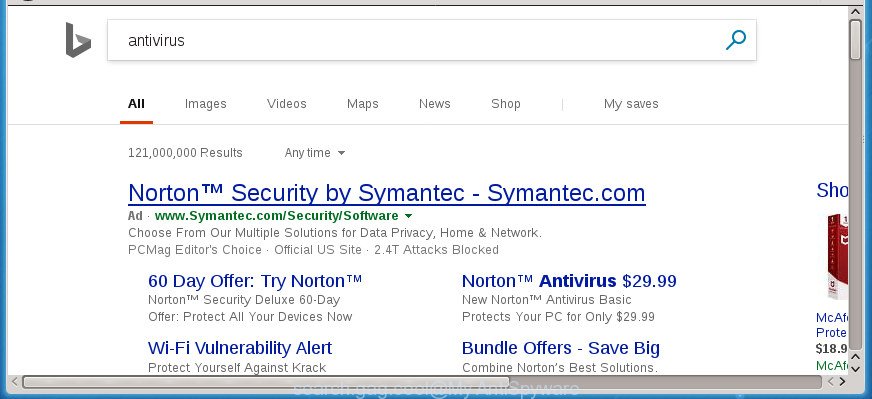
http://search.gag.cool/?q= …
If your personal computer is infected by Search.gag.cool hijacker, every time you start your web-browser you will see this web-site. Of course you may setup your home page again, but next time you run a browser you will see that Search.gag.cool redirect return. As mentioned above, the hijacker can change the default search provider on this intrusive site too, so all your search queries will be rerouted to Search.gag.cool. Thus the authors of the hijacker can gather the search terms of your queries, and reroute you to undesired web-pages.
Some hijacker infections also contain adware (sometimes called ‘ad-supported’ software) which can be used to open unwanted ads or gather lots of user info about you which can be sold to third parties. These undesired advertisements can be shown in the form of pop-unders, pop-ups, in-text ads, video advertisements, text links or banners or even massive full page advertisements. Most of the adware is developed to open advertisements, but some adware is form of spyware that often used to track users to collect privacy info about you.
The Search.gag.cool hijacker can change settings of browsers, but often that the unwanted software can also infect all types of internet browsers by modifying their desktop shortcuts. Thus forcing the user to see Search.gag.cool annoying site every time launch the web-browser.
So, it’s very important to clean your machine of hijacker infection as soon as possible. The guide, which is shown below, will allow you to remove Search.gag.cool start page from the Internet Explorer, Microsoft Edge, Firefox and Chrome and other internet browsers.
How to remove Search.gag.cool redirect
Not all unwanted applications like browser hijacker infection responsible for modifying your internet browser settings to Search.gag.cool are easily uninstallable. You might see a new homepage, new tab page, search engine and other type of undesired changes to the Chrome, MS Edge, Microsoft Internet Explorer and FF settings and might not be able to figure out the program responsible for this activity. The reason for this is that many unwanted applications neither appear in Windows Control Panel. Therefore in order to completely remove Search.gag.cool , you need to perform the steps below. Some of the steps will require you to restart your PC or close this web-site. So, read this guidance carefully, then bookmark or print it for later reference.
To remove Search.gag.cool, perform the steps below:
- How to manually remove Search.gag.cool
- Delete Search.gag.cool associated software by using MS Windows Control Panel
- Delete Search.gag.cool from Microsoft Internet Explorer
- Delete Search.gag.cool from Firefox by resetting internet browser settings
- Remove Search.gag.cool home page from Chrome
- Fix web-browser shortcuts, changed by Search.gag.cool hijacker infection
- Search.gag.cool automatic removal
- How to block Search.gag.cool
- How to avoid installation of Search.gag.cool browser hijacker
- To sum up
How to manually remove Search.gag.cool
The useful removal guidance for the Search.gag.cool startpage. The detailed procedure can be followed by anyone as it really does take you step-by-step. If you follow this process to delete Search.gag.cool search let us know how you managed by sending us your comments please.
Delete Search.gag.cool associated software by using MS Windows Control Panel
First, you should try to identify and uninstall the program that causes the appearance of undesired ads or internet browser redirect, using the ‘Uninstall a program’ which is located in the ‘Control panel’.
Windows 8, 8.1, 10
First, click the Windows button
Windows XP, Vista, 7
First, click “Start” and select “Control Panel”.
It will show the Windows Control Panel as displayed in the following example.

Next, press “Uninstall a program” ![]()
It will show a list of all software installed on your PC system. Scroll through the all list, and remove any dubious and unknown software. To quickly find the latest installed software, we recommend sort programs by date in the Control panel.
Delete Search.gag.cool from Microsoft Internet Explorer
First, open the Internet Explorer. Next, click the button in the form of gear (![]() ). It will display the Tools drop-down menu, click the “Internet Options” as displayed below.
). It will display the Tools drop-down menu, click the “Internet Options” as displayed below.

In the “Internet Options” window click on the Advanced tab, then click the Reset button. The Microsoft Internet Explorer will display the “Reset Internet Explorer settings” window like below. Select the “Delete personal settings” check box, then press “Reset” button.

You will now need to reboot your computer for the changes to take effect.
Delete Search.gag.cool from Firefox by resetting internet browser settings
Resetting your Firefox is good initial troubleshooting step for any issues with your web browser program, including the reroute to Search.gag.cool web page.
Start the Firefox and press the menu button (it looks like three stacked lines) at the top right of the internet browser screen. Next, click the question-mark icon at the bottom of the drop-down menu. It will open the slide-out menu.

Select the “Troubleshooting information”. If you are unable to access the Help menu, then type “about:support” in your address bar and press Enter. It bring up the “Troubleshooting Information” page as shown in the figure below.

Click the “Refresh Firefox” button at the top right of the Troubleshooting Information page. Select “Refresh Firefox” in the confirmation dialog box. The Firefox will begin a procedure to fix your problems that caused by the browser hijacker that causes browsers to display unwanted Search.gag.cool web-site. After, it’s done, press the “Finish” button.
Remove Search.gag.cool home page from Chrome
If your Chrome web-browser is redirected to undesired Search.gag.cool page, it may be necessary to completely reset your web browser program to its default settings.
Open the Google Chrome menu by clicking on the button in the form of three horizontal dotes (![]() ). It will open the drop-down menu. Choose More Tools, then click Extensions.
). It will open the drop-down menu. Choose More Tools, then click Extensions.
Carefully browse through the list of installed add-ons. If the list has the extension labeled with “Installed by enterprise policy” or “Installed by your administrator”, then complete the following tutorial: Remove Chrome extensions installed by enterprise policy otherwise, just go to the step below.
Open the Google Chrome main menu again, click to “Settings” option.

Scroll down to the bottom of the page and click on the “Advanced” link. Now scroll down until the Reset settings section is visible, as shown below and press the “Reset settings to their original defaults” button.

Confirm your action, click the “Reset” button.
Fix web-browser shortcuts, changed by Search.gag.cool hijacker infection
Once installed, the browser hijacker responsible for redirecting user searches to Search.gag.cool, may add an argument such as “http://site.address” into the Target property of the desktop shortcut for the MS Edge, Chrome, Mozilla Firefox and Internet Explorer. Due to this, every time you launch the web-browser, it will open an unwanted site.
Right click on the web browser’s shortcut, click Properties option. On the Shortcut tab, locate the Target field. Click inside, you will see a vertical line – arrow pointer, move it (using -> arrow key on your keyboard) to the right as possible. You will see a text “http://site.address” that has been added here. Remove everything after .exe. An example, for Google Chrome you should remove everything after chrome.exe.

To save changes, press OK . You need to clean all web-browser’s shortcut files. So, repeat this step for the Google Chrome, IE, Firefox and MS Edge.
Search.gag.cool automatic removal
After completing the manual removal guidance above all unwanted software and web-browser’s extensions that causes web-browser redirects to the Search.gag.cool web site should be removed. If the problem with Search.gag.cool hijacker is still remained, then we recommend to scan your machine for any remaining malicious components. Run recommended free hijacker infection removal applications below.
Run Zemana to remove browser hijacker
Zemana is a utility that can delete adware, potentially unwanted programs, hijacker infections and other malicious software from your system easily and for free. Zemana is compatible with most antivirus software. It works under Windows (10 – XP, 32 and 64 bit) and uses minimum of machine resources.
Now you can setup and run Zemana Free to get rid of Search.gag.cool start page from your internet browser by following the steps below:
Visit the page linked below to download Zemana AntiMalware (ZAM) installer called Zemana.AntiMalware.Setup on your computer. Save it on your Windows desktop.
164814 downloads
Author: Zemana Ltd
Category: Security tools
Update: July 16, 2019
Run the setup file after it has been downloaded successfully and then follow the prompts to install this utility on your machine.

During install you can change some settings, but we advise you don’t make any changes to default settings.
When installation is complete, this malware removal utility will automatically run and update itself. You will see its main window as shown in the figure below.

Now click the “Scan” button to perform a system scan for the Search.gag.cool hijacker and other browser’s malicious plugins. A scan may take anywhere from 10 to 30 minutes, depending on the number of files on your PC system and the speed of your machine. During the scan Zemana will detect threats present on your computer.

Once Zemana Anti-Malware (ZAM) has completed scanning, a list of all threats detected is created. Next, you need to click “Next” button.

The Zemana will remove hijacker responsible for redirecting user searches to Search.gag.cool. Once finished, you may be prompted to restart your computer to make the change take effect.
Use Malwarebytes to delete browser hijacker
We recommend using the Malwarebytes Free which are completely clean your computer of the browser hijacker infection. The free utility is an advanced malicious software removal application made by (c) Malwarebytes lab. This application uses the world’s most popular anti-malware technology. It’s able to help you delete browser hijacker infections, PUPs, malicious software, ad supported software, toolbars, ransomware and other security threats from your system for free.

- Download MalwareBytes Anti-Malware (MBAM) from the link below. Save it to your Desktop so that you can access the file easily.
Malwarebytes Anti-malware
327071 downloads
Author: Malwarebytes
Category: Security tools
Update: April 15, 2020
- At the download page, click on the Download button. Your internet browser will open the “Save as” dialog box. Please save it onto your Windows desktop.
- Once the download is finished, please close all software and open windows on your system. Double-click on the icon that’s called mb3-setup.
- This will open the “Setup wizard” of MalwareBytes onto your system. Follow the prompts and do not make any changes to default settings.
- When the Setup wizard has finished installing, the MalwareBytes AntiMalware will start and display the main window.
- Further, press the “Scan Now” button . MalwareBytes AntiMalware (MBAM) tool will begin scanning the whole system to find out browser hijacker that responsible for web browser reroute to the intrusive Search.gag.cool page. While the MalwareBytes AntiMalware (MBAM) tool is checking, you can see number of objects it has identified as being affected by malware.
- When the scanning is done, the results are displayed in the scan report.
- When you’re ready, press the “Quarantine Selected” button. When the task is finished, you may be prompted to restart the personal computer.
- Close the Anti-Malware and continue with the next step.
Video instruction, which reveals in detail the steps above.
If the problem with Search.gag.cool search is still remained
AdwCleaner is a portable little application which requires no hard installation. The application itself is small in size (only a few Mb). AdwCleaner does not need any drivers and special dlls. It is probably easier to use than any alternative malicious software removal utilities you have ever tried. AdwCleaner works on 64 and 32-bit versions of Windows 10, 8, 7 and XP. It proves that little removal tool can be just as useful as the widely known antivirus programs.

- Download AdwCleaner from the link below. Save it to your Desktop.
AdwCleaner download
225545 downloads
Version: 8.4.1
Author: Xplode, MalwareBytes
Category: Security tools
Update: October 5, 2024
- After the downloading process is finished, double click the AdwCleaner icon. Once this tool is launched, click “Scan” button . AdwCleaner utility will start scanning the whole PC to find out browser hijacker responsible for redirecting your browser to Search.gag.cool web page. While the AdwCleaner tool is checking, you can see count of objects it has identified as being affected by malware.
- As the scanning ends, a list of all items found is produced. Next, you need to press “Clean” button. It will show a prompt, click “OK”.
These few simple steps are shown in detail in the following video guide.
How to block Search.gag.cool
Enabling an ad-blocking application like AdGuard is an effective way to alleviate the risks. Additionally, adblocker applications will also protect you from malicious ads and web pages, and, of course, stop redirection chain to Search.gag.cool and similar web pages.
Installing the AdGuard ad-blocking program is simple. First you will need to download AdGuard on your computer by clicking on the following link.
26843 downloads
Version: 6.4
Author: © Adguard
Category: Security tools
Update: November 15, 2018
After the downloading process is complete, double-click the downloaded file to run it. The “Setup Wizard” window will show up on the computer screen as displayed in the following example.

Follow the prompts. AdGuard will then be installed and an icon will be placed on your desktop. A window will show up asking you to confirm that you want to see a quick instructions as on the image below.

Press “Skip” button to close the window and use the default settings, or press “Get Started” to see an quick tutorial which will allow you get to know AdGuard better.
Each time, when you run your personal computer, AdGuard will start automatically and block pop up ads, Search.gag.cool redirect, as well as other harmful or misleading web-sites. For an overview of all the features of the program, or to change its settings you can simply double-click on the AdGuard icon, which can be found on your desktop.
How to avoid installation of Search.gag.cool browser hijacker
In most cases Search.gag.cool hijacker infection spreads bundled with various free software, as a bonus. Therefore it’s very important at the stage of installing programs downloaded from the World Wide Web carefully review the Terms of use and the License agreement, as well as to always choose the Advanced, Custom or Manual installation type. In this method, you can turn off all unwanted add-ons, including the Search.gag.cool hijacker, which will be installed along with the desired program. Of course, if you uninstall the free programs from your PC system, your favorite browser’s settings will not be restored. So, to return the Firefox, MS Edge, Internet Explorer and Google Chrome’s new tab page, homepage and search engine you need to follow the step-by-step guide above.
To sum up
Once you have complete the steps shown above, your machine should be clean from this hijacker and other malware. The Internet Explorer, Chrome, Edge and FF will no longer show intrusive Search.gag.cool site on startup. Unfortunately, if the step-by-step guide does not help you, then you have caught a new hijacker infection, and then the best way – ask for help.
Please start a new thread by using the “New Topic” button in the Spyware Removal forum. When posting your HJT log, try to give us some details about your problems, so we can try to help you more accurately. Wait for one of our trained “Security Team” or Site Administrator to provide you with knowledgeable assistance tailored to your problem with the undesired Search.gag.cool search.


















