The Searchprince.com web site appeared on your PC without any notice? After that, you’re faced with the fact that your browser is now redirected to this intrusive web-pages every time when you press web browser’s home button, create a new tab or perform an Internet search. The cause of all your problems with your PC system is hijacker infection that has been installed on many computers around the world without users permission, so you are one of many. Most probably, you don’t even know how and where the Searchprince.com browser hijacker infection has got into your computer.
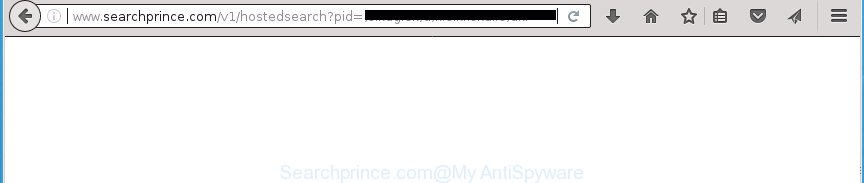
http://www.searchprince.com/v1/hostedsearch?pid= …
The hijacker can also set up the Searchprince.com site as the Internet Explorer, MS Edge, Chrome and Firefox default search provider that cause search redirections via the web-page. In this way, creators of the hijacker infection have an opportunity to display various advertisements together with the search results for your query. These annoying ads will be combined in the redirected web page. This can bring lots of money for makers of the browser hijacker.
It’s probably that you might be bothered with the hijacker which cause Searchprince.com web site to appear. You should not disregard this undesired software. The hijacker might not only modify your homepage or search provider, but redirect your internet browser to misleading web-pages. What is more, the browser hijacker infection can analyze your surfing, and gain access to your privacy info and, later, can sell it to third parties. Thus, there are more than enough reasons to remove Searchprince.com from your internet browser.
The Searchprince.com hijacker infection mostly affects only the Firefox, Internet Explorer, MS Edge and Chrome. However, possible situations, when any other web browsers will be affected too. The browser hijacker will perform a scan of the machine for browser shortcuts and modify them without your permission. When it infects the web-browser shortcuts, it’ll add the argument like ‘http://site.address’ into Target property. So, each time you run the browser, you will see the Searchprince.com unwanted web page.
The guide below explaining steps to delete Searchprince.com problem. Feel free to use it for removal of the hijacker that may attack IE, Google Chrome, Mozilla Firefox and Microsoft Edge and other popular browsers. The instructions will allow you revert back your certain settings of all your typical internet browsers which previously modified by hijacker.
Remove Searchprince.com redirect
Even if you have the up-to-date classic antivirus installed, and you have checked your computer for malware and removed anything found, you need to do the tutorial below. The Searchprince.com hijacker infection removal is not simple as installing another antivirus. Classic antivirus apps are not designed to run together and will conflict with each other, or possibly crash Windows. Instead we recommend complete the manual steps below after that run Zemana Free, MalwareBytes Free or AdwCleaner, which are free applications dedicated to search for and get rid of malware such as Searchprince.com browser hijacker. Run these utilities to ensure the hijacker is removed.
To remove Searchprince.com, execute the steps below:
- Manual Searchprince.com homepage removal
- Removing the Searchprince.com, check the list of installed software first
- Fix internet browser shortcuts, altered by Searchprince.com browser hijacker infection
- Get rid of Searchprince.com redirect from Google Chrome
- Remove Searchprince.com from Internet Explorer
- Delete Searchprince.com search from Firefox
- Use free malware removal tools to completely remove Searchprince.com startpage
- Run AdBlocker to block Searchprince.com and stay safe online
- Don’t know how your browser has been hijacked by Searchprince.com hijacker infection?
- To sum up
Manual Searchprince.com homepage removal
The tutorial will help you delete Searchprince.com redirect. These Searchprince.com removal steps work for the Chrome, Mozilla Firefox, IE and Edge, as well as every version of Windows operating system.
Removing the Searchprince.com, check the list of installed software first
We suggest that you start the system cleaning procedure by checking the list of installed software and remove all unknown or questionable apps. This is a very important step, as mentioned above, very often the malicious programs such as adware and hijacker infections may be bundled with free programs. Delete the unwanted software can remove the intrusive advertisements or web browser redirect.
Windows 10, 8.1, 8
Click the MS Windows logo, and then click Search ![]() . Type ‘Control panel’and press Enter as shown in the following example.
. Type ‘Control panel’and press Enter as shown in the following example.

When the ‘Control Panel’ opens, press the ‘Uninstall a program’ link under Programs category as displayed in the following example.

Windows 7, Vista, XP
Open Start menu and choose the ‘Control Panel’ at right as displayed in the figure below.

Then go to ‘Add/Remove Programs’ or ‘Uninstall a program’ (Microsoft Windows 7 or Vista) as on the image below.

Carefully browse through the list of installed apps and delete all suspicious and unknown applications. We advise to press ‘Installed programs’ and even sorts all installed apps by date. Once you have found anything questionable that may be the browser hijacker which changes web-browser settings to replace your startpage, new tab page and default search provider with Searchprince.com web-site or other PUP (potentially unwanted program), then choose this program and click ‘Uninstall’ in the upper part of the window. If the suspicious program blocked from removal, then run Revo Uninstaller Freeware to fully remove it from your personal computer.
Fix internet browser shortcuts, altered by Searchprince.com browser hijacker infection
The hijacker responsible for modifying your browser settings to Searchprince.com, can hijack various Windows shortcuts on your desktop (most often, all browsers shortcuts), so in this step you need to check and clean them by removing the argument such as http://site.address/.
Right click to a desktop shortcut for your affected web browser. Select the “Properties” option. It will display the Properties window. Select the “Shortcut” tab here, after that, look at the “Target” field. The browser hijacker that created to redirect your web browser to the Searchprince.com site can rewrite it. If you are seeing something such as “…exe http://site.address” then you need to remove “http…” and leave only, depending on the web-browser you are using:
- Google Chrome: chrome.exe
- Opera: opera.exe
- Firefox: firefox.exe
- Internet Explorer: iexplore.exe
Look at the example as shown on the screen below.

Once is finished, press the “OK” button to save the changes. Please repeat this step for browser shortcut files which redirects to an unwanted web-sites. When you have completed, go to next step.
Get rid of Searchprince.com redirect from Google Chrome
In order to be sure that there is nothing left behind, we suggest you to reset Chrome web browser. It will restore Chrome settings including search engine by default, startpage and newtab page to defaults.

- First start the Chrome and click Menu button (small button in the form of three dots).
- It will display the Chrome main menu. Choose More Tools, then press Extensions.
- You’ll see the list of installed extensions. If the list has the addon labeled with “Installed by enterprise policy” or “Installed by your administrator”, then complete the following steps: Remove Chrome extensions installed by enterprise policy.
- Now open the Google Chrome menu once again, press the “Settings” menu.
- You will see the Chrome’s settings page. Scroll down and click “Advanced” link.
- Scroll down again and click the “Reset” button.
- The Google Chrome will show the reset profile settings page as shown on the image above.
- Next click the “Reset” button.
- Once this task is done, your web-browser’s newtab, homepage and search engine will be restored to their original defaults.
- To learn more, read the post How to reset Google Chrome settings to default.
Remove Searchprince.com from Internet Explorer
The Internet Explorer reset is great if your web browser is hijacked or you have unwanted extensions or toolbars on your web browser, which installed by a malware.
First, start the Microsoft Internet Explorer, then click ‘gear’ icon ![]() . It will open the Tools drop-down menu on the right part of the internet browser, then click the “Internet Options” as shown on the screen below.
. It will open the Tools drop-down menu on the right part of the internet browser, then click the “Internet Options” as shown on the screen below.

In the “Internet Options” screen, select the “Advanced” tab, then click the “Reset” button. The IE will show the “Reset Internet Explorer settings” prompt. Further, press the “Delete personal settings” check box to select it. Next, press the “Reset” button as shown on the image below.

When the procedure is finished, click “Close” button. Close the Internet Explorer and restart your computer for the changes to take effect. This step will help you to restore your browser’s search provider by default, newtab and start page to default state.
Delete Searchprince.com search from Firefox
If your Firefox web browser start page has changed to Searchprince.com without your permission or an unknown search provider shows results for your search, then it may be time to perform the browser reset.
First, run the Firefox. Next, press the button in the form of three horizontal stripes (![]() ). It will show the drop-down menu. Next, click the Help button (
). It will show the drop-down menu. Next, click the Help button (![]() ).
).

In the Help menu click the “Troubleshooting Information”. In the upper-right corner of the “Troubleshooting Information” page click on “Refresh Firefox” button as displayed below.

Confirm your action, click the “Refresh Firefox”.
Use free malware removal tools to completely remove Searchprince.com startpage
If you’re not expert at system technology, then we recommend to run free removal utilities listed below to get rid of Searchprince.com start page for good. The automatic way is highly recommended. It has less steps and easier to implement than the manual method. Moreover, it lower risk of system damage. So, the automatic Searchprince.com removal is a better option.
Run Zemana Free to remove hijacker
We recommend using the Zemana. You can download and install Zemana Free to look for and get rid of Searchprince.com from your PC. When installed and updated, the malware remover will automatically scan and detect all threats exist on the machine.
Download Zemana Free by clicking on the link below. Save it to your Desktop.
164813 downloads
Author: Zemana Ltd
Category: Security tools
Update: July 16, 2019
When the downloading process is finished, close all windows on your PC system. Further, run the install file named Zemana.AntiMalware.Setup. If the “User Account Control” prompt pops up as shown in the following example, click the “Yes” button.

It will open the “Setup wizard” that will help you install Zemana on the computer. Follow the prompts and do not make any changes to default settings.

Once installation is complete successfully, Zemana Free will automatically start and you can see its main window as on the image below.

Next, click the “Scan” button to perform a system scan for the browser hijacker infection that alters web-browser settings to replace your new tab page, search provider and startpage with Searchprince.com web-site. During the scan Zemana Anti-Malware (ZAM) will detect threats exist on your PC.

Once the scan get completed, the results are displayed in the scan report. Make sure all items have ‘checkmark’ and press “Next” button.

The Zemana Free will delete browser hijacker that redirects your web-browser to annoying Searchprince.com site and add items to the Quarantine. When that process is finished, you can be prompted to restart your PC.
Use Malwarebytes to remove browser hijacker
You can remove Searchprince.com automatically with a help of Malwarebytes Free. We suggest this free malware removal utility because it can easily get rid of browser hijackers, adware, PUPs and toolbars with all their components such as files, folders and registry entries.

Visit the page linked below to download MalwareBytes Free. Save it on your Microsoft Windows desktop or in any other place.
327070 downloads
Author: Malwarebytes
Category: Security tools
Update: April 15, 2020
After downloading is done, run it and follow the prompts. Once installed, the MalwareBytes AntiMalware will try to update itself and when this procedure is finished, press the “Scan Now” button . MalwareBytes Free tool will begin scanning the whole PC to find out browser hijacker responsible for redirecting your web browser to Searchprince.com page. A scan can take anywhere from 10 to 30 minutes, depending on the number of files on your PC system and the speed of your machine. When a threat is found, the number of the security threats will change accordingly. You may move items to Quarantine (all selected by default) by simply click “Quarantine Selected” button.
The MalwareBytes Free is a free program that you can use to remove all detected folders, files, services, registry entries and so on. To learn more about this malicious software removal tool, we recommend you to read and follow the step-by-step tutorial or the video guide below.
Delete Searchprince.com browser hijacker and malicious extensions with AdwCleaner
The AdwCleaner tool is free and easy to use. It may scan and delete browser hijacker responsible for changing your web-browser settings to Searchprince.com, malicious software, potentially unwanted applications and adware from machine (MS Windows 10, 8, 7, XP) and thereby restore web-browsers default settings (search engine, home page and new tab page). AdwCleaner is powerful enough to find out and remove malicious registry entries and files that are hidden on the PC.
Visit the page linked below to download AdwCleaner. Save it to your Desktop.
225545 downloads
Version: 8.4.1
Author: Xplode, MalwareBytes
Category: Security tools
Update: October 5, 2024
Download and run AdwCleaner on your machine. Once started, press “Scan” button . AdwCleaner tool will begin scanning the whole machine to find out browser hijacker infection which cause a redirect to Searchprince.com page. A system scan can take anywhere from 5 to 30 minutes, depending on your computer. While the AdwCleaner is checking, you can see how many objects it has identified either as being malicious software..

After the scan get completed, you can check all items detected on your system. Once you’ve selected what you want to remove from your computer, click Clean button.

All-in-all, AdwCleaner is a fantastic free utility to free your computer from any undesired software. The AdwCleaner is portable application that meaning, you do not need to install it to run it. AdwCleaner is compatible with all versions of Windows operating system from Windows XP to Windows 10. Both 64-bit and 32-bit systems are supported.
Run AdBlocker to block Searchprince.com and stay safe online
The AdGuard is a very good adblocker application for the Edge, Firefox, Internet Explorer and Google Chrome, with active user support. It does a great job by removing certain types of annoying ads, popunders, pop-ups, intrusive new tab pages, and even full page advertisements and page overlay layers. Of course, the AdGuard can stop the Searchprince.com redirect automatically or by using a custom filter rule.
- Download AdGuard program on your PC from the following link.
Adguard download
26842 downloads
Version: 6.4
Author: © Adguard
Category: Security tools
Update: November 15, 2018
- Once the downloading process is finished, start the downloaded file. You will see the “Setup Wizard” program window. Follow the prompts.
- When the installation is finished, click “Skip” to close the install application and use the default settings, or press “Get Started” to see an quick tutorial which will allow you get to know AdGuard better.
- In most cases, the default settings are enough and you do not need to change anything. Each time, when you start your PC system, AdGuard will launch automatically and stop pop-ups, Searchprince.com redirect, as well as other malicious or misleading pages. For an overview of all the features of the program, or to change its settings you can simply double-click on the icon named AdGuard, that is located on your desktop.
Don’t know how your browser has been hijacked by Searchprince.com hijacker infection?
Probably Searchprince.com hijacker get installed onto your personal computer when you have installed some freeware such as E-Mail checker, PDF creator, video codec, etc. Because, in many cases, a hijacker infection can be bundled within the setup files from Softonic, Cnet, Soft32, Brothersoft or other similar web-sites which hosts free software. So, you should run any files downloaded from the Internet with great caution! Always carefully read the ‘User agreement’, ‘Software license’ and ‘Terms of use’. In the process of installing a new application, you need to choose a ‘Manual’, ‘Advanced’ or ‘Custom’ installation type to control what components and additional programs to be installed. Nevertheless, even removing the program, which installs this Searchprince.com browser hijacker, you do not remove the browser hijacker itself. Your web-browser settings will not be restored. Therefore, you must follow the guidance above to restore your new tab page, search provider and homepage.
To sum up
Now your PC should be clean of the Searchprince.com browser hijacker and other web browser’s harmful addons. Delete AdwCleaner. We suggest that you keep AdGuard (to help you stop unwanted popup advertisements and intrusive harmful pages) and Zemana Free (to periodically scan your personal computer for new hijackers and other malware). Probably you are running an older version of Java or Adobe Flash Player. This can be a security risk, so download and install the latest version right now.
If you are still having problems while trying to get rid of Searchprince.com from the Google Chrome, Internet Explorer, Edge and FF, then ask for help in our Spyware/Malware removal forum.


















