The Appfocus.go2cloud.org is an unwanted web site that created to redirect your browser to various ads. If the Google Chrome, Microsoft Edge, IE and Firefox opens this web-page then most probably that your system is infected by the malicious software from the adware family. The ‘ad supported’ software is an undesired software that is going to display you a lot of pop-ups and deals. Of course, it is not a malicious software or virus in the “general meaning” of this word. It will not delete or damage your files, but it can change some computer’s settings or download and install other malicious software. So, you’d better to get rid of ad-supported software using the step by step instructions below and thereby remove Appfocus.go2cloud.org pop-ups.
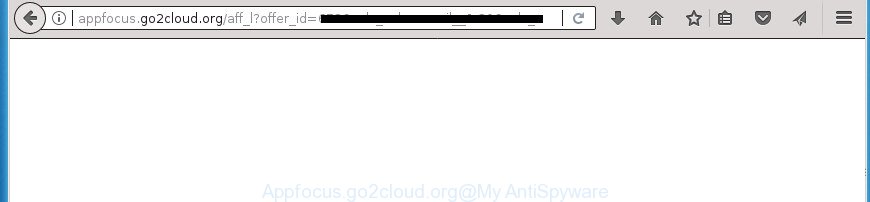
http://appfocus.go2cloud.org/aff_l?offer_id= …
As well as unwanted web-browser redirects to Appfocus.go2cloud.org, the ‘ad supported’ software can gather your Net browsing activity by saving URLs visited, IP addresses, web-browser version and type, cookie information, Internet Service Provider (ISP) and web sites visited. Such kind of behavior can lead to serious security problems or confidential info theft. This is another reason why the ad supported software that redirects your browser to unwanted Appfocus.go2cloud.org web-site, is classified as PUP (potentially unwanted program).
The malicious software from the adware family that modifies the settings of browsers usually hijacks only the MS Edge, Microsoft Internet Explorer, Chrome and Firefox. However, possible situations, when any other browsers will be infected too. The ad supported software may alter the Target property of a web browser’s shortcut file, so every time you launch the web browser, instead of your start page, you will see the annoying Appfocus.go2cloud.org site.
Instructions which is shown below, will help you to clean your machine from the ad supported software as well as get rid of Appfocus.go2cloud.org annoying popup ads from the FF, Google Chrome, IE and Edge and other web-browsers.
Remove Appfocus.go2cloud.org redirect (removal tutorial)
When the adware gets installed on your machine without your knowledge, it is not easy to delete. In many cases, there is no Uninstall program which simply uninstall the adware that causes internet browsers to display undesired Appfocus.go2cloud.org pop ups from your personal computer. So, we suggest using several well-proven free specialized tools like Zemana Free, MalwareBytes or AdwCleaner. But the best solution to remove Appfocus.go2cloud.org pop up ads will be to perform several manual steps, after that additionally run antimalware utilities.
To remove Appfocus.go2cloud.org, use the following steps:
- Remove Appfocus.go2cloud.org ads without any tools
- Delete Appfocus.go2cloud.org associated software by using Microsoft Windows Control Panel
- Clean up the web browsers shortcuts which have been hijacked by ad-supported software
- Delete unwanted Scheduled Tasks
- Remove Appfocus.go2cloud.org advertisements from Microsoft Internet Explorer
- Get rid of Appfocus.go2cloud.org ads from Firefox
- Remove Appfocus.go2cloud.org pop up ads from Google Chrome
- How to automatically delete Appfocus.go2cloud.org pop ups
- How to stop Appfocus.go2cloud.org pop ups
- How can you prevent your system from the attack of Appfocus.go2cloud.org redirect
- Finish words
Remove Appfocus.go2cloud.org ads without any tools
The guidance will help you remove Appfocus.go2cloud.org ads. These Appfocus.go2cloud.org removal steps work for the Internet Explorer, Edge, Chrome and Firefox, as well as every version of MS Windows operating system.
Delete Appfocus.go2cloud.org associated software by using Microsoft Windows Control Panel
The process of ‘ad supported’ software removal is generally the same across all versions of Microsoft Windows OS from 10 to XP. To start with, it’s necessary to check the list of installed programs on your system and delete all unused, unknown and suspicious software.
Make sure you have closed all web browsers and other apps. Press CTRL, ALT, DEL keys together to open the Windows Task Manager.

Click on the “Processes” tab, look for something questionable that is the adware responsible for redirects to Appfocus.go2cloud.org then right-click it and select “End Task” or “End Process” option. In many cases, malicious software masks itself to avoid detection by imitating legitimate MS Windows processes. A process is particularly suspicious: it is taking up a lot of memory (despite the fact that you closed all of your programs), its name is not familiar to you (if you’re in doubt, you can always check the program by doing a search for its name in Google, Yahoo or Bing).
Next, remove any unwanted and suspicious applications from your Control panel.
Windows 10, 8.1, 8
Now, press the Windows button, type “Control panel” in search and press Enter. Select “Programs and Features”, then “Uninstall a program”.

Look around the entire list of applications installed on your system. Most likely, one of them is the adware that responsible for browser redirect to the annoying Appfocus.go2cloud.org site. Choose the suspicious application or the program that name is not familiar to you and uninstall it.
Windows Vista, 7
From the “Start” menu in MS Windows, choose “Control Panel”. Under the “Programs” icon, select “Uninstall a program”.

Choose the questionable or any unknown applications, then press “Uninstall/Change” button to uninstall this undesired program from your computer.
Windows XP
Click the “Start” button, select “Control Panel” option. Click on “Add/Remove Programs”.

Select an unwanted program, then press “Change/Remove” button. Follow the prompts.
Clean up the web browsers shortcuts which have been hijacked by ad-supported software
Once the ‘ad supported’ software is started, it can also change the web browser’s shortcut files, adding an argument similar to “http://site.address” into the Target field. Due to this, every time you run the internet browser, it’ll show an undesired page.
Right click to a desktop shortcut file for your infected web-browser. Choose the “Properties” option. It will display the Properties window. Select the “Shortcut” tab here, after that, look at the “Target” field. The ad supported software that designed to redirect your web browser to various ad web-sites such as Appfocus.go2cloud.org can change it. If you are seeing something similar to “…exe http://site.address” then you need to remove “http…” and leave only, depending on the browser you are using:
- Google Chrome: chrome.exe
- Opera: opera.exe
- Firefox: firefox.exe
- Internet Explorer: iexplore.exe
Look at the example as shown in the following example.

Once is complete, click the “OK” button to save the changes. Please repeat this step for browser shortcut files that redirects to an annoying sites. When you’ve finished, go to next step.
Delete unwanted Scheduled Tasks
If the intrusive Appfocus.go2cloud.org web-site opens automatically on Windows startup or at equal time intervals, then you need to check the Task Scheduler Library and get rid of all the tasks which have been created by malicious programs.
Press Windows and R keys on the keyboard simultaneously. This displays a prompt that titled as Run. In the text field, type “taskschd.msc” (without the quotes) and click OK. Task Scheduler window opens. In the left-hand side, click “Task Scheduler Library”, as on the image below.

Task scheduler
In the middle part you will see a list of installed tasks. Please select the first task, its properties will be show just below automatically. Next, click the Actions tab. Pay attention to that it launches on your personal computer. Found something like “explorer.exe http://site.address” or “chrome.exe http://site.address”, then remove this malicious task. If you are not sure that executes the task, check it through a search engine. If it is a component of the malicious program, then this task also should be removed.
Having defined the task that you want to delete, then press on it with the right mouse button and choose Delete as shown in the following example.

Delete a task
Repeat this step, if you have found a few tasks that have been created by malicious program. Once is finished, close the Task Scheduler window.
Remove Appfocus.go2cloud.org advertisements from Microsoft Internet Explorer
If you find that IE web-browser settings such as home page, search engine and newtab having been replaced by adware that created to reroute your web browser to various ad web-pages like Appfocus.go2cloud.org, then you may revert back your settings, via the reset browser procedure.
First, open the Internet Explorer, press ![]() ) button. Next, press “Internet Options” as shown in the figure below.
) button. Next, press “Internet Options” as shown in the figure below.

In the “Internet Options” screen select the Advanced tab. Next, press Reset button. The IE will open the Reset Internet Explorer settings prompt. Select the “Delete personal settings” check box and click Reset button.

You will now need to reboot your computer for the changes to take effect. It will remove adware that responsible for the appearance of Appfocus.go2cloud.org advertisements, disable malicious and ad-supported web browser’s extensions and restore the IE’s settings such as start page, new tab and search engine to default state.
Get rid of Appfocus.go2cloud.org ads from Firefox
If your FF internet browser is redirected to Appfocus.go2cloud.org without your permission or an unknown search provider opens results for your search, then it may be time to perform the internet browser reset.
Click the Menu button (looks like three horizontal lines), and click the blue Help icon located at the bottom of the drop down menu as shown on the image below.

A small menu will appear, click the “Troubleshooting Information”. On this page, click “Refresh Firefox” button as shown in the figure below.

Follow the onscreen procedure to revert back your Firefox internet browser settings to its original state.
Remove Appfocus.go2cloud.org pop up ads from Google Chrome
If your Chrome web browser is rerouted to annoying Appfocus.go2cloud.org web page, it may be necessary to completely reset your internet browser program to its default settings.

- First, start the Chrome and press the Menu icon (icon in the form of three dots).
- It will show the Chrome main menu. Select More Tools, then click Extensions.
- You’ll see the list of installed extensions. If the list has the addon labeled with “Installed by enterprise policy” or “Installed by your administrator”, then complete the following tutorial: Remove Chrome extensions installed by enterprise policy.
- Now open the Google Chrome menu once again, press the “Settings” menu.
- Next, press “Advanced” link, that located at the bottom of the Settings page.
- On the bottom of the “Advanced settings” page, press the “Reset settings to their original defaults” button.
- The Chrome will open the reset settings dialog box as on the image above.
- Confirm the web-browser’s reset by clicking on the “Reset” button.
- To learn more, read the post How to reset Chrome settings to default.
How to automatically delete Appfocus.go2cloud.org pop ups
In order to completely get rid of Appfocus.go2cloud.org, you not only need to delete ‘ad supported’ software from your PC, but also get rid of all its components in your personal computer including Windows registry entries. We suggest to download and run free removal tools to automatically free your machine of ad-supported software that causes multiple unwanted pop ups.
How to automatically get rid of Appfocus.go2cloud.org advertisements with Zemana Anti-malware
Zemana Anti-malware highly recommended, because it can scan for security threats such ad-supported software and adwares that most ‘classic’ antivirus programs fail to pick up on. Moreover, if you have any Appfocus.go2cloud.org pop-ups removal problems which cannot be fixed by this utility automatically, then Zemana Anti-malware provides 24X7 online assistance from the highly experienced support staff.
Visit the following page to download the latest version of Zemana Anti-Malware (ZAM) for MS Windows. Save it directly to your Windows Desktop.
164813 downloads
Author: Zemana Ltd
Category: Security tools
Update: July 16, 2019
When downloading is complete, close all windows on your PC system. Further, run the install file called Zemana.AntiMalware.Setup. If the “User Account Control” dialog box pops up as displayed in the following example, click the “Yes” button.

It will show the “Setup wizard” which will help you install Zemana on the computer. Follow the prompts and do not make any changes to default settings.

Once installation is complete successfully, Zemana will automatically launch and you can see its main window as shown below.

Next, click the “Scan” button to start checking your computer for the adware that responsible for browser redirect to the unwanted Appfocus.go2cloud.org web site. When a threat is detected, the number of the security threats will change accordingly.

After Zemana has finished scanning, Zemana AntiMalware (ZAM) will open you the results. In order to remove all threats, simply press “Next” button.

The Zemana Free will remove adware that cause intrusive Appfocus.go2cloud.org ads to appear. When disinfection is done, you can be prompted to reboot your PC system.
Use Malwarebytes to get rid of Appfocus.go2cloud.org pop up ads
We recommend using the Malwarebytes Free that are completely clean your computer of the ‘ad supported’ software. The free tool is an advanced malware removal application made by (c) Malwarebytes lab. This application uses the world’s most popular anti malware technology. It’s able to help you delete unwanted Appfocus.go2cloud.org pop up advertisements from your web-browsers, potentially unwanted apps, malware, browser hijackers, toolbars, ransomware and other security threats from your PC for free.
Click the following link to download MalwareBytes Free. Save it on your MS Windows desktop.
327070 downloads
Author: Malwarebytes
Category: Security tools
Update: April 15, 2020
When downloading is complete, close all windows on your personal computer. Further, launch the file named mb3-setup. If the “User Account Control” dialog box pops up as displayed below, click the “Yes” button.

It will display the “Setup wizard” that will assist you install MalwareBytes Anti Malware (MBAM) on the machine. Follow the prompts and don’t make any changes to default settings.

Once setup is finished successfully, click Finish button. Then MalwareBytes Free will automatically start and you may see its main window as displayed on the screen below.

Next, click the “Scan Now” button to perform a system scan with this tool for the ad supported software which redirects your internet browser to undesired Appfocus.go2cloud.org web site. Depending on your computer, the scan can take anywhere from a few minutes to close to an hour. While the tool is scanning, you may see how many objects and files has already scanned.

When the scan get finished, the results are displayed in the scan report. All detected items will be marked. You can delete them all by simply click “Quarantine Selected” button.

The MalwareBytes Anti Malware (MBAM) will get rid of adware which causes annoying Appfocus.go2cloud.org popup advertisements and move threats to the program’s quarantine. When finished, you can be prompted to restart your computer. We recommend you look at the following video, which completely explains the procedure of using the MalwareBytes Anti-Malware to remove hijacker infections, adware and other malware.
Use AdwCleaner to remove Appfocus.go2cloud.org pop up ads from internet browser
AdwCleaner cleans your computer from hijackers, potentially unwanted software, unwanted toolbars, web browser addons and other undesired applications such as ad supported software responsible for redirections to Appfocus.go2cloud.org. The free removal tool will help you enjoy your system to its fullest. AdwCleaner uses the (c) Malwarebytes technology to scan for if there are undesired software in your personal computer. You can review the scan results, and select the items you want to erase.
Click the following link to download AdwCleaner. Save it on your Desktop.
225545 downloads
Version: 8.4.1
Author: Xplode, MalwareBytes
Category: Security tools
Update: October 5, 2024
When the download is done, open the file location. You will see an icon like below.
![]()
Double click the AdwCleaner desktop icon. When the tool is started, you will see a screen as displayed on the image below.

Further, press “Scan” button . AdwCleaner tool will start scanning the whole computer to find out ‘ad supported’ software which redirects your browser to intrusive Appfocus.go2cloud.org site. Depending on your system, the scan can take anywhere from a few minutes to close to an hour. After AdwCleaner has completed scanning, AdwCleaner will display a list of all threats detected by the scan as displayed in the figure below.

In order to delete all items, simply click “Clean” button. It will open a prompt as shown on the image below.

You need to press “OK”. Once disinfection is finished, the AdwCleaner may ask you to restart your PC system. When your system is started, you will see an AdwCleaner log.
These steps are shown in detail in the following video guide.
How to stop Appfocus.go2cloud.org pop ups
Run ad blocker application such as AdGuard in order to stop advertisements, malvertisements, pop-ups and online trackers, avoid having to install harmful and adware browser plug-ins and add-ons that affect your system performance and impact your system security. Surf the World Wide Web anonymously and stay safe online!
- Download AdGuard application by clicking on the following link. Save it on your Desktop.
Adguard download
26842 downloads
Version: 6.4
Author: © Adguard
Category: Security tools
Update: November 15, 2018
- When the downloading process is finished, launch the downloaded file. You will see the “Setup Wizard” program window. Follow the prompts.
- When the install is done, click “Skip” to close the install program and use the default settings, or press “Get Started” to see an quick tutorial that will assist you get to know AdGuard better.
- In most cases, the default settings are enough and you do not need to change anything. Each time, when you launch your personal computer, AdGuard will launch automatically and block pop-up ads, web-sites like Appfocus.go2cloud.org, as well as other harmful or misleading sites. For an overview of all the features of the program, or to change its settings you can simply double-click on the icon called AdGuard, which can be found on your desktop.
How can you prevent your system from the attack of Appfocus.go2cloud.org redirect
The ad-supported software is usually is bundled within free programs and install themselves, with or without your knowledge, on your PC. This happens especially when you’re installing a free software. The application setup file tricks you into accepting the installation of bundled applications, which you do not really want. Moreover, certain paid applications can also install additional software that you don’t want! Therefore, always download free software and paid apps from reputable download web pages. Use ONLY custom or manual installation type and never blindly click Next button.
Finish words
Once you have done the guidance outlined above, your PC system should be clean from this adware and other malicious software. The Edge, Internet Explorer, FF and Google Chrome will no longer show intrusive Appfocus.go2cloud.org web site when you surf the World Wide Web. Unfortunately, if the guidance does not help you, then you have caught a new ad-supported software, and then the best way – ask for help.
Please start a new thread by using the “New Topic” button in the Spyware Removal forum. When posting your HJT log, try to give us some details about your problems, so we can try to help you more accurately. Wait for one of our trained “Security Team” or Site Administrator to provide you with knowledgeable assistance tailored to your problem with the annoying Appfocus.go2cloud.org pop ups.


















