The appearance of undesired Game4you2017.com pop up ads in your browser means that your web browser has become the victim of the undesired software from the ‘ad-supported’ software (also known as adware) family. It makes changes to the computer settings and configures itself so as to start automatically each time the system is turned on. Immediately after startup, the ad supported software begins to monitor the user’s actions and inject advertisements directly into the open windows of the Chrome, Internet Explorer, MS Edge and FF. So, if you notice that your web-browser began rerouteing to the Game4you2017.com web site, then you don’t need to wait , you need to follow the steps below and remove Game4you2017.com advertisements as quickly as possible.
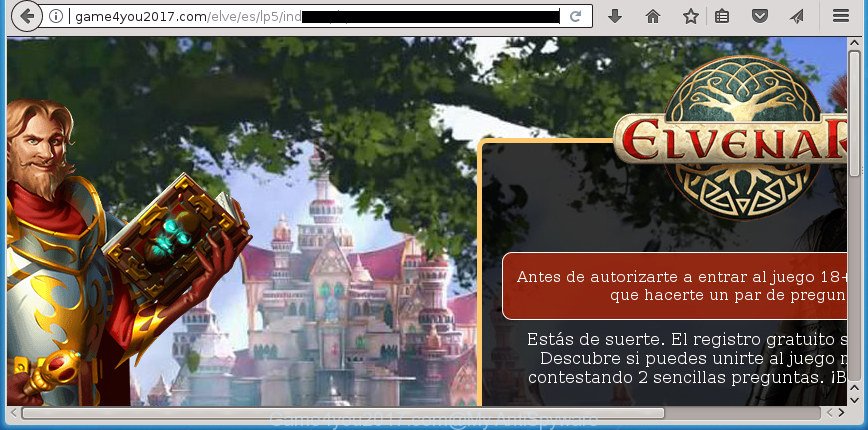
http://game4you2017.com/elve/es/lp5 …
As well as undesired web-browser redirections to Game4you2017.com, the ad-supported software can collect your World Wide Web browsing activity by saving URLs visited, IP addresses, web browser version and type, cookie information, Internet Service Provider (ISP) and web-sites visited. Such kind of behavior can lead to serious security problems or confidential data theft. This is another reason why the adware that causes lots of intrusive Game4you2017.com advertisements, is classified as potentially unwanted application (PUA).
The malicious applications from the adware family that modifies the settings of browsers usually hijacks only the Google Chrome, Internet Explorer, Mozilla Firefox and MS Edge. However, possible situations, when any other internet browsers will be affected too. The adware may alter the Target property of a web-browser’s shortcut, so every time you launch the web browser, instead of your startpage, you’ll see the unwanted Game4you2017.com web page.
Thus, it’s clear that the presence of ad-supported software on your personal computer is not desirable, and you need to clean up your PC as quickly as possible. Follow the step by step guidance below in order to get rid of Game4you2017.com popup advertisements.
Remove Game4you2017.com popups (removal tutorial)
When the ad-supported software gets installed on your system without your knowledge, it is not easy to remove. Most often, there is no Uninstall program which simply delete the ‘ad supported’ software responsible for redirects to Game4you2017.com from your computer. So, we suggest using several well-proven free specialized tools such as Zemana Anti Malware (ZAM), MalwareBytes Anti-Malware (MBAM) or AdwCleaner. But the best way to remove Game4you2017.com pop-ups will be to perform several manual steps, after that additionally run antimalware tools.
To remove Game4you2017.com, use the steps below:
- Manual Game4you2017.com pop-up ads removal
- Uninstall potentially unwanted apps using Microsoft Windows Control Panel
- Fix web-browser shortcuts, modified by adware
- Remove unwanted Scheduled Tasks
- Remove Game4you2017.com redirect from Google Chrome
- Delete Game4you2017.com pop up ads from Firefox
- Remove Game4you2017.com pop-ups from Internet Explorer
- Scan your PC system and remove Game4you2017.com redirect with free utilities
- Run AdBlocker to stop Game4you2017.com and stay safe online
- How to prevent Game4you2017.com ads from getting inside your PC
- To sum up
Manual Game4you2017.com pop-up ads removal
Most common adware may be removed without any antivirus programs. The manual adware removal is instructions that will teach you how to remove the Game4you2017.com ads.
Uninstall potentially unwanted apps using Microsoft Windows Control Panel
First, go to Microsoft Windows Control Panel and remove questionable software, all programs you don’t remember installing. It is important to pay the most attention to programs you installed just before Game4you2017.com redirect appeared on your internet browser. If you do not know what a program does, look for the answer on the Net.
Make sure you have closed all internet browsers and other programs. Press CTRL, ALT, DEL keys together to open the Windows Task Manager.

Click on the “Processes” tab, look for something suspicious that is the ad-supported software responsible for Game4you2017.com ads then right-click it and select “End Task” or “End Process” option. In most cases, malicious software masks itself to avoid detection by imitating legitimate MS Windows processes. A process is particularly suspicious: it’s taking up a lot of memory (despite the fact that you closed all of your programs), its name is not familiar to you (if you are in doubt, you can always check the program by doing a search for its name in Google, Yahoo or Bing).
Next, remove any unwanted and suspicious apps from your Control panel.
Windows 10, 8.1, 8
Now, click the Windows button, type “Control panel” in search and press Enter. Choose “Programs and Features”, then “Uninstall a program”.

Look around the entire list of apps installed on your computer. Most likely, one of them is the adware which causes unwanted Game4you2017.com advertisements. Select the questionable program or the application that name is not familiar to you and delete it.
Windows Vista, 7
From the “Start” menu in MS Windows, choose “Control Panel”. Under the “Programs” icon, select “Uninstall a program”.

Select the suspicious or any unknown software, then click “Uninstall/Change” button to remove this unwanted program from your PC system.
Windows XP
Click the “Start” button, select “Control Panel” option. Click on “Add/Remove Programs”.

Choose an unwanted program, then click “Change/Remove” button. Follow the prompts.
Fix web-browser shortcuts, modified by adware
Important to know, most anti-malware applications that are able to remove adware which redirects your web-browser to intrusive Game4you2017.com web-site, but unable to detect and recover changed shortcuts. So, you need to fix the desktop shortcuts for your Edge, Internet Explorer, Google Chrome and FF web-browsers manually.
Open the properties of the browser shortcut file. Right click on the shortcut of infected web-browser and select the “Properties” option and it will show the properties of the shortcut file. Next, choose the “Shortcut” tab and have a look at the Target field as shown in the figure below.

Normally, if the last word in the Target field is chrome.exe, iexplore.exe, firefox.exe. Be sure to pay attention to the extension, should be “exe”! All shortcuts which have been altered by adware responsible for redirecting your internet browser to Game4you2017.com web site, usually point to .bat, .cmd or .url files instead of .exe as displayed in the following example

Another variant, an address has been added at the end of the line. In this case the Target field looks such as …Application\chrome.exe” http://site.address as displayed on the screen below.

In order to fix the hijacked shortcut file, you need to insert right path to the Target field or remove an address (if it has been added at the end). You can use the following information to fix your shortcut files that have been altered by ‘ad supported’ software responsible for redirecting your web browser to Game4you2017.com site.
| Google Chrome | C:\Program Files (x86)\Google\Chrome\Application\chrome.exe |
| C:\Program Files\Google\Chrome\Application\chrome.exe | |
| Mozilla Firefox | C:\Program Files\Mozilla Firefox\firefox.exe |
| Microsoft Internet Explorer | C:\Program Files (x86)\Internet Explorer\iexplore.exe |
| C:\Program Files\Internet Explorer\iexplore.exe | |
| Opera | C:\Program Files (x86)\Opera\launcher.exe |
| C:\Program Files\Opera\launcher.exe |
Once is finished, click OK to save changes. Repeat the step for all web browsers which are redirected to the Game4you2017.com intrusive web-site.
Remove unwanted Scheduled Tasks
Once installed, the adware can add a task in to the Windows Task Scheduler Library. Due to this, every time when you launch your system, it will open Game4you2017.com annoying site. So, you need to check the Task Scheduler Library and remove all malicious tasks that have been created by malicious applications.
Press Windows and R keys on the keyboard at the same time. This shows a dialog box that called Run. In the text field, type “taskschd.msc” (without the quotes) and click OK. Task Scheduler window opens. In the left-hand side, click “Task Scheduler Library”, as displayed below.

Task scheduler
In the middle part you will see a list of installed tasks. Please select the first task, its properties will be open just below automatically. Next, click the Actions tab. Pay attention to that it launches on your computer. Found something like “explorer.exe http://site.address” or “chrome.exe http://site.address”, then remove this harmful task. If you are not sure that executes the task, check it through a search engine. If it is a component of the adware, then this task also should be removed.
Having defined the task that you want to remove, then click on it with the right mouse button and select Delete as on the image below.

Delete a task
Repeat this step, if you have found a few tasks which have been created by ‘ad-supported’ program. Once is complete, close the Task Scheduler window.
Remove Game4you2017.com redirect from Google Chrome
Use the Reset browser utility of the Google Chrome to reset all its settings like default search provider, new tab and start page to original defaults. This is a very useful utility to use, in the case of web-browser redirects to unwanted ad web pages like Game4you2017.com.

- First, start the Google Chrome and press the Menu icon (icon in the form of three dots).
- It will show the Google Chrome main menu. Select More Tools, then press Extensions.
- You will see the list of installed add-ons. If the list has the plugin labeled with “Installed by enterprise policy” or “Installed by your administrator”, then complete the following instructions: Remove Chrome extensions installed by enterprise policy.
- Now open the Chrome menu once again, press the “Settings” menu.
- Next, click “Advanced” link, which located at the bottom of the Settings page.
- On the bottom of the “Advanced settings” page, click the “Reset settings to their original defaults” button.
- The Chrome will show the reset settings dialog box as on the image above.
- Confirm the web browser’s reset by clicking on the “Reset” button.
- To learn more, read the article How to reset Chrome settings to default.
Delete Game4you2017.com pop up ads from Firefox
The Firefox reset will keep your personal information such as bookmarks, passwords, web form auto-fill data, restore preferences and security settings, delete redirects to undesired Game4you2017.com web-site and adware.
Start the FF and click the menu button (it looks like three stacked lines) at the top right of the web browser screen. Next, click the question-mark icon at the bottom of the drop-down menu. It will display the slide-out menu.

Select the “Troubleshooting information”. If you are unable to access the Help menu, then type “about:support” in your address bar and press Enter. It bring up the “Troubleshooting Information” page as displayed below.

Click the “Refresh Firefox” button at the top right of the Troubleshooting Information page. Select “Refresh Firefox” in the confirmation dialog box. The FF will start a task to fix your problems that caused by the adware which redirects your web browser to annoying Game4you2017.com web-site. Once, it is done, click the “Finish” button.
Remove Game4you2017.com pop-ups from Internet Explorer
If you find that Microsoft Internet Explorer web browser settings like search provider by default, start page and newtab having been replaced by ad-supported software that responsible for the appearance of Game4you2017.com popup advertisements, then you may return your settings, via the reset internet browser procedure.
First, run the IE, click ![]() ) button. Next, press “Internet Options” as displayed in the following example.
) button. Next, press “Internet Options” as displayed in the following example.

In the “Internet Options” screen select the Advanced tab. Next, click Reset button. The Internet Explorer will open the Reset Internet Explorer settings prompt. Select the “Delete personal settings” check box and click Reset button.

You will now need to restart your computer for the changes to take effect. It will remove adware related to Game4you2017.com popups, disable malicious and ad-supported browser’s extensions and restore the IE’s settings such as search provider by default, start page and new tab page to default state.
Scan your PC system and remove Game4you2017.com redirect with free utilities
After completing the manual removal steps above all unwanted software, malicious internet browser’s plugins and adware that designed to redirect your web browser to various ad web pages like Game4you2017.com should be deleted. If the problem with Game4you2017.com redirect is still remained, then we advise to scan your PC system for any remaining malicious components. Use recommended free ad supported software removal applications below.
Remove Game4you2017.com pop up advertisements with Zemana Anti-malware
We suggest using the Zemana Anti-malware that are completely clean your system of the adware. The tool is an advanced malware removal application designed by (c) Zemana lab. It is able to help you remove potentially unwanted apps, hijackers, malware, toolbars, ransomware and adware that causes a lot of undesired Game4you2017.com pop up ads.
Download Zemana from the following link. Save it to your Desktop so that you can access the file easily.
164814 downloads
Author: Zemana Ltd
Category: Security tools
Update: July 16, 2019
After the download is done, launch it and follow the prompts. Once installed, the Zemana will try to update itself and when this task is finished, click the “Scan” button . Zemana Anti Malware tool will begin scanning the whole machine to find out adware that cause unwanted Game4you2017.com pop ups to appear.

A scan can take anywhere from 10 to 30 minutes, depending on the number of files on your computer and the speed of your system. While the Zemana Anti-Malware is checking, you can see number of objects it has identified either as being malware. Next, you need to click “Next” button.

The Zemana will remove ad-supported software which reroutes your browser to annoying Game4you2017.com site and move threats to the program’s quarantine.
Use Malwarebytes to get rid of Game4you2017.com pop ups
Manual Game4you2017.com redirect removal requires some computer skills. Some files and registry entries that created by the ‘ad supported’ software can be not completely removed. We suggest that run the Malwarebytes Free that are completely free your PC of ‘ad supported’ software. Moreover, the free application will help you to remove malware, potentially unwanted applications, hijackers and toolbars that your system can be infected too.
Click the following link to download the latest version of MalwareBytes Anti-Malware (MBAM) for Windows. Save it directly to your Microsoft Windows Desktop.
327071 downloads
Author: Malwarebytes
Category: Security tools
Update: April 15, 2020
Once the downloading process is done, close all applications and windows on your system. Open a directory in which you saved it. Double-click on the icon that’s called mb3-setup as displayed on the image below.
![]()
When the setup begins, you’ll see the “Setup wizard” which will help you install Malwarebytes on your PC system.

Once install is finished, you’ll see window like below.

Now click the “Scan Now” button . MalwareBytes Anti Malware (MBAM) application will scan through the whole PC system for the adware that responsible for the appearance of Game4you2017.com redirect. This task can take some time, so please be patient. While the MalwareBytes AntiMalware (MBAM) is scanning, you can see how many objects it has identified either as being malware.

When the system scan is done, a list of all threats detected is prepared. When you are ready, click “Quarantine Selected” button.

The Malwarebytes will now delete adware that causes a huge number of unwanted Game4you2017.com popup ads and move items to the program’s quarantine. After disinfection is finished, you may be prompted to restart your PC system.

The following video explains step-by-step guide on how to remove hijacker, ad-supported software and other malware with MalwareBytes AntiMalware.
If the problem with Game4you2017.com redirect is still remained
AdwCleaner is a free portable program that scans your machine for ‘ad supported’ software responsible for Game4you2017.com pop-ups, PUPs and browser hijackers and helps get rid of them easily. Moreover, it will also allow you delete any harmful internet browser extensions and add-ons.
Download AdwCleaner by clicking on the following link. Save it on your MS Windows desktop or in any other place.
225545 downloads
Version: 8.4.1
Author: Xplode, MalwareBytes
Category: Security tools
Update: October 5, 2024
Download and use AdwCleaner on your machine. Once started, press “Scan” button for checking your computer for the adware that cause annoying Game4you2017.com ads to appear. This procedure can take quite a while, so please be patient. .

Once the scan get completed, you may check all threats detected on your system. Once you’ve selected what you want to remove from your computer, click Clean button.

All-in-all, AdwCleaner is a fantastic free tool to free your PC system from any unwanted apps. The AdwCleaner is portable program that meaning, you do not need to install it to run it. AdwCleaner is compatible with all versions of MS Windows operating system from Microsoft Windows XP to Windows 10. Both 64-bit and 32-bit systems are supported.
Run AdBlocker to stop Game4you2017.com and stay safe online
Use an ad blocker utility such as AdGuard will protect you from malicious advertisements and content. Moreover, you can find that the AdGuard have an option to protect your privacy and block phishing and spam web sites. Additionally, ad-blocking software will help you to avoid unwanted advertisements and unverified links that also a good way to stay safe online.
Download AdGuard program on your computer by clicking on the link below.
26843 downloads
Version: 6.4
Author: © Adguard
Category: Security tools
Update: November 15, 2018
When downloading is done, run the downloaded file. You will see the “Setup Wizard” screen as shown in the following example.

Follow the prompts. When the setup is finished, you will see a window as shown below.

You can press “Skip” to close the installation program and use the default settings, or press “Get Started” button to see an quick tutorial which will assist you get to know AdGuard better.
In most cases, the default settings are enough and you don’t need to change anything. Each time, when you start your computer, AdGuard will run automatically and stop pop-up ads, sites such as Game4you2017.com, as well as other harmful or misleading pages. For an overview of all the features of the program, or to change its settings you can simply double-click on the AdGuard icon, that is located on your desktop.
How to prevent Game4you2017.com ads from getting inside your PC
In many cases, the adware spreads as a part of the installation packages from a free hosting and file sharing web sites. So, install a free applications is a a good chance that you will find a bundled adware. If you don’t know how to avoid it, then use a simple trick. During the install, choose the Custom or Advanced installation option. Next, click ‘Decline’ button and clear all checkboxes on offers that ask you to install optional software. Moreover, please carefully read Term of use and User agreement before installing any apps or otherwise you may end up with another unwanted program on your computer such as this adware that causes intrusive Game4you2017.com popups.
To sum up
Once you have complete the guidance above, your PC system should be clean from adware related to Game4you2017.com ads and other malicious software. The Microsoft Edge, Google Chrome, FF and IE will no longer redirect you to various undesired web pages such as Game4you2017.com. Unfortunately, if the steps does not help you, then you have caught a new ‘ad supported’ software, and then the best way – ask for help in our Spyware/Malware removal forum.

















