The Search.ishimotto.com is an one of the many intrusive sites that can be opened automatically each time you launch the web-browser. Cause of this is a browser hijacker infection that was set on your MAC system without your consent. Once started, the browser hijacker infection modifies the some Safari, Google Chrome and FF’s settings such as new tab, startpage and search provider to reroute you on an unknown or ad web page. Because, the owners of such web sites do not disdain to use any methods to promote their web pages and attract new users. Below we explain how to get rid of Search.ishimotto.com homepage from the Firefox, Google Chrome and Safari thus revert back your favorite start page, search provider by default and newtab page to normal state.
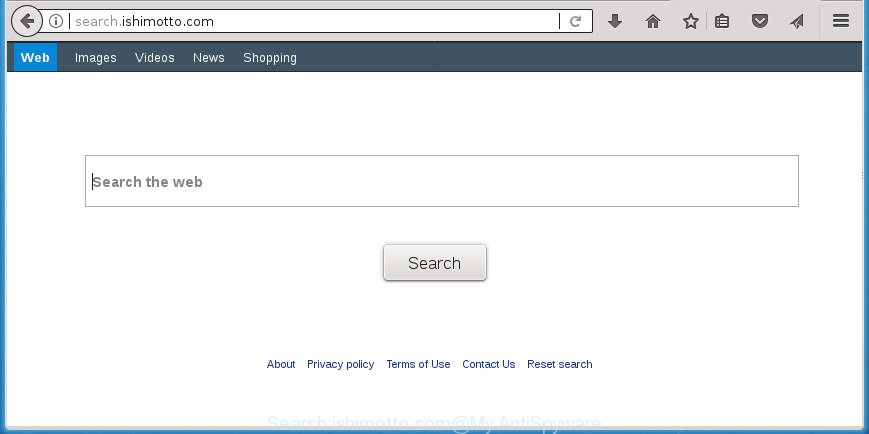
http://search.ishimotto.com/
In order to force you to use Search.ishimotto.com as often as possible this hijacker can change your web browsers’ search provider. The developers of this browser hijacker do so in order to generate revenue via Google AdSense or another third-party ad network. Thus every your click on ads that placed on the Search.ishimotto.com generates revenue for them.
Often, the computer that has been affected by Search.ishimotto.com browser hijacker, will be also infected with ‘ad-supported’ software (also known as adware) which displays tons of various ads. It can be pop-ups, text links in the pages, banners where they never had. What is more, the adware may replace the legitimate ads with malicious ads that will offer to download and install malicious software and undesired programs or visit the various dangerous and misleading web-pages.
We recommend you to free your Apple Mac of hijacker ASAP. Use the steps below which will help to remove Search.ishimotto.com and adware, which can be installed onto your MAC system along with it.
How to remove Search.ishimotto.com from MAC system
When a hijacker such as the Search.ishimotto.com gets installed on your computer without your knowledge, it’s not easy to delete. In most cases, there is no Uninstall application which simply delete the hijacker responsible for modifying your internet browser settings to Search.ishimotto.com from your computer. So, we recommend using several well-proven free specialized utilities such as MalwareBytes AntiMalware. But the best method to get rid of Search.ishimotto.com home page will be to perform several manual steps, after that additionally use antimalware utilities.
To remove Search.ishimotto.com, perform the steps below:
- Remove Search.ishimotto.com home page without any tools
- Scan your machine and get rid of Search.ishimotto.com with free tools
- How to stop Search.ishimotto.com redirect
- How did you get infected with Search.ishimotto.com browser hijacker infection
- To sum up
Remove Search.ishimotto.com home page without any tools
Read this section to know how to manually remove the Search.ishimotto.com hijacker infection. Even if the step by step instructions does not work for you, there are several free malware removers below which can easily handle such browser hijackers.
Uninstalling the Search.ishimotto.com, check the list of installed software first
The process of browser hijacker removal is generally the same across all versions of Mac OS. To start with, it is necessary to check the list of installed programs on your computer and delete all unused, unknown and questionable programs.
Open Finder and click Applications.

Look for unknown and suspicious software, right click to it and select Move to Trash or drag the application from the Applications folder to the Trash. Most important, scroll through the all list, and move to trash any unknown applications. Don’t forget, choose Finder -> Empty Trash.
Remove Search.ishimotto.com from Google Chrome
In order to be sure that there is nothing left behind, we recommend you to reset Chrome internet browser. It’ll return Chrome settings including default search provider, home page and newtab to defaults.

- First, run the Google Chrome and click the Menu icon (icon in the form of three dots).
- It will open the Chrome main menu. Choose More Tools, then click Extensions.
- You will see the list of installed extensions. If the list has the plugin labeled with “Installed by enterprise policy” or “Installed by your administrator”, then complete the following instructions: Remove Chrome extensions installed by enterprise policy.
- Now open the Google Chrome menu once again, click the “Settings” menu.
- Next, click “Advanced” link, which located at the bottom of the Settings page.
- On the bottom of the “Advanced settings” page, click the “Reset settings to their original defaults” button.
- The Google Chrome will open the reset settings prompt as shown on the image above.
- Confirm the browser’s reset by clicking on the “Reset” button.
- To learn more, read the blog post How to reset Chrome settings to default.
Remove Search.ishimotto.com from Safari
If you find that Safari web-browser settings such as default search engine, homepage and new tab having been hijacked, then you may return your settings, via the reset browser procedure.
Click Safari menu and select “Preferences”.

It will open the Safari Preferences window. Next, click the “Extensions” tab. Look for unknown and suspicious extensions on left panel, choose it, then click the “Uninstall” button. Most important to remove all unknown plugins from Safari.
Once complete, click “General” tab. Change the “Default Search Engine” to Google.

Find the “Homepage” and type into textfield “https://www.google.com”.
Remove Search.ishimotto.com from Mozilla Firefox by resetting web-browser settings
If your Firefox web browser startpage has modified to Search.ishimotto.com without your permission or an unknown search provider displays results for your search, then it may be time to perform the browser reset.
First, start the Mozilla Firefox. Next, click the button in the form of three horizontal stripes (![]() ). It will display the drop-down menu. Next, click the Help button (
). It will display the drop-down menu. Next, click the Help button (![]() ).
).

In the Help menu click the “Troubleshooting Information”. In the upper-right corner of the “Troubleshooting Information” page press on “Refresh Firefox” button like below.

Confirm your action, click the “Refresh Firefox”.
Scan your machine and get rid of Search.ishimotto.com with free tools
In order to completely remove Search.ishimotto.com, you not only need to uninstall it from the browsers, but also delete all its components in your computer including system folders entries. We advise to download and use free removal tools to automatically free your machine of Search.ishimotto.com browser hijacker.
How to remove Search.ishimotto.com with MalwareBytes
We suggest using the MalwareBytes. You can download and install MalwareBytes to search for and remove Search.ishimotto.com from your MAC. When installed and updated, the free malicious software remover will automatically scan and detect all threats exist on the computer.

- Download MalwareBytes Anti-Malware on your computer from the following link.
Malwarebytes Anti-malware (Mac)
20945 downloads
Author: Malwarebytes
Category: Security tools
Update: September 10, 2020
- After downloading is done, close all applications and windows on your MAC OS. Open a directory in which you saved it. Run the downloaded file and follow the prompts.
- Press the “Scan” button to perform a system scan with this utility for the browser hijacker that responsible for web-browser redirect to the intrusive Search.ishimotto.com page. A scan may take anywhere from 10 to 30 minutes, depending on the count of files on your MAC OS and the speed of your machine. While the MalwareBytes Free is checking, you can see count of objects it has identified either as being malicious software.
- After MalwareBytes Anti Malware has completed scanning your computer, the results are displayed in the scan report. In order to remove all items, simply press “Remove Selected Items”.
How to stop Search.ishimotto.com redirect
Running an adblocker program such as AdGuard is an effective way to alleviate the risks. Additionally, adblocker programs will also protect you from malicious advertisements and sites, and, of course, block redirection chain to Search.ishimotto.com and similar web-pages.

Click the link below to download AdGuard.
3753 downloads
Author: © Adguard
Category: Security tools
Update: January 17, 2018
Once downloading is done, run the downloaded file. The “Setup Wizard” window will show up on the computer screen.
Follow the prompts. AdGuard will then be installed. A window will show up asking you to confirm that you want to see a quick guide. Click “Skip” button to close the window and use the default settings, or click “Get Started” to see an quick tutorial which will help you get to know AdGuard better.
Each time, when you launch your computer, AdGuard will start automatically and block pop up ads, sites like Search.ishimotto.com, as well as other harmful or misleading sites.
How did you get infected with Search.ishimotto.com browser hijacker infection
Usually, Search.ishimotto.com hijacker infection gets into your machine as part of a bundle with freeware, sharing files and other unsafe software which you downloaded from the World Wide Web. The makers of this hijacker pays software creators for distributing Search.ishimotto.com browser hijacker infection within their applications. So, third-party apps is often included as part of the installation package. In order to avoid the setup of any hijacker infections like Search.ishimotto.com: select only Manual, Custom or Advanced installation method and disable all third-party software in which you are unsure.
To sum up
Now your Apple Mac should be free of the browser hijacker infection which alters internet browser settings to replace your homepage, newtab and search provider with Search.ishimotto.com web-site. We suggest that you keep AdGuard (to help you stop unwanted pop-ups and intrusive harmful web sites) and Malwarebytes AntiMalware (to periodically scan your MAC system for new hijackers and other malware). Probably you are running an older version of Java or Adobe Flash Player. This can be a security risk, so download and install the latest version right now.
If you are still having problems while trying to get rid of Search.ishimotto.com redirect from the Google Chrome, Safari and Firefox, then ask for help in our Spyware/Malware removal forum.
















