According to computer security researchers, HoroscopeBuddy is categorized as hijackware (also known as browser hijacker). Once your personal computer has become a victim of this browser hijacker, it takes over your web-browser such as Microsoft Internet Explorer, Firefox, Edge and Chrome. HoroscopeBuddy hijacker may impose certain unwanted changes to your web-browser’s settings, including search provider, home page and newtab page, and installs unwanted extensions deep inside your computer. This is the main reason why you need to remove it from your PC system and restore your web browser search provider and homepage back to the default.
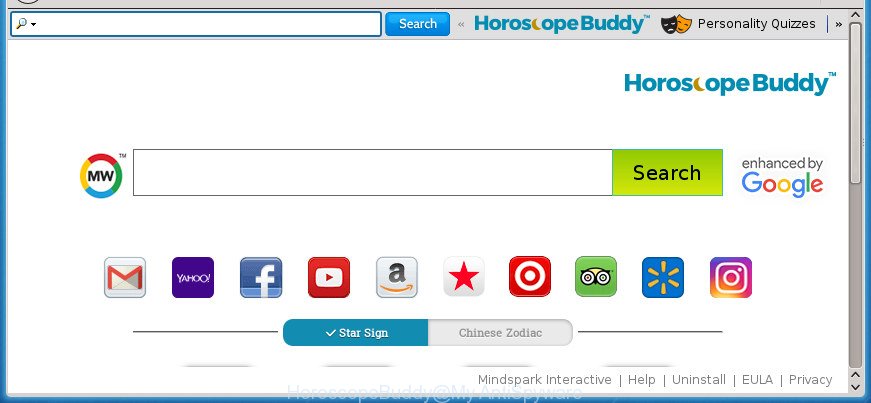
HoroscopeBuddy makes changes to internet browser settings
Except that the HoroscopeBuddy can impose changes to web browser’s start page and new tab page, it also modifies your search engine, which leads to the fact that use of the web-browser’s search becomes uncomfortable. The reason for this is that the search results will consist of lots of advertisements, links to undesired and ad web-sites and only the remaining part is search results for your query from well-known search engines like Google or Bing.
As well as undesired browser redirects to HoroscopeBuddy, the hijacker may collect your World Wide Web surfing activity by saving URLs visited, IP addresses, web-browser version and type, cookie information, Internet Service Provider (ISP) and web-sites visited. Such kind of behavior can lead to serious security problems or user info theft. This is another reason why the browser hijacker that redirects the internet browser to HoroscopeBuddy, is categorized as PUP (potentially unwanted program).
The guidance below explaining steps to delete HoroscopeBuddy redirect problem. Feel free to use it for removal of the hijacker that may attack Chrome, Internet Explorer, Edge and Firefox and other popular web browsers. The step by step instructions will help you return your settings of all your typical internet browsers which previously replaced by browser hijacker.
How to remove HoroscopeBuddy from Chrome, Firefox, IE, Edge
Fortunately, we’ve an effective solution which will help you manually or/and automatically delete HoroscopeBuddy from your personal computer and bring your browser settings, including default search provider, startpage and new tab, back to normal. Below you’ll find a removal guide with all the steps you may need to successfully get rid of this hijacker and its traces. Read it once, after doing so, please print this page as you may need to shut down your internet browser or reboot your machine.
To remove HoroscopeBuddy, use the following steps:
- Manual HoroscopeBuddy startpage removal
- How to remove HoroscopeBuddy home page with free applications
- How to block HoroscopeBuddy redirect
- Do not know how your web-browser has been hijacked by HoroscopeBuddy browser hijacker?
- Finish words
Manual HoroscopeBuddy startpage removal
The following instructions is a step-by-step guide, which will help you manually remove HoroscopeBuddy from the Edge, Internet Explorer, FF and Google Chrome.
Remove potentially unwanted programs using Windows Control Panel
In order to remove HoroscopeBuddy, first thing you need to do is to uninstall unknown and suspicious applications from your PC system using MS Windows control panel. When removing this hijacker, check the list of installed software and try to find questionable programs and remove them all. Pay special attention to recently installed apps, as it’s most probably that the HoroscopeBuddy hijacker infection сame along with it.
Make sure you have closed all internet browsers and other apps. Press CTRL, ALT, DEL keys together to open the Windows Task Manager.

Click on the “Processes” tab, look for something questionable that is the browser hijacker infection which cause HoroscopeBuddy web site to appear then right-click it and select “End Task” or “End Process” option. In most cases, malicious software masks itself to avoid detection by imitating legitimate Microsoft Windows processes. A process is particularly suspicious: it is taking up a lot of memory (despite the fact that you closed all of your applications), its name is not familiar to you (if you are in doubt, you can always check the program by doing a search for its name in Google, Yahoo or Bing).
Next, delete any unknown and suspicious apps from your Control panel.
Windows 10, 8.1, 8
Now, click the Windows button, type “Control panel” in search and press Enter. Choose “Programs and Features”, then “Uninstall a program”.

Look around the entire list of software installed on your PC system. Most likely, one of them is the hijacker that responsible for browser redirect to the annoying HoroscopeBuddy site. Select the dubious application or the program that name is not familiar to you and uninstall it.
Windows Vista, 7
From the “Start” menu in Windows, choose “Control Panel”. Under the “Programs” icon, choose “Uninstall a program”.

Select the suspicious or any unknown apps, then press “Uninstall/Change” button to remove this undesired program from your PC system.
Windows XP
Click the “Start” button, select “Control Panel” option. Click on “Add/Remove Programs”.

Select an undesired application, then click “Change/Remove” button. Follow the prompts.
Get rid of HoroscopeBuddy homepage from FF
If your Firefox browser homepage has changed to HoroscopeBuddy without your permission or an unknown search engine shows results for your search, then it may be time to perform the internet browser reset.
First, open the Firefox. Next, press the button in the form of three horizontal stripes (![]() ). It will show the drop-down menu. Next, click the Help button (
). It will show the drop-down menu. Next, click the Help button (![]() ).
).

In the Help menu press the “Troubleshooting Information”. In the upper-right corner of the “Troubleshooting Information” page click on “Refresh Firefox” button as displayed below.

Confirm your action, press the “Refresh Firefox”.
Remove HoroscopeBuddy homepage from Google Chrome
In order to be sure that there is nothing left behind, we recommend you to reset Chrome browser. It will return Chrome settings including new tab, homepage and default search engine to defaults.
First start the Google Chrome. Next, click the button in the form of three horizontal dots (![]() ).
).
It will display the Google Chrome menu. Choose More Tools, then press Extensions. Carefully browse through the list of installed extensions. If the list has the addon signed with “Installed by enterprise policy” or “Installed by your administrator”, then complete the following guidance: Remove Chrome extensions installed by enterprise policy.
Open the Google Chrome menu once again. Further, press the option named “Settings”.

The browser will display the settings screen. Another method to display the Google Chrome’s settings – type chrome://settings in the browser adress bar and press Enter
Scroll down to the bottom of the page and click the “Advanced” link. Now scroll down until the “Reset” section is visible, like below and press the “Reset settings to their original defaults” button.

The Chrome will show the confirmation prompt as displayed below.

You need to confirm your action, press the “Reset” button. The web-browser will start the procedure of cleaning. Once it is finished, the web-browser’s settings including search provider by default, newtab and start page back to the values that have been when the Google Chrome was first installed on your computer.
Remove HoroscopeBuddy home page from IE
If you find that Internet Explorer web browser settings such as newtab page, search engine by default and home page having been hijacked, then you may return your settings, via the reset internet browser process.
First, open the IE, click ![]() ) button. Next, click “Internet Options” like below.
) button. Next, click “Internet Options” like below.

In the “Internet Options” screen select the Advanced tab. Next, click Reset button. The Internet Explorer will display the Reset Internet Explorer settings dialog box. Select the “Delete personal settings” check box and click Reset button.

You will now need to reboot your PC for the changes to take effect. It will remove browser hijacker infection responsible for HoroscopeBuddy , disable malicious and ad-supported web browser’s extensions and restore the Internet Explorer’s settings like start page, new tab page and search provider to default state.
How to remove HoroscopeBuddy home page with free applications
If you’re not expert at computer technology, then we suggest to use free removal utilities listed below to delete HoroscopeBuddy search for good. The automatic solution is highly recommended. It has less steps and easier to implement than the manual solution. Moreover, it lower risk of system damage. So, the automatic HoroscopeBuddy removal is a better option.
Run Zemana to delete browser hijacker infection
We advise using the Zemana Anti-Malware which are completely clean your system of the hijacker. The utility is an advanced malware removal program designed by (c) Zemana lab. It is able to help you remove potentially unwanted software, hijacker infections, ‘ad supported’ software, malicious software, toolbars, ransomware and other security threats from your computer for free.

- Installing the Zemana Free is simple. First you’ll need to download Zemana on your machine by clicking on the following link.
Zemana AntiMalware
164813 downloads
Author: Zemana Ltd
Category: Security tools
Update: July 16, 2019
- When downloading is finished, close all apps and windows on your PC. Open a folder in which you saved it. Double-click on the icon that’s named Zemana.AntiMalware.Setup.
- Further, click Next button and follow the prompts.
- Once install is finished, press the “Scan” button . Zemana program will scan through the whole computer for the hijacker responsible for modifying your browser settings to HoroscopeBuddy. A scan may take anywhere from 10 to 30 minutes, depending on the count of files on your PC system and the speed of your personal computer. When a malicious software, ‘ad supported’ software or PUPs are found, the number of the security threats will change accordingly.
- After finished, Zemana Anti Malware will open you the results. Review the results once the tool has finished the system scan. If you think an entry should not be quarantined, then uncheck it. Otherwise, simply press “Next”. After disinfection is complete, you may be prompted to reboot your PC.
Delete HoroscopeBuddy homepage with Malwarebytes
We advise using the Malwarebytes Free that are completely clean your PC system of the browser hijacker. The free utility is an advanced malware removal program created by (c) Malwarebytes lab. This application uses the world’s most popular anti-malware technology. It’s able to help you remove browser hijacker infections, potentially unwanted software, malicious software, adware, toolbars, ransomware and other security threats from your PC for free.

- Click the link below to download MalwareBytes Anti Malware (MBAM). Save it on your MS Windows desktop or in any other place.
Malwarebytes Anti-malware
327070 downloads
Author: Malwarebytes
Category: Security tools
Update: April 15, 2020
- At the download page, click on the Download button. Your browser will show the “Save as” prompt. Please save it onto your Windows desktop.
- Once downloading is finished, please close all applications and open windows on your machine. Double-click on the icon that’s named mb3-setup.
- This will launch the “Setup wizard” of MalwareBytes AntiMalware onto your computer. Follow the prompts and do not make any changes to default settings.
- When the Setup wizard has finished installing, the MalwareBytes Anti-Malware (MBAM) will open and open the main window.
- Further, click the “Scan Now” button to begin checking your computer for the hijacker infection responsible for HoroscopeBuddy search. When a threat is found, the number of the security threats will change accordingly. Wait until the the checking is finished.
- After the scan is complete, you’ll be opened the list of all detected threats on your computer.
- Review the report and then press the “Quarantine Selected” button. When the clean up is done, you may be prompted to restart the PC.
- Close the Anti-Malware and continue with the next step.
Video instruction, which reveals in detail the steps above.
Run AdwCleaner to delete HoroscopeBuddy from the personal computer
If MalwareBytes antimalware or Zemana Free cannot remove this browser hijacker, then we recommends to use the AdwCleaner. AdwCleaner is a free removal utility for malware, ad supported software, potentially unwanted apps, toolbars as well as hijacker that causes web browsers to open unwanted HoroscopeBuddy web page.
Download AdwCleaner on your Windows Desktop from the following link.
225545 downloads
Version: 8.4.1
Author: Xplode, MalwareBytes
Category: Security tools
Update: October 5, 2024
Download and use AdwCleaner on your PC system. Once started, press “Scan” button to start scanning your machine for the hijacker responsible for redirects to HoroscopeBuddy. This task can take some time, so please be patient. While the utility is scanning, you can see how many objects and files has already scanned..

After AdwCleaner has completed scanning your system, you’ll be displayed the list of all detected items on your PC. Once you’ve selected what you want to delete from your system, click Clean button.

All-in-all, AdwCleaner is a fantastic free utility to clean your PC from any unwanted software. The AdwCleaner is portable program that meaning, you don’t need to install it to use it. AdwCleaner is compatible with all versions of Windows operating system from Microsoft Windows XP to Windows 10. Both 64-bit and 32-bit systems are supported.
How to block HoroscopeBuddy redirect
It is important to use ad blocking applications like AdGuard to protect your system from malicious web-sites. Most security experts says that it is okay to block ads. You should do so just to stay safe! And, of course, the AdGuard can to block HoroscopeBuddy and other intrusive web sites.
Visit the page linked below to download the latest version of AdGuard for MS Windows. Save it directly to your Microsoft Windows Desktop.
26842 downloads
Version: 6.4
Author: © Adguard
Category: Security tools
Update: November 15, 2018
When downloading is finished, run the downloaded file. You will see the “Setup Wizard” screen as displayed in the figure below.

Follow the prompts. After the installation is finished, you will see a window like below.

You can click “Skip” to close the setup program and use the default settings, or press “Get Started” button to see an quick tutorial which will allow you get to know AdGuard better.
In most cases, the default settings are enough and you do not need to change anything. Each time, when you start your machine, AdGuard will start automatically and block pop-up advertisements, HoroscopeBuddy redirect, as well as other harmful or misleading pages. For an overview of all the features of the application, or to change its settings you can simply double-click on the AdGuard icon, which is located on your desktop.
Do not know how your web-browser has been hijacked by HoroscopeBuddy browser hijacker?
Probably HoroscopeBuddy browser hijacker get installed onto your PC when you have installed some free software such as E-Mail checker, PDF creator, video codec, etc. Because, most commonly, a hijacker may be bundled within the installers from Softonic, Cnet, Soft32, Brothersoft or other similar web pages that hosts free programs. So, you should start any files downloaded from the Web with great caution! Always carefully read the ‘User agreement’, ‘Software license’ and ‘Terms of use’. In the procedure of installing a new application, you need to select a ‘Manual’, ‘Advanced’ or ‘Custom’ install option to control what components and optional programs to be installed. Nevertheless, even removing the application, which installs this HoroscopeBuddy hijacker infection, you do not get rid of the hijacker itself. Your web-browser settings will not be restored. Therefore, you must follow the step by step instructions above to restore your home page, search engine by default and newtab.
Finish words
Once you have complete the guide shown above, your machine should be clean from this browser hijacker and other malicious software. The Chrome, MS Edge, FF and IE will no longer show annoying HoroscopeBuddy web-site on startup. Unfortunately, if the step by step instructions does not help you, then you have caught a new browser hijacker, and then the best way – ask for help.
Please start a new thread by using the “New Topic” button in the Spyware Removal forum. When posting your HJT log, try to give us some details about your problems, so we can try to help you more accurately. Wait for one of our trained “Security Team” or Site Administrator to provide you with knowledgeable assistance tailored to your problem with the annoying HoroscopeBuddy redirect.

















