The Movies-Tab.com is a browser hijacker that could bring certain problems to your system. Once installed, it modifies your browser’s settings, making your search provider, new tab and startpage to become its own page. You may have certain problems like being redirected to annoying web-pages, receiving a huge number of intrusive pop ups, and confidential data about you being gathered without any knowledge, while this hijacker infection is installed on your system.
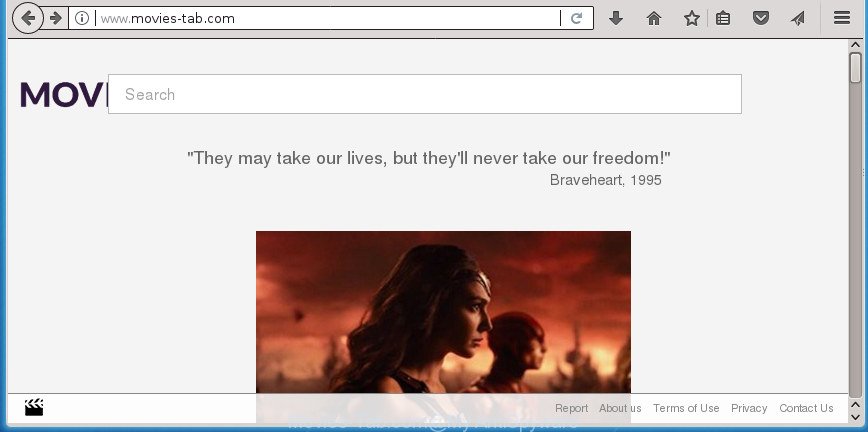
http://www.movies-tab.com/
As mentioned above, the Movies-Tab.com hijacker also modifies the internet browser’s search provider. So, your web-browser, when searching something, will show a hodgepodge of ads, links to undesired and ad web pages and search results from the big search providers like Google or Bing. As a result, actual use of a web browser’s search becomes uncomfortable. Moreover, it can also lead to slowing or even freeze your web-browser.
Although, Movies-Tab.com browser hijacker is not a virus, but it does bad things, and it may introduce some undesired changes to settings of all your typical web-browsers. Moreover, an adware (sometimes called ‘ad-supported’ software) may be additionally installed on to your computer with this hijacker infection, which will open a huge number of advertisements, or even massive full page advertisements that blocks surfing the Net. Often such these advertisements may recommend to install other unknown and unwanted programs or visit harmful sites.
We strongly suggest you to complete the guidance which follow below. We’ll show you how to remove hijacker infection and thus get rid of Movies-Tab.com from your Edge, IE, Google Chrome and FF forever.
How to remove Movies-Tab.com from Chrome, Firefox, IE, Edge
Without a doubt, the browser hijacker is harmful to your computer. So you need to quickly and completely delete this malware. To remove this browser hijacker infection, you can use the manual removal tutorial that are given below or free malicious software removal tool like Zemana AntiMalware, MalwareBytes or AdwCleaner (all are free). We suggest you use automatic removal solution that will allow you to get rid of Movies-Tab.com start page easily and safely. Manual removal is best used only if you are well versed in computer or in the case where browser hijacker infection is not deleted automatically. Some of the steps below will require you to exit this page. So, please read the guide carefully, after that bookmark or print it for later reference.
To remove Movies-Tab.com, execute the steps below:
- How to manually remove Movies-Tab.com
- How to get rid of Movies-Tab.com search with free applications
- Use AdBlocker to block Movies-Tab.com and stay safe online
- How was Movies-Tab.com browser hijacker infection installed on personal computer
- To sum up
How to manually remove Movies-Tab.com
The useful removal guidance for the Movies-Tab.com . The detailed procedure can be followed by anyone as it really does take you step-by-step. If you follow this process to delete Movies-Tab.com let us know how you managed by sending us your comments please.
Uninstall potentially unwanted apps using MS Windows Control Panel
First of all, check the list of installed apps on your machine and remove all unknown and recently installed applications. If you see an unknown application with incorrect spelling or varying capital letters, it have most likely been installed by malicious software and you should clean it off first with malware removal utility such as Zemana Anti-malware.
Windows 8, 8.1, 10
First, click the Windows button
Windows XP, Vista, 7
First, click “Start” and select “Control Panel”.
It will show the Windows Control Panel as on the image below.

Next, press “Uninstall a program” ![]()
It will show a list of all software installed on your PC system. Scroll through the all list, and delete any suspicious and unknown software. To quickly find the latest installed programs, we recommend sort apps by date in the Control panel.
Remove Movies-Tab.com redirect from Google Chrome
Like other modern web browsers, the Chrome has the ability to reset the settings to their default values and thereby recover the web browser newtab page, default search engine and startpage that have been modified by the Movies-Tab.com hijacker infection.

- First, start the Chrome and click the Menu icon (icon in the form of three dots).
- It will open the Chrome main menu. Select More Tools, then click Extensions.
- You’ll see the list of installed extensions. If the list has the extension labeled with “Installed by enterprise policy” or “Installed by your administrator”, then complete the following tutorial: Remove Chrome extensions installed by enterprise policy.
- Now open the Google Chrome menu once again, click the “Settings” menu.
- Next, click “Advanced” link, which located at the bottom of the Settings page.
- On the bottom of the “Advanced settings” page, click the “Reset settings to their original defaults” button.
- The Google Chrome will open the reset settings prompt as shown on the screen above.
- Confirm the web-browser’s reset by clicking on the “Reset” button.
- To learn more, read the blog post How to reset Chrome settings to default.
Remove Movies-Tab.com homepage from Internet Explorer
The Internet Explorer reset is great if your web browser is hijacked or you’ve unwanted extensions or toolbars on your browser, which installed by a malware.
First, start the Internet Explorer. Next, press the button in the form of gear (![]() ). It will display the Tools drop-down menu, click the “Internet Options” as shown in the figure below.
). It will display the Tools drop-down menu, click the “Internet Options” as shown in the figure below.

In the “Internet Options” window click on the Advanced tab, then click the Reset button. The Internet Explorer will display the “Reset Internet Explorer settings” window as displayed on the screen below. Select the “Delete personal settings” check box, then click “Reset” button.

You will now need to reboot your PC system for the changes to take effect.
Delete Movies-Tab.com from Firefox
First, start the Firefox and press ![]() button. It will display the drop-down menu on the right-part of the browser. Further, press the Help button (
button. It will display the drop-down menu on the right-part of the browser. Further, press the Help button (![]() ) as on the image below.
) as on the image below.

In the Help menu, select the “Troubleshooting Information” option. Another way to open the “Troubleshooting Information” screen – type “about:support” in the browser adress bar and press Enter. It will display the “Troubleshooting Information” page as shown on the screen below. In the upper-right corner of this screen, press the “Refresh Firefox” button.

It will show the confirmation dialog box. Further, press the “Refresh Firefox” button. The Mozilla Firefox will start a procedure to fix your problems that caused by the browser hijacker infection which redirects your internet browser to undesired Movies-Tab.com web-site. When, it is done, click the “Finish” button.
How to get rid of Movies-Tab.com search with free applications
If your system is still infected with the Movies-Tab.com hijacker, then the best solution of detection and removal is to run an anti malware scan on the system. Download free malicious software removal utilities below and run a full system scan. It will allow you get rid of all components of the hijacker from hardisk and Windows registry.
Scan and free your computer of Movies-Tab.com with Zemana Anti-Malware (ZAM)
You can remove Movies-Tab.com redirect automatically with a help of Zemana Anti-Malware (ZAM). We advise this malicious software removal tool because it can easily remove browser hijacker infections, potentially unwanted applications, adware and toolbars with all their components such as folders, files and registry entries.
Download Zemana by clicking on the following link. Save it on your Desktop.
164779 downloads
Author: Zemana Ltd
Category: Security tools
Update: July 16, 2019
After the downloading process is done, close all applications and windows on your personal computer. Double-click the install file called Zemana.AntiMalware.Setup. If the “User Account Control” prompt pops up as displayed on the image below, click the “Yes” button.

It will open the “Setup wizard” that will help you install Zemana Free on your computer. Follow the prompts and don’t make any changes to default settings.

Once installation is done successfully, Zemana AntiMalware (ZAM) will automatically start and you can see its main screen as on the image below.

Now click the “Scan” button . Zemana AntiMalware (ZAM) tool will start scanning the whole machine to find out browser hijacker responsible for redirecting user searches to Movies-Tab.com. This procedure can take some time, so please be patient. While the Zemana AntiMalware (ZAM) application is scanning, you can see number of objects it has identified as threat.

After that process is finished, a list of all items detected is produced. You may move threats to Quarantine (all selected by default) by simply press “Next” button. The Zemana Anti-Malware will remove Movies-Tab.com browser hijacker and other web-browser’s malicious plugins and move threats to the program’s quarantine. When disinfection is finished, you may be prompted to restart the computer.
Scan and free your computer of browser hijacker with Malwarebytes
We recommend using the Malwarebytes Free. You can download and install Malwarebytes to find and remove Movies-Tab.com from your PC. When installed and updated, the free malicious software remover will automatically scan and detect all threats present on the PC system.

Please go to the following link to download the latest version of MalwareBytes Free for Windows. Save it to your Desktop so that you can access the file easily.
327040 downloads
Author: Malwarebytes
Category: Security tools
Update: April 15, 2020
When the download is done, run it and follow the prompts. Once installed, the MalwareBytes Free will try to update itself and when this process is complete, click the “Scan Now” button for checking your personal computer for the hijacker that reroutes your web-browser to intrusive Movies-Tab.com web-page. This procedure can take some time, so please be patient. When a threat is detected, the number of the security threats will change accordingly. Wait until the the checking is complete. Make sure all threats have ‘checkmark’ and click “Quarantine Selected” button.
The MalwareBytes AntiMalware (MBAM) is a free application that you can use to remove all detected folders, files, services, registry entries and so on. To learn more about this malware removal tool, we advise you to read and follow the step-by-step instructions or the video guide below.
Run AdwCleaner to get rid of Movies-Tab.com homepage
AdwCleaner is a free removal tool that can scan your personal computer for a wide range of security threats such as adware, malware, potentially unwanted apps as well as browser hijacker responsible for changing your browser settings to Movies-Tab.com. It will perform a deep scan of your computer including hard drives and Microsoft Windows registry. When a malicious software is found, it will help you to remove all found threats from your computer by a simple click.
Click the link below to download the latest version of AdwCleaner for MS Windows. Save it on your Microsoft Windows desktop.
225533 downloads
Version: 8.4.1
Author: Xplode, MalwareBytes
Category: Security tools
Update: October 5, 2024
Download and run AdwCleaner on your computer. Once started, click “Scan” button to detect browser hijacker infection responsible for redirecting user searches to Movies-Tab.com. This procedure may take quite a while, so please be patient. While the AdwCleaner tool is checking, you may see how many objects it has identified as being infected by malware..

After AdwCleaner completes the scan, AdwCleaner will open a list of all threats detected by the scan. Once you’ve selected what you want to delete from your computer, click Clean button.

All-in-all, AdwCleaner is a fantastic free utility to free your PC system from any unwanted apps. The AdwCleaner is portable program that meaning, you don’t need to install it to use it. AdwCleaner is compatible with all versions of Windows OS from Windows XP to Windows 10. Both 64-bit and 32-bit systems are supported.
Use AdBlocker to block Movies-Tab.com and stay safe online
Use an ad blocking tool such as AdGuard will protect you from malicious ads and content. Moreover, you may find that the AdGuard have an option to protect your privacy and stop phishing and spam web pages. Additionally, ad-blocking applications will allow you to avoid unwanted popup advertisements and unverified links that also a good way to stay safe online.
Installing the AdGuard is simple. First you’ll need to download AdGuard from the following link. Save it on your Desktop.
26839 downloads
Version: 6.4
Author: © Adguard
Category: Security tools
Update: November 15, 2018
When downloading is finished, double-click the downloaded file to start it. The “Setup Wizard” window will show up on the computer screen as shown on the screen below.

Follow the prompts. AdGuard will then be installed and an icon will be placed on your desktop. A window will show up asking you to confirm that you want to see a quick instructions like below.

Press “Skip” button to close the window and use the default settings, or click “Get Started” to see an quick tutorial which will allow you get to know AdGuard better.
Each time, when you run your PC, AdGuard will launch automatically and block advertisements, pages like Movies-Tab.com, as well as other malicious or misleading web-sites. For an overview of all the features of the program, or to change its settings you can simply double-click on the AdGuard icon, that may be found on your desktop.
How was Movies-Tab.com browser hijacker infection installed on personal computer
The Movies-Tab.com hijacker actively distributed with freeware, as a part of the setup file of these programs. Therefore, it is very important, when installing an unknown program even downloaded from well-known or big hosting site, read the Terms of use and the Software license, as well as to select the Manual, Advanced or Custom install mode. In this mode, you can disable the install of unneeded modules and applications and protect your PC from such browser hijackers as the Movies-Tab.com. Unfortunately, most users when installing unknown software, simply click the Next button, and do not read any information that the free software open them during its setup. This leads to the fact that the browser settings are modified and web browser’s default search provider, homepage and new tab set to Movies-Tab.com.
To sum up
After completing the steps outlined above, your computer should be free from browser hijacker that cause a redirect to Movies-Tab.com web page and other malware. The Edge, Google Chrome, Firefox and IE will no longer display annoying Movies-Tab.com web page on startup. Unfortunately, if the steps does not help you, then you have caught a new browser hijacker, and then the best way – ask for help in our Spyware/Malware removal forum.




















