Is your internet browser rerouted to OfferssDirect.com site? This problem may be caused due to a potentially unwanted application (PUA) from the browser hijacker family. The browser hijacker is a type of malicious software that is created to modify your settings of all your typical browsers. You may experience any of the following behaviors: your start page, search engine by default and new tab page is changed to OfferssDirect.com, web-sites load slowly, you see multiple toolbars on the Microsoft Edge, Internet Explorer, Chrome and FF that you did not install, you get a ton of pop-up advertisements.
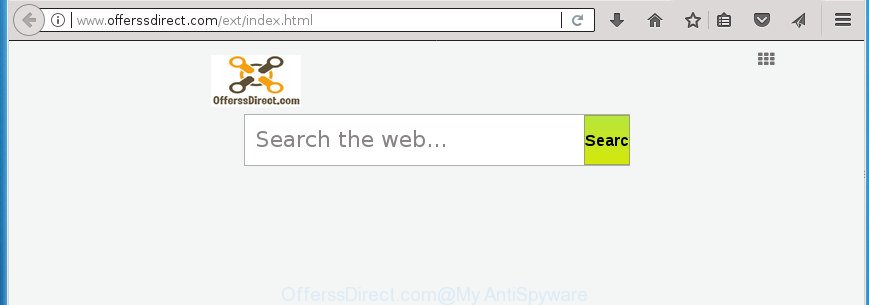
http://www.offerssdirect.com/ext/index.html
Besides the fact that OfferssDirect.com browser hijacker infection modifies your homepage, this annoying web-site can set yourself as your search engine. But, obviously, it does not give you a good search results, as they will consist of tons of ads, links to undesired and ad web-pages and only the remaining part is search results for your query from the major search engines. Of course, the very fact that you encounter with the inability to properly search the Internet, is an unpleasant moment. Moreover, the OfferssDirect.com browser hijacker can gather lots of user information about you. This confidential data, in the future, may be sold to third parties. What creates the risk of theft of confidential information.
Some browser hijackers also contain adware (also known as ‘ad-supported’ software) which can show undesired advertisements or collect lots of your user information that can be used for marketing purposes. These unwanted advertisements may be shown in the form of pop-unders, pop-ups, in-text advertisements, video ads, text links or banners or even massive full page advertisements. Most of the ‘ad supported’ software is developed to display advertisements, but some ad supported software is form of spyware that often used to track users to gather a wide variety of your privacy info.
The OfferssDirect.com browser hijacker mostly affects only the Internet Explorer, Edge, Firefox and Chrome. However, possible situations, when any other internet browsers will be affected too. The browser hijacker will perform a scan of the personal computer for web-browser shortcuts and modify them without your permission. When it infects the web-browser shortcuts, it’ll add the argument such as ‘http://site.address’ into Target property. So, each time you launch the web-browser, you will see the OfferssDirect.com unwanted page.
In order to remove browser hijacker that cause OfferssDirect.com web page to appear from your PC, clean the infected browsers and restore the IE, MS Edge, Firefox and Chrome settings to its default state, please use the OfferssDirect.com removal guidance below.
How to remove OfferssDirect.com
Not all undesired apps like browser hijacker that redirects your web browser to intrusive OfferssDirect.com page are easily uninstallable. You might see a new homepage, new tab, search provider and other type of undesired changes to the Microsoft Internet Explorer, Google Chrome, FF and Edge settings and might not be able to figure out the program responsible for this activity. The reason for this is that many unwanted applications neither appear in MS Windows Control Panel. Therefore in order to fully remove OfferssDirect.com , you need to execute the steps below. Certain of the steps below will require you to exit this page. So, please read the steps carefully, after that bookmark or print it for later reference.
To remove OfferssDirect.com, complete the following steps:
- Manual OfferssDirect.com removal
- Uninstall potentially unwanted programs using Windows Control Panel
- Clean up the browsers shortcuts that have been hijacked by OfferssDirect.com
- Remove OfferssDirect.com startpage from Microsoft Internet Explorer
- Delete OfferssDirect.com start page from Chrome
- Remove OfferssDirect.com from Firefox by resetting web browser settings
- OfferssDirect.com automatic removal
- How to block OfferssDirect.com
- Why has my homepage and search provider changed to OfferssDirect.com?
- To sum up
Manual OfferssDirect.com removal
The useful removal guidance for the OfferssDirect.com homepage. The detailed procedure can be followed by anyone as it really does take you step-by-step. If you follow this process to delete OfferssDirect.com redirect let us know how you managed by sending us your comments please.
Uninstall potentially unwanted programs using Windows Control Panel
Some PUPs, browser hijacking apps and adware may be removed by uninstalling the freeware they came with. If this way does not succeed, then looking them up in the list of installed programs in Windows Control Panel. Use the “Uninstall” command in order to remove them.
Press Windows button ![]() , then click Search
, then click Search ![]() . Type “Control panel”and press Enter. If you using Windows XP or Windows 7, then click “Start” and select “Control Panel”. It will open the Windows Control Panel as displayed on the screen below.
. Type “Control panel”and press Enter. If you using Windows XP or Windows 7, then click “Start” and select “Control Panel”. It will open the Windows Control Panel as displayed on the screen below.

Further, click “Uninstall a program” ![]()
It will display a list of all apps installed on your PC. Scroll through the all list, and uninstall any suspicious and unknown applications.
Clean up the browsers shortcuts that have been hijacked by OfferssDirect.com
Unfortunately, the hijacker related to OfferssDirect.com startpage, can also hijack Windows shortcuts (mostly, your browsers shortcut files), so that the OfferssDirect.com startpage will be shown when you launch the Microsoft Internet Explorer, Firefox, Google Chrome and Microsoft Edge or another web browser.
Right click to a desktop shortcut file for your hijacked internet browser. Choose the “Properties” option. It’ll display the Properties window. Select the “Shortcut” tab here, after that, look at the “Target” field. The browser hijacker responsible for redirecting user searches to OfferssDirect.com can modify it. If you are seeing something similar to “…exe http://site.address” then you need to remove “http…” and leave only, depending on the browser you are using:
- Google Chrome: chrome.exe
- Opera: opera.exe
- Firefox: firefox.exe
- Internet Explorer: iexplore.exe
Look at the example as shown in the figure below.

Once is complete, click the “OK” button to save the changes. Please repeat this step for browser shortcut files that redirects to an annoying sites. When you’ve finished, go to next step.
Remove OfferssDirect.com startpage from Microsoft Internet Explorer
First, open the Internet Explorer. Next, click the button in the form of gear (![]() ). It will show the Tools drop-down menu, click the “Internet Options” like below.
). It will show the Tools drop-down menu, click the “Internet Options” like below.

In the “Internet Options” window click on the Advanced tab, then press the Reset button. The Microsoft Internet Explorer will open the “Reset Internet Explorer settings” window as shown below. Select the “Delete personal settings” check box, then click “Reset” button.

You will now need to reboot your personal computer for the changes to take effect.
Delete OfferssDirect.com start page from Chrome
Reset Chrome settings is a simple way to delete the browser hijacker, harmful and ‘ad-supported’ extensions, as well as to recover the browser’s newtab page, search engine and homepage that have been replaced by OfferssDirect.com hijacker.
Open the Chrome menu by clicking on the button in the form of three horizontal dotes (![]() ). It will display the drop-down menu. Select More Tools, then click Extensions.
). It will display the drop-down menu. Select More Tools, then click Extensions.
Carefully browse through the list of installed extensions. If the list has the extension labeled with “Installed by enterprise policy” or “Installed by your administrator”, then complete the following guidance: Remove Google Chrome extensions installed by enterprise policy otherwise, just go to the step below.
Open the Chrome main menu again, click to “Settings” option.

Scroll down to the bottom of the page and click on the “Advanced” link. Now scroll down until the Reset settings section is visible, like below and click the “Reset settings to their original defaults” button.

Confirm your action, press the “Reset” button.
Remove OfferssDirect.com from Firefox by resetting web browser settings
If your FF browser home page has modified to OfferssDirect.com without your permission or an unknown search engine shows results for your search, then it may be time to perform the web-browser reset.
First, open the Mozilla Firefox and press ![]() button. It will show the drop-down menu on the right-part of the web browser. Further, click the Help button (
button. It will show the drop-down menu on the right-part of the web browser. Further, click the Help button (![]() ) like below.
) like below.

In the Help menu, select the “Troubleshooting Information” option. Another way to open the “Troubleshooting Information” screen – type “about:support” in the web browser adress bar and press Enter. It will open the “Troubleshooting Information” page as displayed in the following example. In the upper-right corner of this screen, click the “Refresh Firefox” button.

It will open the confirmation dialog box. Further, press the “Refresh Firefox” button. The Firefox will start a process to fix your problems that caused by the hijacker that designed to redirect your web browser to the OfferssDirect.com site. When, it is complete, press the “Finish” button.
OfferssDirect.com automatic removal
Run malware removal utilities to remove OfferssDirect.com automatically. The freeware utilities specially designed for hijacker infection, adware and other potentially unwanted applications removal. These utilities can remove most of browser hijacker from Microsoft Edge, Chrome, Internet Explorer and Firefox. Moreover, it can remove all components of OfferssDirect.com from Windows registry and system drives.
Delete OfferssDirect.com with Zemana
You can delete OfferssDirect.com home page automatically with a help of Zemana AntiMalware (ZAM). We suggest this malicious software removal utility because it may easily delete browser hijackers, potentially unwanted applications, adware and toolbars with all their components such as folders, files and registry entries.
Installing the Zemana Anti Malware (ZAM) is simple. First you’ll need to download Zemana AntiMalware (ZAM) from the following link. Save it on your Microsoft Windows desktop.
164782 downloads
Author: Zemana Ltd
Category: Security tools
Update: July 16, 2019
After the downloading process is finished, close all windows on your machine. Further, open the setup file named Zemana.AntiMalware.Setup. If the “User Account Control” prompt pops up as shown in the following example, click the “Yes” button.

It will display the “Setup wizard” which will allow you install Zemana Free on the machine. Follow the prompts and do not make any changes to default settings.

Once installation is finished successfully, Zemana Anti-Malware will automatically run and you may see its main window as on the image below.

Next, press the “Scan” button to perform a system scan with this tool for the hijacker infection responsible for redirects to OfferssDirect.com. A scan can take anywhere from 10 to 30 minutes, depending on the number of files on your PC and the speed of your computer. While the Zemana Free utility is checking, you can see number of objects it has identified as being affected by malware.

As the scanning ends, Zemana Anti-Malware will open a scan report. In order to remove all items, simply click “Next” button.

The Zemana Anti-Malware (ZAM) will begin to remove OfferssDirect.com hijacker and other web-browser’s harmful extensions. After disinfection is finished, you may be prompted to reboot your computer.
Use Malwarebytes to remove OfferssDirect.com redirect
We recommend using the Malwarebytes Free that are completely clean your system of the browser hijacker. The free utility is an advanced malware removal application made by (c) Malwarebytes lab. This application uses the world’s most popular antimalware technology. It’s able to help you remove browser hijackers, potentially unwanted applications, malicious software, adware, toolbars, ransomware and other security threats from your PC system for free.
Download MalwareBytes by clicking on the following link.
327040 downloads
Author: Malwarebytes
Category: Security tools
Update: April 15, 2020
After downloading is done, close all windows on your PC system. Further, open the file named mb3-setup. If the “User Account Control” prompt pops up as on the image below, press the “Yes” button.

It will open the “Setup wizard” which will help you setup MalwareBytes on the PC system. Follow the prompts and do not make any changes to default settings.

Once installation is finished successfully, press Finish button. Then MalwareBytes AntiMalware will automatically run and you may see its main window as displayed below.

Next, click the “Scan Now” button . MalwareBytes utility will begin scanning the whole PC system to find out hijacker which reroutes your browser to undesired OfferssDirect.com site. This task may take quite a while, so please be patient. While the utility is scanning, you can see count of objects and files has already scanned.

After the system scan is complete, MalwareBytes Free will create a list of undesired and ad supported software programs. Next, you need to click “Quarantine Selected” button.

The MalwareBytes will delete hijacker responsible for redirects to OfferssDirect.com. When disinfection is finished, you can be prompted to reboot your system. We recommend you look at the following video, which completely explains the procedure of using the MalwareBytes Free to get rid of browser hijacker infections, adware and other malicious software.
Run AdwCleaner to delete OfferssDirect.com from the machine
AdwCleaner cleans your personal computer from adware, PUPs, unwanted toolbars, browser addons and other unwanted software such as hijacker infection responsible for redirects to OfferssDirect.com. The free removal tool will help you enjoy your system to its fullest. AdwCleaner uses the (c) Malwarebytes technology to find out if there are undesired applications in your machine. You can review the scan results, and choose the items you want to remove.
Download AdwCleaner on your Microsoft Windows Desktop from the following link.
225534 downloads
Version: 8.4.1
Author: Xplode, MalwareBytes
Category: Security tools
Update: October 5, 2024
When the download is done, open the file location. You will see an icon like below.
![]()
Double click the AdwCleaner desktop icon. Once the tool is launched, you will see a screen as shown in the figure below.

Further, click “Scan” button to perform a system scan for the browser hijacker infection responsible for redirecting user searches to OfferssDirect.com. A system scan can take anywhere from 5 to 30 minutes, depending on your machine. After finished, the results are displayed in the scan report as shown on the image below.

Make sure all items have ‘checkmark’ and press “Clean” button. It will display a dialog box like below.

You need to press “OK”. When the process is done, the AdwCleaner may ask you to reboot your machine. When your personal computer is started, you will see an AdwCleaner log.
These steps are shown in detail in the following video guide.
How to block OfferssDirect.com
By installing an ad blocker application such as AdGuard, you’re able to block OfferssDirect.com, autoplaying video ads and remove a large amount of distracting and undesired ads on web pages.
Installing the AdGuard is simple. First you will need to download AdGuard by clicking on the following link. Save it on your Desktop.
26839 downloads
Version: 6.4
Author: © Adguard
Category: Security tools
Update: November 15, 2018
Once the downloading process is finished, run the downloaded file. You will see the “Setup Wizard” screen as shown in the following example.

Follow the prompts. Once the setup is finished, you will see a window as displayed below.

You can press “Skip” to close the installation program and use the default settings, or click “Get Started” button to see an quick tutorial that will allow you get to know AdGuard better.
In most cases, the default settings are enough and you do not need to change anything. Each time, when you start your computer, AdGuard will start automatically and block advertisements, OfferssDirect.com redirect, as well as other malicious or misleading web-pages. For an overview of all the features of the program, or to change its settings you can simply double-click on the AdGuard icon, which may be found on your desktop.
Why has my homepage and search provider changed to OfferssDirect.com?
Most often OfferssDirect.com browser hijacker gets onto PC system by being attached to various freeware, as a bonus. Therefore it’s very important at the stage of installing applications downloaded from the Net carefully review the Terms of use and the License agreement, as well as to always select the Advanced, Custom or Manual installation option. In this mode, you can turn off all unwanted add-ons, including the OfferssDirect.com browser hijacker, which will be installed along with the desired program. Of course, if you uninstall the free applications from your computer, your favorite web browser’s settings will not be restored. So, to revert back the Internet Explorer, MS Edge, Google Chrome and Firefox’s home page, newtab page and search engine by default you need to follow the steps above.
To sum up
After completing the guide outlined above, your PC should be free from browser hijacker which alters web browser settings to replace your search provider by default, new tab page and start page with OfferssDirect.com page and other malware. The Edge, Firefox, Internet Explorer and Chrome will no longer display undesired OfferssDirect.com web-site on startup. Unfortunately, if the step by step guide does not help you, then you have caught a new hijacker, and then the best way – ask for help in our Spyware/Malware removal forum.




















