If you turn on your PC and your web-browser is launched automatically, after that immediately open the annoying 100newsup.net web-page or your internet browser began to display a lot of ads, then it could mean that your web browser has been hijacked by the adware (sometimes named ‘ad-supported’ software). The ad-supported software usually gets installed as a part of some free applications. Do not be surprised, it happens, especially if you’re an active World Wide Web user. But this does not mean that you should reconcile with these unwanted 100newsup.net pop-up advertisements. Follow the guidance below to clean your machine ASAP, as the adware can be a way to infect your computer with more dangerous malicious software such as viruses and trojans. The steps which follow, I’ll show you how to remove adware and thus remove 100newsup.net pop-up ads from your computer forever.
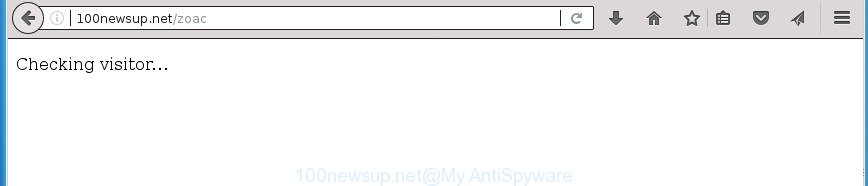
The adware that developed to redirect your internet browser to various ad web-pages like 100newsup.net, may insert lots of advertisements directly to the web-pages that you visit, creating a sense that the advertising banners have been added by the makers of the web-site. Moreover, a legal advertising banners may be replaced on the fake advertisements, that will offer to download and install various unnecessary and harmful programs. Even worse, the adware can gather a wide variety of your user info (your ip address, what is a web-site you are viewing now, what you are looking for on the Web, which links you are clicking), which can later transfer to third parties.
Most often, the ad-supported software infects the most common browsers like the Edge, Mozilla Firefox, IE and Google Chrome. But such the malicious software as well may affect another browsers by modifying its shortcuts (adding an argument such as ‘http://site.address’ into Target field of a internet browser’s shortcut file). So every time you open the internet browser, it will reroute to the intrusive 100newsup.net web site. Even if you setup a new homepage, an annoying web page will be the first thing you see when you open the Google Chrome, FF, Internet Explorer and Edge.
Therefore it’s very important to follow the guide below as quickly as possible. The step by step guide will help you to remove adware as well as clean your computer from the 100newsup.net ads. What is more, the few simple steps below will help you remove other malicious programs such as undesired toolbars and browser hijackers, which can be installed onto system along with the adware.
How to remove 100newsup.net pop up ads
Not all unwanted applications such as ad-supported software that causes multiple annoying popup ads are easily uninstallable. You might see popups, deals, text links, in-text advertisements, banners and other type of advertisements in the Edge, Microsoft Internet Explorer, Mozilla Firefox and Google Chrome and might not be able to figure out the program responsible for this activity. The reason for this is that many undesired applications neither appear in Microsoft Windows Control Panel. Therefore in order to completely remove 100newsup.net popup advertisements, you need to complete the steps below. Certain of the steps will require you to restart your computer or exit this web-page. So, read this guide carefully, then bookmark or print it for later reference.
To remove 100newsup.net, execute the following steps:
- Remove 100newsup.net ads without any utilities
- Uninstall 100newsup.net related software through the Control Panel of your PC
- Remove unwanted Scheduled Tasks
- Remove 100newsup.net popups from Google Chrome
- Delete 100newsup.net pop up ads from Microsoft Internet Explorer
- Delete 100newsup.net from Firefox by resetting browser settings
- Fix internet browser shortcuts, altered by adware
- How to automatically delete 100newsup.net redirect
- Use AdBlocker to block 100newsup.net and stay safe online
- Don’t know how your web browser has been hijacked by 100newsup.net pop-ups?
- To sum up
Remove 100newsup.net ads without any utilities
The following instructions is a step-by-step guide, which will help you manually get rid of 100newsup.net pop up ads from the Edge, Chrome, Internet Explorer and FF.
Uninstall 100newsup.net related software through the Control Panel of your PC
We recommend that you begin the computer cleaning procedure by checking the list of installed software and remove all unknown or suspicious software. This is a very important step, as mentioned above, very often the malicious software such as ad supported software and browser hijacker infections may be bundled with freeware. Uninstall the unwanted apps can remove the annoying ads or browser redirect.
- If you are using Windows 8, 8.1 or 10 then press Windows button, next click Search. Type “Control panel”and press Enter.
- If you are using Windows XP, Vista, 7, then click “Start” button and click “Control Panel”.
- It will display the Windows Control Panel.
- Further, press “Uninstall a program” under Programs category.
- It will show a list of all software installed on the PC system.
- Scroll through the all list, and uninstall questionable and unknown programs. To quickly find the latest installed software, we recommend sort programs by date.
See more details in the video guidance below.
Remove unwanted Scheduled Tasks
Once installed, the adware can add a task in to the Windows Task Scheduler Library. Due to this, every time when you start your PC, it will show 100newsup.net undesired web-site. So, you need to check the Task Scheduler Library and get rid of all malicious tasks which have been created by unwanted software.
Press Windows and R keys on your keyboard together. It will open a prompt which called Run. In the text field, type “taskschd.msc” (without the quotes) and press OK. Task Scheduler window opens. In the left-hand side, click “Task Scheduler Library”, like below.

Task scheduler, list of tasks
In the middle part you will see a list of installed tasks. Select the first task, its properties will be open just below automatically. Next, click the Actions tab. Necessary to look at the text which is written under Details. Found something like “explorer.exe http://site.address” or “chrome.exe http://site.address” or “firefox.exe http://site.address”, then you need get rid of this task. If you are not sure that executes the task, then google it. If it is a component of the malicious applications, then this task also should be removed.
Further click on it with the right mouse button and select Delete as shown in the figure below.

Task scheduler, delete a task
Repeat this step, if you have found a few tasks that have been created by ‘ad-supported’ program. Once is finished, close the Task Scheduler window.
Remove 100newsup.net popups from Google Chrome
Reset Chrome settings is a easy way to remove the adware, malicious and adware extensions, as well as to recover the browser’s search provider by default, home page and newtab that have been modified by adware which reroutes your web browser to intrusive 100newsup.net web page.

- First, start the Google Chrome and click the Menu icon (icon in the form of three dots).
- It will show the Google Chrome main menu. Choose More Tools, then press Extensions.
- You’ll see the list of installed add-ons. If the list has the addon labeled with “Installed by enterprise policy” or “Installed by your administrator”, then complete the following guidance: Remove Chrome extensions installed by enterprise policy.
- Now open the Google Chrome menu once again, press the “Settings” menu.
- Next, press “Advanced” link, that located at the bottom of the Settings page.
- On the bottom of the “Advanced settings” page, click the “Reset settings to their original defaults” button.
- The Chrome will open the reset settings prompt as on the image above.
- Confirm the browser’s reset by clicking on the “Reset” button.
- To learn more, read the blog post How to reset Google Chrome settings to default.
Delete 100newsup.net pop up ads from Microsoft Internet Explorer
By resetting Internet Explorer browser you revert back your browser settings to its default state. This is good initial when troubleshooting problems that might have been caused by ad supported software that causes intrusive 100newsup.net pop-ups.
First, launch the Internet Explorer. Next, click the button in the form of gear (![]() ). It will show the Tools drop-down menu, click the “Internet Options” as displayed on the screen below.
). It will show the Tools drop-down menu, click the “Internet Options” as displayed on the screen below.

In the “Internet Options” window click on the Advanced tab, then click the Reset button. The Internet Explorer will show the “Reset Internet Explorer settings” window as displayed below. Select the “Delete personal settings” check box, then press “Reset” button.

You will now need to restart your system for the changes to take effect.
Delete 100newsup.net from Firefox by resetting browser settings
If your Firefox browser is redirected to 100newsup.net without your permission or an unknown search engine opens results for your search, then it may be time to perform the web-browser reset.
First, launch the FF and press ![]() button. It will open the drop-down menu on the right-part of the web browser. Further, click the Help button (
button. It will open the drop-down menu on the right-part of the web browser. Further, click the Help button (![]() ) as shown on the image below.
) as shown on the image below.

In the Help menu, select the “Troubleshooting Information” option. Another way to open the “Troubleshooting Information” screen – type “about:support” in the web browser adress bar and press Enter. It will show the “Troubleshooting Information” page as displayed on the screen below. In the upper-right corner of this screen, press the “Refresh Firefox” button.

It will show the confirmation dialog box. Further, click the “Refresh Firefox” button. The FF will begin a task to fix your problems that caused by the adware related to 100newsup.net pop up ads. After, it’s finished, press the “Finish” button.
Fix internet browser shortcuts, altered by adware
Unfortunately, the adware that causes lots of intrusive 100newsup.net pop up advertisements, can also hijack Windows shortcut files (mostly, your web browsers shortcuts), so that the 100newsup.net ad page will be shown when you launch the Microsoft Edge, Mozilla Firefox, Microsoft Internet Explorer and Google Chrome or another web browser.
Right click to a desktop shortcut for your affected web browser. Select the “Properties” option. It will show the Properties window. Select the “Shortcut” tab here, after that, look at the “Target” field. The ad-supported software that made to redirect your web browser to various ad web-sites such as 100newsup.net can change it. If you are seeing something such as “…exe http://site.address” then you need to remove “http…” and leave only, depending on the browser you are using:
- Google Chrome: chrome.exe
- Opera: opera.exe
- Firefox: firefox.exe
- Internet Explorer: iexplore.exe
Look at the example as shown on the image below.

Once is done, click the “OK” button to save the changes. Please repeat this step for web-browser shortcuts which redirects to an unwanted sites. When you’ve finished, go to next step.
How to automatically delete 100newsup.net redirect
In order to completely remove 100newsup.net, you not only need to uninstall adware from your PC, but also delete all its components in your system including Windows registry entries. We suggest to download and use free removal utilities to automatically clean your machine of adware responsible for redirecting your web browser to 100newsup.net web-page.
Automatically delete 100newsup.net popup advertisements with Zemana Anti-malware
Zemana Anti-malware highly recommended, because it can scan for security threats such adware and adwares that most ‘classic’ antivirus programs fail to pick up on. Moreover, if you have any 100newsup.net pop up advertisements removal problems which cannot be fixed by this tool automatically, then Zemana Anti-malware provides 24X7 online assistance from the highly experienced support staff.
Click the link below to download Zemana. Save it to your Desktop so that you can access the file easily.
164783 downloads
Author: Zemana Ltd
Category: Security tools
Update: July 16, 2019
After downloading is complete, close all windows on your personal computer. Further, open the set up file called Zemana.AntiMalware.Setup. If the “User Account Control” prompt pops up as shown below, press the “Yes” button.

It will open the “Setup wizard” that will assist you install Zemana Free on the personal computer. Follow the prompts and do not make any changes to default settings.

Once install is done successfully, Zemana AntiMalware (ZAM) will automatically launch and you can see its main window as shown in the following example.

Next, click the “Scan” button to search for adware that responsible for the appearance of 100newsup.net popup advertisements. A scan can take anywhere from 10 to 30 minutes, depending on the number of files on your PC and the speed of your computer. When a malicious software, adware or PUPs are detected, the count of the security threats will change accordingly.

Once Zemana Anti-Malware (ZAM) has completed scanning, Zemana will display a list of found threats. You may move threats to Quarantine (all selected by default) by simply press “Next” button.

The Zemana Free will start to delete ad supported software which cause undesired 100newsup.net pop-ups to appear. After finished, you may be prompted to restart your system.
Remove 100newsup.net pop-ups with Malwarebytes
You can get rid of 100newsup.net popup ads automatically with a help of Malwarebytes Free. We suggest this free malicious software removal tool because it may easily get rid of browser hijacker infections, ad-supported software, potentially unwanted applications and toolbars with all their components such as files, folders and registry entries.

- Download MalwareBytes Anti-Malware (MBAM) on your MS Windows Desktop by clicking on the link below.
Malwarebytes Anti-malware
327041 downloads
Author: Malwarebytes
Category: Security tools
Update: April 15, 2020
- After the downloading process is complete, close all apps and windows on your personal computer. Open a folder in which you saved it. Double-click on the icon that’s named mb3-setup.
- Further, click Next button and follow the prompts.
- Once setup is complete, click the “Scan Now” button to find out ‘ad supported’ software which cause unwanted 100newsup.net pop ups to appear.
- After the scan is done, MalwareBytes Free will prepare a list of unwanted and adware applications. Make sure all items have ‘checkmark’ and press “Quarantine Selected”. Once the task is complete, you may be prompted to restart your PC system.
The following video offers a guide on how to delete hijackers, ‘ad supported’ software and other malicious software with MalwareBytes Free.
If the problem with 100newsup.net advertisements is still remained
AdwCleaner is a free removal tool which can scan your PC for a wide range of security threats like malware, adwares, potentially unwanted applications as well as ad-supported software that causes multiple annoying advertisements. It will perform a deep scan of your computer including hard drives and MS Windows registry. When a malware is found, it will help you to remove all detected threats from your system by a simple click.

- Please go to the link below to download AdwCleaner. Save it on your Windows desktop or in any other place.
AdwCleaner download
225535 downloads
Version: 8.4.1
Author: Xplode, MalwareBytes
Category: Security tools
Update: October 5, 2024
- Select the directory in which you saved it as Desktop, and then click Save.
- Once downloading is done, run the AdwCleaner, double-click the adwcleaner_xxx.exe file.
- If the “User Account Control” prompts, click Yes to continue.
- Read the “Terms of use”, and click Accept.
- In the AdwCleaner window, press the “Scan” to search for ad-supported software that causes multiple undesired advertisements. A system scan can take anywhere from 5 to 30 minutes, depending on your machine. While the tool is checking, you can see how many objects and files has already scanned.
- Once finished, the results are displayed in the scan report. Review the report and then press “Clean”. If the AdwCleaner will ask you to reboot your personal computer, press “OK”.
The step-by-step instructions shown in detail in the following video.
Use AdBlocker to block 100newsup.net and stay safe online
It’s important to use ad-blocker programs such as AdGuard to protect your personal computer from harmful web pages. Most security experts says that it’s okay to block advertisements. You should do so just to stay safe! And, of course, the AdGuard can to stop 100newsup.net and other annoying web-sites.
Installing the AdGuard is simple. First you’ll need to download AdGuard from the link below.
26839 downloads
Version: 6.4
Author: © Adguard
Category: Security tools
Update: November 15, 2018
After downloading is complete, double-click the downloaded file to run it. The “Setup Wizard” window will show up on the computer screen as on the image below.

Follow the prompts. AdGuard will then be installed and an icon will be placed on your desktop. A window will show up asking you to confirm that you want to see a quick guide as shown on the image below.

Click “Skip” button to close the window and use the default settings, or click “Get Started” to see an quick tutorial which will assist you get to know AdGuard better.
Each time, when you start your computer, AdGuard will start automatically and block popups, 100newsup.net redirect, as well as other harmful or misleading web pages. For an overview of all the features of the program, or to change its settings you can simply double-click on the AdGuard icon, which is located on your desktop.
Don’t know how your web browser has been hijacked by 100newsup.net pop-ups?
Usually, adware gets into your PC as part of a bundle with free software, sharing files and other unsafe programs which you downloaded from the Internet. The creators of this ad supported software pays software developers for distributing adware within their apps. So, additional software is often included as part of the installation package. In order to avoid the installation of any ‘ad supported’ software that responsible for the appearance of 100newsup.net pop ups: select only Manual, Custom or Advanced install mode and disable all bundled software in which you are unsure.
To sum up
Once you have done the few simple steps outlined above, your system should be free from adware which causes intrusive 100newsup.net advertisements and other malware. The Internet Explorer, Edge, Google Chrome and Firefox will no longer redirect you to various intrusive web pages similar to 100newsup.net. Unfortunately, if the steps does not help you, then you have caught a new ‘ad supported’ software, and then the best way – ask for help in our Spyware/Malware removal forum.




















