The appearance of undesired Appiness.online pop-up ads in your browser means that ‘ad-supported’ software (also known as adware) was installed on your computer. It makes changes to the personal computer settings and configures itself so as to start automatically each time the computer is turned on. Immediately after startup, the adware begins to monitor the user’s actions and add advertisements directly into the open windows of the MS Edge, Microsoft Internet Explorer, Chrome and Firefox. So, if you notice that the Internet Explorer, Edge, Firefox and Google Chrome constantly shows the Appiness.online web-site, then you don’t need to wait , you need to perform the instructions below and remove Appiness.online popups ASAP.
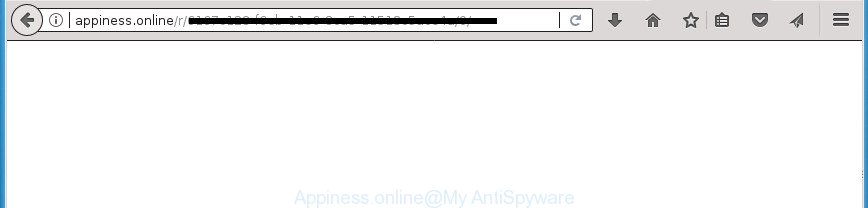
The ad-supported software that responsible for web browser reroute to the unwanted Appiness.online web page, may insert a huge count of advertisements directly to the web-pages that you visit, creating a sense that the advertising banners have been added by the makers of the web site. Moreover, a legal advertising links may be replaced on the fake advertisements, that will offer to download and install various unnecessary and malicious programs. Even worse, the adware can gather lots of user information (your ip address, what is a web page you are viewing now, what you are looking for on the Internet, which links you are clicking), which can later transfer to third parties.
The ad-supported software often modify all internet browser shortcut files which located on your Desktop to force you visit some undesired ad pages. As a result, your web-browser can still redirect you to an unwanted ad web-page despite your PC system is actually clean of ad-supported software and other malicious software.
Therefore it is very important to follow the guidance below as quickly as possible. The guide will assist you to remove ‘ad supported’ software as well as clean your PC system from the Appiness.online ads. What is more, the instructions below will help you remove other malicious software like unwanted toolbars and browser hijackers, that can be installed onto PC system along with the adware.
Remove Appiness.online redirect
Fortunately, we have an effective method which will assist you manually or/and automatically get rid of Appiness.online from your web browser and bring your web-browser settings, including homepage, search provider by default and newtab, back to normal. Below you will find a removal steps with all the steps you may need to successfully remove adware and its traces. Read it once, after doing so, please print this page as you may need to shut down your web browser or restart your computer.
To remove Appiness.online, use the steps below:
- How to manually get rid of Appiness.online
- Appiness.online popup ads automatic removal
- How to block Appiness.online advertisements
- How did Appiness.online redirect get on your PC system
- Finish words
How to manually get rid of Appiness.online
These steps to delete Appiness.online ads without any applications are presented below. Be sure to carry out the step-by-step guide completely to fully remove this ad-supported software responsible for Appiness.online ads.
Delete PUPs through the MS Windows Control Panel
It is of primary importance to first identify and get rid of all potentially unwanted applications, adware applications and browser hijackers through ‘Add/Remove Programs’ (Windows XP) or ‘Uninstall a program’ (Windows 10, 8, 7) section of your Windows Control Panel.
- If you are using Windows 8, 8.1 or 10 then click Windows button, next click Search. Type “Control panel”and press Enter.
- If you are using Windows XP, Vista, 7, then click “Start” button and click “Control Panel”.
- It will show the Windows Control Panel.
- Further, press “Uninstall a program” under Programs category.
- It will open a list of all software installed on the machine.
- Scroll through the all list, and delete questionable and unknown software. To quickly find the latest installed applications, we recommend sort software by date.
See more details in the video instructions below.
Fix browser shortcuts, altered by ‘ad supported’ software
Unfortunately, the ad supported software responsible for Appiness.online pop up ads, can also hijack Windows shortcuts (mostly, your browsers shortcuts), so that the Appiness.online ad web page will be displayed when you open the FF, Chrome, Internet Explorer and MS Edge or another web browser.
To clear the web-browser shortcut file, right-click to it and choose Properties. On the Shortcut tab, locate the Target field. Click inside, you will see a vertical line – arrow pointer, move it (using -> arrow key on your keyboard) to the right as possible. You will see a text like “http://site.address” which has been added here. You need to delete it.

When the text is removed, click the OK button. You need to clean all shortcuts of all your browsers, as they may be hijacked too.
Remove Appiness.online pop-ups from IE
By resetting Internet Explorer internet browser you restore your web browser settings to its default state. This is good initial when troubleshooting problems that might have been caused by ad supported software that causes web-browsers to show undesired Appiness.online popup ads.
First, launch the Internet Explorer, then press ‘gear’ icon ![]() . It will display the Tools drop-down menu on the right part of the web browser, then click the “Internet Options” as shown below.
. It will display the Tools drop-down menu on the right part of the web browser, then click the “Internet Options” as shown below.

In the “Internet Options” screen, select the “Advanced” tab, then click the “Reset” button. The Microsoft Internet Explorer will show the “Reset Internet Explorer settings” prompt. Further, click the “Delete personal settings” check box to select it. Next, click the “Reset” button as shown in the figure below.

When the task is finished, click “Close” button. Close the IE and restart your PC system for the changes to take effect. This step will help you to restore your internet browser’s search provider, newtab and start page to default state.
Remove Appiness.online pop-up ads from Mozilla Firefox
If your Firefox internet browser is re-directed to Appiness.online without your permission or an unknown search engine shows results for your search, then it may be time to perform the internet browser reset.
Start the Firefox and click the menu button (it looks like three stacked lines) at the top right of the web browser screen. Next, click the question-mark icon at the bottom of the drop-down menu. It will show the slide-out menu.

Select the “Troubleshooting information”. If you’re unable to access the Help menu, then type “about:support” in your address bar and press Enter. It bring up the “Troubleshooting Information” page as displayed on the screen below.

Click the “Refresh Firefox” button at the top right of the Troubleshooting Information page. Select “Refresh Firefox” in the confirmation prompt. The Firefox will begin a process to fix your problems that caused by the adware related to Appiness.online pop up ads. Once, it’s done, press the “Finish” button.
Remove Appiness.online redirect from Chrome
Use the Reset browser utility of the Chrome to reset all its settings like search provider by default, new tab page and home page to original defaults. This is a very useful utility to use, in the case of internet browser redirects to intrusive ad web-pages such as Appiness.online.
First open the Google Chrome. Next, press the button in the form of three horizontal dots (![]() ).
).
It will open the Google Chrome menu. Choose More Tools, then press Extensions. Carefully browse through the list of installed plugins. If the list has the extension signed with “Installed by enterprise policy” or “Installed by your administrator”, then complete the following guide: Remove Chrome extensions installed by enterprise policy.
Open the Google Chrome menu once again. Further, click the option called “Settings”.

The internet browser will show the settings screen. Another solution to show the Google Chrome’s settings – type chrome://settings in the web browser adress bar and press Enter
Scroll down to the bottom of the page and click the “Advanced” link. Now scroll down until the “Reset” section is visible, like below and press the “Reset settings to their original defaults” button.

The Chrome will show the confirmation prompt as shown on the screen below.

You need to confirm your action, click the “Reset” button. The web-browser will run the task of cleaning. Once it is done, the web browser’s settings including home page, new tab page and search provider back to the values which have been when the Chrome was first installed on your machine.
Remove unwanted Scheduled Tasks
If the annoying Appiness.online page opens automatically on Windows startup or at equal time intervals, then you need to check the Task Scheduler Library and remove all the tasks that have been created by malicious programs.
Press Windows and R keys on your keyboard together. It will show a dialog box which called Run. In the text field, type “taskschd.msc” (without the quotes) and press OK. Task Scheduler window opens. In the left-hand side, click “Task Scheduler Library”, as displayed in the figure below.

Task scheduler, list of tasks
In the middle part you will see a list of installed tasks. Select the first task, its properties will be show just below automatically. Next, click the Actions tab. Necessary to look at the text which is written under Details. Found something such as “explorer.exe http://site.address” or “chrome.exe http://site.address” or “firefox.exe http://site.address”, then you need remove this task. If you are not sure that executes the task, then google it. If it is a component of the adware, then this task also should be removed.
Further press on it with the right mouse button and select Delete as shown in the figure below.

Task scheduler, delete a task
Repeat this step, if you have found a few tasks that have been created by ‘ad-supported’ program. Once is complete, close the Task Scheduler window.
Appiness.online popup ads automatic removal
Manual removal is not always as effective as you might think. Often, even the most experienced users can not completely remove adware that causes lots of undesired Appiness.online pop ups. So, we recommend to check your computer for any remaining harmful components with free ad-supported software removal software below.
How to automatically get rid of Appiness.online pop ups with Zemana Anti-malware
Zemana Anti-malware highly recommended, because it can detect security threats such adware and adwares that most ‘classic’ antivirus applications fail to pick up on. Moreover, if you have any Appiness.online pop up ads removal problems which cannot be fixed by this utility automatically, then Zemana Anti-malware provides 24X7 online assistance from the highly experienced support staff.

- Download Zemana from the link below.
Zemana AntiMalware
164787 downloads
Author: Zemana Ltd
Category: Security tools
Update: July 16, 2019
- After the download is finished, close all applications and windows on your PC system. Open a file location. Double-click on the icon that’s named Zemana.AntiMalware.Setup.
- Further, click Next button and follow the prompts.
- Once installation is complete, press the “Scan” button to perform a system scan with this utility for the adware that responsible for web-browser redirect to the annoying Appiness.online web site. A scan may take anywhere from 10 to 30 minutes, depending on the count of files on your machine and the speed of your machine. While the Zemana AntiMalware (ZAM) tool is scanning, you can see count of objects it has identified as being infected by malware.
- When that process is finished, you may check all items found on your computer. Review the report and then click “Next”. Once that process is finished, you can be prompted to reboot your machine.
Automatically remove Appiness.online pop-ups with Malwarebytes
Get rid of Appiness.online popup advertisements manually is difficult and often the adware is not completely removed. Therefore, we suggest you to run the Malwarebytes Free that are completely clean your personal computer. Moreover, the free program will allow you to remove malicious software, potentially unwanted applications, toolbars and hijacker infections that your personal computer can be infected too.

- Download MalwareBytes by clicking on the following link.
Malwarebytes Anti-malware
327044 downloads
Author: Malwarebytes
Category: Security tools
Update: April 15, 2020
- After the downloading process is complete, close all apps and windows on your system. Open a directory in which you saved it. Double-click on the icon that’s named mb3-setup.
- Further, click Next button and follow the prompts.
- Once install is finished, click the “Scan Now” button . MalwareBytes Anti Malware (MBAM) program will scan through the whole PC system for the adware responsible for redirecting your web browser to Appiness.online web site. This task can take quite a while, so please be patient. When a malware, adware or PUPs are found, the number of the security threats will change accordingly.
- After the checking is done, you will be shown the list of all found threats on your PC system. Review the results once the utility has done the system scan. If you think an entry should not be quarantined, then uncheck it. Otherwise, simply press “Quarantine Selected”. Once finished, you can be prompted to restart your machine.
The following video offers a few simple steps on how to remove browser hijackers, ‘ad supported’ software and other malware with MalwareBytes.
Run AdwCleaner to delete Appiness.online pop-up ads from internet browser
AdwCleaner is a free removal tool which can check your computer for a wide range of security threats like malicious software, adwares, PUPs as well as adware that responsible for internet browser redirect to the intrusive Appiness.online web-page. It will perform a deep scan of your computer including hard drives and MS Windows registry. Once a malicious software is detected, it will help you to get rid of all detected threats from your system with a simple click.

- Visit the following page to download the latest version of AdwCleaner for Microsoft Windows. Save it on your Windows desktop.
AdwCleaner download
225536 downloads
Version: 8.4.1
Author: Xplode, MalwareBytes
Category: Security tools
Update: October 5, 2024
- Select the file location as Desktop, and then press Save.
- Once downloading is complete, run the AdwCleaner, double-click the adwcleaner_xxx.exe file.
- If the “User Account Control” prompts, click Yes to continue.
- Read the “Terms of use”, and click Accept.
- In the AdwCleaner window, click the “Scan” to perform a system scan for the ‘ad supported’ software that responsible for the appearance of Appiness.online pop-up ads. A system scan can take anywhere from 5 to 30 minutes, depending on your PC system. During the scan AdwCleaner will search for threats present on your system.
- Once finished, AdwCleaner will show a screen that contains a list of malicious software that has been detected. All found threats will be marked. You can delete them all by simply press “Clean”. If the AdwCleaner will ask you to reboot your machine, click “OK”.
The instructions shown in detail in the following video.
How to block Appiness.online advertisements
It’s important to use ad blocker applications like AdGuard to protect your PC system from harmful sites. Most security experts says that it is okay to stop ads. You should do so just to stay safe! And, of course, the AdGuard can to stop Appiness.online and other undesired sites.
Visit the page linked below to download AdGuard. Save it directly to your MS Windows Desktop.
26839 downloads
Version: 6.4
Author: © Adguard
Category: Security tools
Update: November 15, 2018
After downloading is complete, launch the downloaded file. You will see the “Setup Wizard” screen as on the image below.

Follow the prompts. After the install is done, you will see a window as displayed on the image below.

You can click “Skip” to close the installation program and use the default settings, or click “Get Started” button to see an quick tutorial that will assist you get to know AdGuard better.
In most cases, the default settings are enough and you do not need to change anything. Each time, when you start your computer, AdGuard will start automatically and block pop-ups, Appiness.online redirect, as well as other harmful or misleading web sites. For an overview of all the features of the application, or to change its settings you can simply double-click on the AdGuard icon, which is located on your desktop.
How did Appiness.online redirect get on your PC system
Most of unwanted pop-ups like Appiness.online ads come from browser toolbars, browser extensions, BHOs (browser helper objects) and bundled applications. Most commonly, these items claim itself as programs that improve your experience on the Net by providing a fast and interactive home page or a search engine that does not track you. Remember, how to avoid the unwanted apps. Be cautious, start only reputable software which download from reputable sources. NEVER install any unknown and suspicious software.
Finish words
After completing the step by step guidance above, your personal computer should be clean from adware related to Appiness.online redirect and other malware. The Firefox, Chrome, MS Edge and Internet Explorer will no longer redirect you to various annoying web-pages like Appiness.online. Unfortunately, if the step by step guide does not help you, then you have caught a new adware, and then the best way – ask for help in our Spyware/Malware removal forum.




















