If your browser homepage has changed to the Easy Streaming Now, then it’s a sign that the unwanted software from the browser hijacker category get installed on your system. It means that an undesired program has taken over and modified settings of installed web browsers, without your desire or permission. So, if the Internet Explorer, FF, Chrome and Microsoft Edge default search provider, start page and new tab has been replaced or your web-browser being rerouted to the web-site you never intended to visit, then it is a sign that you need to clean up your personal computer ASAP in order to remove undesired Easy Streaming Now startpage.
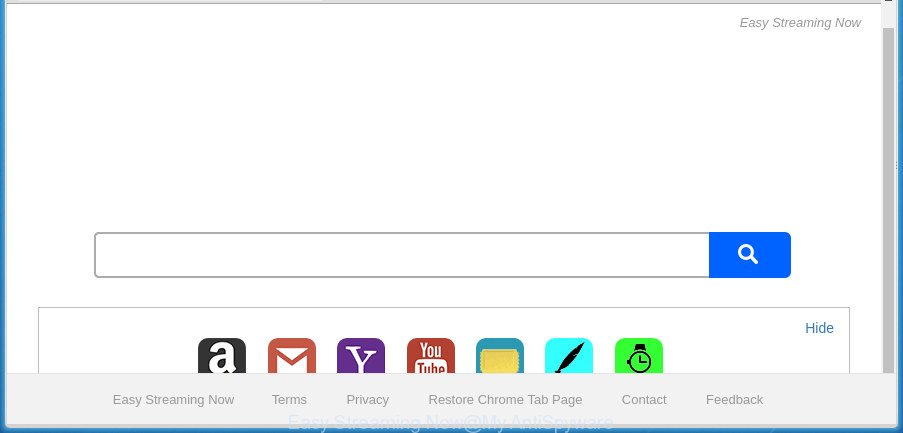
The browser hijacker, which set the Easy Streaming Now home page as your start page can also set this undesired web-page as your search provider. You will encounter the fact that the search in the internet browser has become uncomfortable to use, because the search results will consist of lots of ads, links to ad and unwanted pages and a small amount of regular links, which are obtained from a search in the major search engines. Therefore, look for something using Easy Streaming Now web page would be a waste of time or worse, it may lead to even more infected machine.
Although, Easy Streaming Now browser hijacker infection is not a virus, but it does bad things, and it modifies current settings of installed browsers. Moreover, an adware (also known as ‘ad-supported’ software) can be additionally installed on to your computer by this browser hijacker, which will display a huge count of advertisements, or even massive full page ads that blocks surfing the Internet. Often such these advertisements can recommend to install other unknown and unwanted programs or visit harmful pages.
Therefore it is very important to free your computer of hijacker as quickly as possible. Follow the few simple steps below to get rid of Easy Streaming Now homepage, as well as other malware and adware, which can be installed onto your PC system along with it.
Remove Easy Streaming Now from Windows 10 (8, 7, XP)
There are a simple manual tutorial below that will help you to remove Easy Streaming Now from your Microsoft Windows computer. The most effective method to remove this hijacker is to complete the manual removal guide and then use Zemana Free, MalwareBytes Anti Malware or AdwCleaner automatic tools (all are free). The manual solution will help to weaken this hijacker infection and these malicious software removal utilities will completely delete Easy Streaming Now and return the Firefox, Chrome, Edge and Microsoft Internet Explorer settings to default.
To remove Easy Streaming Now, perform the following steps:
- Get rid of Easy Streaming Now start page without any utilities
- How to remove Easy Streaming Now redirect with free software
- Stop Easy Streaming Now and other intrusive pages
- Tips to prevent Easy Streaming Now and other unwanted programs
- To sum up
Get rid of Easy Streaming Now start page without any utilities
The following instructions is a step-by-step guide, which will help you manually remove Easy Streaming Now redirect from the MS Edge, Internet Explorer, FF and Chrome.
Removing the Easy Streaming Now, check the list of installed software first
The best way to start the PC system cleanup is to delete unknown and dubious programs. Using the Microsoft Windows Control Panel you can do this quickly and easily. This step, in spite of its simplicity, should not be ignored, because the removing of unneeded programs can clean up the Google Chrome, MS Edge, IE and Mozilla Firefox from advertisements hijackers and so on.
Windows 8, 8.1, 10
First, click Windows button

Once the ‘Control Panel’ opens, press the ‘Uninstall a program’ link under Programs category like below.

You will see the ‘Uninstall a program’ panel as displayed on the image below.

Very carefully look around the entire list of software installed on your computer. Most probably, one of them is the hijacker which cause a redirect to Easy Streaming Now site. If you’ve many applications installed, you can help simplify the search of malicious applications by sort the list by date of installation. Once you’ve found a questionable, unwanted or unused program, right click to it, after that press ‘Uninstall’.
Windows XP, Vista, 7
First, click ‘Start’ button and select ‘Control Panel’ at right panel as displayed in the following example.

Once the Windows ‘Control Panel’ opens, you need to press ‘Uninstall a program’ under ‘Programs’ as shown in the following example.

You will see a list of software installed on your system. We recommend to sort the list by date of installation to quickly find the apps that were installed last. Most likely, it’s the browser hijacker which reroutes your internet browser to annoying Easy Streaming Now web-site. If you are in doubt, you can always check the program by doing a search for her name in Google, Yahoo or Bing. When the program which you need to remove is found, simply press on its name, and then press ‘Uninstall’ as displayed on the image below.

Remove Easy Streaming Now from Chrome
In order to be sure that there is nothing left behind, we recommend you to reset Chrome web-browser. It will revert back Chrome settings including home page, newtab page and default search engine to defaults.
Open the Google Chrome menu by clicking on the button in the form of three horizontal dotes (![]() ). It will show the drop-down menu. Select More Tools, then press Extensions.
). It will show the drop-down menu. Select More Tools, then press Extensions.
Carefully browse through the list of installed extensions. If the list has the plugin labeled with “Installed by enterprise policy” or “Installed by your administrator”, then complete the following steps: Remove Google Chrome extensions installed by enterprise policy otherwise, just go to the step below.
Open the Chrome main menu again, press to “Settings” option.

Scroll down to the bottom of the page and click on the “Advanced” link. Now scroll down until the Reset settings section is visible, like below and click the “Reset settings to their original defaults” button.

Confirm your action, press the “Reset” button.
Delete Easy Streaming Now from Microsoft Internet Explorer
By resetting Internet Explorer web-browser you revert back your web browser settings to its default state. This is good initial when troubleshooting problems that might have been caused by browser hijacker infection like Easy Streaming Now.
First, open the Internet Explorer. Next, click the button in the form of gear (![]() ). It will display the Tools drop-down menu, click the “Internet Options” as shown in the figure below.
). It will display the Tools drop-down menu, click the “Internet Options” as shown in the figure below.

In the “Internet Options” window click on the Advanced tab, then click the Reset button. The Internet Explorer will display the “Reset Internet Explorer settings” window as displayed in the following example. Select the “Delete personal settings” check box, then press “Reset” button.

You will now need to restart your personal computer for the changes to take effect.
Delete Easy Streaming Now from Mozilla Firefox by resetting internet browser settings
If your FF web-browser start page has replaced to Easy Streaming Now without your permission or an unknown search engine shows results for your search, then it may be time to perform the web-browser reset.
First, start the Mozilla Firefox. Next, click the button in the form of three horizontal stripes (![]() ). It will show the drop-down menu. Next, click the Help button (
). It will show the drop-down menu. Next, click the Help button (![]() ).
).

In the Help menu click the “Troubleshooting Information”. In the upper-right corner of the “Troubleshooting Information” page press on “Refresh Firefox” button as displayed in the following example.

Confirm your action, click the “Refresh Firefox”.
How to remove Easy Streaming Now redirect with free software
Manual removal is not always as effective as you might think. Often, even the most experienced users may not completely delete hijacker infection from the infected PC. So, we recommend to check your personal computer for any remaining malicious components with free hijacker removal programs below.
Remove Easy Streaming Now homepage with Zemana AntiMalware (ZAM)
Zemana Free is a utility that can remove adware, PUPs, hijacker infections and other malicious software from your computer easily and for free. Zemana AntiMalware is compatible with most antivirus software. It works under Windows (10 – XP, 32 and 64 bit) and uses minimum of computer resources.

- Download Zemana from the link below.
Zemana AntiMalware
164783 downloads
Author: Zemana Ltd
Category: Security tools
Update: July 16, 2019
- At the download page, click on the Download button. Your web-browser will open the “Save as” dialog box. Please save it onto your Windows desktop.
- Once the downloading process is finished, please close all programs and open windows on your PC system. Next, launch a file called Zemana.AntiMalware.Setup.
- This will start the “Setup wizard” of Zemana Free onto your system. Follow the prompts and don’t make any changes to default settings.
- When the Setup wizard has finished installing, the Zemana Free will start and open the main window.
- Further, click the “Scan” button to begin checking your personal computer for the hijacker infection responsible for redirections to Easy Streaming Now. This process can take quite a while, so please be patient. While the Zemana Anti-Malware program is scanning, you may see count of objects it has identified as threat.
- Once the system scan is complete, the results are displayed in the scan report.
- Make sure all threats have ‘checkmark’ and click the “Next” button. The tool will get rid of hijacker related to Easy Streaming Now . When disinfection is complete, you may be prompted to restart the system.
- Close the Zemana Anti Malware and continue with the next step.
Run Malwarebytes to delete Easy Streaming Now home page
Manual Easy Streaming Now startpage removal requires some computer skills. Some files and registry entries that created by the hijacker infection can be not completely removed. We suggest that use the Malwarebytes Free that are completely clean your computer of hijacker. Moreover, the free program will allow you to delete malware, PUPs, adware and toolbars that your PC can be infected too.

Please go to the link below to download the latest version of MalwareBytes AntiMalware for MS Windows. Save it on your Desktop.
327040 downloads
Author: Malwarebytes
Category: Security tools
Update: April 15, 2020
Once the downloading process is done, run it and follow the prompts. Once installed, the MalwareBytes will try to update itself and when this process is complete, press the “Scan Now” button to perform a system scan for the hijacker responsible for modifying your web browser settings to Easy Streaming Now. This procedure can take some time, so please be patient. While the MalwareBytes Anti Malware utility is checking, you may see count of objects it has identified as being affected by malicious software. Review the results once the tool has finished the system scan. If you think an entry should not be quarantined, then uncheck it. Otherwise, simply click “Quarantine Selected” button.
The MalwareBytes Free is a free program that you can use to get rid of all detected folders, files, services, registry entries and so on. To learn more about this malicious software removal tool, we suggest you to read and follow the step by step guidance or the video guide below.
Run AdwCleaner to delete Easy Streaming Now
If MalwareBytes anti-malware or Zemana Free cannot get rid of this browser hijacker, then we recommends to use the AdwCleaner. AdwCleaner is a free removal tool for malware, adware, potentially unwanted apps, toolbars as well as hijacker infection responsible for redirecting your internet browser to Easy Streaming Now web page.

- Download AdwCleaner on your MS Windows Desktop by clicking on the link below.
AdwCleaner download
225535 downloads
Version: 8.4.1
Author: Xplode, MalwareBytes
Category: Security tools
Update: October 5, 2024
- When the downloading process is finished, double click the AdwCleaner icon. Once this tool is started, click “Scan” button . AdwCleaner application will scan through the whole system for the browser hijacker that causes internet browsers to show unwanted Easy Streaming Now web-page. This procedure may take some time, so please be patient. While the tool is checking, you can see number of objects and files has already scanned.
- Once AdwCleaner has completed scanning your PC system, a list of all threats detected is created. Make sure all items have ‘checkmark’ and click “Clean” button. It will display a prompt, click “OK”.
These few simple steps are shown in detail in the following video guide.
Stop Easy Streaming Now and other intrusive pages
Use an ad blocking tool such as AdGuard will protect you from malicious ads and content. Moreover, you may find that the AdGuard have an option to protect your privacy and stop phishing and spam web pages. Additionally, ad blocking applications will help you to avoid unwanted pop up ads and unverified links that also a good way to stay safe online.
- Click the following link to download the latest version of AdGuard for Windows. Save it on your Desktop.
Adguard download
26839 downloads
Version: 6.4
Author: © Adguard
Category: Security tools
Update: November 15, 2018
- Once downloading is complete, run the downloaded file. You will see the “Setup Wizard” program window. Follow the prompts.
- Once the install is done, click “Skip” to close the setup program and use the default settings, or click “Get Started” to see an quick tutorial that will help you get to know AdGuard better.
- In most cases, the default settings are enough and you do not need to change anything. Each time, when you start your PC system, AdGuard will launch automatically and block popup advertisements, pages such as Easy Streaming Now, as well as other harmful or misleading web sites. For an overview of all the features of the application, or to change its settings you can simply double-click on the icon named AdGuard, which is located on your desktop.
Tips to prevent Easy Streaming Now and other unwanted programs
The Easy Streaming Now hijacker infection spreads with a simple but quite effective way. It’s integrated into the setup file of various freeware. Thus on the process of setup, it will infect your browser and change it’s settings on the Easy Streaming Now. To avoid hijacker, you just need to follow a few simple rules: carefully read the Terms of Use and the license, select only a Manual, Custom or Advanced setup mode, which enables you to make sure that the program you want to install, thereby protect your machine from the browser hijacker like the Easy Streaming Now.
To sum up
After completing the instructions shown above, your system should be free from hijacker infection responsible for redirecting user searches to Easy Streaming Now and other malware. The Edge, Chrome, Firefox and Internet Explorer will no longer open intrusive Easy Streaming Now page on startup. Unfortunately, if the few simple steps does not help you, then you have caught a new browser hijacker, and then the best way – ask for help in our Spyware/Malware removal forum.




















