Every time, when you surf the Internet with your internet browser the Mobalert.online popups keeps annoying you? It is possible that an adware (sometimes called ‘ad-supported’ software) get installed on your computer. The ad-supported software can end up on your PC in various ways. Most commonly is when you download and install free applications and forget to uncheck the box for the additional software installation. Don’t panic because we’ve got the solution. Here’s a steps on how to delete undesired Mobalert.online pop-up ads from the Google Chrome, FF, MS Edge and Microsoft Internet Explorer and other web browsers.
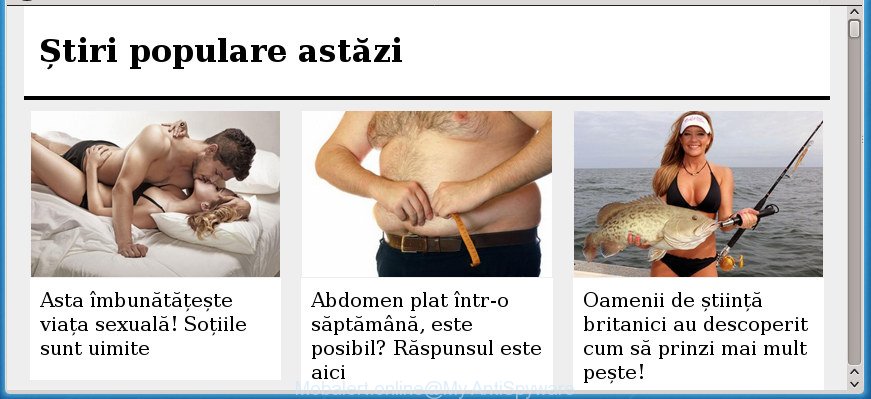
http://mobalert.online/rotator/index.php?list= …
While your PC is infected by the adware, the Mozilla Firefox, Chrome, Edge and IE may be redirected to Mobalert.online unwanted page. Of course, the ad supported software may not cause damages to your files or Windows system, but it may display a lot of intrusive advertisements. These ads will be injected within the content of pages that are you opening in your internet browser and can be varied: pop-up ads, in-text ads, different sized banners, offers to install an questionable software. The advertisements will appear on all web-sites, including pages where previously you have never seen any advertisements.
The malicious apps from the ad-supported software family that modifies the settings of web browsers usually affects only the Internet Explorer, Google Chrome, Microsoft Edge and FF. However, possible situations, when any other browsers will be hijacked too. The adware may alter the Target property of a web-browser’s shortcut file, so every time you run the internet browser, instead of your startpage, you will see the unwanted Mobalert.online web-page.
We recommend you to remove adware and clean your PC system from Mobalert.online pop-up ads as quickly as possible, until the presence of the adware has not led to even worse consequences. You need to follow the steps below that will help you to completely get rid of the reroute to Mobalert.online undesired site, using only the built-in Windows features and several free malware removal utilities of well-known antivirus software companies.
How to remove Mobalert.online pop-up ads
There are a few ways that can be used to remove Mobalert.online redirect. But, not all potentially unwanted software such as this adware can be completely removed using only manual solutions. Most often you are not able to delete any adware using standard Microsoft Windows options. In order to remove Mobalert.online pop up ads you need complete a few manual steps and run reliable removal tools. Most IT security experts states that Zemana AntiMalware (ZAM), MalwareBytes AntiMalware (MBAM) or AdwCleaner utilities are a right choice. These free applications are able to search for and get rid of Mobalert.online redirect from your PC and restore your internet browser settings to defaults.
To remove Mobalert.online, perform the following steps:
- Remove Mobalert.online pop ups without any tools
- Delete adware through the Windows Control Panel
- Delete unwanted Scheduled Tasks
- Remove Mobalert.online advertisements from Chrome
- Remove Mobalert.online pop up advertisements from Firefox
- Delete Mobalert.online pop-up advertisements from IE
- Disinfect the browser’s shortcuts to get rid of Mobalert.online redirect
- How to delete Mobalert.online redirect with freeware
- How to block Mobalert.online pop-up ads
- Where the Mobalert.online ads comes from
- Finish words
Remove Mobalert.online pop ups without any tools
Most common ad supported software may be removed without any antivirus apps. The manual adware removal is steps that will teach you how to remove the Mobalert.online pop-up advertisements.
Delete adware through the Windows Control Panel
It’s of primary importance to first identify and get rid of all PUPs, ad supported software software and hijackers through ‘Add/Remove Programs’ (Windows XP) or ‘Uninstall a program’ (Windows 10, 8, 7) section of your MS Windows Control Panel.
Windows 8, 8.1, 10
First, press the Windows button
Windows XP, Vista, 7
First, click “Start” and select “Control Panel”.
It will show the Windows Control Panel as displayed on the screen below.

Next, click “Uninstall a program” ![]()
It will display a list of all software installed on your machine. Scroll through the all list, and remove any suspicious and unknown apps. To quickly find the latest installed apps, we recommend sort applications by date in the Control panel.
Delete unwanted Scheduled Tasks
Once installed, the ad supported software can add a task in to the Windows Task Scheduler Library. Due to this, every time when you start your PC, it will show Mobalert.online intrusive web site. So, you need to check the Task Scheduler Library and remove all harmful tasks that have been created by ‘ad-supported’ apps.
Press Windows and R keys on your keyboard simultaneously. It will show a dialog box which called Run. In the text field, type “taskschd.msc” (without the quotes) and click OK. Task Scheduler window opens. In the left-hand side, press “Task Scheduler Library”, as displayed in the figure below.

Task scheduler, list of tasks
In the middle part you will see a list of installed tasks. Select the first task, its properties will be display just below automatically. Next, click the Actions tab. Necessary to look at the text which is written under Details. Found something such as “explorer.exe http://site.address” or “chrome.exe http://site.address” or “firefox.exe http://site.address”, then you need delete this task. If you are not sure that executes the task, then google it. If it is a component of the ‘ad-supported’ programs, then this task also should be removed.
Further click on it with the right mouse button and select Delete as shown in the following example.

Task scheduler, delete a task
Repeat this step, if you have found a few tasks that have been created by malicious application. Once is complete, close the Task Scheduler window.
Remove Mobalert.online advertisements from Chrome
Use the Reset web-browser tool of the Chrome to reset all its settings like search engine by default, newtab and start page to original defaults. This is a very useful utility to use, in the case of web browser redirects to annoying ad web pages like Mobalert.online.
First open the Chrome. Next, click the button in the form of three horizontal dots (![]() ).
).
It will open the Google Chrome menu. Choose More Tools, then click Extensions. Carefully browse through the list of installed addons. If the list has the extension signed with “Installed by enterprise policy” or “Installed by your administrator”, then complete the following instructions: Remove Chrome extensions installed by enterprise policy.
Open the Chrome menu once again. Further, press the option called “Settings”.

The internet browser will open the settings screen. Another method to show the Google Chrome’s settings – type chrome://settings in the internet browser adress bar and press Enter
Scroll down to the bottom of the page and press the “Advanced” link. Now scroll down until the “Reset” section is visible, as on the image below and click the “Reset settings to their original defaults” button.

The Chrome will show the confirmation dialog box as displayed in the following example.

You need to confirm your action, click the “Reset” button. The internet browser will start the task of cleaning. After it is finished, the internet browser’s settings including search provider, home page and new tab page back to the values that have been when the Chrome was first installed on your system.
Remove Mobalert.online pop up advertisements from Firefox
Resetting your FF is first troubleshooting step for any issues with your web-browser program, including the redirect to Mobalert.online web site.
First, run the Firefox. Next, press the button in the form of three horizontal stripes (![]() ). It will open the drop-down menu. Next, click the Help button (
). It will open the drop-down menu. Next, click the Help button (![]() ).
).

In the Help menu press the “Troubleshooting Information”. In the upper-right corner of the “Troubleshooting Information” page click on “Refresh Firefox” button as displayed on the screen below.

Confirm your action, click the “Refresh Firefox”.
Delete Mobalert.online pop-up advertisements from IE
By resetting IE browser you return your internet browser settings to its default state. This is first when troubleshooting problems that might have been caused by ‘ad supported’ software responsible for redirects to Mobalert.online.
First, launch the Microsoft Internet Explorer, press ![]() ) button. Next, press “Internet Options” as shown in the figure below.
) button. Next, press “Internet Options” as shown in the figure below.

In the “Internet Options” screen select the Advanced tab. Next, click Reset button. The Microsoft Internet Explorer will display the Reset Internet Explorer settings dialog box. Select the “Delete personal settings” check box and click Reset button.

You will now need to restart your machine for the changes to take effect. It will delete adware responsible for Mobalert.online popup ads, disable malicious and ad-supported web-browser’s extensions and restore the Internet Explorer’s settings like default search engine, newtab and home page to default state.
Disinfect the browser’s shortcuts to get rid of Mobalert.online redirect
Once the adware is started, it can also alter the web browser’s shortcuts, adding an argument such as “http://site.address” into the Target field. Due to this, every time you run the browser, it’ll display an annoying web page.
To clear the browser shortcut file, right-click to it and choose Properties. On the Shortcut tab, locate the Target field. Click inside, you will see a vertical line – arrow pointer, move it (using -> arrow key on your keyboard) to the right as possible. You will see a text similar to “http://site.address” that has been added here. You need to delete it.

When the text is removed, click the OK button. You need to clean all shortcuts of all your internet browsers, as they may be infected too.
How to delete Mobalert.online redirect with freeware
In order to completely remove Mobalert.online, you not only need to delete adware from your PC, but also remove all its components in your computer including Windows registry entries. We suggest to download and run free removal tools to automatically clean your computer of ad-supported software that responsible for the appearance of Mobalert.online ads.
Run Zemana Anti-malware to delete Mobalert.online popup advertisements
We suggest using the Zemana Anti-malware which are completely clean your system of the adware. The utility is an advanced malware removal program designed by (c) Zemana lab. It is able to help you remove potentially unwanted software, hijackers, malicious software, toolbars, ransomware and ad-supported software that causes a ton of annoying Mobalert.online pop up ads.

- Download Zemana AntiMalware (ZAM) from the following link.
Zemana AntiMalware
164789 downloads
Author: Zemana Ltd
Category: Security tools
Update: July 16, 2019
- After the download is finished, close all software and windows on your personal computer. Open a file location. Double-click on the icon that’s named Zemana.AntiMalware.Setup.
- Further, click Next button and follow the prompts.
- Once installation is finished, click the “Scan” button for checking your computer for the adware which causes annoying Mobalert.online ads. A system scan can take anywhere from 5 to 30 minutes, depending on your PC system. When a malicious software, adware or potentially unwanted apps are detected, the number of the security threats will change accordingly. Wait until the the checking is done.
- When Zemana Anti-Malware (ZAM) completes the scan, a list of all items detected is created. Make sure all threats have ‘checkmark’ and click “Next”. After the clean-up is complete, you can be prompted to restart your PC.
Run Malwarebytes to delete Mobalert.online pop up advertisements
Manual Mobalert.online redirect removal requires some computer skills. Some files and registry entries that created by the ‘ad supported’ software may be not completely removed. We recommend that run the Malwarebytes Free that are completely free your machine of adware. Moreover, the free program will help you to get rid of malicious software, PUPs, browser hijackers and toolbars that your personal computer may be infected too.
Visit the following page to download the latest version of MalwareBytes Anti Malware for MS Windows. Save it on your MS Windows desktop.
327047 downloads
Author: Malwarebytes
Category: Security tools
Update: April 15, 2020
When the downloading process is complete, close all apps and windows on your PC. Double-click the install file named mb3-setup. If the “User Account Control” dialog box pops up as displayed below, click the “Yes” button.

It will open the “Setup wizard” that will help you setup MalwareBytes Free on your computer. Follow the prompts and do not make any changes to default settings.

Once installation is finished successfully, click Finish button. MalwareBytes Anti Malware (MBAM) will automatically start and you can see its main screen as on the image below.

Now click the “Scan Now” button to scan for adware responsible for redirects to Mobalert.online. While the MalwareBytes Free program is checking, you can see how many objects it has identified as threat.

Once finished, MalwareBytes Anti Malware (MBAM) will open a screen that contains a list of malware that has been detected. You may move threats to Quarantine (all selected by default) by simply press “Quarantine Selected” button. The MalwareBytes Anti Malware (MBAM) will delete adware which causes undesired Mobalert.online popup ads and add items to the Quarantine. Once the clean-up is finished, you may be prompted to reboot the computer.

We suggest you look at the following video, which completely explains the process of using the MalwareBytes to remove adware, hijacker and other malware.
Remove Mobalert.online ads and malicious extensions with AdwCleaner
AdwCleaner is a free removal tool which can scan your PC system for a wide range of security threats like malware, adwares, potentially unwanted applications as well as ad supported software responsible for redirections to Mobalert.online. It will perform a deep scan of your machine including hard drives and MS Windows registry. When a malware is detected, it will help you to delete all found threats from your computer with a simple click.
Download AdwCleaner on your Microsoft Windows Desktop from the link below.
225536 downloads
Version: 8.4.1
Author: Xplode, MalwareBytes
Category: Security tools
Update: October 5, 2024
After the download is complete, open the folder in which you saved it and double-click the AdwCleaner icon. It will start the AdwCleaner utility. If the User Account Control prompt will ask you want to run the program, click Yes button to continue.

Next, click “Scan” to perform a system scan for the ad-supported software that causes web-browsers to open unwanted Mobalert.online pop-up advertisements. This task can take quite a while, so please be patient. When a malware, adware or potentially unwanted software are detected, the number of the security threats will change accordingly.

After the scan is finished, AdwCleaner will open a screen that contains a list of malware that has been detected as on the image below.

All detected threats will be marked. You can get rid of them all by simply press “Clean” button. It will show a dialog box. Click “OK” button. The AdwCleaner will remove adware that causes a ton of intrusive Mobalert.online advertisements and move items to the program’s quarantine. When finished, the tool may ask you to reboot your PC. After reboot, the AdwCleaner will display the log file.
All the above steps are shown in detail in the following video instructions.
How to block Mobalert.online pop-up ads
In order to increase your security and protect your computer against new intrusive advertisements and harmful web-pages, you need to use ad-blocker program that blocks an access to harmful ads and sites. Moreover, the application may stop the show of intrusive advertising, which also leads to faster loading of web-sites and reduce the consumption of web traffic.
Download AdGuard on your Windows Desktop from the link below.
26840 downloads
Version: 6.4
Author: © Adguard
Category: Security tools
Update: November 15, 2018
When downloading is complete, launch the downloaded file. You will see the “Setup Wizard” screen as on the image below.

Follow the prompts. Once the install is done, you will see a window as shown on the image below.

You can click “Skip” to close the installation program and use the default settings, or click “Get Started” button to see an quick tutorial that will help you get to know AdGuard better.
In most cases, the default settings are enough and you do not need to change anything. Each time, when you run your computer, AdGuard will start automatically and block popups, Mobalert.online redirect, as well as other malicious or misleading sites. For an overview of all the features of the program, or to change its settings you can simply double-click on the AdGuard icon, that is located on your desktop.
Where the Mobalert.online ads comes from
The adware is usually come bundled with freeware and install themselves, with or without your knowledge, on your PC system. This happens especially when you are installing a free software. The application setup file tricks you into accepting the setup of bundled software, that you do not really want. Moreover, certain paid programs may also install bundled apps that you do not want! Therefore, always download free programs and paid apps from reputable download pages. Use ONLY custom or manual installation type and never blindly press Next button.
Finish words
Now your system should be free of the adware that cause unwanted Mobalert.online pop ups to appear. Delete AdwCleaner. We suggest that you keep AdGuard (to help you stop unwanted pop-up advertisements and annoying harmful web-pages) and Zemana AntiMalware (to periodically scan your PC for new ‘ad supported’ softwares and other malicious software). Probably you are running an older version of Java or Adobe Flash Player. This can be a security risk, so download and install the latest version right now.
If you are still having problems while trying to get rid of Mobalert.online redirect from the Microsoft Internet Explorer, Microsoft Edge, Mozilla Firefox and Google Chrome, then ask for help in our Spyware/Malware removal forum.



















