The Search.cuttinsledge.com is an annoying web-page that can be set as your home page and search engine by a potentially unwanted application (PUA) from the browser hijacker family. Most often, the unwanted program installs on the computer in abundle with free applications that you downloaded and installed from the Internet. Once it gets inside your web-browser, it’ll alter certain internet browser’s newtab page, search engine and start page to Search.cuttinsledge.com. The Search.cuttinsledge.com is made in order to redirect user’s web browser and show a large count of annoying ads and sponsored links from AdSense or another third-party vendors in your search results.
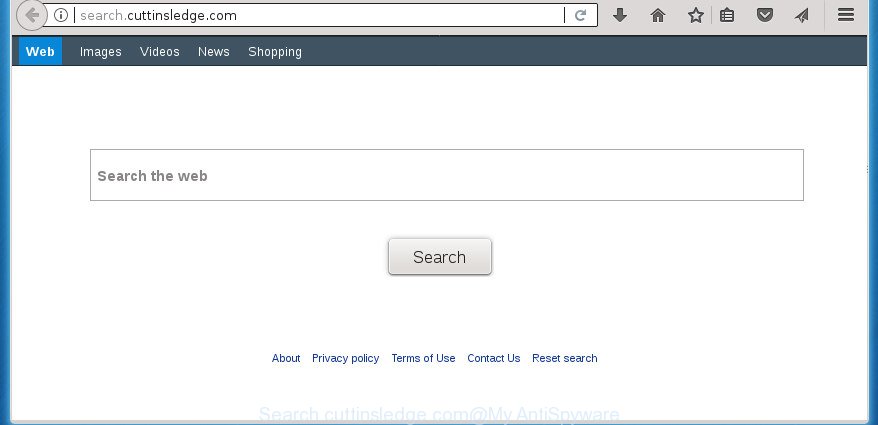
http://search.cuttinsledge.com/
Being affected with Search.cuttinsledge.com hijacker infection, every time you launch your internet browser you will see this site. Of course you can setup your home page again, but next time you run a web-browser you will see that Search.cuttinsledge.com redirect return. As mentioned above, the browser hijacker infection can modify the default search engine on this undesired web-page too, so all your search queries will be redirected to Search.cuttinsledge.com. Thus the authors of the browser hijacker infection can gather the search terms of your queries, and redirect you to unwanted sites.
The Search.cuttinsledge.com hijacker is not a virus, but the virus behaves similarly. As a rootkit hides in the system, may make certain unwanted changes to current settings of all your typical internet browsers, and blocks them from changing. Also this hijacker infection may install additional web browser plugins and modules that will display advertisements and pop ups. And finally, the Search.cuttinsledge.com hijacker be able to gather lots of personal data about you like what web-sites you are opening, what you are looking for the Internet and so on. This information, in the future, can be sold to third parties.
Thus, it’s clear that the presence of browser hijacker on your MAC is not desirable, and you need to clean up your MAC OS ASAP. Follow the guide below in order to delete Search.cuttinsledge.com from Firefox, Safari and Google Chrome.
How to remove Search.cuttinsledge.com from Chrome, Firefox, Safari
There are a few solutions that can be used to delete Search.cuttinsledge.com. But, not all potentially unwanted apps such as this hijacker infection can be completely uninstalled using only manual solutions. Most commonly you are not able to delete any browser hijacker infection using standard Mac options. In order to get rid of Search.cuttinsledge.com you need complete a few manual steps and use reliable removal utilities. Most IT security professionals states that MalwareBytes Free tool is a right choice. The free program is able to search for and get rid of Search.cuttinsledge.com from your MAC and revert back your internet browser settings to defaults.
To remove Search.cuttinsledge.com, use the following steps:
- Delete Search.cuttinsledge.com redirect without any utilities
- Use free malware removal utilities to completely get rid of Search.cuttinsledge.com search
- Run AdBlocker to block Search.cuttinsledge.com and stay safe online
- How to Search.cuttinsledge.com hijacker get installed onto MAC system
- To sum up
Delete Search.cuttinsledge.com redirect without any utilities
Read this section to know how to manually delete the Search.cuttinsledge.com browser hijacker. Even if the steps does not work for you, there are several free malicious software removers below which can easily handle such hijacker infections.
Remove suspicious applications using the Finder
In order to get rid of potentially unwanted apps like this hijacker, open the Finder and click on “Applications”. Check the list of installed programs. For the ones you do not know, run an Internet search to see if they are ad-supported software, hijacker infection or potentially unwanted programs. If yes, delete them off. Even if they are just a applications which you do not use, then deleting them off will increase your MAC start up time and speed dramatically.
Open Finder and click “Applications”.

It will show a list of all programs installed on your MAC OS. Scroll through the all list, and uninstall any questionable and unknown apps. Right click to suspicious program and choose “Move to Trash”. Another solution is drag the program from the Applications folder to the Trash.
Most important, scroll through the all list, and move to trash any unknown applications. Don’t forget, choose Finder -> Empty Trash.
Delete Search.cuttinsledge.com from FF by resetting web browser settings
The Mozilla Firefox reset will keep your personal information like bookmarks, passwords, web form auto-fill data and delete unwanted search engine and homepage such as Search.cuttinsledge.com, modified preferences, extensions and security settings.
First, start the Firefox and click ![]() button. It will show the drop-down menu on the right-part of the browser. Further, click the Help button (
button. It will show the drop-down menu on the right-part of the browser. Further, click the Help button (![]() ) as on the image below.
) as on the image below.

In the Help menu, select the “Troubleshooting Information” option. Another way to open the “Troubleshooting Information” screen – type “about:support” in the web browser adress bar and press Enter. It will show the “Troubleshooting Information” page as shown below. In the upper-right corner of this screen, press the “Refresh Firefox” button.

It will open the confirmation dialog box. Further, click the “Refresh Firefox” button. The Firefox will begin a procedure to fix your problems that caused by the browser hijacker infection that designed to reroute your web-browser to the Search.cuttinsledge.com page. After, it’s finished, press the “Finish” button.
Remove Search.cuttinsledge.com home page from Safari
The Safari reset is great if your browser is hijacked or you’ve unwanted extensions or toolbars on your web-browser, that installed by a malicious software.
Click Safari menu and choose “Preferences”.

It will open the Safari Preferences window. Next, click the “Extensions” tab. Look for unknown and suspicious plugins on left panel, select it, then press the “Uninstall” button. Most important to delete all unknown extensions from Safari.
Once complete, click “General” tab. Change the “Default Search Engine” to Google.

Find the “Homepage” and type into textfield “https://www.google.com”.
Get rid of Search.cuttinsledge.com from Google Chrome
Reset Google Chrome settings is a easy way to get rid of the hijacker, malicious and ‘ad-supported’ extensions, as well as to restore the web-browser’s default search engine, homepage and newtab page that have been modified by Search.cuttinsledge.com browser hijacker infection.
First launch the Google Chrome. Next, click the button in the form of three horizontal dots (![]() ).
).
It will display the Chrome menu. Choose More Tools, then press Extensions. Carefully browse through the list of installed addons. If the list has the add-on signed with “Installed by enterprise policy” or “Installed by your administrator”, then complete the following steps: Remove Chrome extensions installed by enterprise policy.
Open the Google Chrome menu once again. Further, press the option named “Settings”.

The browser will open the settings screen. Another solution to display the Google Chrome’s settings – type chrome://settings in the web-browser adress bar and press Enter
Scroll down to the bottom of the page and click the “Advanced” link. Now scroll down until the “Reset” section is visible, like below and click the “Reset settings to their original defaults” button.

The Google Chrome will open the confirmation dialog box like below.

You need to confirm your action, press the “Reset” button. The browser will run the process of cleaning. When it is finished, the internet browser’s settings including new tab page, default search engine and start page back to the values which have been when the Google Chrome was first installed on your Apple Mac.
Use free malware removal utilities to completely get rid of Search.cuttinsledge.com search
Manual removal instructions does not always help to completely get rid of the browser hijacker infection, as it’s not easy to identify and get rid of components of hijacker infection and all malicious files from hard disk. Therefore, it is recommended that you run malware removal tool to completely remove Search.cuttinsledge.com off your machine. Several free malware removal tools are currently available that can be used against the hijacker. The optimum solution would be to run MalwareBytes AntiMalware (MBAM).
Scan and clean your MAC of hijacker infection with MalwareBytes
You can get rid of Search.cuttinsledge.com search automatically with a help of MalwareBytes Free. We suggest this free malware removal tool because it can easily remove browser hijacker infections, adware, potentially unwanted apps and toolbars with all their components such as files, folders and registry entries.
Installing the MalwareBytes Anti-Malware is simple. First you’ll need to download MalwareBytes Anti Malware (MBAM) on your MS Windows Desktop from the following link.
20938 downloads
Author: Malwarebytes
Category: Security tools
Update: September 10, 2020
When the download is finished, close all applications and windows on your computer. Run the saved file. Follow the prompts.
The MalwareBytes Anti Malware will automatically start and you can see its main screen as on the image below.

Now click the “Scan” button . MalwareBytes Anti Malware (MBAM) tool will begin scanning the whole MAC to find out browser hijacker infection related to Search.cuttinsledge.com search. A scan can take anywhere from 10 to 30 minutes, depending on the number of files on your MAC OS and the speed of your MAC system. When a malicious software, adware or PUPs are detected, the number of the security threats will change accordingly.

Once that process is finished, you will be displayed the list of all found threats on your MAC OS. When you’re ready, click “Remove Selected Items” button. The MalwareBytes AntiMalware will get rid of browser hijacker which reroutes your internet browser to undesired Search.cuttinsledge.com web-page and move threats to the program’s quarantine.
Run AdBlocker to block Search.cuttinsledge.com and stay safe online
The AdGuard is a very good adblocker application for the Safari, FF and Chrome, with active user support. It does a great job by removing certain types of unwanted advertisements, popunders, pop ups, annoying new tabs, and even full page advertisements and web-site overlay layers. Of course, the AdGuard can block the Search.cuttinsledge.com automatically or by using a custom filter rule.

Download AdGuard from the following link.
3750 downloads
Author: © Adguard
Category: Security tools
Update: January 17, 2018
After downloading is finished, run the downloaded file. The “Setup Wizard” window will show up on the computer screen.
Follow the prompts. AdGuard will then be installed. A window will show up asking you to confirm that you want to see a quick guide. Click “Skip” button to close the window and use the default settings, or click “Get Started” to see an quick instructions which will allow you get to know AdGuard better.
Each time, when you start your MAC, AdGuard will run automatically and stop ads, sites such as Search.cuttinsledge.com, as well as other malicious or misleading web pages.
How to Search.cuttinsledge.com hijacker get installed onto MAC system
The browser hijacker infection usually gets on your machine as a part of free applications which downloaded from the Web. Which means that you need to be proactive and carefully read the Terms of use and the License agreement properly. For the most part, the Search.cuttinsledge.com hijacker infection will be clearly described, so take the time to carefully read all the information about the software that you downloaded and want to install on your MAC OS. In the Setup wizard, you should select the Advanced, Custom or Manual installation option to control what components and bundled programs to be installed, otherwise you run the risk of infecting your computer with an infection such as the Search.cuttinsledge.com hijacker.
To sum up
Now your MAC system should be free of the hijacker that causes internet browsers to show annoying Search.cuttinsledge.com page. We suggest that you keep AdGuard (to help you block unwanted pop ups and annoying harmful pages) and MalwareBytes Anti-Malware (to periodically scan your MAC OS for new browser hijackers and other malicious software).
If you are still having problems while trying to remove Search.cuttinsledge.com from the FF, Safari and Google Chrome, then ask for help in our Spyware/Malware removal forum.



















