If you find that your internet browsers settings have been replaced to Searchroute-1560352588.us-west-2.elb.amazonaws.com without your permission then it could mean that the potentially unwanted application (PUA) from the browser hijacker family get installed on your PC system. Once started, it takes control of your computer including installed Firefox, Chrome, IE and MS Edge and can make changes to its settings such as newtab, home page and search provider by default, without your knowledge.
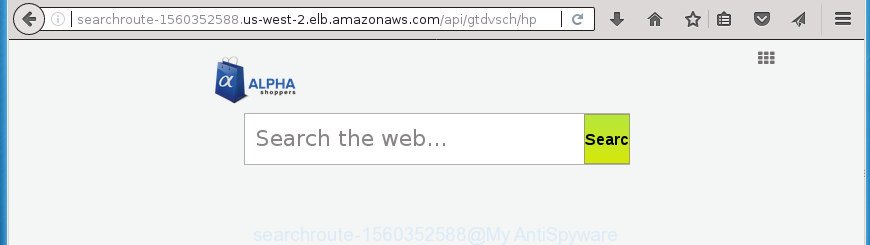
http://searchroute-1560352588.us-west-2.elb.amazonaws.com/api/gtdvsch/hp/index.html?subid= …
The Searchroute-1560352588 hijacker takes over your internet browser’s default search engine and controls what will be shown to you whenever you do a searching. Other than the search results, it also provides a huge number of undesired ads on the search page. Some of these ads developed to trick you into buying certain questionable products and applications. Moreover, sometimes, those advertisements could redirect you to misleading or harmful pages.
As well as unwanted web-browser redirects to Searchroute-1560352588, the hijacker infection can gather your Net browsing activity by saving URLs visited, IP addresses, internet browser version and type, cookie information, Internet Service Provider (ISP) and web sites visited. Such kind of behavior can lead to serious security problems or privacy information theft. This is another reason why the hijacker infection that redirects the internet browser to Searchroute-1560352588, is defined as PUP (potentially unwanted program).
A malicious software that may make some unwanted changes to settings of all your typical web browsers on Searchroute-1560352588 usually affects only Firefox, MS Edge, Internet Explorer and Chrome. However, possible situations, when any other web browsers will be affected too. The Searchroute-1560352588 browser hijacker may modify the Target property of web browser’s shortcuts, so every time you start the web browser, instead of your homepage, you will see a completely different site.
Therefore it is very important to clean your personal computer of hijacker ASAP. Follow the step by step guidance below to remove Searchroute-1560352588 search, as well as other malware and ‘ad supported’ software, which can be installed onto your PC system along with it.
Remove Searchroute-1560352588 startpage
Even if you’ve the up-to-date classic antivirus installed, and you have checked your personal computer for malicious software and removed anything found, you need to do the guidance below. The Searchroute-1560352588 browser hijacker infection removal is not simple as installing another antivirus. Classic antivirus applications are not designed to run together and will conflict with each other, or possibly crash Windows. Instead we suggest complete the manual steps below after that run Zemana AntiMalware (ZAM), MalwareBytes Free or AdwCleaner, which are free applications dedicated to find and remove malicious software like Searchroute-1560352588 browser hijacker. Run these utilities to ensure the hijacker infection is removed.
To remove Searchroute-1560352588, use the steps below:
- How to manually remove Searchroute-1560352588
- Remove Searchroute-1560352588 related apps through the Control Panel of your PC system
- Disinfect the web browser’s shortcuts to remove Searchroute-1560352588 search
- Delete Searchroute-1560352588 homepage from Chrome
- Delete Searchroute-1560352588 from FF by resetting web browser settings
- Delete Searchroute-1560352588 search from Internet Explorer
- How to automatically remove Searchroute-1560352588 browser hijacker infection
- Block Searchroute-1560352588 and other undesired web-sites
- How can you prevent the Searchroute-1560352588 hijacker infection
- Finish words
How to manually remove Searchroute-1560352588
The useful removal instructions for the Searchroute-1560352588 homepage. The detailed procedure can be followed by anyone as it really does take you step-by-step. If you follow this process to remove Searchroute-1560352588 let us know how you managed by sending us your comments please.
Remove Searchroute-1560352588 related apps through the Control Panel of your PC system
First method for manual browser hijacker removal is to go into the MS Windows “Control Panel”, then “Uninstall a program” console. Take a look at the list of applications on your personal computer and see if there are any questionable and unknown software. If you see any, you need to delete them. Of course, before doing so, you can do an Net search to find details on the program. If it is a potentially unwanted program, ad-supported software or malware, you will likely find information that says so.
Windows 8, 8.1, 10
First, click the Windows button
Windows XP, Vista, 7
First, click “Start” and select “Control Panel”.
It will display the Windows Control Panel as displayed on the screen below.

Next, press “Uninstall a program” ![]()
It will display a list of all programs installed on your machine. Scroll through the all list, and uninstall any dubious and unknown apps. To quickly find the latest installed programs, we recommend sort apps by date in the Control panel.
Disinfect the web browser’s shortcuts to remove Searchroute-1560352588 search
Once the hijacker is started, it can also modify the browser’s shortcuts, adding an argument like “http://site.address” into the Target field. Due to this, every time you run the web-browser, it will open an annoying web page.
Click the right mouse button to a desktop shortcut file which you use to open your web-browser. Next, select the “Properties” option. Important: necessary to click on the desktop shortcut file for the browser which is rerouted to the Searchroute-1560352588 or other unwanted web site.
Further, necessary to look at the text that is written in the “Target” field. The browser hijacker responsible for redirects to Searchroute-1560352588 can change the contents of this field, which describes the file to be start when you run your browser. Depending on the internet browser you are using, there should be:
- Google Chrome: chrome.exe
- Opera: opera.exe
- Firefox: firefox.exe
- Internet Explorer: iexplore.exe
If you’re seeing an unknown text similar to “http://site.addres” that has been added here, then you should remove it, as shown below.

Next, click the “OK” button to save the changes. Now, when you open the internet browser from this desktop shortcut, it does not occur automatically redirect on the Searchroute-1560352588 site or any other undesired sites. Once the step is finished, we recommend to go to the next step.
Delete Searchroute-1560352588 homepage from Chrome
Like other modern web-browsers, the Google Chrome has the ability to reset the settings to their default values and thereby recover the web-browser startpage, new tab and search engine that have been replaced by the Searchroute-1560352588 browser hijacker.
Open the Google Chrome menu by clicking on the button in the form of three horizontal dotes (![]() ). It will show the drop-down menu. Select More Tools, then press Extensions.
). It will show the drop-down menu. Select More Tools, then press Extensions.
Carefully browse through the list of installed extensions. If the list has the extension labeled with “Installed by enterprise policy” or “Installed by your administrator”, then complete the following guidance: Remove Google Chrome extensions installed by enterprise policy otherwise, just go to the step below.
Open the Google Chrome main menu again, press to “Settings” option.

Scroll down to the bottom of the page and click on the “Advanced” link. Now scroll down until the Reset settings section is visible, as displayed on the image below and click the “Reset settings to their original defaults” button.

Confirm your action, click the “Reset” button.
Delete Searchroute-1560352588 from FF by resetting web browser settings
First, run the FF and click ![]() button. It will open the drop-down menu on the right-part of the web browser. Further, click the Help button (
button. It will open the drop-down menu on the right-part of the web browser. Further, click the Help button (![]() ) like below.
) like below.

In the Help menu, select the “Troubleshooting Information” option. Another way to open the “Troubleshooting Information” screen – type “about:support” in the internet browser adress bar and press Enter. It will display the “Troubleshooting Information” page as displayed in the figure below. In the upper-right corner of this screen, press the “Refresh Firefox” button.

It will display the confirmation prompt. Further, press the “Refresh Firefox” button. The Firefox will start a process to fix your problems that caused by the hijacker infection related to Searchroute-1560352588 . Once, it is finished, press the “Finish” button.
Delete Searchroute-1560352588 search from Internet Explorer
In order to restore all internet browser start page, default search provider and new tab page you need to reset the Microsoft Internet Explorer to the state, which was when the Windows was installed on your personal computer.
First, run the Internet Explorer. Next, press the button in the form of gear (![]() ). It will display the Tools drop-down menu, click the “Internet Options” as displayed below.
). It will display the Tools drop-down menu, click the “Internet Options” as displayed below.

In the “Internet Options” window click on the Advanced tab, then press the Reset button. The Internet Explorer will display the “Reset Internet Explorer settings” window as displayed on the screen below. Select the “Delete personal settings” check box, then press “Reset” button.

You will now need to restart your computer for the changes to take effect.
How to automatically remove Searchroute-1560352588 browser hijacker infection
If you are not expert at computer technology, then we recommend to use free removal utilities listed below to delete Searchroute-1560352588 homepage for good. The automatic way is highly recommended. It has less steps and easier to implement than the manual solution. Moreover, it lower risk of system damage. So, the automatic Searchroute-1560352588 removal is a better option.
How to get rid of Searchroute-1560352588 with Zemana AntiMalware
Zemana Free is a free application for Microsoft Windows OS to search for and get rid of PUPs, ‘ad supported’ software, malicious browser extensions, browser toolbars, and other unwanted programs like browser hijacker responsible for redirections to Searchroute-1560352588, installed on your computer.
Download Zemana Free on your Windows Desktop by clicking on the following link.
164785 downloads
Author: Zemana Ltd
Category: Security tools
Update: July 16, 2019
After the downloading process is finished, launch it and follow the prompts. Once installed, the Zemana will try to update itself and when this process is done, press the “Scan” button . Zemana Anti Malware (ZAM) utility will start scanning the whole computer to find out browser hijacker infection that modifies internet browser settings to replace your newtab, default search engine and homepage with Searchroute-1560352588 web page.

A scan may take anywhere from 10 to 30 minutes, depending on the number of files on your PC system and the speed of your computer. While the Zemana AntiMalware is checking, you can see number of objects it has identified either as being malware. Make sure all threats have ‘checkmark’ and press “Next” button.

The Zemana will delete hijacker which cause a redirect to Searchroute-1560352588 page and add items to the Quarantine.
Use Malwarebytes to remove Searchroute-1560352588 home page
Manual Searchroute-1560352588 startpage removal requires some computer skills. Some files and registry entries that created by the browser hijacker can be not completely removed. We suggest that use the Malwarebytes Free that are completely free your computer of hijacker. Moreover, the free program will help you to remove malware, PUPs, ‘ad supported’ software and toolbars that your computer can be infected too.
Installing the MalwareBytes Free is simple. First you’ll need to download MalwareBytes Anti-Malware (MBAM) on your MS Windows Desktop from the following link.
327041 downloads
Author: Malwarebytes
Category: Security tools
Update: April 15, 2020
After the downloading process is finished, close all programs and windows on your system. Open a directory in which you saved it. Double-click on the icon that’s called mb3-setup as shown in the figure below.
![]()
When the setup starts, you’ll see the “Setup wizard” that will help you install Malwarebytes on your PC system.

Once setup is complete, you’ll see window as displayed on the image below.

Now click the “Scan Now” button . MalwareBytes application will scan through the whole machine for the browser hijacker that causes web-browsers to show annoying Searchroute-1560352588 web-site. When a malicious software, adware or potentially unwanted apps are detected, the number of the security threats will change accordingly.

Once MalwareBytes Anti-Malware (MBAM) has finished scanning, a list of all threats detected is prepared. In order to remove all items, simply click “Quarantine Selected” button.

The Malwarebytes will now delete hijacker responsible for redirecting user searches to Searchroute-1560352588 and move threats to the program’s quarantine. After finished, you may be prompted to restart your PC system.

The following video explains guidance on how to delete hijacker infection, ad-supported software and other malicious software with MalwareBytes Anti-Malware.
Delete Searchroute-1560352588 home page from browsers with AdwCleaner
If MalwareBytes anti malware or Zemana Free cannot delete this hijacker, then we advises to use the AdwCleaner. AdwCleaner is a free removal tool for malware, adware, potentially unwanted apps, toolbars as well as browser hijacker that responsible for browser redirect to the undesired Searchroute-1560352588 site.
Installing the AdwCleaner is simple. First you’ll need to download AdwCleaner by clicking on the link below. Save it on your Windows desktop or in any other place.
225535 downloads
Version: 8.4.1
Author: Xplode, MalwareBytes
Category: Security tools
Update: October 5, 2024
Download and use AdwCleaner on your PC. Once started, click “Scan” button to perform a system scan for the hijacker that modifies internet browser settings to replace your default search provider, home page and new tab page with Searchroute-1560352588 site. This task can take some time, so please be patient. While the AdwCleaner tool is checking, you can see number of objects it has identified as being infected by malicious software..

Once the scan get finished, AdwCleaner will display a list of all items found by the scan. Once you have selected what you want to remove from your computer, press Clean button.

All-in-all, AdwCleaner is a fantastic free utility to free your PC from any undesired applications. The AdwCleaner is portable program that meaning, you do not need to install it to run it. AdwCleaner is compatible with all versions of MS Windows OS from Microsoft Windows XP to Windows 10. Both 64-bit and 32-bit systems are supported.
Block Searchroute-1560352588 and other undesired web-sites
Run ad blocking program like AdGuard in order to stop ads, malvertisements, pop-ups and online trackers, avoid having to install harmful and adware browser plug-ins and add-ons which affect your PC system performance and impact your personal computer security. Surf the World Wide Web anonymously and stay safe online!
- Download AdGuard on your machine by clicking on the following link.
Adguard download
26839 downloads
Version: 6.4
Author: © Adguard
Category: Security tools
Update: November 15, 2018
- After the downloading process is complete, start the downloaded file. You will see the “Setup Wizard” program window. Follow the prompts.
- After the installation is done, click “Skip” to close the install application and use the default settings, or press “Get Started” to see an quick tutorial that will assist you get to know AdGuard better.
- In most cases, the default settings are enough and you do not need to change anything. Each time, when you start your personal computer, AdGuard will run automatically and stop pop-ups, Searchroute-1560352588 redirect, as well as other harmful or misleading web-sites. For an overview of all the features of the program, or to change its settings you can simply double-click on the icon named AdGuard, that can be found on your desktop.
How can you prevent the Searchroute-1560352588 hijacker infection
The Searchroute-1560352588 browser hijacker infection spreads with a simple but quite effective way. It is integrated into the installer of various free applications. Thus on the process of setup, it will infect your web-browser and change it’s settings on the Searchroute-1560352588. To avoid hijacker, you just need to follow a few simple rules: carefully read the Terms of Use and the license, select only a Manual, Custom or Advanced install type, which enables you to make sure that the application you want to install, thereby protect your PC from the browser hijacker such as the Searchroute-1560352588.
Finish words
Now your PC system should be clean of the hijacker that causes web browsers to show unwanted Searchroute-1560352588 web page. Delete AdwCleaner. We suggest that you keep Zemana Anti-Malware (ZAM) (to periodically scan your personal computer for new hijacker infections and other malware) and AdGuard (to help you stop unwanted pop ups and malicious web sites). Moreover, to prevent hijackers, please stay clear of unknown and third party applications, make sure that your antivirus program, turn on the option to find potentially unwanted software.
If you need more help with Searchroute-1560352588 related issues, go to our Spyware/Malware removal forum.




















