Are your web browser’s home page, new tab page and search engine by default overridden and when you try to open your homepage, you are automatically redirected to the Chromesearch.win site? Then it could mean that your browser has become the victim of the PUP (potentially unwanted program) from the browser hijacker family. The Chromesearch.win hijacker is a type of malware that is designed to alter internet browsers settings. In order to remove Chromesearch.win you need to clean your internet browser from any extensions you have recently installed on your personal computer and perform a scan using a trustworthy antimalware or antivirus program.
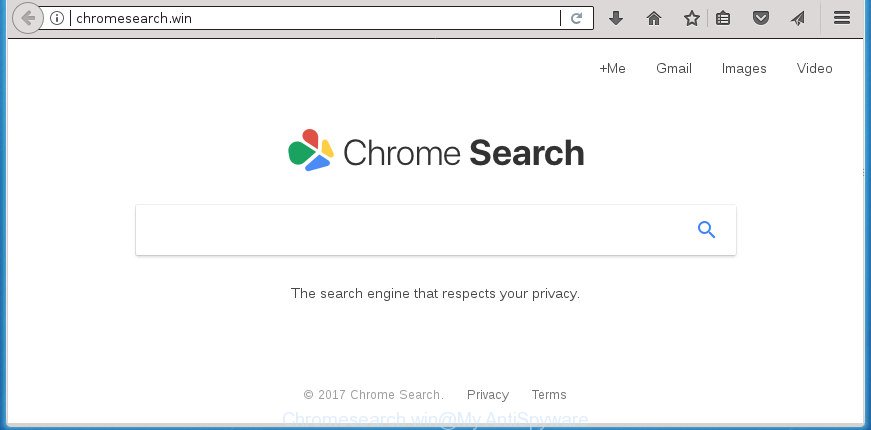
http://chromesearch.win/
In addition, the Chromesearch.win browser hijacker can also alter the search engine selected in the browser. When you try to search on the infected browser, you will be presented with search results, consisting of advertisements and Google (or Yahoo, or Bing) search results for your query. Among these search results may occur links that lead to unwanted and ad sites.
As well as unwanted browser redirections to Chromesearch.win, the browser hijacker can gather your Net browsing activity by saving URLs visited, IP addresses, web browser version and type, cookie information, Internet Service Provider (ISP) and web-pages visited. Such kind of behavior can lead to serious security problems or personal info theft. This is another reason why the browser hijacker infection that redirects the internet browser to Chromesearch.win, is categorized as PUP (potentially unwanted program).
A malware which makes certain changes to web-browsers settings on Chromesearch.win commonly affects only Mozilla Firefox, Microsoft Edge, Internet Explorer and Chrome. However, possible situations, when any other internet browsers will be affected too. The Chromesearch.win browser hijacker can change the Target property of web browser’s shortcuts, so every time you run the web-browser, instead of your home page, you will see a completely different web page.
We strongly suggest you to complete the step by step guidance which follow below. We’ll show you how to remove hijacker and thus delete Chromesearch.win startpage from your MS Edge, Internet Explorer, Chrome and Firefox forever.
How to remove Chromesearch.win from Google Chrome, Firefox, IE and Edge
We can assist you remove Chromesearch.win, without the need to take your PC to a professional. Simply follow the removal guidance below if you currently have the annoying browser hijacker on your personal computer and want to get rid of it. If you have any difficulty while trying to remove the hijacker, feel free to ask for our assist in the comment section below. Some of the steps will require you to reboot your PC system or close this web page. So, read this guide carefully, then bookmark or print it for later reference.
To remove Chromesearch.win, execute the following steps:
- Manual Chromesearch.win removal
- Removing the Chromesearch.win, check the list of installed applications first
- Remove Chromesearch.win from Chrome
- Remove Chromesearch.win from Mozilla Firefox by resetting internet browser settings
- Get rid of Chromesearch.win from IE
- Clean up the web-browsers shortcuts which have been infected by Chromesearch.win
- Chromesearch.win home page automatic removal
- How to stop Chromesearch.win
- Tips to prevent Chromesearch.win and other unwanted software
- To sum up
Manual Chromesearch.win removal
Read this section to know how to manually get rid of the Chromesearch.win hijacker. Even if the few simple steps does not work for you, there are several free malicious software removers below which can easily handle such browser hijackers.
Removing the Chromesearch.win, check the list of installed applications first
The best way to begin the PC system cleanup is to remove unknown and dubious software. Using the Microsoft Windows Control Panel you can do this quickly and easily. This step, in spite of its simplicity, should not be ignored, because the removing of unneeded software can clean up the Mozilla Firefox, Google Chrome, Microsoft Edge and IE from pop up ads hijackers and so on.
Make sure you have closed all web browsers and other apps. Press CTRL, ALT, DEL keys together to open the Microsoft Windows Task Manager.

Click on the “Processes” tab, look for something dubious that is the browser hijacker responsible for redirecting your web browser to Chromesearch.win web-site then right-click it and select “End Task” or “End Process” option. Most often, malware masks itself to avoid detection by imitating legitimate Windows processes. A process is particularly suspicious: it is taking up a lot of memory (despite the fact that you closed all of your programs), its name is not familiar to you (if you are in doubt, you can always check the application by doing a search for its name in Google, Yahoo or Bing).
Next, uninstall any unwanted and suspicious applications from your Control panel.
Windows 10, 8.1, 8
Now, press the Windows button, type “Control panel” in search and press Enter. Select “Programs and Features”, then “Uninstall a program”.

Look around the entire list of applications installed on your PC. Most likely, one of them is the hijacker which alters web browser settings to replace your search provider by default, startpage and new tab with Chromesearch.win web page. Select the questionable application or the program that name is not familiar to you and delete it.
Windows Vista, 7
From the “Start” menu in Windows, choose “Control Panel”. Under the “Programs” icon, choose “Uninstall a program”.

Select the questionable or any unknown apps, then click “Uninstall/Change” button to delete this unwanted application from your personal computer.
Windows XP
Click the “Start” button, select “Control Panel” option. Click on “Add/Remove Programs”.

Select an unwanted program, then press “Change/Remove” button. Follow the prompts.
Remove Chromesearch.win from Chrome
Reset Google Chrome settings is a simple way to remove the browser hijacker, harmful and adware extensions, as well as to recover the web browser’s homepage, newtab and search engine by default that have been changed by browser hijacker.
Open the Google Chrome menu by clicking on the button in the form of three horizontal dotes (![]() ). It will show the drop-down menu. Select More Tools, then click Extensions.
). It will show the drop-down menu. Select More Tools, then click Extensions.
Carefully browse through the list of installed extensions. If the list has the plugin labeled with “Installed by enterprise policy” or “Installed by your administrator”, then complete the following guidance: Remove Google Chrome extensions installed by enterprise policy otherwise, just go to the step below.
Open the Google Chrome main menu again, press to “Settings” option.

Scroll down to the bottom of the page and click on the “Advanced” link. Now scroll down until the Reset settings section is visible, like below and click the “Reset settings to their original defaults” button.

Confirm your action, press the “Reset” button.
Remove Chromesearch.win from Mozilla Firefox by resetting internet browser settings
The Mozilla Firefox reset will keep your personal information such as bookmarks, passwords, web form auto-fill data and remove unwanted search engine and start page like Chromesearch.win, modified preferences, extensions and security settings.
First, start the FF and click ![]() button. It will display the drop-down menu on the right-part of the internet browser. Further, click the Help button (
button. It will display the drop-down menu on the right-part of the internet browser. Further, click the Help button (![]() ) as displayed in the following example.
) as displayed in the following example.

In the Help menu, select the “Troubleshooting Information” option. Another way to open the “Troubleshooting Information” screen – type “about:support” in the web browser adress bar and press Enter. It will open the “Troubleshooting Information” page as displayed in the following example. In the upper-right corner of this screen, click the “Refresh Firefox” button.

It will show the confirmation prompt. Further, click the “Refresh Firefox” button. The FF will begin a procedure to fix your problems that caused by the browser hijacker responsible for changing your web-browser settings to Chromesearch.win. Once, it’s done, press the “Finish” button.
Get rid of Chromesearch.win from IE
The IE reset is great if your web browser is hijacked or you have unwanted extensions or toolbars on your web browser, that installed by a malware.
First, open the IE, then press ‘gear’ icon ![]() . It will show the Tools drop-down menu on the right part of the browser, then click the “Internet Options” as displayed in the figure below.
. It will show the Tools drop-down menu on the right part of the browser, then click the “Internet Options” as displayed in the figure below.

In the “Internet Options” screen, select the “Advanced” tab, then press the “Reset” button. The Microsoft Internet Explorer will display the “Reset Internet Explorer settings” prompt. Further, click the “Delete personal settings” check box to select it. Next, press the “Reset” button as on the image below.

Once the process is complete, click “Close” button. Close the IE and reboot your personal computer for the changes to take effect. This step will help you to restore your browser’s startpage, search provider and newtab to default state.
Clean up the web-browsers shortcuts which have been infected by Chromesearch.win
Once installed, the browser hijacker responsible for redirecting your web browser to Chromesearch.win web-site, may add an argument like “http://site.address” into the Target property of the desktop shortcut for the Mozilla Firefox, Edge, Google Chrome and Internet Explorer. Due to this, every time you open the web browser, it will display an annoying web-site.
Click the right mouse button to a desktop shortcut which you use to start your web-browser. Next, choose the “Properties” option. Important: necessary to click on the desktop shortcut for the web-browser which is redirected to the Chromesearch.win or other undesired web page.
Further, necessary to look at the text that is written in the “Target” field. The hijacker responsible for redirects to Chromesearch.win can change the contents of this field, which describes the file to be start when you start your web-browser. Depending on the web-browser you are using, there should be:
- Google Chrome: chrome.exe
- Opera: opera.exe
- Firefox: firefox.exe
- Internet Explorer: iexplore.exe
If you’re seeing an unknown text similar to “http://site.addres” which has been added here, then you should remove it, as displayed below.

Next, click the “OK” button to save the changes. Now, when you launch the browser from this desktop shortcut file, it does not occur automatically redirect on the Chromesearch.win site or any other intrusive web sites. Once the step is done, we recommend to go to the next step.
Chromesearch.win home page automatic removal
Many antivirus companies have made software that help detect and get rid of hijacker, and thereby restore internet browsers settings. Below is a a few of the free programs you may want to run. Your computer can have lots of PUPs, ‘ad supported’ software and browser hijacker infections installed at the same time, so we recommend, if any unwanted or harmful program returns after rebooting the system, then launch your computer into Safe Mode and run the anti malware utility again.
Use Zemana to get rid of browser hijacker infection
Zemana Anti-Malware is a free program for Windows OS to search for and get rid of PUPs, ad-supported software, malicious internet browser extensions, browser toolbars, and other undesired software such as hijacker that causes web-browsers to open intrusive Chromesearch.win web site, installed on your computer.

- Download Zemana from the following link.
Zemana AntiMalware
164782 downloads
Author: Zemana Ltd
Category: Security tools
Update: July 16, 2019
- At the download page, click on the Download button. Your internet browser will show the “Save as” prompt. Please save it onto your Windows desktop.
- When the download is finished, please close all applications and open windows on your machine. Next, start a file named Zemana.AntiMalware.Setup.
- This will launch the “Setup wizard” of Zemana onto your computer. Follow the prompts and don’t make any changes to default settings.
- When the Setup wizard has finished installing, the Zemana Anti-Malware will launch and show the main window.
- Further, press the “Scan” button . Zemana application will scan through the whole machine for the browser hijacker infection which reroutes your internet browser to annoying Chromesearch.win web page. Depending on your personal computer, the scan may take anywhere from a few minutes to close to an hour.
- Once the scan get finished, Zemana Anti-Malware (ZAM) will open a list of detected threats.
- Review the report and then press the “Next” button. The tool will get rid of Chromesearch.win hijacker and other web-browser’s malicious add-ons and add threats to the Quarantine. After the clean-up is complete, you may be prompted to restart the computer.
- Close the Zemana Anti-Malware and continue with the next step.
Scan and free your PC system of hijacker with Malwarebytes
We suggest using the Malwarebytes Free that are completely clean your PC system of the browser hijacker infection. The free tool is an advanced malicious software removal program developed by (c) Malwarebytes lab. This program uses the world’s most popular anti-malware technology. It is able to help you delete browser hijackers, PUPs, malware, adware, toolbars, ransomware and other security threats from your computer for free.
Visit the following page to download MalwareBytes Free. Save it to your Desktop so that you can access the file easily.
327040 downloads
Author: Malwarebytes
Category: Security tools
Update: April 15, 2020
After the download is finished, close all programs and windows on your system. Double-click the install file named mb3-setup. If the “User Account Control” dialog box pops up as shown on the screen below, click the “Yes” button.

It will open the “Setup wizard” which will help you install MalwareBytes AntiMalware on your computer. Follow the prompts and do not make any changes to default settings.

Once setup is complete successfully, click Finish button. MalwareBytes will automatically start and you can see its main screen as shown in the figure below.

Now press the “Scan Now” button to perform a system scan with this utility for the browser hijacker responsible for redirecting your web browser to Chromesearch.win page. While the MalwareBytes AntiMalware (MBAM) utility is checking, you can see number of objects it has identified as being affected by malicious software.

When the scan get completed, MalwareBytes Free will display a screen that contains a list of malicious software that has been found. You may move threats to Quarantine (all selected by default) by simply click “Quarantine Selected” button. The MalwareBytes AntiMalware will remove hijacker infection responsible for Chromesearch.win . After the process is done, you may be prompted to restart the personal computer.

We suggest you look at the following video, which completely explains the procedure of using the MalwareBytes to remove adware, browser hijacker infection and other malware.
Double-check for potentially unwanted applications with AdwCleaner
If MalwareBytes anti-malware or Zemana Anti-Malware (ZAM) cannot delete this hijacker infection, then we recommends to use the AdwCleaner. AdwCleaner is a free removal utility for malware, ad supported software, PUPs, toolbars as well as browser hijacker responsible for redirecting your web browser to Chromesearch.win web-page.

- Installing the AdwCleaner is simple. First you’ll need to download AdwCleaner from the link below.
AdwCleaner download
225534 downloads
Version: 8.4.1
Author: Xplode, MalwareBytes
Category: Security tools
Update: October 5, 2024
- After downloading is complete, double click the AdwCleaner icon. Once this utility is started, click “Scan” button . AdwCleaner program will scan through the whole personal computer for the browser hijacker that cause a redirect to Chromesearch.win web page. This procedure may take some time, so please be patient. While the AdwCleaner tool is scanning, you can see number of objects it has identified as being affected by malicious software.
- After AdwCleaner has completed scanning, you will be shown the list of all detected threats on your computer. You may move threats to Quarantine (all selected by default) by simply press “Clean” button. It will open a prompt, click “OK”.
These few simple steps are shown in detail in the following video guide.
How to stop Chromesearch.win
It’s also critical to protect your browsers from malicious pages and advertisements by using an ad-blocker program like AdGuard. Security experts says that it will greatly reduce the risk of malicious software, and potentially save lots of money. Additionally, the AdGuard can also protect your privacy by blocking almost all trackers.
Please go to the link below to download AdGuard. Save it directly to your Windows Desktop.
26839 downloads
Version: 6.4
Author: © Adguard
Category: Security tools
Update: November 15, 2018
When the download is complete, start the downloaded file. You will see the “Setup Wizard” screen as displayed in the figure below.

Follow the prompts. Once the installation is done, you will see a window as shown on the image below.

You can click “Skip” to close the installation program and use the default settings, or click “Get Started” button to see an quick tutorial which will help you get to know AdGuard better.
In most cases, the default settings are enough and you don’t need to change anything. Each time, when you start your computer, AdGuard will start automatically and block ads, pages like Chromesearch.win, as well as other harmful or misleading web-sites. For an overview of all the features of the application, or to change its settings you can simply double-click on the AdGuard icon, which can be found on your desktop.
Tips to prevent Chromesearch.win and other unwanted software
Usually, Chromesearch.win browser hijacker gets into your computer as part of a bundle with free programs, sharing files and other unsafe apps that you downloaded from the Internet. The authors of this browser hijacker pays software developers for distributing Chromesearch.win hijacker infection within their apps. So, bundled applications is often included as part of the installer. In order to avoid the install of any hijacker infections like Chromesearch.win: select only Manual, Custom or Advanced installation option and disable all additional apps in which you are unsure.
To sum up
Now your PC should be clean of the hijacker infection that responsible for web-browser redirect to the undesired Chromesearch.win site. Delete AdwCleaner. We suggest that you keep AdGuard (to help you stop unwanted pop up ads and undesired harmful pages) and Zemana (to periodically scan your computer for new browser hijacker infections and other malware). Probably you are running an older version of Java or Adobe Flash Player. This can be a security risk, so download and install the latest version right now.
If you are still having problems while trying to delete Chromesearch.win from the Google Chrome, Firefox, MS Edge and Microsoft Internet Explorer, then ask for help in our Spyware/Malware removal forum.




















