Have you become that the Chrome, Internet Explorer, Firefox and Microsoft Edge are redirected to the previously unseen web-site named the Login Easier? Then most probably that your settings of all your typical web-browsers modified and your internet browser has become the victim of the potentially unwanted application (PUA) from the browser hijacker family. Use the instructions below ASAP to get rid of Login Easier and protect you from other hijacker infections and potentially undesired programs.
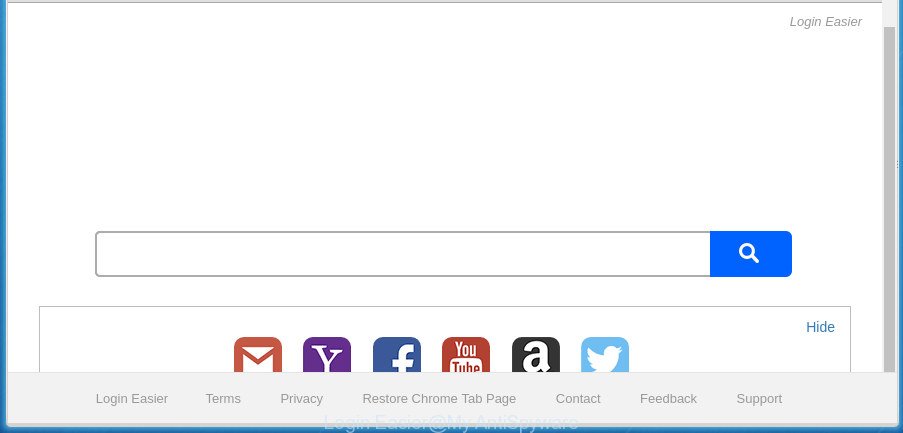
“Login Easier” changes browser home page and search engine
Except that the Login Easier modifies web browser’s home page and newtab page, it also rewrites your search engine, which leads to the fact that use of the browser’s search becomes uncomfortable. The reason for this is that the search results will consist of a large number of ads, links to undesired and ad pages and only the remaining part is search results for your query from well-known search providers like Google or Bing.
Often, the personal computer which has been infected with Login Easier browser hijacker infection, will be also infected by ‘ad-supported’ software (also known as adware) which opens a large amount of various advertisements. It can be pop-ups, text links in the web-sites, banners where they never had. What is more, the adware may replace the legitimate advertisements with malicious advertisements that will offer to download and install malware and undesired programs or visit the various dangerous and misleading web-pages.
We advise you to clean your PC of hijacker as soon as possible. Use the step-by-step tutorial below that will help to get rid of Login Easier startpage and adware, that can be installed onto your system along with it.
Remove Login Easier
There are a few ways which can be used to remove Login Easier. But, not all potentially unwanted applications like this hijacker can be completely removed using only manual solutions. Most often you are not able to uninstall any browser hijacker infection using standard Microsoft Windows options. In order to remove Login Easier you need complete a few manual steps and run reliable removal utilities. Most IT security professionals states that Zemana, MalwareBytes Anti Malware (MBAM) or AdwCleaner utilities are a right choice. These free programs are able to scan for and get rid of Login Easier from your system and restore your web-browser settings to defaults.
To remove Login Easier, use the following steps:
- Remove Login Easier search without any utilities
- Scan your computer and remove Login Easier with free tools
- Run AdBlocker to stop Login Easier and stay safe online
- How was Login Easier browser hijacker installed on system
- Finish words
Remove Login Easier search without any utilities
Most common hijackers may be deleted without any antivirus programs. The manual hijacker removal is step by step instructions that will teach you how to remove the Login Easier .
Remove potentially unwanted apps using Microsoft Windows Control Panel
Some of PUPs, ‘ad supported’ software and hijacker can be deleted using the Add/Remove programs tool that is located in the Microsoft Windows Control Panel. So, if you are running any version of Windows and you have noticed an unwanted program, then first try to remove it through Add/Remove programs.
Press Windows button ![]() , then press Search
, then press Search ![]() . Type “Control panel”and press Enter. If you using Windows XP or Windows 7, then press “Start” and select “Control Panel”. It will show the Windows Control Panel as displayed in the following example.
. Type “Control panel”and press Enter. If you using Windows XP or Windows 7, then press “Start” and select “Control Panel”. It will show the Windows Control Panel as displayed in the following example.

Further, click “Uninstall a program” ![]()
It will display a list of all software installed on your PC system. Scroll through the all list, and uninstall any dubious and unknown applications.
Remove Login Easier from Microsoft Internet Explorer
If you find that Microsoft Internet Explorer web browser settings such as default search engine, home page and newtab having been hijacked, then you may revert back your settings, via the reset web-browser process.
First, run the Internet Explorer, then click ‘gear’ icon ![]() . It will show the Tools drop-down menu on the right part of the web-browser, then click the “Internet Options” as shown below.
. It will show the Tools drop-down menu on the right part of the web-browser, then click the “Internet Options” as shown below.

In the “Internet Options” screen, select the “Advanced” tab, then press the “Reset” button. The Internet Explorer will display the “Reset Internet Explorer settings” dialog box. Further, click the “Delete personal settings” check box to select it. Next, click the “Reset” button as displayed below.

Once the process is complete, press “Close” button. Close the IE and reboot your machine for the changes to take effect. This step will help you to restore your internet browser’s new tab, search provider and homepage to default state.
Get rid of Login Easier from FF by resetting browser settings
Resetting your Firefox is basic troubleshooting step for any issues with your internet browser application, including the reroute to Login Easier web page.
First, launch the Firefox. Next, click the button in the form of three horizontal stripes (![]() ). It will show the drop-down menu. Next, click the Help button (
). It will show the drop-down menu. Next, click the Help button (![]() ).
).

In the Help menu click the “Troubleshooting Information”. In the upper-right corner of the “Troubleshooting Information” page press on “Refresh Firefox” button like below.

Confirm your action, click the “Refresh Firefox”.
Remove Login Easier redirect from Google Chrome
Run the Reset web-browser tool of the Chrome to reset all its settings such as home page, new tab and search provider to original defaults. This is a very useful utility to use, in the case of web browser hijacks like Login Easier.
First open the Google Chrome. Next, click the button in the form of three horizontal dots (![]() ).
).
It will display the Google Chrome menu. Select More Tools, then click Extensions. Carefully browse through the list of installed extensions. If the list has the extension signed with “Installed by enterprise policy” or “Installed by your administrator”, then complete the following instructions: Remove Chrome extensions installed by enterprise policy.
Open the Chrome menu once again. Further, click the option named “Settings”.

The web-browser will show the settings screen. Another method to display the Google Chrome’s settings – type chrome://settings in the web-browser adress bar and press Enter
Scroll down to the bottom of the page and click the “Advanced” link. Now scroll down until the “Reset” section is visible, as displayed in the following example and click the “Reset settings to their original defaults” button.

The Google Chrome will open the confirmation dialog box as on the image below.

You need to confirm your action, click the “Reset” button. The internet browser will run the task of cleaning. Once it is complete, the web browser’s settings including new tab page, home page and default search engine back to the values which have been when the Google Chrome was first installed on your personal computer.
Scan your computer and remove Login Easier with free tools
The hijacker can hide its components which are difficult for you to find out and delete completely. This can lead to the fact that after some time, the browser hijacker again infect your machine and modify internet browsers settings to Login Easier. Moreover, I want to note that it’s not always safe to get rid of hijacker manually, if you don’t have much experience in setting up and configuring the Microsoft Windows operating system. The best solution to detect and remove hijacker infections is to use free malware removal applications.
Run Zemana Free to get rid of Login Easier redirect
Zemana Anti-Malware (ZAM) is a free application for Microsoft Windows OS to scan for and get rid of potentially unwanted applications, ad supported software, harmful browser extensions, browser toolbars, and other undesired software such as browser hijacker infection responsible for redirecting user searches to Login Easier, installed on your system.

- Installing the Zemana Free is simple. First you will need to download Zemana from the following link.
Zemana AntiMalware
164752 downloads
Author: Zemana Ltd
Category: Security tools
Update: July 16, 2019
- When the downloading process is complete, close all programs and windows on your PC. Open a file location. Double-click on the icon that’s named Zemana.AntiMalware.Setup.
- Further, click Next button and follow the prompts.
- Once installation is finished, click the “Scan” button . Zemana Free tool will begin scanning the whole computer to find out hijacker responsible for redirecting your web-browser to Login Easier site. A scan can take anywhere from 10 to 30 minutes, depending on the number of files on your computer and the speed of your system. While the Zemana utility is scanning, you can see number of objects it has identified as being affected by malware.
- When finished, Zemana will open a scan report. Review the report and then click “Next”. When finished, you can be prompted to reboot your computer.
Use Malwarebytes to remove Login Easier
Remove Login Easier hijacker infection manually is difficult and often the hijacker is not completely removed. Therefore, we advise you to use the Malwarebytes Free that are completely clean your computer. Moreover, the free program will help you to remove malware, potentially unwanted programs, toolbars and ad supported software that your computer can be infected too.

- Installing the MalwareBytes is simple. First you’ll need to download MalwareBytes Anti Malware (MBAM) by clicking on the link below.
Malwarebytes Anti-malware
327016 downloads
Author: Malwarebytes
Category: Security tools
Update: April 15, 2020
- After the downloading process is finished, close all applications and windows on your personal computer. Open a file location. Double-click on the icon that’s named mb3-setup.
- Further, click Next button and follow the prompts.
- Once setup is done, click the “Scan Now” button for checking your PC for the hijacker infection which reroutes your web-browser to annoying Login Easier web-site. Depending on your PC, the scan may take anywhere from a few minutes to close to an hour. While the MalwareBytes Free is scanning, you can see number of objects it has identified either as being malware.
- Once finished, MalwareBytes Anti-Malware will show a screen that contains a list of malware that has been detected. When you’re ready, click “Quarantine Selected”. Once finished, you may be prompted to restart your system.
The following video offers a steps on how to remove browser hijackers, ‘ad supported’ software and other malware with MalwareBytes AntiMalware.
Scan and clean your computer of hijacker with AdwCleaner
AdwCleaner will help delete hijacker which alters web browser settings to replace your default search provider, homepage and new tab page with Login Easier page that slow down your personal computer. The hijackers, adware and other PUPs slow your internet browser down and try to trick you into clicking on malicious advertisements and links. AdwCleaner deletes the hijacker infection and lets you enjoy your PC system without Login Easier search.

- Download AdwCleaner by clicking on the following link. Save it directly to your MS Windows Desktop.
AdwCleaner download
225517 downloads
Version: 8.4.1
Author: Xplode, MalwareBytes
Category: Security tools
Update: October 5, 2024
- When downloading is finished, double click the AdwCleaner icon. Once this utility is launched, click “Scan” button to perform a system scan for the browser hijacker which cause Login Easier web site to appear. Depending on your computer, the scan can take anywhere from a few minutes to close to an hour. When a malicious software, adware or potentially unwanted software are found, the count of the security threats will change accordingly.
- As the scanning ends, AdwCleaner will open a scan report. Review the report and then click “Clean” button. It will show a prompt, click “OK”.
These few simple steps are shown in detail in the following video guide.
Run AdBlocker to stop Login Easier and stay safe online
By installing an ad-blocking program such as AdGuard, you are able to stop Login Easier, autoplaying video ads and remove a huge count of distracting and unwanted ads on web-sites.
- Download AdGuard on your PC by clicking on the following link.
Adguard download
26828 downloads
Version: 6.4
Author: © Adguard
Category: Security tools
Update: November 15, 2018
- When downloading is done, run the downloaded file. You will see the “Setup Wizard” program window. Follow the prompts.
- When the installation is finished, press “Skip” to close the installation program and use the default settings, or click “Get Started” to see an quick tutorial that will assist you get to know AdGuard better.
- In most cases, the default settings are enough and you do not need to change anything. Each time, when you start your computer, AdGuard will run automatically and block popups, Login Easier redirect, as well as other harmful or misleading web pages. For an overview of all the features of the program, or to change its settings you can simply double-click on the icon named AdGuard, that is located on your desktop.
How was Login Easier browser hijacker installed on system
In many cases Login Easier browser hijacker come together with various freeware, as a bonus. Therefore it is very important at the stage of installing programs downloaded from the Internet carefully review the Terms of use and the License agreement, as well as to always choose the Advanced, Custom or Manual setup type. In this mode, you can turn off all unwanted add-ons, including the Login Easier browser hijacker, which will be installed along with the desired program. Of course, if you uninstall the free software from your computer, your favorite web browser’s settings will not be restored. So, to revert back the FF, Microsoft Edge, Internet Explorer and Chrome’s start page, new tab page and default search provider you need to follow the step-by-step guidance above.
Finish words
Now your PC system should be clean of the browser hijacker infection that alters web-browser settings to replace your start page, newtab page and default search engine with Login Easier web page. Delete AdwCleaner. We suggest that you keep Zemana Anti-Malware (to periodically scan your machine for new browser hijackers and other malware) and AdGuard (to help you block intrusive popup advertisements and malicious web pages). Moreover, to prevent browser hijackers, please stay clear of unknown and third party apps, make sure that your antivirus program, turn on the option to scan for potentially unwanted software.
If you need more help with Login Easier search related issues, go to our Spyware/Malware removal forum.



















