The Search.manroling.com is an undesired web-site that installed as your homepage with the help of hijacker. Once started, it will modify settings of all your typical web browsers. So, every time when you launch the Safari, Chrome and FF, it’ll always be forced to show Search.manroling.com page, even as your home page has been set to a completely different site. On current date, this hijacker infection continues to increase the number of computers that have been affected.
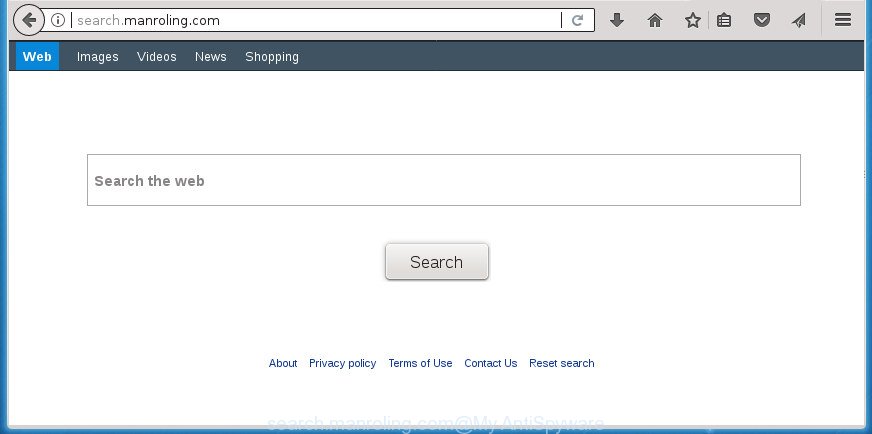
http://search.manroling.com/
Except that the Search.manroling.com may make some undesired changes to web browser’s homepage and newtab page, it also changes your search engine, which leads to the fact that use of the web browser’s search becomes uncomfortable. The reason for this is that the search results will consist of a large amount of ads, links to undesired and ad pages and only the remaining part is search results for your query from well-known search providers like Google or Bing.
Some hijackers also contain ‘ad-supported’ software (also known as adware) which can be used to display undesired ads or collect user info about you which can be sold to third parties. These undesired ads can be opened as pop-unders, pop-ups, in-text advertisements, video ads, text links or banners or even massive full page ads. Most of the ad-supported software is designed to open advertisements, but certain ad supported software is form of spyware that often used to track users to gather your privacy info.
So, it is very important to clean your MAC OS of hijacker as soon as possible. The step by step guidance, which is shown below, will help you to get rid of Search.manroling.com from the Google Chrome, Safari and Firefox and other web browsers.
How to remove Search.manroling.com from MAC OS
The Search.manroling.com is a hijacker infection that you might have difficulty in uninstalling it from your computer. Thankfully, you have found the effective removal guidance in this post. Both the manual removal method and the automatic removal solution will be provided below and you can just choose the one that best for you. If you’ve any questions or need assist then type a comment below. Certain of the steps will require you to reboot your MAC or close this site. So, read this guidance carefully, then bookmark or print it for later reference.
To remove Search.manroling.com, complete the following steps:
- Manual Search.manroling.com search removal
- How to get rid of Search.manroling.com home page with freeware
- Block Search.manroling.com and other intrusive web-pages
- How to avoid installation of Search.manroling.com browser hijacker
- Finish words
Manual Search.manroling.com search removal
The useful removal instructions for the Search.manroling.com redirect. The detailed procedure can be followed by anyone as it really does take you step-by-step. If you follow this process to remove Search.manroling.com search let us know how you managed by sending us your comments please.
Uninstall potentially unwanted apps using the Finder
First of all, check the list of installed software on your MAC OS and delete all unknown and recently installed applications. If you see an unknown program with incorrect spelling or varying capital letters, it have most likely been installed by malware and you should clean it off first with malware removal tool such as Malwarebytes Anti-malware.
Make sure you have closed all web browsers and other apps. Next, uninstall any undesired and suspicious apps from computer using the Finder.
Open Finder and click “Applications”.

Look around the entire list of software installed on your Apple Mac. Most probably, one of them is the hijacker which cause a redirect to Search.manroling.com page. Select the suspicious application or the program that name is not familiar to you and delete it.
Drag the questionable program from the Applications folder to the Trash.
Most important, don’t forget, choose Finder -> Empty Trash.
Remove Search.manroling.com from Safari
If you find that Safari browser settings such as search engine by default, startpage and new tab having been hijacked, then you may revert back your settings, via the reset web browser process.
Click Safari menu and select “Preferences”.

It will open the Safari Preferences window. Next, click the “Extensions” tab. Look for unknown and suspicious add-ons on left panel, choose it, then click the “Uninstall” button. Most important to remove all unknown extensions from Safari.
Once complete, click “General” tab. Change the “Default Search Engine” to Google.

Find the “Homepage” and type into textfield “https://www.google.com”.
Remove Search.manroling.com redirect from Google Chrome
In order to be sure that there is nothing left behind, we recommend you to reset Chrome web-browser. It’ll revert back Chrome settings including start page, new tab and search provider to defaults.
First launch the Google Chrome. Next, press the button in the form of three horizontal dots (![]() ).
).
It will open the Chrome menu. Choose More Tools, then click Extensions. Carefully browse through the list of installed extensions. If the list has the add-on signed with “Installed by enterprise policy” or “Installed by your administrator”, then complete the following tutorial: Remove Google Chrome extensions installed by enterprise policy.
Open the Google Chrome menu once again. Further, press the option called “Settings”.

The browser will show the settings screen. Another method to show the Google Chrome’s settings – type chrome://settings in the web browser adress bar and press Enter
Scroll down to the bottom of the page and press the “Advanced” link. Now scroll down until the “Reset” section is visible, as shown below and click the “Reset settings to their original defaults” button.

The Google Chrome will open the confirmation dialog box as displayed in the following example.

You need to confirm your action, click the “Reset” button. The web-browser will run the process of cleaning. When it is finished, the browser’s settings including homepage, default search engine and new tab back to the values which have been when the Google Chrome was first installed on your MAC system.
Remove Search.manroling.com from FF by resetting web-browser settings
If the FF web browser application is hijacked, then resetting its settings can help. The Reset feature is available on all modern version of FF. A reset can fix many issues by restoring FF settings like home page, search engine and newtab page to its default state. It will save your personal information such as saved passwords, bookmarks, and open tabs.
First, launch the FF. Next, press the button in the form of three horizontal stripes (![]() ). It will open the drop-down menu. Next, click the Help button (
). It will open the drop-down menu. Next, click the Help button (![]() ).
).

In the Help menu click the “Troubleshooting Information”. In the upper-right corner of the “Troubleshooting Information” page press on “Refresh Firefox” button like below.

Confirm your action, press the “Refresh Firefox”.
How to get rid of Search.manroling.com home page with freeware
If you’re not expert at machine technology, then we recommend to run free removal utilities listed below to delete Search.manroling.com startpage for good. The automatic solution is highly recommended. It has less steps and easier to implement than the manual way. Moreover, it lower risk of system damage. So, the automatic Search.manroling.com removal is a better option.
How to delete Search.manroling.com with MalwareBytes Anti-Malware (MBAM)
Remove Search.manroling.com hijacker infection manually is difficult and often the hijacker is not completely removed. Therefore, we suggest you to use the MalwareBytes AntiMalware (MBAM) that are completely clean your MAC system. Moreover, the free application will allow you to remove malware, PUPs, toolbars and adware that your computer can be infected too.

- Visit the following page to download the latest version of MalwareBytes AntiMalware for Mac.
Malwarebytes Anti-malware (Mac)
20935 downloads
Author: Malwarebytes
Category: Security tools
Update: September 10, 2020
- Once downloading is done, close all programs and windows on your machine. Open a file location. Run the downloaded file and follow the prompts.
- Click the “Scan” button to look for browser hijacker responsible for modifying your web browser settings to Search.manroling.com. This task can take quite a while, so please be patient. When a malicious software, ad-supported software or PUPs are found, the count of the security threats will change accordingly. Wait until the the checking is finished.
- After the scanning is complete, MalwareBytes Anti Malware will prepare a list of undesired and ‘ad supported’ software software. You may move items to Quarantine (all selected by default) by simply press “Remove Selected Items”.
Block Search.manroling.com and other intrusive web-pages
If you surf the Internet, you can’t avoid malicious advertising. But you can protect your browser against it. Download and run an ad-blocker application. AdGuard is an ad-blocker which can filter out lots of of the malicious advertising, blocking dynamic scripts from loading malicious content.

Visit the following page to download AdGuard.
3749 downloads
Author: © Adguard
Category: Security tools
Update: January 17, 2018
Once the downloading process is done, run the downloaded file. The “Setup Wizard” window will show up on the computer screen.
Follow the prompts. AdGuard will then be installed. A window will show up asking you to confirm that you want to see a quick guide. Press “Skip” button to close the window and use the default settings, or click “Get Started” to see an quick instructions which will assist you get to know AdGuard better.
Each time, when you run your MAC, AdGuard will start automatically and stop pop up ads, web-sites such as Search.manroling.com, as well as other harmful or misleading web sites.
How to avoid installation of Search.manroling.com browser hijacker
Probably Search.manroling.com hijacker get installed onto your MAC when you have installed certain free software like E-Mail checker, PDF creator, video codec, etc. Because, in many cases, a hijacker may be bundled within the setup files from Softonic, Cnet, Soft32, Brothersoft or other similar web sites which hosts free programs. So, you should run any files downloaded from the World Wide Web with great caution! Always carefully read the ‘User agreement’, ‘Software license’ and ‘Terms of use’. In the procedure of installing a new application, you need to choose a ‘Manual’, ‘Advanced’ or ‘Custom’ installation option to control what components and bundled software to be installed. Nevertheless, even removing the application, which installs this Search.manroling.com browser hijacker infection, you do not remove the browser hijacker itself. Your web-browser settings will not be restored. Therefore, you must follow the steps above to restore your new tab, startpage and search engine.
Finish words
Now your computer should be free of the hijacker that redirects your web browser to annoying Search.manroling.com site. We suggest that you keep MalwareBytes (to periodically scan your MAC OS for new browser hijackers and other malware) and AdGuard (to help you stop intrusive popup advertisements and malicious web-sites). Moreover, to prevent hijackers, please stay clear of unknown and third party software.
If you need more help with Search.manroling.com redirect related issues, go to our Spyware/Malware removal forum.


















