The Search.searchleasy.com is a browser hijacker that could bring various problems to your machine. After its setup, it may impose certain unwanted changes to your internet browser’s settings, making your newtab, search provider by default and startpage to become its own web-site. You may have certain problems such as being re-directed to intrusive web-pages, receiving a large number of annoying advertisements, and your confidential info being collected without any knowledge, while this hijacker is installed on your machine.
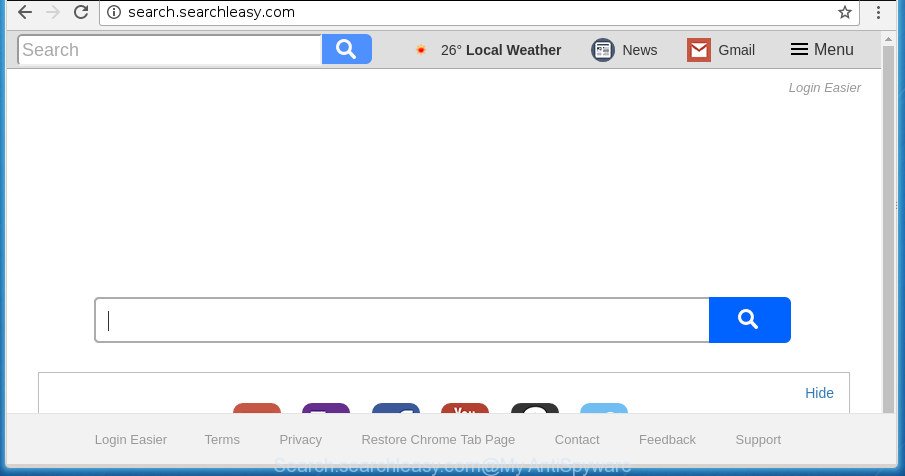
http://search.searchleasy.com/
When you’re performing searches using the browser that has been affected by Search.searchleasy.com, the search results will be returned from Bing, Yahoo or Google Custom Search. The developers of Search.searchleasy.com browser hijacker are most probably doing this to make advertisement money from the ads opened in the search results.
It is not a good idea to have an undesired application like Search.searchleasy.com hijacker on your personal computer. The reason for this is simple, it doing things you don’t know about. The browser hijacker can be used to gather your user info which may be later transferred third party companies. You don’t know if your home address, account names and passwords are safe. And of course you completely don’t know what will happen when you click on any advertisements on the Search.searchleasy.com page.
Therefore it is very important to free your personal computer of hijacker as quickly as possible. Follow the guidance below to remove Search.searchleasy.com search, as well as other malware and adware, which can be installed onto your machine along with it.
Remove Search.searchleasy.com
Not all undesired programs such as hijacker infection responsible for redirecting user searches to Search.searchleasy.com are easily uninstallable. You might see a new startpage, new tab page, search provider and other type of undesired changes to the Microsoft Internet Explorer, Google Chrome, Mozilla Firefox and Microsoft Edge settings and might not be able to figure out the program responsible for this activity. The reason for this is that many unwanted apps neither appear in Microsoft Windows Control Panel. Therefore in order to completely remove Search.searchleasy.com , you need to perform the steps below. Certain of the steps below will require you to shut down this site. So, please read the step-by-step instructions carefully, after that bookmark or print it for later reference.
To remove Search.searchleasy.com, use the following steps:
- Remove Search.searchleasy.com start page without any tools
- Search.searchleasy.com homepage automatic removal
- How to stop Search.searchleasy.com redirect
- How to avoid installation of Search.searchleasy.com browser hijacker
- Finish words
Remove Search.searchleasy.com start page without any tools
The following instructions is a step-by-step guide, which will help you manually delete Search.searchleasy.com redirect from the Firefox, Microsoft Edge, IE and Google Chrome.
Remove potentially unwanted software using MS Windows Control Panel
In order to delete Search.searchleasy.com, first thing you need to do is to delete unknown and suspicious programs from your machine using Windows control panel. When deleting this browser hijacker, check the list of installed applications and try to find dubious programs and delete them all. Pay special attention to recently installed software, as it’s most probably that the Search.searchleasy.com hijacker сame along with it.
Windows 8, 8.1, 10
First, click Windows button

When the ‘Control Panel’ opens, click the ‘Uninstall a program’ link under Programs category like below.

You will see the ‘Uninstall a program’ panel as shown in the figure below.

Very carefully look around the entire list of programs installed on your PC system. Most probably, one of them is the hijacker related to Search.searchleasy.com redirect. If you have many apps installed, you can help simplify the search of harmful apps by sort the list by date of installation. Once you’ve found a suspicious, unwanted or unused program, right click to it, after that click ‘Uninstall’.
Windows XP, Vista, 7
First, click ‘Start’ button and select ‘Control Panel’ at right panel like below.

Once the Windows ‘Control Panel’ opens, you need to press ‘Uninstall a program’ under ‘Programs’ like below.

You will see a list of software installed on your PC system. We recommend to sort the list by date of installation to quickly find the apps that were installed last. Most likely, it is the browser hijacker infection which modifies web browser settings to replace your search engine by default, newtab page and home page with Search.searchleasy.com web-page. If you are in doubt, you can always check the program by doing a search for her name in Google, Yahoo or Bing. Once the application which you need to delete is found, simply click on its name, and then click ‘Uninstall’ as displayed in the figure below.

Get rid of Search.searchleasy.com from Internet Explorer
First, start the Internet Explorer, press ![]() ) button. Next, press “Internet Options” as displayed on the image below.
) button. Next, press “Internet Options” as displayed on the image below.

In the “Internet Options” screen select the Advanced tab. Next, click Reset button. The Internet Explorer will show the Reset Internet Explorer settings dialog box. Select the “Delete personal settings” check box and click Reset button.

You will now need to reboot your system for the changes to take effect. It will delete browser hijacker responsible for redirecting your internet browser to Search.searchleasy.com page, disable malicious and ad-supported internet browser’s extensions and restore the Internet Explorer’s settings like new tab page, startpage and search engine by default to default state.
Remove Search.searchleasy.com from Chrome
Reset Google Chrome settings is a simple way to get rid of the hijacker, malicious and adware extensions, as well as to recover the web-browser’s default search provider, home page and newtab that have been changed by hijacker.

- First launch the Chrome and click Menu button (small button in the form of three dots).
- It will open the Chrome main menu. Select More Tools, then click Extensions.
- You’ll see the list of installed extensions. If the list has the add-on labeled with “Installed by enterprise policy” or “Installed by your administrator”, then complete the following steps: Remove Chrome extensions installed by enterprise policy.
- Now open the Google Chrome menu once again, press the “Settings” menu.
- You will see the Chrome’s settings page. Scroll down and click “Advanced” link.
- Scroll down again and press the “Reset” button.
- The Chrome will open the reset profile settings page as shown on the image above.
- Next press the “Reset” button.
- Once this procedure is finished, your internet browser’s search provider, start page and new tab page will be restored to their original defaults.
- To learn more, read the blog post How to reset Chrome settings to default.
Delete Search.searchleasy.com startpage from Firefox
Click the Menu button (looks like three horizontal lines), and click the blue Help icon located at the bottom of the drop down menu as displayed in the figure below.

A small menu will appear, click the “Troubleshooting Information”. On this page, click “Refresh Firefox” button as displayed in the following example.

Follow the onscreen procedure to revert back your Firefox web-browser settings to its original state.
Search.searchleasy.com homepage automatic removal
Many antivirus companies have created programs that allow detect and remove hijacker, and thereby restore installed web-browsers settings. Below is a a few of the free programs you may want to use. Your PC system can have lots of potentially unwanted programs, adware and hijackers installed at the same time, so we advise, if any unwanted or harmful program returns after rebooting the personal computer, then boot your computer into Safe Mode and run the anti-malware tool again.
Run Zemana AntiMalware (ZAM) to get rid of Search.searchleasy.com
We suggest using the Zemana Anti Malware. You can download and install Zemana Free to scan for and get rid of Search.searchleasy.com redirect from your computer. When installed and updated, the malware remover will automatically scan and detect all threats present on the PC.
Download Zemana on your Windows Desktop from the link below.
164779 downloads
Author: Zemana Ltd
Category: Security tools
Update: July 16, 2019
Once the downloading process is complete, close all apps and windows on your machine. Open a directory in which you saved it. Double-click on the icon that’s called Zemana.AntiMalware.Setup as on the image below.
![]()
When the install starts, you will see the “Setup wizard” which will help you set up Zemana AntiMalware (ZAM) on your system.

Once installation is done, you will see window as shown in the following example.

Now click the “Scan” button to scan for hijacker responsible for changing your browser settings to Search.searchleasy.com. While the tool is checking, you may see how many objects and files has already scanned.

Once the system scan is finished, Zemana will open a list of found threats. Review the results once the utility has complete the system scan. If you think an entry should not be quarantined, then uncheck it. Otherwise, simply press “Next” button.

The Zemana will remove browser hijacker that cause Search.searchleasy.com site to appear and add threats to the Quarantine.
Automatically remove Search.searchleasy.com with Malwarebytes
We advise using the Malwarebytes Free that are completely clean your computer of the browser hijacker. The free utility is an advanced malicious software removal program made by (c) Malwarebytes lab. This program uses the world’s most popular anti malware technology. It is able to help you delete hijackers, PUPs, malware, ad supported software, toolbars, ransomware and other security threats from your computer for free.

- Installing the MalwareBytes AntiMalware is simple. First you will need to download MalwareBytes Anti Malware (MBAM) by clicking on the following link.
Malwarebytes Anti-malware
327040 downloads
Author: Malwarebytes
Category: Security tools
Update: April 15, 2020
- At the download page, click on the Download button. Your browser will show the “Save as” prompt. Please save it onto your Windows desktop.
- After the downloading process is finished, please close all apps and open windows on your system. Double-click on the icon that’s called mb3-setup.
- This will start the “Setup wizard” of MalwareBytes Anti Malware onto your system. Follow the prompts and do not make any changes to default settings.
- When the Setup wizard has finished installing, the MalwareBytes Anti-Malware (MBAM) will start and open the main window.
- Further, click the “Scan Now” button . MalwareBytes utility will begin scanning the whole system to find out hijacker which cause a redirect to Search.searchleasy.com web-page. A system scan can take anywhere from 5 to 30 minutes, depending on your personal computer. While the MalwareBytes AntiMalware utility is checking, you may see how many objects it has identified as being affected by malicious software.
- Once MalwareBytes Anti-Malware has completed scanning your machine, you’ll be shown the list of all found threats on your machine.
- Review the report and then click the “Quarantine Selected” button. Once finished, you may be prompted to restart the PC system.
- Close the Anti Malware and continue with the next step.
Video instruction, which reveals in detail the steps above.
Use AdwCleaner to remove Search.searchleasy.com from the PC
AdwCleaner is a completely free utility. You do not need expensive solutions to remove hijacker responsible for Search.searchleasy.com redirect and other malicious software. AdwCleaner will remove all the unwanted applications such as ‘ad supported’ software and hijackers at zero cost.
Download AdwCleaner by clicking on the link below.
225533 downloads
Version: 8.4.1
Author: Xplode, MalwareBytes
Category: Security tools
Update: October 5, 2024
After the download is complete, open the directory in which you saved it. You will see an icon like below.
![]()
Double click the AdwCleaner desktop icon. After the tool is opened, you will see a screen as on the image below.

Further, click “Scan” button for checking your system for the browser hijacker which created to reroute your internet browser to the Search.searchleasy.com site. A scan can take anywhere from 10 to 30 minutes, depending on the number of files on your system and the speed of your PC. When AdwCleaner has finished scanning your PC, AdwCleaner will display a list of detected threats like below.

When you are ready, click “Clean” button. It will display a prompt as shown in the following example.

You need to click “OK”. Once the procedure is finished, the AdwCleaner may ask you to reboot your computer. When your PC is started, you will see an AdwCleaner log.
These steps are shown in detail in the following video guide.
How to stop Search.searchleasy.com redirect
Use adblocker application like AdGuard in order to stop advertisements, malvertisements, pop-ups and online trackers, avoid having to install malicious and adware browser plug-ins and add-ons which affect your system performance and impact your system security. Surf the Internet anonymously and stay safe online!
Download AdGuard by clicking on the following link. Save it directly to your MS Windows Desktop.
26839 downloads
Version: 6.4
Author: © Adguard
Category: Security tools
Update: November 15, 2018
Once downloading is finished, double-click the downloaded file to start it. The “Setup Wizard” window will show up on the computer screen as shown in the figure below.

Follow the prompts. AdGuard will then be installed and an icon will be placed on your desktop. A window will show up asking you to confirm that you want to see a quick instructions as displayed in the following example.

Click “Skip” button to close the window and use the default settings, or press “Get Started” to see an quick guidance that will assist you get to know AdGuard better.
Each time, when you run your machine, AdGuard will run automatically and block pop up ads, pages like Search.searchleasy.com, as well as other malicious or misleading sites. For an overview of all the features of the program, or to change its settings you can simply double-click on the AdGuard icon, that is located on your desktop.
How to avoid installation of Search.searchleasy.com browser hijacker
Most commonly, the Search.searchleasy.com hijacker infection spreads bundled with the installers from a free hosting and file sharing web sites. So, install a free software is a a good chance that you will find a bundled browser hijacker. If you don’t know how to avoid it, then use a simple trick. During the setup, select the Custom or Advanced installation option. Next, click ‘Decline’ button and clear all checkboxes on offers that ask you to install third-party programs. Moreover, please carefully read Term of use and User agreement before installing any software or otherwise you can end up with another unwanted program on your computer such as this browser hijacker.
Finish words
Once you have finished the guide outlined above, your PC system should be clean from this hijacker infection and other malware. The Firefox, IE, Microsoft Edge and Google Chrome will no longer display intrusive Search.searchleasy.com web page on startup. Unfortunately, if the step-by-step guidance does not help you, then you have caught a new browser hijacker, and then the best way – ask for help.
Please start a new thread by using the “New Topic” button in the Spyware Removal forum. When posting your HJT log, try to give us some details about your problems, so we can try to help you more accurately. Wait for one of our trained “Security Team” or Site Administrator to provide you with knowledgeable assistance tailored to your problem with the undesired Search.searchleasy.com redirect.



















