Every time, when you browse the Internet with your internet browser the Showmevod.com pop ups keeps annoying you? This might be a sign that the malicious software from the adware family get installed on your machine. The ‘ad supported’ software can end up on your personal computer in various ways. Most often is when you download and install free applications and forget to uncheck the box for the third-party apps installation. Do not panic because we have got the solution. Here’s a steps on how to remove annoying Showmevod.com popup advertisements from the MS Edge, Mozilla Firefox, Internet Explorer and Chrome and other browsers.
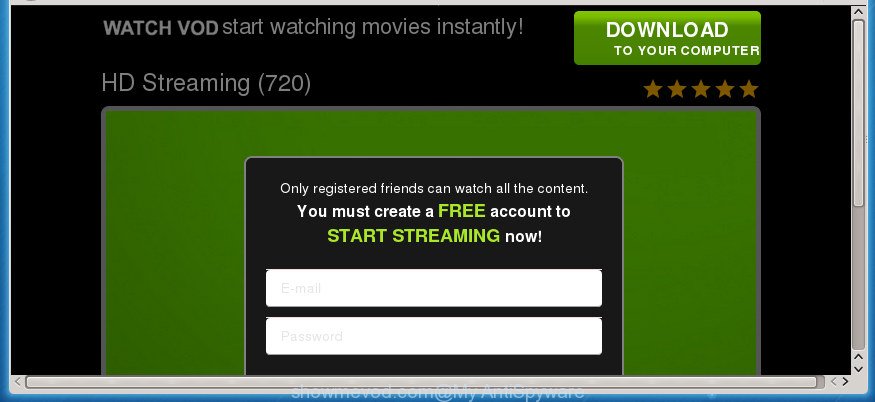
https://www.showmevod.com/landing.html …
The ad supported software that responsible for browser redirect to the intrusive Showmevod.com page, is not a virus, but the virus behaves similarly. As a rootkit hides in the system, changes internet browser settings and blocks them from changing. Also the ‘ad supported’ software can install additional web browser addons and modules that will inject advertisements within the Chrome, Firefox, Internet Explorer and Edge’s screen. Moreover, the ad supported software may install web-browser hijacker that once started, will alter the web browser’s startpage and search provider. The worst is, the adware can gather lots of personal data about you such as what pages you are opening, what you are looking for the Web and so on. This privacy information, afterwards, may be sold to third party companies.
Most often, the adware infects the most common internet browsers such as the Edge, FF, Google Chrome and Microsoft Internet Explorer. But such the malicious software as well may affect another browsers by modifying its shortcuts (adding an argument like ‘http://site.address’ into Target field of a browser’s shortcut). So every time you run the browser, it’ll redirect to the unwanted Showmevod.com site. Even if you setup a new startpage, an annoying web page will be the first thing you see when you start the Mozilla Firefox, IE, Edge and Google Chrome.
We advise you to remove ad supported software and clean your system from Showmevod.com popups ASAP, until the presence of the adware has not led to even worse consequences. You need to follow the steps below that will help you to completely remove the reroute to Showmevod.com unwanted web site, using only the built-in Microsoft Windows features and several free malicious software removal utilities of well-known antivirus software companies.
Remove Showmevod.com popup ads
The adware is a form of malware that you might have difficulty in removing it from your system. Thankfully, you’ve found the effective Showmevod.com pop up ads removal guidance in this post. Both the manual removal solution and the automatic removal method will be provided below and you can just select the one that best for you. If you have any questions or need assist then type a comment below. Read this manual carefully, bookmark or print it, because you may need to close your web browser or restart your computer.
To remove Showmevod.com, complete the steps below:
- How to delete Showmevod.com redirect without any software
- Removing the Showmevod.com, check the list of installed programs first
- Remove Showmevod.com pop-ups from Google Chrome
- Remove Showmevod.com from Mozilla Firefox by resetting web-browser settings
- Delete Showmevod.com redirect from Microsoft Internet Explorer
- Disinfect the browser’s shortcuts to delete Showmevod.com redirect
- Get rid of unwanted Scheduled Tasks
- Remove Showmevod.com advertisements with free applications
- Block Showmevod.com pop-ups and other intrusive web sites
- How does your system get infected with Showmevod.com ads
- To sum up
How to delete Showmevod.com redirect without any software
Most common adware may be removed without any antivirus software. The manual adware removal is step by step guide that will teach you how to delete the Showmevod.com pop up ads.
Removing the Showmevod.com, check the list of installed programs first
The best way to start the computer cleanup is to delete unknown and suspicious apps. Using the MS Windows Control Panel you can do this quickly and easily. This step, in spite of its simplicity, should not be ignored, because the removing of unneeded applications can clean up the IE, MS Edge, FF and Google Chrome from popup ads, hijackers and so on.
Windows 8, 8.1, 10
First, click the Windows button
Windows XP, Vista, 7
First, click “Start” and select “Control Panel”.
It will open the Windows Control Panel as shown in the figure below.

Next, click “Uninstall a program” ![]()
It will open a list of all apps installed on your PC system. Scroll through the all list, and remove any suspicious and unknown programs. To quickly find the latest installed software, we recommend sort programs by date in the Control panel.
Remove Showmevod.com pop-ups from Google Chrome
If your Google Chrome internet browser is rerouted to undesired Showmevod.com web-page, it may be necessary to completely reset your web-browser program to its default settings.

- First, run the Google Chrome and press the Menu icon (icon in the form of three dots).
- It will display the Chrome main menu. Choose More Tools, then click Extensions.
- You’ll see the list of installed plugins. If the list has the extension labeled with “Installed by enterprise policy” or “Installed by your administrator”, then complete the following guidance: Remove Chrome extensions installed by enterprise policy.
- Now open the Chrome menu once again, click the “Settings” menu.
- Next, click “Advanced” link, that located at the bottom of the Settings page.
- On the bottom of the “Advanced settings” page, press the “Reset settings to their original defaults” button.
- The Google Chrome will display the reset settings prompt as on the image above.
- Confirm the browser’s reset by clicking on the “Reset” button.
- To learn more, read the blog post How to reset Chrome settings to default.
Remove Showmevod.com from Mozilla Firefox by resetting web-browser settings
If the Firefox browser program is hijacked, then resetting its settings can help. The Reset feature is available on all modern version of Firefox. A reset can fix many issues by restoring Firefox settings such as startpage, default search provider and new tab page to its default state. It will save your personal information like saved passwords, bookmarks, and open tabs.
Press the Menu button (looks like three horizontal lines), and press the blue Help icon located at the bottom of the drop down menu as displayed on the image below.

A small menu will appear, press the “Troubleshooting Information”. On this page, click “Refresh Firefox” button like below.

Follow the onscreen procedure to restore your Firefox web browser settings to its original state.
Delete Showmevod.com redirect from Microsoft Internet Explorer
If you find that IE internet browser settings like newtab page, search engine by default and home page having been changed by adware that responsible for the appearance of Showmevod.com redirect, then you may return your settings, via the reset internet browser procedure.
First, start the Internet Explorer, click ![]() ) button. Next, click “Internet Options” as shown on the screen below.
) button. Next, click “Internet Options” as shown on the screen below.

In the “Internet Options” screen select the Advanced tab. Next, click Reset button. The Internet Explorer will open the Reset Internet Explorer settings prompt. Select the “Delete personal settings” check box and press Reset button.

You will now need to restart your computer for the changes to take effect. It will remove adware which cause undesired Showmevod.com pop up advertisements to appear, disable malicious and ad-supported browser’s extensions and restore the Internet Explorer’s settings like newtab page, default search engine and homepage to default state.
Disinfect the browser’s shortcuts to delete Showmevod.com redirect
Now you need to clean up the web browser shortcut files. Check that the shortcut file referring to the right exe-file of the browser, and not on any unknown file.
Right click to a desktop shortcut for your hijacked web-browser. Select the “Properties” option. It will open the Properties window. Select the “Shortcut” tab here, after that, look at the “Target” field. The adware that designed to redirect your internet browser to various ad sites such as Showmevod.com can rewrite it. If you are seeing something such as “…exe http://site.address” then you need to remove “http…” and leave only, depending on the web browser you are using:
- Google Chrome: chrome.exe
- Opera: opera.exe
- Firefox: firefox.exe
- Internet Explorer: iexplore.exe
Look at the example as on the image below.

Once is finished, press the “OK” button to save the changes. Please repeat this step for web browser shortcut files that reroutes to an unwanted web-pages. When you’ve completed, go to next step.
Get rid of unwanted Scheduled Tasks
If the undesired Showmevod.com web-site opens automatically on Windows startup or at equal time intervals, then you need to check the Task Scheduler Library and delete all the tasks which have been created by adware.
Press Windows and R keys on the keyboard simultaneously. This shows a dialog box that titled as Run. In the text field, type “taskschd.msc” (without the quotes) and press OK. Task Scheduler window opens. In the left-hand side, press “Task Scheduler Library”, as displayed on the image below.

Task scheduler
In the middle part you will see a list of installed tasks. Please select the first task, its properties will be open just below automatically. Next, click the Actions tab. Pay attention to that it launches on your personal computer. Found something like “explorer.exe http://site.address” or “chrome.exe http://site.address”, then remove this harmful task. If you are not sure that executes the task, check it through a search engine. If it is a component of the unwanted applications, then this task also should be removed.
Having defined the task that you want to remove, then press on it with the right mouse button and choose Delete as displayed on the screen below.

Delete a task
Repeat this step, if you have found a few tasks that have been created by unwanted applications. Once is complete, close the Task Scheduler window.
Remove Showmevod.com advertisements with free applications
After completing the manual removal steps above all unwanted apps, malicious web-browser’s extensions and adware that causes multiple undesired pop-up ads should be uninstalled. If the problem with Showmevod.com popups is still remained, then we suggest to scan your PC system for any remaining malicious components. Run recommended free adware removal software below.
Automatically remove Showmevod.com pop-up advertisements with Zemana Anti-malware
We recommend you to run the Zemana Anti-malware which are completely clean your machine of adware that developed to redirect your internet browser to various ad web-sites such as Showmevod.com. Moreover, the tool will help you to delete PUPs, malicious software, toolbars and browser hijacker infections that your computer can be infected too.
Download Zemana Anti Malware (ZAM) on your Microsoft Windows Desktop from the link below.
164782 downloads
Author: Zemana Ltd
Category: Security tools
Update: July 16, 2019
After the downloading process is done, close all windows on your PC system. Further, open the set up file named Zemana.AntiMalware.Setup. If the “User Account Control” prompt pops up as shown below, click the “Yes” button.

It will show the “Setup wizard” that will allow you install Zemana on the personal computer. Follow the prompts and do not make any changes to default settings.

Once install is finished successfully, Zemana Anti Malware (ZAM) will automatically start and you can see its main window like below.

Next, press the “Scan” button for checking your PC for the ad-supported software responsible for redirects to Showmevod.com. When a malware, ad supported software or potentially unwanted programs are found, the number of the security threats will change accordingly.

Once Zemana has finished scanning, a list of all threats found is produced. Review the report and then click “Next” button.

The Zemana Free will remove adware related to Showmevod.com pop up ads. When that process is finished, you can be prompted to reboot your PC.
How to get rid of Showmevod.com with Malwarebytes
Get rid of Showmevod.com advertisements manually is difficult and often the ad-supported software is not completely removed. Therefore, we recommend you to run the Malwarebytes Free which are completely clean your computer. Moreover, the free application will help you to remove malicious software, potentially unwanted programs, toolbars and hijackers that your machine can be infected too.

- Download MalwareBytes on your computer by clicking on the following link.
Malwarebytes Anti-malware
327040 downloads
Author: Malwarebytes
Category: Security tools
Update: April 15, 2020
- At the download page, click on the Download button. Your internet browser will show the “Save as” dialog box. Please save it onto your Windows desktop.
- When the download is done, please close all software and open windows on your computer. Double-click on the icon that’s called mb3-setup.
- This will run the “Setup wizard” of MalwareBytes AntiMalware (MBAM) onto your PC system. Follow the prompts and don’t make any changes to default settings.
- When the Setup wizard has finished installing, the MalwareBytes Free will start and open the main window.
- Further, click the “Scan Now” button . MalwareBytes tool will begin scanning the whole PC system to find out adware that cause unwanted Showmevod.com popup ads to appear. This task can take quite a while, so please be patient. During the scan MalwareBytes Anti-Malware (MBAM) will scan for threats exist on your computer.
- After finished, MalwareBytes Free will open a list of found items.
- Review the report and then click the “Quarantine Selected” button. Once that process is complete, you may be prompted to restart the computer.
- Close the AntiMalware and continue with the next step.
Video instruction, which reveals in detail the steps above.
Run AdwCleaner to remove Showmevod.com advertisements
AdwCleaner frees your PC system from browser hijackers, PUPs, unwanted toolbars, internet browser extensions and other undesired programs like adware that responsible for the appearance of Showmevod.com popup ads. The free removal tool will help you enjoy your computer to its fullest. AdwCleaner uses the (c) Malwarebytes technology to look for if there are unwanted apps in your computer. You can review the scan results, and select the items you want to remove.

- Download AdwCleaner on your MS Windows Desktop from the following link.
AdwCleaner download
225534 downloads
Version: 8.4.1
Author: Xplode, MalwareBytes
Category: Security tools
Update: October 5, 2024
- Select the file location as Desktop, and then press Save.
- When downloading is finished, launch the AdwCleaner, double-click the adwcleaner_xxx.exe file.
- If the “User Account Control” prompts, click Yes to continue.
- Read the “Terms of use”, and press Accept.
- In the AdwCleaner window, click the “Scan” for checking your system for the ad-supported software that causes multiple undesired pop up advertisements. A system scan can take anywhere from 5 to 30 minutes, depending on your computer. While the AdwCleaner is scanning, you can see how many objects it has identified either as being malware.
- After that process is finished, a list of all items found is prepared. Review the scan results and then click “Clean”. If the AdwCleaner will ask you to reboot your computer, press “OK”.
The step by step instructions shown in detail in the following video.
Block Showmevod.com pop-ups and other intrusive web sites
Running an ad blocker program such as AdGuard is an effective way to alleviate the risks. Additionally, ad blocker programs will also protect you from harmful advertisements and pages, and, of course, block redirection chain to Showmevod.com and similar web-sites.
- Download AdGuard on your computer by clicking on the following link.
Adguard download
26839 downloads
Version: 6.4
Author: © Adguard
Category: Security tools
Update: November 15, 2018
- After the download is done, start the downloaded file. You will see the “Setup Wizard” program window. Follow the prompts.
- Once the installation is finished, press “Skip” to close the installation program and use the default settings, or press “Get Started” to see an quick tutorial which will assist you get to know AdGuard better.
- In most cases, the default settings are enough and you do not need to change anything. Each time, when you start your personal computer, AdGuard will launch automatically and block pop-up ads, Showmevod.com redirect, as well as other malicious or misleading web sites. For an overview of all the features of the program, or to change its settings you can simply double-click on the icon named AdGuard, that may be found on your desktop.
How does your system get infected with Showmevod.com ads
Usually, adware gets into your computer as part of a bundle with free programs, sharing files and other unsafe applications which you downloaded from the Internet. The authors of this ad supported software pays software creators for distributing ‘ad supported’ software within their applications. So, bundled software is often included as part of the setup file. In order to avoid the installation of any adware that created to redirect your internet browser to various ad sites like Showmevod.com: choose only Manual, Custom or Advanced setup type and disable all third-party software in which you are unsure.
To sum up
After completing the instructions outlined above, your machine should be clean from this ‘ad supported’ software and other malware. The MS Edge, Chrome, Firefox and Internet Explorer will no longer show undesired Showmevod.com web site when you surf the Web. Unfortunately, if the guide does not help you, then you have caught a new ad-supported software, and then the best way – ask for help.
Please start a new thread by using the “New Topic” button in the Spyware Removal forum. When posting your HJT log, try to give us some details about your problems, so we can try to help you more accurately. Wait for one of our trained “Security Team” or Site Administrator to provide you with knowledgeable assistance tailored to your problem with the undesired Showmevod.com pop-up advertisements.




















