Computer security professionals has determined that TestForSpeed is categorized as browser hijacker (sometimes named hijackware). The so-called browser hijacker is created to manipulate your browser’s settings such as default search engine, startpage and newtab, to alter your startpage or search engine, so that the affected web browser visits an intrusive site instead of your selected one. In the tutorial below, we’ll explain all the general features of the TestForSpeed hijacker infection and it’s typical behavior on the system, as well as best possible ways of removing TestForSpeed from your Firefox, Microsoft Internet Explorer, Edge and Google Chrome.
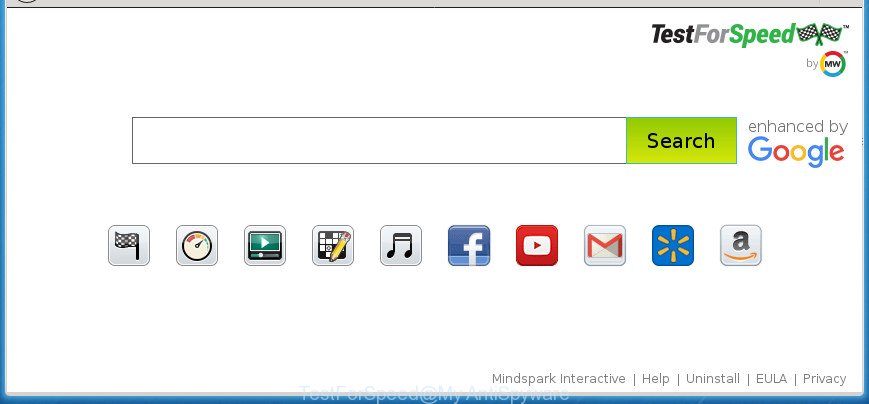
TestForSpeed toolbar makes changes to web browser settings
In addition, the TestForSpeed hijacker can also change the search engine selected in the web-browser. When you try to search on the affected internet browser, you will be presented with search results, consisting of ads and Google (or Yahoo, or Bing) search results for your query. Among these search results may occur links that lead to unwanted and ad sites.
It’s probably that you might be worried with the TestForSpeed browser hijacker and other web browser’s malicious plugins. You should not disregard this unwanted software. The hijacker infection might not only modify your homepage or search engine, but reroute your internet browser to malicious web pages. What is more, the browser hijacker can analyze your surfing, and gain access to your user info and, subsequently, can sell it to third parties. Thus, there are more than enough reasons to delete TestForSpeed from your internet browser.
We advise you to free your system of hijacker ASAP. Use the few simple steps below which will allow to remove TestForSpeed and ‘ad-supported’ application, that can be installed onto your machine along with it.
Remove TestForSpeed from Windows 10 (8, 7, XP)
The TestForSpeed is a browser hijacker that you might have difficulty in removing it from your system. Happily, you’ve found the effective removal guide in this article. Both the manual removal way and the automatic removal solution will be provided below and you can just choose the one that best for you. If you have any questions or need assist then type a comment below. Read it once, after doing so, please print this page as you may need to shut down your browser or restart your computer.
To remove TestForSpeed, perform the steps below:
- How to delete TestForSpeed startpage without any software
- Use free malware removal tools to completely remove TestForSpeed redirect
- Use AdBlocker to stop TestForSpeed and stay safe online
- How does your personal computer get infected with TestForSpeed hijacker infection
- Finish words
How to delete TestForSpeed startpage without any software
Steps to get rid of TestForSpeed browser hijacker infection without any applications are presented below. Be sure to carry out the step-by-step guide completely to fully delete this intrusive TestForSpeed start page.
Uninstall TestForSpeed related apps through the Control Panel of your computer
In order to delete potentially unwanted apps such as this hijacker infection, open the Windows Control Panel and click on “Uninstall a program”. Check the list of installed programs. For the ones you do not know, run an Internet search to see if they are adware, hijacker infection or PUPs. If yes, uninstall them off. Even if they are just a applications which you do not use, then removing them off will increase your PC system start up time and speed dramatically.
- If you are using Windows 8, 8.1 or 10 then click Windows button, next click Search. Type “Control panel”and press Enter.
- If you are using Windows XP, Vista, 7, then click “Start” button and click “Control Panel”.
- It will display the Windows Control Panel.
- Further, click “Uninstall a program” under Programs category.
- It will open a list of all apps installed on the personal computer.
- Scroll through the all list, and delete suspicious and unknown applications. To quickly find the latest installed applications, we recommend sort programs by date.
See more details in the video instructions below.
Get rid of TestForSpeed from IE
If you find that IE browser settings such as startpage, newtab page and search provider by default having been hijacked, then you may return your settings, via the reset web-browser procedure.
First, open the Internet Explorer, click ![]() ) button. Next, press “Internet Options” as displayed in the figure below.
) button. Next, press “Internet Options” as displayed in the figure below.

In the “Internet Options” screen select the Advanced tab. Next, press Reset button. The Internet Explorer will show the Reset Internet Explorer settings dialog box. Select the “Delete personal settings” check box and press Reset button.

You will now need to restart your computer for the changes to take effect. It will get rid of browser hijacker responsible for redirects to TestForSpeed, disable malicious and ad-supported web-browser’s extensions and restore the IE’s settings like start page, search engine by default and newtab to default state.
Remove TestForSpeed from Firefox by resetting internet browser settings
If your Firefox internet browser start page has replaced to TestForSpeed without your permission or an unknown search provider shows results for your search, then it may be time to perform the web browser reset.
Click the Menu button (looks like three horizontal lines), and press the blue Help icon located at the bottom of the drop down menu as shown in the figure below.

A small menu will appear, click the “Troubleshooting Information”. On this page, press “Refresh Firefox” button as shown on the image below.

Follow the onscreen procedure to revert back your FF internet browser settings to its original state.
Get rid of TestForSpeed home page from Chrome
Use the Reset web browser utility of the Google Chrome to reset all its settings like homepage, newtab page and search engine by default to original defaults. This is a very useful utility to use, in the case of browser hijacks like TestForSpeed.

- First launch the Chrome and click Menu button (small button in the form of three dots).
- It will show the Chrome main menu. Choose More Tools, then press Extensions.
- You will see the list of installed extensions. If the list has the extension labeled with “Installed by enterprise policy” or “Installed by your administrator”, then complete the following tutorial: Remove Chrome extensions installed by enterprise policy.
- Now open the Google Chrome menu once again, click the “Settings” menu.
- You will see the Google Chrome’s settings page. Scroll down and click “Advanced” link.
- Scroll down again and click the “Reset” button.
- The Chrome will open the reset profile settings page as shown on the screen above.
- Next press the “Reset” button.
- Once this task is finished, your web-browser’s homepage, default search engine and newtab will be restored to their original defaults.
- To learn more, read the article How to reset Google Chrome settings to default.
Use free malware removal tools to completely remove TestForSpeed redirect
After completing the manual removal guidance above all unwanted applications and web-browser’s extensions which causes web browser redirects to the TestForSpeed web page should be deleted. If the problem with TestForSpeed hijacker is still remained, then we suggest to check your system for any remaining malicious components. Run recommended free hijacker removal applications below.
How to automatically remove TestForSpeed with Zemana
Zemana Anti Malware highly recommended, because it can find out security threats such adware and browser hijackers that most ‘classic’ antivirus applications fail to pick up on. Moreover, if you have any TestForSpeed browser hijacker removal problems which cannot be fixed by this tool automatically, then Zemana Free provides 24X7 online assistance from the highly experienced support staff.

- Please go to the following link to download the latest version of Zemana AntiMalware for Windows. Save it to your Desktop so that you can access the file easily.
Zemana AntiMalware
164820 downloads
Author: Zemana Ltd
Category: Security tools
Update: July 16, 2019
- At the download page, click on the Download button. Your internet browser will display the “Save as” dialog box. Please save it onto your Windows desktop.
- Once the downloading process is finished, please close all programs and open windows on your system. Next, start a file named Zemana.AntiMalware.Setup.
- This will open the “Setup wizard” of Zemana onto your machine. Follow the prompts and do not make any changes to default settings.
- When the Setup wizard has finished installing, the Zemana Free will run and display the main window.
- Further, click the “Scan” button to perform a system scan for the browser hijacker responsible for modifying your web browser settings to TestForSpeed. Depending on your system, the scan can take anywhere from a few minutes to close to an hour. While the Zemana Free utility is checking, you can see count of objects it has identified as being affected by malware.
- As the scanning ends, Zemana Free will create a list of undesired and adware programs.
- Review the results once the utility has done the system scan. If you think an entry should not be quarantined, then uncheck it. Otherwise, simply press the “Next” button. The tool will remove browser hijacker responsible for changing your web browser settings to TestForSpeed and add items to the Quarantine. Once the process is finished, you may be prompted to reboot the computer.
- Close the Zemana Free and continue with the next step.
Scan and free your computer of hijacker with Malwarebytes
We recommend using the Malwarebytes Free that are completely clean your PC of the browser hijacker infection. The free tool is an advanced malware removal program designed by (c) Malwarebytes lab. This program uses the world’s most popular anti-malware technology. It’s able to help you remove browser hijackers, PUPs, malicious software, ‘ad supported’ software, toolbars, ransomware and other security threats from your personal computer for free.

Please go to the following link to download MalwareBytes Free. Save it on your Desktop.
327077 downloads
Author: Malwarebytes
Category: Security tools
Update: April 15, 2020
Once the download is done, run it and follow the prompts. Once installed, the MalwareBytes Free will try to update itself and when this procedure is finished, click the “Scan Now” button . MalwareBytes Anti-Malware program will scan through the whole computer for the hijacker infection responsible for redirecting your internet browser to TestForSpeed web page. A system scan can take anywhere from 5 to 30 minutes, depending on your machine. While the MalwareBytes Free application is scanning, you can see count of objects it has identified as threat. Make sure all items have ‘checkmark’ and click “Quarantine Selected” button.
The MalwareBytes is a free application that you can use to remove all detected folders, files, services, registry entries and so on. To learn more about this malware removal utility, we recommend you to read and follow the step by step guidance or the video guide below.
Use AdwCleaner to remove TestForSpeed from the PC system
AdwCleaner is a portable tool which identifies and deletes undesired programs such as browser hijacker infections, ad-supported software, toolbars, other web browser add-ons and other malicious software. It scans your PC for hijacker that responsible for browser redirect to the undesired TestForSpeed web site and creates a list of items marked for removal. AdwCleaner will only erase those unwanted apps that you wish to be removed.
Installing the AdwCleaner is simple. First you will need to download AdwCleaner by clicking on the following link.
225547 downloads
Version: 8.4.1
Author: Xplode, MalwareBytes
Category: Security tools
Update: October 5, 2024
Download and run AdwCleaner on your PC. Once started, click “Scan” button . AdwCleaner program will scan through the whole personal computer for the browser hijacker which reroutes your browser to undesired TestForSpeed web site. A scan can take anywhere from 10 to 30 minutes, depending on the number of files on your machine and the speed of your personal computer. When a threat is found, the number of the security threats will change accordingly. .

After AdwCleaner has completed scanning, a list of all threats detected is created. Once you have selected what you want to delete from your machine, click Clean button.

All-in-all, AdwCleaner is a fantastic free utility to free your personal computer from any unwanted programs. The AdwCleaner is portable program that meaning, you don’t need to install it to use it. AdwCleaner is compatible with all versions of MS Windows OS from Windows XP to Windows 10. Both 64-bit and 32-bit systems are supported.
Use AdBlocker to stop TestForSpeed and stay safe online
It’s also critical to protect your web browsers from harmful web-sites and advertisements by using an ad blocking application such as AdGuard. Security experts says that it’ll greatly reduce the risk of malware, and potentially save lots of money. Additionally, the AdGuard can also protect your privacy by blocking almost all trackers.
Download AdGuard by clicking on the following link.
26849 downloads
Version: 6.4
Author: © Adguard
Category: Security tools
Update: November 15, 2018
After downloading is complete, start the downloaded file. You will see the “Setup Wizard” screen as displayed in the figure below.

Follow the prompts. After the installation is done, you will see a window as on the image below.

You can click “Skip” to close the setup program and use the default settings, or press “Get Started” button to see an quick tutorial that will allow you get to know AdGuard better.
In most cases, the default settings are enough and you don’t need to change anything. Each time, when you start your system, AdGuard will start automatically and stop pop up advertisements, TestForSpeed redirect, as well as other harmful or misleading web-sites. For an overview of all the features of the program, or to change its settings you can simply double-click on the AdGuard icon, which is located on your desktop.
How does your personal computer get infected with TestForSpeed hijacker infection
Most often TestForSpeed hijacker gets on your system as a part of free software. So, think back, have you ever download and run any free software? Because most users, in the Setup Wizard, simply click the Next button and don’t read any information such as ‘Terms of use’ and ‘Software license’. This leads to the fact that the computer is infected, the internet browser’s settings are replaced and your’s search provider, new tab and startpage set to the TestForSpeed. Even removing the freeware that contains this hijacker infection, your browser’s settings will not be restored. Therefore, you must follow the step by step instructions above to revert back the Edge, Google Chrome, Internet Explorer and Firefox’s newtab, search provider by default and home page.
Finish words
Now your computer should be free of the browser hijacker responsible for redirecting your browser to TestForSpeed page. Delete AdwCleaner. We suggest that you keep Zemana Anti Malware (to periodically scan your PC for new hijackers and other malware) and AdGuard (to help you block annoying pop-up advertisements and malicious web-sites). Moreover, to prevent browser hijackers, please stay clear of unknown and third party programs, make sure that your antivirus program, turn on the option to scan for PUPs.
If you need more help with TestForSpeed homepage related issues, go to our Spyware/Malware removal forum.


















