The Your computer has alerted us is a misleading advertising that designed in order to force you into calling the fake Microsoft Tech Support. If the Firefox, Microsoft Edge, Google Chrome and Microsoft Internet Explorer often shows the “Your computer has alerted us” fake alerts, then it is possible that your PC system has become a victim of the malicious software from the adware family. Most often, the undesired program installs on the personal computer in a bundle with free programs that you downloaded and installed from the World Wide Web. Once it gets inside your computer, it can modify some computer’s settings like home page, newtab page and search provider by default in order to redirect your’s web-browser to ad web-pages or display lots of annoying popup ads from various third-party ad networks.
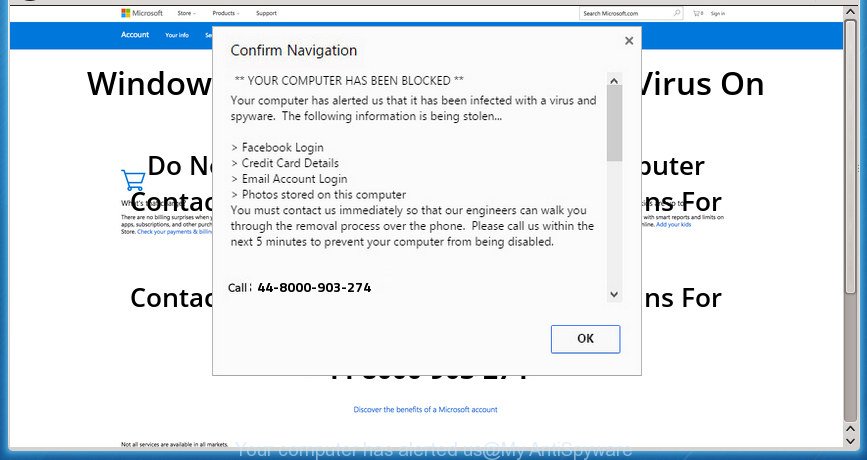
The “Your computer has alerted us” is a misleading advertising such as on the example above
While your PC system is affected with the ‘ad supported’ software, the IE, Chrome, Mozilla Firefox and Microsoft Edge may be rerouted to “Your computer has alerted us” unwanted web page. Of course, the ad supported software may not cause damages to your files or Windows system, but it may open a huge number of intrusive advertisements. These advertisements will be injected within the content of web sites that are you opening in your web browser and can be varied: pop-up ads, in-text ads, different sized banners, offers to install an questionable software. The ads will appear on all web-sites, including sites where previously you have never seen any sponsored links.
In addition to that, as was mentioned earlier, certain ad-supported software to also change all web-browsers shortcuts that located on your Desktop or Start menu. So, every infected shortcut will try to redirect your web browser to unwanted ad sites such as “Your computer has alerted us”, some of which might be malicious. It can make the whole PC more vulnerable to hacker attacks.
Instructions that is shown below, will help you to clean your PC from the ‘ad supported’ software as well as remove “Your computer has alerted us” intrusive pop-ups from the Firefox, Microsoft Edge, IE and Chrome and other web browsers.
Remove “Your computer has alerted us” pop up alerts
As with uninstalling ‘ad supported’ software, malware or PUPs, there are few steps you can do. We recommend trying them all. If you do only one part of the tutorial, then it should be run malicious software removal utility, because it should delete ‘ad supported’ software and stop any further infection. But to completely remove “Your computer has alerted us” popup warnings you’ll have to at least reset your browser settings like newtab page, default search provider and startpage to default state, disinfect system’s web browsers shortcuts, delete all unwanted and suspicious programs, and remove adware by malware removal tools. Certain of the steps below will require you to exit this web site. So, please read the steps carefully, after that bookmark or print it for later reference.
To remove “Your computer has alerted us”, use the steps below:
- Remove “Your computer has alerted us” pop up scam without any utilities
- Uninstall questionable applications using Windows Control Panel
- Remove “Your computer has alerted us” from Firefox by resetting web-browser settings
- Get rid of “Your computer has alerted us” pop-up scam from Internet Explorer
- Remove “Your computer has alerted us” pop-up warnings from Chrome
- Disinfect the web browser’s shortcuts to remove “Your computer has alerted us” redirect
- Delete unwanted Scheduled Tasks
- Use free malware removal utilities to completely delete “Your computer has alerted us” pop-up scam
- Run AdBlocker to block “Your computer has alerted us” and stay safe online
- Where the “Your computer has alerted us” popup scam comes from
- Finish words
Remove “Your computer has alerted us” pop up scam without any utilities
These steps to get rid of “Your computer has alerted us” fake alerts without any applications are presented below. Be sure to carry out the step-by-step guide completely to fully remove this ad supported software that cause misleading “Your computer has alerted us” fake alerts to appear.
Uninstall questionable applications using Windows Control Panel
The process of adware removal is generally the same across all versions of Windows OS from 10 to XP. To start with, it’s necessary to check the list of installed applications on your personal computer and delete all unused, unknown and questionable software.
- If you are using Windows 8, 8.1 or 10 then click Windows button, next click Search. Type “Control panel”and press Enter.
- If you are using Windows XP, Vista, 7, then press “Start” button and click “Control Panel”.
- It will display the Windows Control Panel.
- Further, click “Uninstall a program” under Programs category.
- It will open a list of all software installed on the system.
- Scroll through the all list, and uninstall dubious and unknown programs. To quickly find the latest installed software, we recommend sort apps by date.
See more details in the video tutorial below.
Remove “Your computer has alerted us” from Firefox by resetting web-browser settings
The Firefox reset will keep your personal information like bookmarks, passwords, web form auto-fill data, recover preferences and security settings, delete redirects to undesired “Your computer has alerted us” web site and adware.
Click the Menu button (looks like three horizontal lines), and click the blue Help icon located at the bottom of the drop down menu as shown on the screen below.

A small menu will appear, click the “Troubleshooting Information”. On this page, click “Refresh Firefox” button as shown below.

Follow the onscreen procedure to return your Firefox web-browser settings to its original state.
Get rid of “Your computer has alerted us” pop-up scam from Internet Explorer
The Internet Explorer reset is great if your internet browser is hijacked or you have unwanted addo-ons or toolbars on your browser, which installed by an malicious software.
First, start the Internet Explorer, then click ‘gear’ icon ![]() . It will show the Tools drop-down menu on the right part of the web browser, then click the “Internet Options” as on the image below.
. It will show the Tools drop-down menu on the right part of the web browser, then click the “Internet Options” as on the image below.

In the “Internet Options” screen, select the “Advanced” tab, then click the “Reset” button. The Internet Explorer will open the “Reset Internet Explorer settings” dialog box. Further, click the “Delete personal settings” check box to select it. Next, click the “Reset” button as displayed in the figure below.

After the procedure is complete, click “Close” button. Close the Microsoft Internet Explorer and restart your PC for the changes to take effect. This step will help you to restore your browser’s new tab, default search engine and startpage to default state.
Remove “Your computer has alerted us” pop-up warnings from Chrome
If your Google Chrome internet browser is redirected to unwanted “Your computer has alerted us” web-page, it may be necessary to completely reset your web-browser program to its default settings.
Open the Chrome menu by clicking on the button in the form of three horizontal dotes (![]() ). It will open the drop-down menu. Select More Tools, then click Extensions.
). It will open the drop-down menu. Select More Tools, then click Extensions.
Carefully browse through the list of installed extensions. If the list has the addon labeled with “Installed by enterprise policy” or “Installed by your administrator”, then complete the following instructions: Remove Chrome extensions installed by enterprise policy otherwise, just go to the step below.
Open the Chrome main menu again, click to “Settings” option.

Scroll down to the bottom of the page and click on the “Advanced” link. Now scroll down until the Reset settings section is visible, as displayed below and click the “Reset settings to their original defaults” button.

Confirm your action, click the “Reset” button.
Disinfect the web browser’s shortcuts to remove “Your computer has alerted us” redirect
Important to know, most anti-malware programs which are able to delete ad-supported software that cause misleading “Your computer has alerted us” popup to appear, but unable to detect and recover modified shortcuts. So, you need to fix the desktop shortcut files for your MS Edge, Firefox, Chrome and IE browsers manually.
To clear the browser shortcut file, right-click to it and choose Properties. On the Shortcut tab, locate the Target field. Click inside, you will see a vertical line – arrow pointer, move it (using -> arrow key on your keyboard) to the right as possible. You will see a text like “http://site.address” that has been added here. You need to delete it.

When the text is removed, click the OK button. You need to clean all shortcut files of all your web-browsers, as they may be hijacked too.
Delete unwanted Scheduled Tasks
Once installed, the adware can add a task in to the Windows Task Scheduler Library. Due to this, every time when you start your computer, it will open “Your computer has alerted us” undesired page. So, you need to check the Task Scheduler Library and get rid of all malicious tasks that have been created by unwanted software.
Press Windows and R keys on your keyboard simultaneously. It will show a prompt which called Run. In the text field, type “taskschd.msc” (without the quotes) and click OK. Task Scheduler window opens. In the left-hand side, click “Task Scheduler Library”, as displayed in the figure below.

Task scheduler, list of tasks
In the middle part you will see a list of installed tasks. Select the first task, its properties will be show just below automatically. Next, click the Actions tab. Necessary to look at the text which is written under Details. Found something such as “explorer.exe http://site.address” or “chrome.exe http://site.address” or “firefox.exe http://site.address”, then you need remove this task. If you are not sure that executes the task, then google it. If it’s a component of the adware, then this task also should be removed.
Further press on it with the right mouse button and select Delete as displayed on the screen below.

Task scheduler, delete a task
Repeat this step, if you have found a few tasks that have been created by adware. Once is complete, close the Task Scheduler window.
Use free malware removal utilities to completely delete “Your computer has alerted us” pop-up scam
In order to completely get rid of “Your computer has alerted us”, you not only need to uninstall ‘ad supported’ software from your system, but also delete all its components in your system including Windows registry entries. We recommend to download and run free removal tools to automatically free your personal computer of ad supported software that causes web-browsers to display misleading “Your computer has alerted us” pop-up.
How to get rid of “Your computer has alerted us” pop-up warnings with Zemana Anti-malware
Zemana Anti-malware highly recommended, because it can scan for security threats such ‘ad supported’ software and adwares that most ‘classic’ antivirus applications fail to pick up on. Moreover, if you have any “Your computer has alerted us” popup scam removal problems which cannot be fixed by this tool automatically, then Zemana Anti-malware provides 24X7 online assistance from the highly experienced support staff.
Installing the Zemana is simple. First you will need to download Zemana AntiMalware by clicking on the following link. Save it to your Desktop.
164818 downloads
Author: Zemana Ltd
Category: Security tools
Update: July 16, 2019
After the downloading process is done, close all programs and windows on your system. Double-click the install file named Zemana.AntiMalware.Setup. If the “User Account Control” dialog box pops up as shown in the figure below, click the “Yes” button.

It will open the “Setup wizard” which will help you setup Zemana Free on your computer. Follow the prompts and do not make any changes to default settings.

Once installation is finished successfully, Zemana will automatically start and you can see its main screen like below.

Now press the “Scan” button to start scanning your PC for the ad-supported software which shows misleading “Your computer has alerted us” fake alerts on your computer. This process can take quite a while, so please be patient. While the Zemana Anti-Malware (ZAM) is scanning, you can see number of objects it has identified either as being malware.

When finished, Zemana Free will open a scan report. All found items will be marked. You can remove them all by simply click “Next” button. The Zemana Anti-Malware will remove adware that causes web browsers to show misleading “Your computer has alerted us” pop-up scam and add items to the Quarantine. Once that process is done, you may be prompted to reboot the computer.
How to automatically get rid of “Your computer has alerted us” with Malwarebytes
We advise using the Malwarebytes Free. You may download and install Malwarebytes to detect ad-supported software and thereby remove “Your computer has alerted us” fake alerts from your web browsers. When installed and updated, the free malicious software remover will automatically check and detect all threats present on the personal computer.
Please go to the link below to download the latest version of MalwareBytes AntiMalware for Microsoft Windows. Save it to your Desktop so that you can access the file easily.
327077 downloads
Author: Malwarebytes
Category: Security tools
Update: April 15, 2020
When the download is complete, close all programs and windows on your machine. Double-click the install file called mb3-setup. If the “User Account Control” prompt pops up as displayed in the figure below, click the “Yes” button.

It will open the “Setup wizard” that will help you install MalwareBytes Free on your personal computer. Follow the prompts and don’t make any changes to default settings.

Once setup is done successfully, click Finish button. MalwareBytes Free will automatically start and you can see its main screen as shown in the figure below.

Now click the “Scan Now” button for checking your computer for the ‘ad supported’ software that causes web-browsers to show misleading “Your computer has alerted us” pop up warnings. This process can take some time, so please be patient. When a malware, ‘ad supported’ software or PUPs are found, the count of the security threats will change accordingly. Wait until the the checking is finished.

When MalwareBytes AntiMalware has finished scanning your PC, a list of all threats found is produced. Review the report and then click “Quarantine Selected” button. The MalwareBytes Free will remove adware which cause misleading “Your computer has alerted us” pop-up to appear and add items to the Quarantine. When finished, you may be prompted to restart the computer.

We suggest you look at the following video, which completely explains the procedure of using the MalwareBytes Free to delete ad supported software, hijacker infection and other malware.
Get rid of “Your computer has alerted us” pop-up from web browsers with AdwCleaner
AdwCleaner is a completely free tool. You don’t need expensive ways to remove adware which cause misleading “Your computer has alerted us” pop up scam to appear and other shady software. AdwCleaner will uninstall all the undesired programs such as adware and hijacker infections at zero cost.
Visit the following page to download AdwCleaner. Save it on your Windows desktop.
225547 downloads
Version: 8.4.1
Author: Xplode, MalwareBytes
Category: Security tools
Update: October 5, 2024
When downloading is done, open the folder in which you saved it and double-click the AdwCleaner icon. It will run the AdwCleaner utility. If the User Account Control dialog box will ask you want to start the program, press Yes button to continue.

Next, press “Scan” to start scanning your PC for the ‘ad supported’ software which created to display misleading “Your computer has alerted us” fake alerts within your web-browser. A scan can take anywhere from 10 to 30 minutes, depending on the number of files on your system and the speed of your computer. While the AdwCleaner is scanning, you can see how many objects it has identified either as being malware.

Once the scan get finished, AdwCleaner will display a list of found items like below.

Next, you need to click “Clean” button. It will display a prompt. Click “OK” button. The AdwCleaner will begin to remove adware that causes web browsers to open misleading “Your computer has alerted us” pop up scam. After disinfection is done, the tool may ask you to reboot your system. After reboot, the AdwCleaner will open the log file.
All the above steps are shown in detail in the following video instructions.
Run AdBlocker to block “Your computer has alerted us” and stay safe online
Use ad blocker application like AdGuard in order to block ads, malvertisements, pop-ups and online trackers, avoid having to install harmful and adware browser plug-ins and add-ons that affect your computer performance and impact your machine security. Surf the Internet anonymously and stay safe online!
Click the following link to download AdGuard. Save it on your MS Windows desktop.
26849 downloads
Version: 6.4
Author: © Adguard
Category: Security tools
Update: November 15, 2018
Once downloading is done, start the downloaded file. You will see the “Setup Wizard” screen as shown in the figure below.

Follow the prompts. When the setup is finished, you will see a window as displayed in the figure below.

You can press “Skip” to close the setup program and use the default settings, or press “Get Started” button to see an quick tutorial which will allow you get to know AdGuard better.
In most cases, the default settings are enough and you do not need to change anything. Each time, when you launch your personal computer, AdGuard will start automatically and stop pop-ups, “Your computer has alerted us” redirect, as well as other harmful or misleading web-pages. For an overview of all the features of the program, or to change its settings you can simply double-click on the AdGuard icon, which is located on your desktop.
Where the “Your computer has alerted us” popup scam comes from
In many cases the adware spreads along with various free programs, as a bonus. Therefore it’s very important at the stage of installing programs downloaded from the Internet carefully review the Terms of use and the License agreement, as well as to always choose the Advanced, Custom or Manual install option. In this mode, you can turn off all unwanted add-ons, including this ad-supported software, which will be installed along with the desired application. Of course, if you uninstall the free software from your personal computer, the adware will not be uninstalled automatically. Therefore, in order to remove “Your computer has alerted us” fake alerts from the Microsoft Edge, Internet Explorer, FF and Chrome you need to follow the steps above.
Finish words
Now your computer should be free of the adware that causes web browsers to display misleading “Your computer has alerted us” pop up warnings. Remove AdwCleaner. We suggest that you keep AdGuard (to help you stop unwanted ads and intrusive malicious sites) and Zemana AntiMalware (to periodically scan your PC system for new malware, browser hijackers and ad supported software). Make sure that you have all the Critical Updates recommended for Windows OS. Without regular updates you WILL NOT be protected when new ad-supported softwares, harmful applications and adware are released.
If you are still having problems while trying to get rid of “Your computer has alerted us” fake alerts from your internet browser, then ask for help in our Spyware/Malware removal forum.


















