The Chrome Weather is classified as malicious browser extension from the ‘ad-supported’ software (also known as adware) family. It is created in order to display tons of popup ads within the Google Chrome or redirect you to various unwanted web-sites. So, if you have found the Chrome Weather in the list of installed extensions, then you do not need to wait, you need to follow the step by step guidance below to clean your machine from malicious software and thus remove Chrome Weather malicious extension from the Google Chrome.
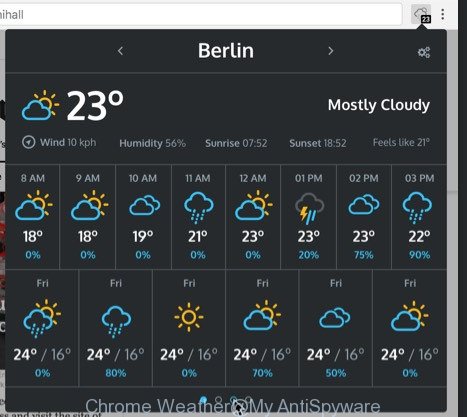
The Chrome Weather harmful extension that cause unwanted ads to appear, may add a lot of advertisements directly to the web sites that you visit, creating a sense that the sponsored links have been added by the creators of the page. Moreover, a legal advertising links may be replaced on the fake advertisements, that will offer to download and install various unnecessary and harmful software. The worst is, the Chrome Weather extension be able to gather confidential info (your ip address, what is a web site you are viewing now, what you are looking for on the World Wide Web, which links you are clicking), which can later transfer to third parties.
We strongly suggest that you perform the step-by-step tutorial below which will allow you to remove Chrome Weather using the standard features of Windows and some proven free programs.
How to remove Chrome Weather
The following instructions will help you to delete Chrome Weather add-on from the Google Chrome. Moreover, the guide below will allow you to remove malware, browser hijackers, PUPs and toolbars that your PC may be infected. Please do the tutorial step by step. If you need assist or have any questions, then ask for our assistance or type a comment below. Read this manual carefully, bookmark or print it, because you may need to exit your web browser or restart your computer.
To remove Chrome Weather, use the steps below:
- Get rid of Chrome Weather malicious add-on without any tools
- Run free malware removal utilities to completely remove Chrome Weather addon
- Run AdBlocker to stay safe online
- How did you get infected with Chrome Weather harmful add-on
- To sum up
Get rid of Chrome Weather malicious add-on without any tools
If you perform exactly the steps below you should be able to get rid of the Chrome Weather extension from the Google Chrome web browser.
Delete suspicious software using Microsoft Windows Control Panel
First method for manual virus removal is to go into the MS Windows “Control Panel”, then “Uninstall a program” console. Take a look at the list of software on your system and see if there are any questionable and unknown applications. If you see any, you need to delete them. Of course, before doing so, you can do an Web search to find details on the program. If it is a potentially unwanted application, virus or malware, you will likely find information that says so.
Windows 8, 8.1, 10
First, click Windows button

When the ‘Control Panel’ opens, click the ‘Uninstall a program’ link under Programs category like below.

You will see the ‘Uninstall a program’ panel as displayed on the screen below.

Very carefully look around the entire list of apps installed on your computer. Most probably, one of them is the Chrome Weather harmful addon that causes multiple intrusive ads and pop ups. If you have many apps installed, you can help simplify the search of harmful apps by sort the list by date of installation. Once you’ve found a questionable, unwanted or unused application, right click to it, after that press ‘Uninstall’.
Windows XP, Vista, 7
First, click ‘Start’ button and select ‘Control Panel’ at right panel as shown in the figure below.

Once the Windows ‘Control Panel’ opens, you need to click ‘Uninstall a program’ under ‘Programs’ as displayed on the image below.

You will see a list of apps installed on your computer. We recommend to sort the list by date of installation to quickly find the programs that were installed last. Most probably, it is the Chrome Weather extension that causes browsers to display unwanted pop up ads. If you’re in doubt, you can always check the program by doing a search for her name in Google, Yahoo or Bing. Once the program which you need to uninstall is found, simply click on its name, and then click ‘Uninstall’ as displayed below.

Remove Chrome Weather from Google Chrome
Like other modern web browsers, the Chrome has the ability to reset the settings to their default values and thereby restore the internet browser’s settings like new tab, search engine by default and home page that have been modified by the Chrome Weather extension that causes undesired pop-up ads.

- First, start the Chrome and press the Menu icon (icon in the form of three dots).
- It will show the Chrome main menu. Select More Tools, then press Extensions.
- You will see the list of installed addons. If the list has the extension labeled with “Installed by enterprise policy” or “Installed by your administrator”, then complete the following guidance: Remove Chrome extensions installed by enterprise policy.
- Now open the Chrome menu once again, click the “Settings” menu.
- Next, press “Advanced” link, which located at the bottom of the Settings page.
- On the bottom of the “Advanced settings” page, click the “Reset settings to their original defaults” button.
- The Chrome will open the reset settings prompt as shown on the screen above.
- Confirm the web-browser’s reset by clicking on the “Reset” button.
- To learn more, read the article How to reset Chrome settings to default.
Run free malware removal utilities to completely remove Chrome Weather addon
The extension can hide its components which are difficult for you to find out and delete completely. This can lead to the fact that after some time, the Chrome Weather virus that causes multiple intrusive advertisements and pop-ups again infect your machine. Moreover, We want to note that it is not always safe to delete virus manually, if you do not have much experience in setting up and configuring the Windows operating system. The best way to search for and remove virus is to run free malware removal applications.
Scan and clean your internet browser of Chrome Weather virus with Zemana Anti-malware
Zemana Anti-malware highly recommended, because it can scan for security threats such ad supported software and add-ons that most ‘classic’ antivirus applications fail to pick up on. Moreover, if you have any Chrome Weather virus removal problems which cannot be fixed by this tool automatically, then Zemana Anti-malware provides 24X7 online assistance from the highly experienced support staff.
Download Zemana Anti Malware on your MS Windows Desktop from the following link.
164818 downloads
Author: Zemana Ltd
Category: Security tools
Update: July 16, 2019
After downloading is done, close all programs and windows on your machine. Double-click the set up file named Zemana.AntiMalware.Setup. If the “User Account Control” dialog box pops up as on the image below, click the “Yes” button.

It will open the “Setup wizard” which will help you set up Zemana on your PC. Follow the prompts and don’t make any changes to default settings.

Once installation is done successfully, Zemana AntiMalware will automatically start and you can see its main screen as shown on the image below.

Now press the “Scan” button . Zemana Anti-Malware tool will start scanning the whole PC system to find out Chrome Weather virus that causes a large number of undesired popup advertisements. A system scan may take anywhere from 5 to 30 minutes, depending on your personal computer. While the Zemana Free program is scanning, you can see number of objects it has identified as threat.

After the system scan is done, Zemana Anti Malware (ZAM) will open you the results. Review the results once the utility has finished the system scan. If you think an entry should not be quarantined, then uncheck it. Otherwise, simply press “Next” button. The Zemana will get rid of Chrome Weather virus which causes undesired pop-ups and add items to the Quarantine. When the clean up is complete, you may be prompted to restart the machine.
How to get rid of Chrome Weather with Malwarebytes
We advise using the Malwarebytes Free that are completely clean your personal computer of the virus. The free utility is an advanced malicious software removal application designed by (c) Malwarebytes lab. This program uses the world’s most popular anti malware technology. It is able to help you remove undesired Chrome Weather from your web-browsers, potentially unwanted applications, malware, hijackers, toolbars, ransomware and other security threats from your PC for free.

Installing the MalwareBytes Anti Malware (MBAM) is simple. First you’ll need to download MalwareBytes AntiMalware by clicking on the link below. Save it to your Desktop so that you can access the file easily.
327076 downloads
Author: Malwarebytes
Category: Security tools
Update: April 15, 2020
Once the downloading process is finished, run it and follow the prompts. Once installed, the MalwareBytes AntiMalware (MBAM) will try to update itself and when this process is done, click the “Scan Now” button to perform a system scan for the Chrome Weather harmful extension that cause annoying pop up ads to appear. A system scan can take anywhere from 5 to 30 minutes, depending on your PC system. When a malware, adware or potentially unwanted software are found, the count of the security threats will change accordingly. Wait until the the scanning is finished. When you’re ready, click “Quarantine Selected” button.
The MalwareBytes is a free program that you can use to remove all detected folders, files, services, registry entries and so on. To learn more about this malware removal tool, we recommend you to read and follow the guide or the video guide below.
Double-check for potentially unwanted apps with AdwCleaner
AdwCleaner will help get rid of Chrome Weather virus which redirects your internet browser to intrusive ad sites that slow down your computer. The hijacker infections, adware and other PUPs slow your web browser down and try to force you into clicking on dubious ads and links. AdwCleaner removes the malicious extension and lets you enjoy your machine without Chrome Weather .
Download AdwCleaner on your computer by clicking on the link below.
225547 downloads
Version: 8.4.1
Author: Xplode, MalwareBytes
Category: Security tools
Update: October 5, 2024
Once downloading is finished, open the folder in which you saved it and double-click the AdwCleaner icon. It will start the AdwCleaner utility. If the User Account Control dialog box will ask you want to start the program, press Yes button to continue.

Next, click “Scan” to perform a system scan with this utility for the Chrome Weather addon that causes internet browsers to display annoying advertisements. A system scan can take anywhere from 5 to 30 minutes, depending on your personal computer. While the AdwCleaner utility is checking, you can see count of objects it has identified as being infected by malware.

When AdwCleaner has finished scanning your personal computer, the results are displayed in the scan report as shown on the image below.

Make sure all items have ‘checkmark’ and click “Clean” button. It will open a prompt. Click “OK” button. The AdwCleaner will remove Chrome Weather harmful plugin which causes intrusive pop up advertisements and move threats to the program’s quarantine. After finished, the utility may ask you to reboot your personal computer. After restart, the AdwCleaner will display the log file.
All the above steps are shown in detail in the following video instructions.
Run AdBlocker to stay safe online
By installing an ad blocking application such as AdGuard, you’re able to block malicious and misleading web sites, autoplaying video ads and get rid of a large number of distracting and annoying ads on web-sites.
Visit the following page to download AdGuard. Save it to your Desktop so that you can access the file easily.
26848 downloads
Version: 6.4
Author: © Adguard
Category: Security tools
Update: November 15, 2018
Once the downloading process is complete, start the downloaded file. You will see the “Setup Wizard” screen as on the image below.

Follow the prompts. Once the setup is complete, you will see a window as displayed below.

You can click “Skip” to close the install program and use the default settings, or click “Get Started” button to see an quick tutorial which will help you get to know AdGuard better.
In most cases, the default settings are enough and you don’t need to change anything. Each time, when you run your machine, AdGuard will start automatically and block pop-up advertisements, as well as other harmful or misleading web-sites. For an overview of all the features of the program, or to change its settings you can simply double-click on the AdGuard icon, that is located on your desktop.
How did you get infected with Chrome Weather harmful add-on
The plugin gets onto personal computer by being attached to some free programs. So always read carefully the setup screens, disclaimers, ‘Terms of Use’ and ‘Software license’ appearing during the install process. Additionally pay attention for bundled apps that are being installed along with the main application. Ensure that you unchecked all of them! Also, use an adblocker program that will help to stop malicious, misleading, illegitimate or untrustworthy web-sites.
To sum up
Now your computer should be clean of the Chrome Weather extension which redirects your internet browser to undesired ad web sites. Delete AdwCleaner. We suggest that you keep AdGuard (to help you stop unwanted pop up advertisements and undesired harmful pages) and Zemana Free (to periodically scan your system for new malware, browser hijackers and adware). Make sure that you have all the Critical Updates recommended for Windows OS. Without regular updates you WILL NOT be protected when new harmful extensions, malicious apps and ad supported software are released.
If you are still having problems while trying to delete Chrome Weather addon from your web browser, then ask for help in our Spyware/Malware removal forum.


















