Is your internet browser redirected to a web site named Gordonsdeals.co ? This problem can be caused by browser hijacker. The browser hijacker infection is a type of malicious software that is created to alter internet browsers settings. If you get it on your PC, then you can experience any of the following problems: lots of advertisements, multiple toolbars on your browser that you didn’t install, pages load slowly, startpage, search engine and newtab page is changed without your permission. The step by step guide which follow, we will tell you about how to solve these problems, delete browser hijacker and thereby get rid of Gordonsdeals.co home page from the IE, Microsoft Edge, Firefox and Chrome forever.
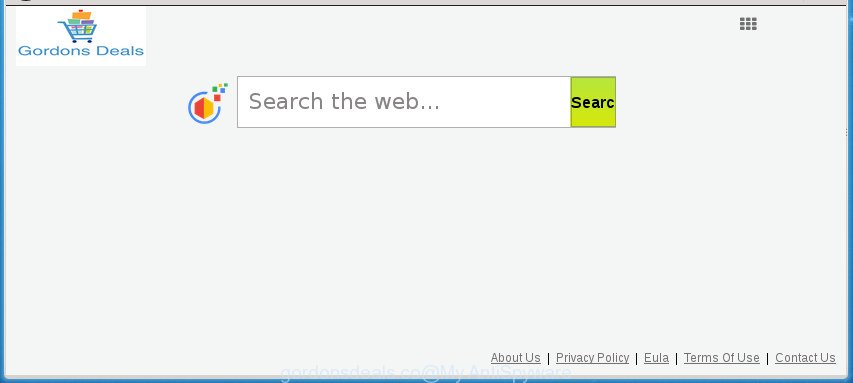
http://www.gordonsdeals.co/ …
In order to force you to use Gordonsdeals.co as often as possible this hijacker infection can alter your internet browsers’ search engine. You may even find that your machine’s web browser shortcuts and Microsoft Windows HOSTS file are hijacked without your knowledge and conscious permission. The authors of this hijacker infection do so in order to earn money via Google AdSense or another third-party ad network. Thus every your click on ads that placed on the Gordonsdeals.co generates money for them.
The Gordonsdeals.co browser hijacker is not a virus, but the virus behaves similarly. As a rootkit hides in the system, can impose changes to settings of installed web-browsers, and blocks them from modifying. Also this hijacker infection can install additional internet browser add-ons and modules that will open ads and pop-ups. And finally, the Gordonsdeals.co hijacker has the ability to collect a wide variety of personal information like what pages you’re opening, what you’re looking for the World Wide Web and so on. This information, in the future, may be transferred third party companies.
The Gordonsdeals.co hijacker commonly affects only the Firefox, Chrome, Internet Explorer and MS Edge. However, possible situations, when any other web browsers will be affected too. The hijacker infection will perform a scan of the machine for web-browser shortcuts and change them without your permission. When it infects the web browser shortcuts, it’ll add the argument like ‘http://site.address’ into Target property. So, each time you run the web-browser, you will see the Gordonsdeals.co annoying page.
So, it is very important to clean your personal computer of browser hijacker as quickly as possible. The tutorial, which is shown below, will allow you to delete Gordonsdeals.co from the Microsoft Internet Explorer, Edge, Google Chrome and Firefox and other web-browsers.
Remove Gordonsdeals.co (removal steps)
The Gordonsdeals.co is a browser hijacker infection that you might have difficulty in removing it from your machine. Luckily, you’ve found the effective removal instructions in this article. Both the manual removal way and the automatic removal method will be provided below and you can just choose the one that best for you. If you have any questions or need help then type a comment below. Certain of the steps below will require you to exit this web site. So, please read the step-by-step guide carefully, after that bookmark or print it for later reference.
To remove Gordonsdeals.co, execute the following steps:
- Remove Gordonsdeals.co homepage without any utilities
- Uninstalling the Gordonsdeals.co, check the list of installed programs first
- Get rid of Gordonsdeals.co startpage from Internet Explorer
- Remove Gordonsdeals.co from Firefox by resetting web browser settings
- Delete Gordonsdeals.co startpage from Chrome
- Fix web browser shortcuts, altered by Gordonsdeals.co hijacker
- Run free malware removal utilities to completely get rid of Gordonsdeals.co home page
- Run AdBlocker to stop Gordonsdeals.co and stay safe online
- How can you prevent the Gordonsdeals.co browser hijacker
- To sum up
Remove Gordonsdeals.co homepage without any utilities
The steps will help you remove Gordonsdeals.co . These Gordonsdeals.co removal steps work for the Google Chrome, Microsoft Internet Explorer, Firefox and Edge, as well as every version of MS Windows operating system.
Uninstalling the Gordonsdeals.co, check the list of installed programs first
First, go to Microsoft Windows Control Panel and uninstall questionable apps, all applications you don’t remember installing. It is important to pay the most attention to apps you installed just before Gordonsdeals.co hijacker infection appeared on your web browser. If you don’t know what a program does, look for the answer on the Net.
Windows 10, 8.1, 8
Click the MS Windows logo, and then press Search ![]() . Type ‘Control panel’and press Enter as displayed below.
. Type ‘Control panel’and press Enter as displayed below.

Once the ‘Control Panel’ opens, click the ‘Uninstall a program’ link under Programs category as shown below.

Windows 7, Vista, XP
Open Start menu and select the ‘Control Panel’ at right as on the image below.

Then go to ‘Add/Remove Programs’ or ‘Uninstall a program’ (Windows 7 or Vista) as shown below.

Carefully browse through the list of installed applications and delete all suspicious and unknown software. We suggest to click ‘Installed programs’ and even sorts all installed applications by date. Once you’ve found anything dubious that may be the browser hijacker responsible for redirecting your internet browser to Gordonsdeals.co web site or other PUP (potentially unwanted program), then choose this application and click ‘Uninstall’ in the upper part of the window. If the questionable application blocked from removal, then use Revo Uninstaller Freeware to fully remove it from your personal computer.
Get rid of Gordonsdeals.co startpage from Internet Explorer
The Internet Explorer reset is great if your web-browser is hijacked or you have unwanted extensions or toolbars on your web-browser, which installed by a malware.
First, open the Microsoft Internet Explorer, click ![]() ) button. Next, press “Internet Options” as displayed below.
) button. Next, press “Internet Options” as displayed below.

In the “Internet Options” screen select the Advanced tab. Next, click Reset button. The Internet Explorer will open the Reset Internet Explorer settings prompt. Select the “Delete personal settings” check box and press Reset button.

You will now need to reboot your computer for the changes to take effect. It will remove browser hijacker that cause Gordonsdeals.co web-site to appear, disable malicious and ad-supported web browser’s extensions and restore the Microsoft Internet Explorer’s settings like new tab, start page and default search provider to default state.
Remove Gordonsdeals.co from Firefox by resetting web browser settings
If the FF settings like search engine by default, start page and newtab page have been modified by the hijacker infection, then resetting it to the default state can help.
Start the Firefox and click the menu button (it looks like three stacked lines) at the top right of the internet browser screen. Next, click the question-mark icon at the bottom of the drop-down menu. It will display the slide-out menu.

Select the “Troubleshooting information”. If you are unable to access the Help menu, then type “about:support” in your address bar and press Enter. It bring up the “Troubleshooting Information” page as shown on the image below.

Click the “Refresh Firefox” button at the top right of the Troubleshooting Information page. Select “Refresh Firefox” in the confirmation prompt. The FF will start a process to fix your problems that caused by the hijacker infection responsible for redirecting user searches to Gordonsdeals.co. When, it is finished, click the “Finish” button.
Delete Gordonsdeals.co startpage from Chrome
Reset Google Chrome settings is a easy way to delete the browser hijacker infection, malicious and ‘ad-supported’ extensions, as well as to recover the web-browser’s new tab, startpage and search engine that have been modified by Gordonsdeals.co hijacker infection.
Open the Google Chrome menu by clicking on the button in the form of three horizontal dotes (![]() ). It will show the drop-down menu. Choose More Tools, then press Extensions.
). It will show the drop-down menu. Choose More Tools, then press Extensions.
Carefully browse through the list of installed plugins. If the list has the add-on labeled with “Installed by enterprise policy” or “Installed by your administrator”, then complete the following guide: Remove Google Chrome extensions installed by enterprise policy otherwise, just go to the step below.
Open the Google Chrome main menu again, press to “Settings” option.

Scroll down to the bottom of the page and click on the “Advanced” link. Now scroll down until the Reset settings section is visible, as displayed on the screen below and click the “Reset settings to their original defaults” button.

Confirm your action, click the “Reset” button.
Fix web browser shortcuts, altered by Gordonsdeals.co hijacker
Important to know, most anti-malware software which are able to remove browser hijacker responsible for redirecting your web browser to Gordonsdeals.co web site, but unable to find out and recover altered shortcuts. So, you need to fix the desktop shortcut files for your FF, MS Edge, Microsoft Internet Explorer and Google Chrome browsers manually.
Right click on the shortcut of infected browser as shown on the screen below.

Select the “Properties” option and it’ll display the shortcut file’s properties. Next, press the “Shortcut” tab and then delete the “http://site.address” string from Target field as shown below.

Then click OK to save changes. Repeat the step for all web browsers that are redirected to the Gordonsdeals.co intrusive web site.
Run free malware removal utilities to completely get rid of Gordonsdeals.co home page
If you are unsure how to get rid of Gordonsdeals.co browser hijacker infection easily, consider using automatic browser hijacker removal software which listed below. It will identify the hijacker responsible for redirecting user searches to Gordonsdeals.co and remove it from your computer for free.
Run Zemana AntiMalware (ZAM) to remove Gordonsdeals.co
Zemana Anti-Malware (ZAM) is a free application for Windows operating system to scan for and remove potentially unwanted applications, ad supported software, malicious browser plugins, browser toolbars, and other unwanted apps such as browser hijacker that cause Gordonsdeals.co web site to appear, installed on your personal computer.
Visit the page linked below to download the latest version of Zemana for Microsoft Windows. Save it to your Desktop so that you can access the file easily.
164795 downloads
Author: Zemana Ltd
Category: Security tools
Update: July 16, 2019
After the download is done, close all apps and windows on your machine. Open a directory in which you saved it. Double-click on the icon that’s named Zemana.AntiMalware.Setup as displayed in the figure below.
![]()
When the setup begins, you will see the “Setup wizard” that will help you set up Zemana Anti-Malware (ZAM) on your PC system.

Once installation is finished, you will see window as displayed in the figure below.

Now click the “Scan” button . Zemana application will scan through the whole personal computer for the hijacker infection responsible for redirects to Gordonsdeals.co. A scan can take anywhere from 10 to 30 minutes, depending on the count of files on your machine and the speed of your PC. When a threat is detected, the count of the security threats will change accordingly. Wait until the the scanning is complete.

As the scanning ends, Zemana Free will open a scan report. Review the report and then click “Next” button.

The Zemana Free will remove browser hijacker which reroutes your internet browser to unwanted Gordonsdeals.co web page.
Automatically remove Gordonsdeals.co search with Malwarebytes
We suggest using the Malwarebytes Free which are completely clean your personal computer of the hijacker. The free utility is an advanced malware removal application created by (c) Malwarebytes lab. This program uses the world’s most popular anti malware technology. It’s able to help you remove hijacker infections, potentially unwanted apps, malware, adware, toolbars, ransomware and other security threats from your machine for free.
Download MalwareBytes Free from the following link. Save it directly to your MS Windows Desktop.
327050 downloads
Author: Malwarebytes
Category: Security tools
Update: April 15, 2020
Once downloading is finished, close all applications and windows on your PC system. Double-click the setup file called mb3-setup. If the “User Account Control” prompt pops up as shown below, click the “Yes” button.

It will open the “Setup wizard” that will help you install MalwareBytes Free on your computer. Follow the prompts and don’t make any changes to default settings.

Once setup is complete successfully, click Finish button. MalwareBytes Anti Malware will automatically start and you can see its main screen as displayed on the image below.

Now click the “Scan Now” button to scan for browser hijacker which designed to redirect your web-browser to the Gordonsdeals.co site. A system scan can take anywhere from 5 to 30 minutes, depending on your personal computer.

After finished, MalwareBytes AntiMalware (MBAM) will open you the results. Review the report and then click “Quarantine Selected” button. The MalwareBytes AntiMalware will remove browser hijacker which cause a reroute to Gordonsdeals.co site. When the cleaning process is complete, you may be prompted to restart the personal computer.

We recommend you look at the following video, which completely explains the process of using the MalwareBytes Anti-Malware (MBAM) to remove ad supported software, hijacker infection and other malware.
Use AdwCleaner to get rid of Gordonsdeals.co start page
AdwCleaner will help delete hijacker infection responsible for Gordonsdeals.co that slow down your system. The hijackers, adware and other potentially unwanted apps slow your internet browser down and try to mislead you into clicking on malicious advertisements and links. AdwCleaner removes the browser hijacker and lets you enjoy your computer without Gordonsdeals.co .

- Download AdwCleaner by clicking on the following link.
AdwCleaner download
225536 downloads
Version: 8.4.1
Author: Xplode, MalwareBytes
Category: Security tools
Update: October 5, 2024
- Select the folder in which you saved it as Desktop, and then press Save.
- Once downloading is finished, run the AdwCleaner, double-click the adwcleaner_xxx.exe file.
- If the “User Account Control” prompts, press Yes to continue.
- Read the “Terms of use”, and click Accept.
- In the AdwCleaner window, click the “Scan” to perform a system scan for the hijacker responsible for Gordonsdeals.co . Depending on your PC system, the scan can take anywhere from a few minutes to close to an hour.
- As the scanning ends, you may check all items found on your machine. When you are ready, click “Clean”. If the AdwCleaner will ask you to restart your personal computer, click “OK”.
The step by step guidance shown in detail in the following video.
Run AdBlocker to stop Gordonsdeals.co and stay safe online
Use an ad-blocker utility such as AdGuard will protect you from malicious ads and content. Moreover, you can find that the AdGuard have an option to protect your privacy and stop phishing and spam web sites. Additionally, adblocker apps will allow you to avoid intrusive popup advertisements and unverified links that also a good way to stay safe online.
Download AdGuard by clicking on the following link. Save it on your Microsoft Windows desktop.
26840 downloads
Version: 6.4
Author: © Adguard
Category: Security tools
Update: November 15, 2018
After downloading is finished, launch the downloaded file. You will see the “Setup Wizard” screen as shown on the image below.

Follow the prompts. When the installation is complete, you will see a window as shown in the figure below.

You can press “Skip” to close the setup application and use the default settings, or press “Get Started” button to see an quick tutorial that will help you get to know AdGuard better.
In most cases, the default settings are enough and you don’t need to change anything. Each time, when you start your PC, AdGuard will launch automatically and stop pop-ups, Gordonsdeals.co redirect, as well as other harmful or misleading web-pages. For an overview of all the features of the program, or to change its settings you can simply double-click on the AdGuard icon, which can be found on your desktop.
How can you prevent the Gordonsdeals.co browser hijacker
Most often Gordonsdeals.co browser hijacker come bundled with various free applications, as a bonus. Therefore it is very important at the stage of installing apps downloaded from the World Wide Web carefully review the Terms of use and the License agreement, as well as to always choose the Advanced, Custom or Manual installation mode. In this mode, you can turn off all unwanted add-ons, including the Gordonsdeals.co hijacker, which will be installed along with the desired program. Of course, if you uninstall the free software from your personal computer, your favorite web-browser’s settings will not be restored. So, to restore the Microsoft Edge, Firefox, Google Chrome and Internet Explorer’s newtab, startpage and default search engine you need to follow the guide above.
To sum up
Once you have finished the step-by-step tutorial above, your PC should be clean from this browser hijacker and other malicious software. The Microsoft Internet Explorer, Edge, Chrome and FF will no longer display intrusive Gordonsdeals.co web site on startup. Unfortunately, if the few simple steps does not help you, then you have caught a new browser hijacker, and then the best way – ask for help.
Please start a new thread by using the “New Topic” button in the Spyware Removal forum. When posting your HJT log, try to give us some details about your problems, so we can try to help you more accurately. Wait for one of our trained “Security Team” or Site Administrator to provide you with knowledgeable assistance tailored to your problem with the intrusive Gordonsdeals.co start page.



















