Maybe you have not hear of the Mojotab.com web-page. But when you launch your web browser such as Firefox, MS Edge, Google Chrome and Internet Explorer the Mojotab.com is shown. And the intrusive web-page can appear again and again, even you close it. It’s possible that your computer is affected by a browser hijacker infection. The browser hijacker can change internet browser setting like startpage, newtab and default search engine in order to open automatically the undesired Mojotab.com web page instead of your homepage. You will be annoyed about it. Such as other unwanted software, the browser hijacker infection can show ads without your’s permission, and these intrusive advertisements is hard to shut down. Even worse, the Mojotab.com page can collect your’s confidential information to get profit.
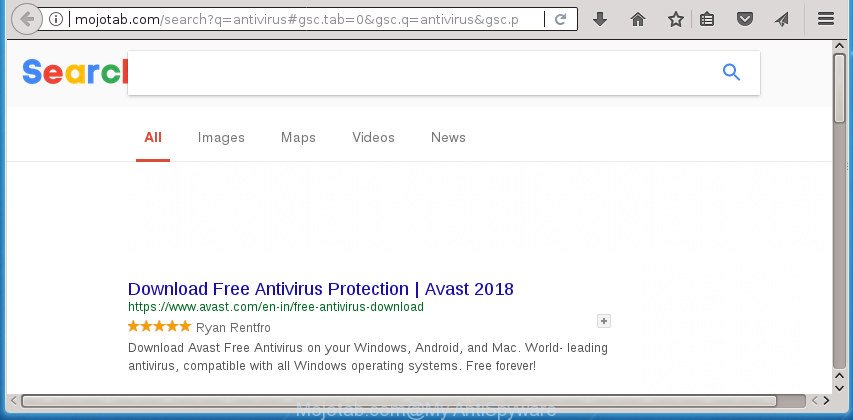
http://mojotab.com/search?q= …
The Mojotab.com hijacker can also alter the default search provider that will virtually block the possibility of finding information on the Net. The reason for this is that the Mojotab.com search results can open a large amount of advertisements, links to undesired and ad web sites. Only the remaining part is the result of your search request, loaded from the major search engines such as Google, Yahoo or Bing.
Some hijackers also contain ‘ad-supported’ software (also known as adware) that be able to show undesired advertisements or gather a wide variety of confidential data which can be transferred third party companies. These undesired advertisements may be shown in the form of pop-unders, pop-ups, in-text advertisements, video advertisements, text links or banners or even massive full page advertisements. Most of the adware is developed to show ads, but some adware is form of spyware that often used to track users to gather personal data about you.
The Mojotab.com hijacker can modify some settings of all your typical web browsers, but often that the unwanted software may also infect all types of browsers by changing their desktop shortcuts. Thus forcing the user to see Mojotab.com unwanted web page every time launch the browser.
Thus, it’s clear that the presence of hijacker on your machine is not desirable, and you need to clean up your PC system as quickly as possible. Follow the few simple steps below in order to delete Mojotab.com from Chrome, Internet Explorer, Microsoft Edge and Mozilla Firefox.
Remove Mojotab.com (removal guidance)
Not all undesired programs like hijacker that responsible for browser redirect to the intrusive Mojotab.com web-page are easily uninstallable. You might see a new start page, new tab, search provider and other type of unwanted changes to the Microsoft Edge, Chrome, Firefox and Internet Explorer settings and might not be able to figure out the program responsible for this activity. The reason for this is that many undesired applications neither appear in Windows Control Panel. Therefore in order to fully remove Mojotab.com , you need to follow the steps below. Certain of the steps below will require you to shut down this web site. So, please read the step-by-step guide carefully, after that bookmark or print it for later reference.
To remove Mojotab.com, use the steps below:
- Manual Mojotab.com home page removal
- Use free malware removal tools to completely remove Mojotab.com
- Run AdBlocker to stop Mojotab.com and stay safe online
- How to avoid setup of Mojotab.com hijacker infection
- To sum up
Manual Mojotab.com home page removal
If you perform exactly the instructions below you should be able to remove the Mojotab.com home page from the Firefox, Edge, IE and Chrome web browsers.
Uninstalling the Mojotab.com, check the list of installed software first
The best way to start the PC cleanup is to uninstall unknown and dubious applications. Using the Microsoft Windows Control Panel you can do this quickly and easily. This step, in spite of its simplicity, should not be ignored, because the removing of unneeded programs can clean up the Firefox, Edge, Internet Explorer and Google Chrome from popups hijackers and so on.
Press Windows button ![]() , then click Search
, then click Search ![]() . Type “Control panel”and press Enter. If you using Windows XP or Windows 7, then press “Start” and select “Control Panel”. It will display the Windows Control Panel as shown on the screen below.
. Type “Control panel”and press Enter. If you using Windows XP or Windows 7, then press “Start” and select “Control Panel”. It will display the Windows Control Panel as shown on the screen below.

Further, press “Uninstall a program” ![]()
It will show a list of all software installed on your computer. Scroll through the all list, and delete any dubious and unknown applications.
Delete Mojotab.com redirect from Internet Explorer
In order to restore all web-browser search provider by default, homepage and newtab you need to reset the IE to the state, which was when the MS Windows was installed on your personal computer.
First, launch the Microsoft Internet Explorer, click ![]() ) button. Next, click “Internet Options” as displayed in the following example.
) button. Next, click “Internet Options” as displayed in the following example.

In the “Internet Options” screen select the Advanced tab. Next, press Reset button. The Internet Explorer will show the Reset Internet Explorer settings dialog box. Select the “Delete personal settings” check box and press Reset button.

You will now need to restart your PC system for the changes to take effect. It will remove hijacker infection related to Mojotab.com search, disable malicious and ad-supported internet browser’s extensions and restore the Microsoft Internet Explorer’s settings such as startpage, search provider and new tab to default state.
Get rid of Mojotab.com from Firefox
Resetting your Firefox is good initial troubleshooting step for any issues with your web browser program, including the redirect to Mojotab.com page.
Start the Firefox and click the menu button (it looks like three stacked lines) at the top right of the browser screen. Next, press the question-mark icon at the bottom of the drop-down menu. It will display the slide-out menu.

Select the “Troubleshooting information”. If you are unable to access the Help menu, then type “about:support” in your address bar and press Enter. It bring up the “Troubleshooting Information” page as on the image below.

Click the “Refresh Firefox” button at the top right of the Troubleshooting Information page. Select “Refresh Firefox” in the confirmation prompt. The Mozilla Firefox will start a procedure to fix your problems that caused by the browser hijacker infection which modifies internet browser settings to replace your search provider, startpage and new tab page with Mojotab.com web-site. When, it is complete, click the “Finish” button.
Remove Mojotab.com search from Chrome
In order to be sure that there is nothing left behind, we suggest you to reset Google Chrome browser. It’ll revert back Chrome settings including homepage, new tab and search provider to defaults.

- First, start the Google Chrome and click the Menu icon (icon in the form of three dots).
- It will show the Chrome main menu. Select More Tools, then click Extensions.
- You’ll see the list of installed extensions. If the list has the addon labeled with “Installed by enterprise policy” or “Installed by your administrator”, then complete the following instructions: Remove Chrome extensions installed by enterprise policy.
- Now open the Chrome menu once again, press the “Settings” menu.
- Next, click “Advanced” link, which located at the bottom of the Settings page.
- On the bottom of the “Advanced settings” page, press the “Reset settings to their original defaults” button.
- The Google Chrome will open the reset settings prompt as shown on the image above.
- Confirm the internet browser’s reset by clicking on the “Reset” button.
- To learn more, read the post How to reset Chrome settings to default.
Disinfect the web-browser’s shortcuts to remove Mojotab.com startpage
Now you need to clean up the browser shortcuts. Check that the shortcut file referring to the right exe-file of the internet browser, and not on any unknown file.
To clear the web-browser shortcut, right-click to it and select Properties. On the Shortcut tab, locate the Target field. Click inside, you will see a vertical line – arrow pointer, move it (using -> arrow key on your keyboard) to the right as possible. You will see a text like “http://site.address” which has been added here. You need to delete it.

When the text is removed, press the OK button. You need to clean all shortcuts of all your web browsers, as they may be hijacked too.
Use free malware removal tools to completely remove Mojotab.com
If you’re an unskilled computer user, then all your attempts to remove Mojotab.com hijacker by completing the manual steps above might result in failure. To find and remove all of the Mojotab.com related files and registry entries that keep this hijacker on your computer, use free anti-malware software like Zemana Anti Malware (ZAM), MalwareBytes AntiMalware (MBAM) and AdwCleaner from our list below.
Run Zemana Free to get rid of hijacker
Zemana is a free program for MS Windows OS to search for and delete PUPs, ‘ad supported’ software, malicious browser add-ons, browser toolbars, and other unwanted programs such as hijacker that cause Mojotab.com web-site to appear, installed on your PC system.
Please go to the following link to download Zemana. Save it on your Microsoft Windows desktop.
164796 downloads
Author: Zemana Ltd
Category: Security tools
Update: July 16, 2019
Once the download is finished, close all applications and windows on your PC. Open a directory in which you saved it. Double-click on the icon that’s named Zemana.AntiMalware.Setup as displayed on the screen below.
![]()
When the install begins, you will see the “Setup wizard” which will allow you install Zemana AntiMalware (ZAM) on your system.

Once installation is finished, you will see window like below.

Now click the “Scan” button . Zemana Free tool will start scanning the whole system to find out browser hijacker that redirects your web-browser to unwanted Mojotab.com web-site.

When the system scan is finished, the results are displayed in the scan report. Make sure all threats have ‘checkmark’ and click “Next” button.

The Zemana Free will delete browser hijacker infection that responsible for web-browser redirect to the unwanted Mojotab.com page and move items to the program’s quarantine.
Get rid of Mojotab.com start page with Malwarebytes
We suggest using the Malwarebytes Free. You can download and install Malwarebytes to scan for and get rid of Mojotab.com from your computer. When installed and updated, the free malware remover will automatically scan and detect all threats exist on the PC.
Click the following link to download the latest version of MalwareBytes Free for Microsoft Windows. Save it to your Desktop.
327050 downloads
Author: Malwarebytes
Category: Security tools
Update: April 15, 2020
Once the downloading process is complete, close all software and windows on your personal computer. Open a directory in which you saved it. Double-click on the icon that’s named mb3-setup as shown on the image below.
![]()
When the installation begins, you’ll see the “Setup wizard” which will help you install Malwarebytes on your personal computer.

Once installation is complete, you’ll see window as on the image below.

Now click the “Scan Now” button to perform a system scan for the browser hijacker infection responsible for redirecting your browser to Mojotab.com web-page. This process can take some time, so please be patient. While the tool is scanning, you can see number of objects and files has already scanned.

After MalwareBytes Anti Malware (MBAM) has finished scanning your PC system, MalwareBytes Anti-Malware (MBAM) will open you the results. Review the report and then press “Quarantine Selected” button.

The Malwarebytes will now remove browser hijacker infection that redirects your browser to intrusive Mojotab.com web-page and move items to the program’s quarantine. When the cleaning procedure is complete, you may be prompted to reboot your personal computer.

The following video explains step-by-step tutorial on how to remove browser hijacker infection, adware and other malware with MalwareBytes Anti-Malware (MBAM).
If the problem with Mojotab.com start page is still remained
AdwCleaner is a free tool which can identify browser hijacker infection that responsible for web-browser reroute to the unwanted Mojotab.com web-site. It is not always easy to locate all the junk programs that your computer might have picked up on the Net. AdwCleaner will detect the adware, browser hijackers and other malicious software you need to uninstall.
Installing the AdwCleaner is simple. First you will need to download AdwCleaner on your PC system from the following link.
225536 downloads
Version: 8.4.1
Author: Xplode, MalwareBytes
Category: Security tools
Update: October 5, 2024
After downloading is finished, open the file location and double-click the AdwCleaner icon. It will start the AdwCleaner tool. If the User Account Control dialog box will ask you want to start the program, click Yes button to continue.

Next, click “Scan” to find hijacker infection that cause a redirect to Mojotab.com page. This process can take quite a while, so please be patient.

When that process is complete, the results are displayed in the scan report like below.

When you’re ready, press “Clean” button. It will show a dialog box. Click “OK” button. The AdwCleaner will get rid of hijacker responsible for changing your web browser settings to Mojotab.com and add threats to the Quarantine. When the procedure is finished, the utility may ask you to reboot your machine. After restart, the AdwCleaner will show the log file.
All the above steps are shown in detail in the following video instructions.
Run AdBlocker to stop Mojotab.com and stay safe online
We recommend to install an adblocker program which may block Mojotab.com and other annoying web-pages. The ad-blocking tool like AdGuard is a program which basically removes advertising from the Internet and stops access to malicious web sites. Moreover, security experts says that using ad-blocker applications is necessary to stay safe when surfing the Internet.
Installing the AdGuard is simple. First you’ll need to download AdGuard on your Microsoft Windows Desktop from the following link.
26840 downloads
Version: 6.4
Author: © Adguard
Category: Security tools
Update: November 15, 2018
Once the download is finished, double-click the downloaded file to launch it. The “Setup Wizard” window will show up on the computer screen as displayed below.

Follow the prompts. AdGuard will then be installed and an icon will be placed on your desktop. A window will show up asking you to confirm that you want to see a quick tutorial as displayed on the screen below.

Click “Skip” button to close the window and use the default settings, or click “Get Started” to see an quick tutorial that will help you get to know AdGuard better.
Each time, when you start your PC system, AdGuard will start automatically and block pop ups, Mojotab.com redirect, as well as other malicious or misleading sites. For an overview of all the features of the program, or to change its settings you can simply double-click on the AdGuard icon, that is located on your desktop.
How to avoid setup of Mojotab.com hijacker infection
A hijackers may be spread with the help of trojan horses and other forms of malware, but in many cases, the hijacker infection like Mojotab.com spreads bundled with some free applications. Many developers of freeware include bundled software in their setup file. Sometimes it is possible to avoid the installation of any hijacker infections such as Mojotab.com: carefully read the Terms of Use and the Software license, select only Manual, Custom or Advanced install mode, unset all checkboxes before clicking Install or Next button while installing new freeware.
To sum up
Now your computer should be clean of the hijacker infection responsible for redirecting user searches to Mojotab.com. Delete AdwCleaner. We suggest that you keep AdGuard (to help you block unwanted popup advertisements and annoying malicious web pages) and Zemana Anti Malware (ZAM) (to periodically scan your PC for new malware, browser hijackers and adware). Make sure that you have all the Critical Updates recommended for MS Windows OS. Without regular updates you WILL NOT be protected when new hijackers, harmful programs and adware are released.
If you are still having problems while trying to get rid of Mojotab.com from your internet browser, then ask for help in our Spyware/Malware removal forum.



















