The Terrificshoper.com site as your start page should not be underestimated, because the reason for its appearance within your web browser is a potentially unwanted application (PUA) from the group of browser hijackers which has been installed onto your PC system without your consent. The hijacker can bring a security risk to your computer. So, do not ignore it! Of course, the Terrificshoper.com is just a page, but the browser hijacker uses it to redirect your web-browser onto undesired sites, even without your permission and desire to see it. The Terrificshoper.com as your start page or search provider can be just the beginning, because your PC is hijacked by malware, so the amount of problems with your browser in the future may increase.
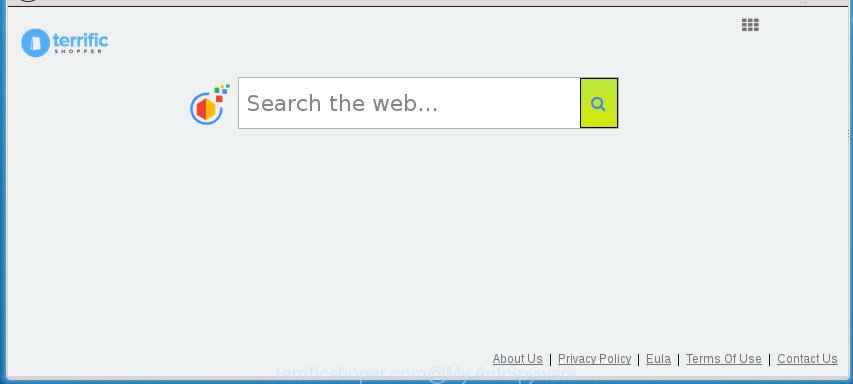
http://www.terrificshoper.com/ …
The browser hijacker can also set up the Terrificshoper.com page as the IE, Firefox, Chrome and MS Edge default search engine that cause search redirections via the web page. In this way, makers of the browser hijacker infection have an opportunity to display various ads together with the search results for your query. These intrusive ads will be combined in the redirected web site. This can bring a huge count of money for authors of the browser hijacker.
While the Terrificshoper.com hijacker is active, you won’t be able to return the Internet Explorer, Microsoft Edge, FF and Google Chrome’ settings like start page, search provider and new tab. If you try to set your start page to be Google, Bing or Yahoo, those settings will be automatically changed to Terrificshoper.com with the next PC restart. But this does not mean that you should just ignore it or get along with this fact. Because this is not the best option, due to the Terrificshoper.com you can have problems with the Google Chrome, FF, MS Edge and IE, unwanted advertisements and even confidential data theft.
We strongly suggest that you perform the steps below that will allow you to get rid of Terrificshoper.com using the standard features of Windows and some proven free applications.
Remove Terrificshoper.com from Windows 10 (8, 7, XP)
Without a doubt, the hijacker infection is harmful to your computer. So you need to quickly and completely remove this malicious software. To delete this browser hijacker, you can use the manual removal guide which are given below or free malware removal utility such as Zemana Free, MalwareBytes Free or AdwCleaner (all are free). We recommend you use automatic removal method that will allow you to delete Terrificshoper.com start page easily and safely. Manual removal is best used only if you’re well versed in PC system or in the case where browser hijacker infection is not removed automatically. Read it once, after doing so, please print this page as you may need to shut down your browser or reboot your machine.
To remove Terrificshoper.com, complete the following steps:
- Remove Terrificshoper.com home page without any tools
- Scan your computer and delete Terrificshoper.com with free utilities
- Block Terrificshoper.com redirect and other intrusive web sites
- Do not know how your browser has been hijacked by Terrificshoper.com hijacker infection?
- To sum up
Remove Terrificshoper.com home page without any tools
Steps to get rid of Terrificshoper.com browser hijacker infection without any apps are presented below. Be sure to carry out the step-by-step tutorial completely to fully get rid of this undesired Terrificshoper.com .
Delete PUPs through the Windows Control Panel
Check out the MS Windows Control Panel (Programs and Features section) to see all installed applications. We suggest to click on the “Date Installed” in order to sort the list of software by the date you installed them. If you see any unknown and dubious programs, they are the ones you need to uninstall.
Windows 10, 8.1, 8
Click the MS Windows logo, and then click Search ![]() . Type ‘Control panel’and press Enter as shown in the figure below.
. Type ‘Control panel’and press Enter as shown in the figure below.

Once the ‘Control Panel’ opens, click the ‘Uninstall a program’ link under Programs category as shown in the figure below.

Windows 7, Vista, XP
Open Start menu and choose the ‘Control Panel’ at right as displayed below.

Then go to ‘Add/Remove Programs’ or ‘Uninstall a program’ (Windows 7 or Vista) as displayed in the figure below.

Carefully browse through the list of installed apps and delete all dubious and unknown software. We suggest to click ‘Installed programs’ and even sorts all installed apps by date. When you’ve found anything dubious that may be the hijacker that responsible for web browser reroute to the annoying Terrificshoper.com page or other potentially unwanted application (PUA), then select this program and press ‘Uninstall’ in the upper part of the window. If the suspicious program blocked from removal, then use Revo Uninstaller Freeware to fully remove it from your personal computer.
Remove Terrificshoper.com homepage from Internet Explorer
In order to restore all web browser default search provider, newtab and startpage you need to reset the Internet Explorer to the state, that was when the Windows was installed on your computer.
First, start the Internet Explorer, then click ‘gear’ icon ![]() . It will display the Tools drop-down menu on the right part of the web-browser, then click the “Internet Options” as displayed on the image below.
. It will display the Tools drop-down menu on the right part of the web-browser, then click the “Internet Options” as displayed on the image below.

In the “Internet Options” screen, select the “Advanced” tab, then press the “Reset” button. The Internet Explorer will open the “Reset Internet Explorer settings” prompt. Further, press the “Delete personal settings” check box to select it. Next, press the “Reset” button like below.

Once the task is finished, press “Close” button. Close the Microsoft Internet Explorer and reboot your computer for the changes to take effect. This step will help you to restore your web-browser’s default search engine, newtab page and startpage to default state.
Delete Terrificshoper.com search from Google Chrome
In order to be sure that there is nothing left behind, we recommend you to reset Google Chrome web-browser. It’ll return Chrome settings including home page, new tab page and search provider by default to defaults.

- First start the Chrome and press Menu button (small button in the form of three dots).
- It will display the Google Chrome main menu. Choose More Tools, then press Extensions.
- You will see the list of installed plugins. If the list has the add-on labeled with “Installed by enterprise policy” or “Installed by your administrator”, then complete the following instructions: Remove Chrome extensions installed by enterprise policy.
- Now open the Google Chrome menu once again, click the “Settings” menu.
- You will see the Chrome’s settings page. Scroll down and click “Advanced” link.
- Scroll down again and press the “Reset” button.
- The Chrome will open the reset profile settings page as shown on the screen above.
- Next press the “Reset” button.
- Once this process is finished, your web-browser’s new tab page, home page and search provider will be restored to their original defaults.
- To learn more, read the article How to reset Google Chrome settings to default.
Delete Terrificshoper.com search from FF
Resetting your Firefox is basic troubleshooting step for any issues with your internet browser application, including the reroute to Terrificshoper.com web page.
First, launch the FF and click ![]() button. It will show the drop-down menu on the right-part of the browser. Further, click the Help button (
button. It will show the drop-down menu on the right-part of the browser. Further, click the Help button (![]() ) as shown in the following example.
) as shown in the following example.

In the Help menu, select the “Troubleshooting Information” option. Another way to open the “Troubleshooting Information” screen – type “about:support” in the web-browser adress bar and press Enter. It will show the “Troubleshooting Information” page as displayed on the image below. In the upper-right corner of this screen, click the “Refresh Firefox” button.

It will display the confirmation dialog box. Further, click the “Refresh Firefox” button. The Firefox will start a procedure to fix your problems that caused by the hijacker which designed to reroute your web-browser to the Terrificshoper.com site. Once, it’s finished, click the “Finish” button.
Scan your computer and delete Terrificshoper.com with free utilities
If your PC system is still infected with the Terrificshoper.com browser hijacker infection, then the best method of detection and removal is to run an anti malware scan on the personal computer. Download free malicious software removal tools below and start a full system scan. It will allow you delete all components of the browser hijacker from hardisk and Windows registry.
How to automatically delete Terrificshoper.com with Zemana Free
We recommend using the Zemana AntiMalware (ZAM). You can download and install Zemana to detect and delete Terrificshoper.com search from your PC. When installed and updated, the malware remover will automatically scan and detect all threats exist on the PC system.

- Installing the Zemana Free is simple. First you’ll need to download Zemana Free by clicking on the following link.
Zemana AntiMalware
164795 downloads
Author: Zemana Ltd
Category: Security tools
Update: July 16, 2019
- At the download page, click on the Download button. Your browser will open the “Save as” prompt. Please save it onto your Windows desktop.
- When downloading is done, please close all software and open windows on your PC. Next, run a file named Zemana.AntiMalware.Setup.
- This will run the “Setup wizard” of Zemana AntiMalware onto your machine. Follow the prompts and don’t make any changes to default settings.
- When the Setup wizard has finished installing, the Zemana Free will run and display the main window.
- Further, click the “Scan” button . Zemana tool will start scanning the whole machine to find out browser hijacker responsible for redirects to Terrificshoper.com. A system scan can take anywhere from 5 to 30 minutes, depending on your system. When a threat is found, the count of the security threats will change accordingly.
- After the scan get completed, Zemana Anti Malware will produce a list of unwanted and ‘ad supported’ software applications.
- Review the results once the utility has done the system scan. If you think an entry should not be quarantined, then uncheck it. Otherwise, simply click the “Next” button. The utility will get rid of hijacker which cause Terrificshoper.com web-page to appear and add threats to the Quarantine. Once that process is finished, you may be prompted to reboot the personal computer.
- Close the Zemana Free and continue with the next step.
Run Malwarebytes to get rid of Terrificshoper.com
Manual Terrificshoper.com startpage removal requires some computer skills. Some files and registry entries that created by the hijacker can be not completely removed. We advise that run the Malwarebytes Free that are completely free your PC system of hijacker. Moreover, the free program will allow you to get rid of malware, PUPs, adware and toolbars that your PC system can be infected too.
Click the following link to download MalwareBytes AntiMalware. Save it directly to your Windows Desktop.
327050 downloads
Author: Malwarebytes
Category: Security tools
Update: April 15, 2020
When downloading is finished, close all windows on your PC. Further, open the file named mb3-setup. If the “User Account Control” prompt pops up as on the image below, press the “Yes” button.

It will show the “Setup wizard” which will allow you install MalwareBytes on the computer. Follow the prompts and don’t make any changes to default settings.

Once install is finished successfully, click Finish button. Then MalwareBytes Free will automatically launch and you can see its main window as shown in the figure below.

Next, click the “Scan Now” button to find hijacker infection responsible for redirecting user searches to Terrificshoper.com. While the MalwareBytes Free is checking, you can see how many objects it has identified either as being malicious software.

When the system scan is finished, you may check all threats found on your system. When you’re ready, click “Quarantine Selected” button.

The MalwareBytes Anti-Malware will begin to get rid of hijacker infection responsible for redirecting user searches to Terrificshoper.com. When finished, you may be prompted to reboot your computer. We suggest you look at the following video, which completely explains the procedure of using the MalwareBytes to delete hijackers, ad-supported software and other malware.
Run AdwCleaner to delete Terrificshoper.com from the machine
The AdwCleaner utility is free and easy to use. It can scan and remove hijacker responsible for redirections to Terrificshoper.com, malicious software, PUPs and adware from computer (MS Windows 10, 8, 7, XP) and thereby revert back browsers default settings (homepage, search engine and new tab page). AdwCleaner is powerful enough to search for and remove malicious registry entries and files that are hidden on the PC.
Download AdwCleaner on your computer from the link below.
225536 downloads
Version: 8.4.1
Author: Xplode, MalwareBytes
Category: Security tools
Update: October 5, 2024
After the downloading process is finished, open the file location and double-click the AdwCleaner icon. It will start the AdwCleaner utility. If the User Account Control dialog box will ask you want to open the application, click Yes button to continue.

Next, press “Scan” . AdwCleaner program will scan through the whole personal computer for the browser hijacker that made to reroute your internet browser to the Terrificshoper.com web-page. This procedure can take quite a while, so please be patient.

Once finished, a list of all items detected is produced as displayed on the image below.

When you’re ready, click “Clean” button. It will display a dialog box. Click “OK” button. The AdwCleaner will remove Terrificshoper.com hijacker and other internet browser’s malicious extensions. When the clean-up is done, the tool may ask you to restart your system. After reboot, the AdwCleaner will open the log file.
All the above steps are shown in detail in the following video instructions.
Block Terrificshoper.com redirect and other intrusive web sites
Enabling an ad-blocker program like AdGuard is an effective way to alleviate the risks. Additionally, ad-blocker applications will also protect you from harmful ads and web sites, and, of course, stop redirection chain to Terrificshoper.com and similar web-pages.
- Download AdGuard by clicking on the link below.
Adguard download
26840 downloads
Version: 6.4
Author: © Adguard
Category: Security tools
Update: November 15, 2018
- Once the download is done, launch the downloaded file. You will see the “Setup Wizard” program window. Follow the prompts.
- After the installation is complete, press “Skip” to close the installation program and use the default settings, or click “Get Started” to see an quick tutorial which will help you get to know AdGuard better.
- In most cases, the default settings are enough and you do not need to change anything. Each time, when you launch your PC, AdGuard will start automatically and block popup ads, web-pages like Terrificshoper.com, as well as other harmful or misleading web pages. For an overview of all the features of the program, or to change its settings you can simply double-click on the icon called AdGuard, which is located on your desktop.
Do not know how your browser has been hijacked by Terrificshoper.com hijacker infection?
Many programs used to hijack a personal computer’s browser. So, when you installing free applications, carefully read the disclaimers, select the Custom or Advanced installation mode to watch for third-party programs that are being installed, because some of the applications are ad-supported software and PUPs.
To sum up
Now your PC system should be free of the hijacker infection which changes web-browser settings to replace your home page, newtab and default search provider with Terrificshoper.com web page. Remove AdwCleaner. We suggest that you keep AdGuard (to help you block unwanted ads and undesired harmful web-sites) and Zemana (to periodically scan your computer for new malware, browser hijackers and adware). Make sure that you have all the Critical Updates recommended for Microsoft Windows OS. Without regular updates you WILL NOT be protected when new hijackers, malicious applications and ad supported software are released.
If you are still having problems while trying to remove Terrificshoper.com search from your internet browser, then ask for help in our Spyware/Malware removal forum.



















