The Your Mac Is Infected With Popup Adware Virus pop-up alert is a misleading advertising that created in order to force you into calling the fake Apple Support Service. If you keep receiving those “Your Mac Is Infected With Popup Adware Virus” popups every time when you surf the World Wide Web with the FF, Safari and Chrome, then it is possible your web-browser has been hijacked with the obnoxious adware (also known as ‘ad-supported’ software). Once installed, it will display lots of unwanted pop up advertisements or change the browser’s settings to show ads on all web pages that you’re opening in the internet browser, even on those web-sites where before you did not see any ads. We recommend you to clean you MAC OS from adware and thus remove “Your Mac Is Infected With Popup Adware Virus” fake alerts. Follow the instructions below ASAP. It’ll remove all annoying pop up advertisements and protect your computer from more harmful applications and trojans.
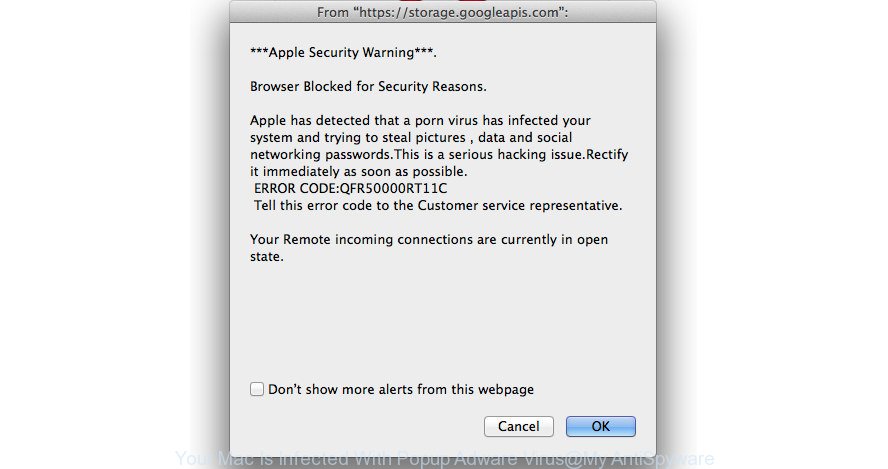
The “Your Mac Is Infected With Popup Adware Virus” pop-up alert is a misleading advertising like shown above
It is not a good idea to have an undesired application such as the adware that cause those “Your Mac Is Infected With Popup Adware Virus” fake alerts to appear. The reason for this is simple, it doing things you don’t know about. Even worse, the adware can collect lots of your privacy information which may be later transferred to third parties. You don’t know if your home address, account names and passwords are safe.
The adware that causes multiple misleading “Your Mac Is Infected With Popup Adware Virus” alerts and pop ups, is the part of the software that is used as an online promotional tool. It’s developed with the sole purpose to open dozens of advertisements, and thus to promote the goods and services in an open web browser window. Moreover, the ‘ad supported’ software can substitute the legitimate advertising links on misleading or even banners that can offer to visit malicious sites. The reason is simple, many advertisers agree on any ways to attract users to their web sites, so the authors of adware, often forcing users to click on an advertising link. For each click on a link, the makers of the adware receive income.
Therefore it’s very important to follow the steps below sooner. The step by step tutorial will allow you to remove ad supported software as well as clean your machine from the “Your Mac Is Infected With Popup Adware Virus” popup scam. What is more, the few simple steps below will help you remove other malicious apps such as unwanted toolbars and browser hijackers, which can be installed onto computer along with the adware.
How to remove “Your Mac Is Infected With Popup Adware Virus” popup warnings
We can assist you delete “Your Mac Is Infected With Popup Adware Virus” from your browsers, without the need to take your MAC OS to a professional. Simply follow the removal guide below if you currently have the unwanted adware on your computer and want to remove it. If you’ve any difficulty while trying to delete the ‘ad supported’ software which cause misleading “Your Mac Is Infected With Popup Adware Virus” pop up warnings to appear, feel free to ask for our assist in the comment section below. Certain of the steps will require you to reboot your machine or exit this web-site. So, read this guide carefully, then bookmark or print it for later reference.
To remove “Your Mac Is Infected With Popup Adware Virus”, use the steps below:
- Manual “Your Mac Is Infected With Popup Adware Virus” fake alerts removal
- How to automatically delete “Your Mac Is Infected With Popup Adware Virus” popup
- Use AdBlocker to stop “Your Mac Is Infected With Popup Adware Virus” and stay safe online
- Prevent “Your Mac Is Infected With Popup Adware Virus” popup warnings from installing
- To sum up
Manual “Your Mac Is Infected With Popup Adware Virus” fake alerts removal
Read this “How to remove” section to know how to manually delete adware that cause misleading “Your Mac Is Infected With Popup Adware Virus” fake alerts to appear. Even if the instructions does not work for you, there are several free malicious software removers below that can easily handle such adware that cause misleading “Your Mac Is Infected With Popup Adware Virus” popup warnings to appear.
Remove questionable programs using the Finder
Some PUPs, browser hijacking software and adware can be removed by uninstalling the free applications they came with. If this way does not succeed, then looking them up in the list of installed software in Finder. Use the “Move to Trash” command in order to remove them.

- Open the Finder.
- Click “Applications”.
- It will display a list of all programs installed on the machine.
- Scroll through the all list, and uninstall questionable and unknown applications. Pay maximum attention to the program you installed last.
- Drag the dubious application from the Applications folder to the Trash.
- Empty Trash.
Remove “Your Mac Is Infected With Popup Adware Virus” popup warnings from FF
If the Mozilla Firefox web-browser program is hijacked, then resetting its settings can help. The Reset feature is available on all modern version of Firefox. A reset can fix many issues by restoring Mozilla Firefox settings like default search provider, new tab page and homepage to its default state. It will save your personal information such as saved passwords, bookmarks, and open tabs.
First, open the FF and press ![]() button. It will open the drop-down menu on the right-part of the internet browser. Further, press the Help button (
button. It will open the drop-down menu on the right-part of the internet browser. Further, press the Help button (![]() ) as shown on the image below.
) as shown on the image below.

In the Help menu, select the “Troubleshooting Information” option. Another way to open the “Troubleshooting Information” screen – type “about:support” in the browser adress bar and press Enter. It will show the “Troubleshooting Information” page as displayed on the image below. In the upper-right corner of this screen, click the “Refresh Firefox” button.

It will open the confirmation prompt. Further, click the “Refresh Firefox” button. The Firefox will begin a procedure to fix your problems that caused by the adware that cause misleading “Your Mac Is Infected With Popup Adware Virus” popup to appear. When, it is finished, click the “Finish” button.
Remove “Your Mac Is Infected With Popup Adware Virus” popup scam from Safari
If you find that Safari browser settings such as startpage, search engine and newtab having been replaced by adware which created to show misleading “Your Mac Is Infected With Popup Adware Virus” fake alerts within your web-browser, then you may restore your settings, via the reset internet browser procedure.
Click Safari menu and select “Preferences”.

It will open the Safari Preferences window. Next, click the “Extensions” tab. Look for unknown and suspicious add-ons on left panel, select it, then press the “Uninstall” button. Most important to remove all unknown addons from Safari.
Once complete, click “General” tab. Change the “Default Search Engine” to Google.

Find the “Homepage” and type into textfield “https://www.google.com”.
Remove “Your Mac Is Infected With Popup Adware Virus” pop up warnings from Google Chrome
Like other modern browsers, the Chrome has the ability to reset the settings to their default values and thereby recover the browser’s settings like new tab, startpage and default search engine that have been replaced by the ad-supported software that cause misleading “Your Mac Is Infected With Popup Adware Virus” pop-up scam to appear.
Open the Google Chrome menu by clicking on the button in the form of three horizontal dotes (![]() ). It will open the drop-down menu. Choose More Tools, then press Extensions.
). It will open the drop-down menu. Choose More Tools, then press Extensions.
Carefully browse through the list of installed extensions. If the list has the plugin labeled with “Installed by enterprise policy” or “Installed by your administrator”, then complete the following steps: Remove Google Chrome extensions installed by enterprise policy otherwise, just go to the step below.
Open the Google Chrome main menu again, click to “Settings” option.

Scroll down to the bottom of the page and click on the “Advanced” link. Now scroll down until the Reset settings section is visible, as shown on the image below and click the “Reset settings to their original defaults” button.

Confirm your action, click the “Reset” button.
How to automatically delete “Your Mac Is Infected With Popup Adware Virus” popup
If you are unsure how to delete “Your Mac Is Infected With Popup Adware Virus” fake alerts easily, consider using automatic adware removal applications which listed below. It will identify the adware that cause misleading “Your Mac Is Infected With Popup Adware Virus” popup to appear and remove it from your MAC for free.
How to remove “Your Mac Is Infected With Popup Adware Virus” with MalwareBytes Free
Remove “Your Mac Is Infected With Popup Adware Virus” popup warnings manually is difficult and often the adware is not completely removed. Therefore, we advise you to run the MalwareBytes that are completely clean your machine. Moreover, the free application will allow you to delete malware, PUPs, toolbars and browser hijacker infections that your Apple Mac can be infected too.
Visit the following page to download MalwareBytes.
20938 downloads
Author: Malwarebytes
Category: Security tools
Update: September 10, 2020
After the downloading process is complete, close all windows on your MAC. Further, start the saved file. Follow the prompts.
The MalwareBytes Anti Malware will automatically start and you can see its main window as displayed on the screen below.
Next, click the “Scan Now” button . MalwareBytes Anti-Malware tool will start scanning the whole machine to find out ad-supported software that causes multiple misleading “Your Mac Is Infected With Popup Adware Virus” alerts and pop ups. Depending on your MAC OS, the scan may take anywhere from a few minutes to close to an hour. During the scan MalwareBytes AntiMalware (MBAM) will find threats present on your computer.

After the scanning is finished, MalwareBytes Anti Malware will show you the results. Make sure all items have ‘checkmark’ and click “Remove Selected Items” button.

The MalwareBytes Free will begin to remove ad supported software that cause misleading “Your Mac Is Infected With Popup Adware Virus” pop-up scam to appear.
Use AdBlocker to stop “Your Mac Is Infected With Popup Adware Virus” and stay safe online
It’s also critical to protect your web-browsers from malicious pages and advertisements by using an ad blocking program such as AdGuard. Security experts says that it will greatly reduce the risk of malicious software, and potentially save lots of money. Additionally, the AdGuard can also protect your privacy by blocking almost all trackers.

Visit the following page to download the latest version of AdGuard for Mac.
3750 downloads
Author: © Adguard
Category: Security tools
Update: January 17, 2018
Once downloading is done, start the downloaded file. You will see the “Setup Wizard” screen. Follow the prompts.
Each time, when you start your machine, AdGuard will launch automatically and block pop ups, sites such as “Your Mac Is Infected With Popup Adware Virus”, as well as other harmful or misleading web-sites.
Prevent “Your Mac Is Infected With Popup Adware Virus” popup warnings from installing
The ad supported software usually come in the composition, together with various free software. Most often, it can be bundled within the installers from Softonic, Cnet, Soft32, Brothersoft or other similar web pages. So, you should run any files downloaded from the World Wide Web with great caution, read the User agreement, Software license and Terms of use. In the process of installing a new program, you should choose a Manual, Advanced or Custom setup option to control what components and third-party programs to be installed, otherwise you run the risk of infecting your MAC OS with an ad-supported software which shows misleading “Your Mac Is Infected With Popup Adware Virus” popup on your MAC system.
To sum up
After completing the step-by-step guidance outlined above, your machine should be clean from adware which causes misleading “Your Mac Is Infected With Popup Adware Virus” fake alerts on your web-browser and other malware. The Firefox, Safari and Chrome will no longer reroute you to various unwanted web-sites similar to “Your Mac Is Infected With Popup Adware Virus”. Unfortunately, if the step-by-step instructions does not help you, then you have caught a new adware, and then the best way – ask for help in our Spyware/Malware removal forum.



















