Every time, when you browse the Net with your browser the unwanted ads signed with Hexa Desk or Ads by Hexa Desk keeps annoying you? It’s possible that your web browser has been affected by an undesired software from the adware (sometimes called ‘ad-supported’ software) family. The Hexa Desk software can end up on your personal computer in various methods. Most commonly is when you download and install freeware and forget to uncheck the box for the third-party software installation. Do not panic because we’ve got the solution. Here’s a guide on how to remove Ads by Hexa Desk adware from the Mozilla Firefox, Internet Explorer, Google Chrome and Microsoft Edge and other web browsers.
While your PC system is affected with the Hexa Desk adware, the Google Chrome, MS Edge, Microsoft Internet Explorer and Mozilla Firefox may be re-directed to unwanted web sites. Of course, the adware may not cause damages to your files or Windows system, but it may display a large number of annoying advertisements. The Hexa Desk ads will be injected within the content of web-pages that are you opening in your browser and can be varied: pop-up ads, in-text ads, different sized banners, offers to install an questionable software. The advertisements will appear on all web-pages, including pages where previously you have never seen any advertising links.
Thus, it’s clear that the presence of adware on your personal computer is not desirable, and you need to clean up your computer ASAP. Follow the steps below in order to remove Hexa Desk adware.
Remove Hexa Desk
As with removing adware, malware or potentially unwanted apps, there are few steps you may do. We suggest trying them all. If you do only one part of the tutorial, then it should be use malware removal utility, because it should remove adware and stop any further infection. But to completely delete Hexa Desk you will have to at least reset your browser settings such as search engine by default, new tab and startpage to default state, disinfect computer’s web-browsers shortcuts, remove all unwanted and suspicious programs, and delete ad supported software by malware removal tools. Some of the steps will require you to restart your computer or close this web-site. So, read this tutorial carefully, then bookmark or print it for later reference.
To remove Hexa Desk, perform the following steps:
- How to manually remove Hexa Desk
- Get rid of Hexa Desk with freeware
- Stop unwanted ads
- How does your PC get infected with Hexa Desk ‘ad supported’ software
- Finish words
How to manually remove Hexa Desk
If you perform exactly the step by step instructions below you should be able to get rid of the Hexa Desk adware from the IE, MS Edge, Mozilla Firefox and Google Chrome internet browsers.
Uninstall potentially unwanted software using MS Windows Control Panel
First method for manual ‘ad supported’ software removal is to go into the MS Windows “Control Panel”, then “Uninstall a program” console. Take a look at the list of apps on your system and see if there are any suspicious and unknown software. If you see any, you need to delete them. Of course, before doing so, you can do an Internet search to find details on the application. If it is a potentially unwanted application, adware or malware, you will likely find information that says so.
Make sure you have closed all web browsers and other programs. Press CTRL, ALT, DEL keys together to open the MS Windows Task Manager.

Click on the “Processes” tab, look for something questionable that is the Hexa Desk ‘ad supported’ software that causes browsers to show unwanted popup advertisements then right-click it and select “End Task” or “End Process” option. Most often, malware masks itself to avoid detection by imitating legitimate MS Windows processes. A process is particularly suspicious: it is taking up a lot of memory (despite the fact that you closed all of your programs), its name is not familiar to you (if you are in doubt, you can always check the program by doing a search for its name in Google, Yahoo or Bing).
Next, delete any undesired and suspicious applications from your Control panel.
Windows 10, 8.1, 8
Now, click the Windows button, type “Control panel” in search and press Enter. Choose “Programs and Features”, then “Uninstall a program”.

Look around the entire list of software installed on your computer. Most likely, one of them is the Hexa Desk which cause intrusive pop up advertisements to appear. Select the dubious application or the program that name is not familiar to you and remove it.
Windows Vista, 7
From the “Start” menu in Microsoft Windows, select “Control Panel”. Under the “Programs” icon, choose “Uninstall a program”.

Choose the dubious or any unknown software, then click “Uninstall/Change” button to remove this unwanted application from your computer.
Windows XP
Click the “Start” button, select “Control Panel” option. Click on “Add/Remove Programs”.

Select an undesired program, then click “Change/Remove” button. Follow the prompts.
Get rid of Hexa Desk ad supported software from Internet Explorer
In order to recover all browser homepage, newtab page and default search provider you need to reset the IE to the state, which was when the Windows was installed on your machine.
First, open the Microsoft Internet Explorer. Next, click the button in the form of gear (![]() ). It will show the Tools drop-down menu, press the “Internet Options” as shown in the following example.
). It will show the Tools drop-down menu, press the “Internet Options” as shown in the following example.

In the “Internet Options” window click on the Advanced tab, then click the Reset button. The Internet Explorer will show the “Reset Internet Explorer settings” window as shown on the screen below. Select the “Delete personal settings” check box, then press “Reset” button.

You will now need to reboot your system for the changes to take effect.
Get rid of Hexa Desk adware from Mozilla Firefox
If the Firefox browser program is hijacked, then resetting its settings can help. The Reset feature is available on all modern version of Firefox. A reset can fix many issues by restoring Firefox settings such as startpage, new tab page and search engine to its default state. It will save your personal information such as saved passwords, bookmarks, and open tabs.
Press the Menu button (looks like three horizontal lines), and click the blue Help icon located at the bottom of the drop down menu as shown in the following example.

A small menu will appear, press the “Troubleshooting Information”. On this page, press “Refresh Firefox” button like below.

Follow the onscreen procedure to return your Firefox web browser settings to its original state.
Remove Ads by Hexa Desk from Chrome
Run the Reset web-browser utility of the Google Chrome to reset all its settings such as search engine by default, home page and new tab page to original defaults. This is a very useful utility to use, in the case of web-browser redirects to undesired Hexa Desk ads.

- First start the Chrome and click Menu button (small button in the form of three dots).
- It will display the Chrome main menu. Choose More Tools, then click Extensions.
- You’ll see the list of installed addons. If the list has the add-on labeled with “Installed by enterprise policy” or “Installed by your administrator”, then complete the following instructions: Remove Chrome extensions installed by enterprise policy.
- Now open the Chrome menu once again, click the “Settings” menu.
- You will see the Chrome’s settings page. Scroll down and click “Advanced” link.
- Scroll down again and click the “Reset” button.
- The Chrome will show the reset profile settings page as shown on the image above.
- Next press the “Reset” button.
- Once this procedure is done, your browser’s new tab, homepage and search provider by default will be restored to their original defaults.
- To learn more, read the blog post How to reset Google Chrome settings to default.
Delete unwanted Scheduled Tasks
Once installed, the Hexa Desk ‘ad supported’ software can add a task in to the Windows Task Scheduler Library. Due to this, every time when you run your computer, it will show an intrusive web site. So, you need to check the Task Scheduler Library and remove all harmful tasks that have been created by the Hexa Desk adware.
Press Windows and R keys on your keyboard at the same time. It will open a dialog box that titled with Run. In the text field, type “taskschd.msc” (without the quotes) and press OK. Task Scheduler window opens. In the left-hand side, click “Task Scheduler Library”, as displayed below.

Task scheduler, list of tasks
In the middle part you will see a list of installed tasks. Select the first task, its properties will be display just below automatically. Next, click the Actions tab. Necessary to look at the text which is written under Details. If you are not sure that executes the task, then google it. If it is a component of the malicious apps, then this task also should be removed.
Further click on it with the right mouse button and select Delete as displayed on the image below.

Task scheduler, delete a task
Repeat this step, if you have found a few tasks that have been created by the Hexa Desk. Once is complete, close the Task Scheduler window.
Get rid of Hexa Desk with freeware
If you’re unsure how to delete Hexa Desk easily, consider using automatic ad-supported software removal programs which listed below. It will identify the Hexa Desk which created to redirect your web browser to various ad web pages and get rid of it from your PC for free.
Use Zemana Anti-malware to remove Hexa Desk ad-supported software
We recommend you to run the Zemana Anti-malware that are completely clean your PC system of Hexa Desk ad supported software that causes multiple intrusive ads and popups. Moreover, the tool will help you to remove potentially unwanted software, malware, toolbars and browser hijackers that your computer can be infected too.

- Visit the following page to download Zemana Free. Save it on your Windows desktop or in any other place.
Zemana AntiMalware
164815 downloads
Author: Zemana Ltd
Category: Security tools
Update: July 16, 2019
- At the download page, click on the Download button. Your web browser will open the “Save as” dialog box. Please save it onto your Windows desktop.
- After downloading is complete, please close all apps and open windows on your computer. Next, launch a file called Zemana.AntiMalware.Setup.
- This will start the “Setup wizard” of Zemana Anti-Malware onto your personal computer. Follow the prompts and don’t make any changes to default settings.
- When the Setup wizard has finished installing, the Zemana will open and open the main window.
- Further, press the “Scan” button . Zemana Anti-Malware utility will begin scanning the whole computer to find out Hexa Desk which reroutes your web-browser to undesired ad sites. Depending on your computer, the scan can take anywhere from a few minutes to close to an hour. While the Zemana AntiMalware is checking, you can see number of objects it has identified either as being malware.
- As the scanning ends, Zemana will display a screen that contains a list of malware that has been detected.
- All found items will be marked. You can remove them all by simply press the “Next” button. The tool will remove Hexa Desk ‘ad supported’ software which cause annoying pop-up advertisements to appear. After that process is finished, you may be prompted to restart the machine.
- Close the Zemana Anti-Malware (ZAM) and continue with the next step.
Remove Hexa Desk with Malwarebytes
Manual Hexa Desk removal requires some computer skills. Some files and registry entries that created by the ad supported software may be not completely removed. We suggest that run the Malwarebytes Free that are completely free your machine of adware. Moreover, the free application will allow you to remove malicious software, potentially unwanted programs, hijackers and toolbars that your system can be infected too.

Installing the MalwareBytes Free is simple. First you will need to download MalwareBytes Anti-Malware (MBAM) from the following link. Save it on your Windows desktop.
327072 downloads
Author: Malwarebytes
Category: Security tools
Update: April 15, 2020
After downloading is done, run it and follow the prompts. Once installed, the MalwareBytes AntiMalware will try to update itself and when this process is complete, press the “Scan Now” button . MalwareBytes Free program will scan through the whole system for the Hexa Desk adware that redirects your internet browser to unwanted ad web-pages. This task can take some time, so please be patient. When a threat is found, the count of the security threats will change accordingly. In order to remove all threats, simply click “Quarantine Selected” button.
The MalwareBytes Anti-Malware (MBAM) is a free program that you can use to remove all detected folders, files, services, registry entries and so on. To learn more about this malicious software removal utility, we recommend you to read and follow the step-by-step guidance or the video guide below.
Run AdwCleaner to get rid of Hexa Desk ad supported software
AdwCleaner is a free removal tool that can be downloaded and use to remove Hexa Desk adware that cause undesired pop ups to appear, hijackers, malware, potentially unwanted software, toolbars and other threats from your machine. You can use this tool to scan for threats even if you have an antivirus or any other security application.
Download AdwCleaner by clicking on the following link.
225545 downloads
Version: 8.4.1
Author: Xplode, MalwareBytes
Category: Security tools
Update: October 5, 2024
After the downloading process is finished, open the folder in which you saved it. You will see an icon like below.
![]()
Double click the AdwCleaner desktop icon. Once the utility is started, you will see a screen as displayed in the following example.
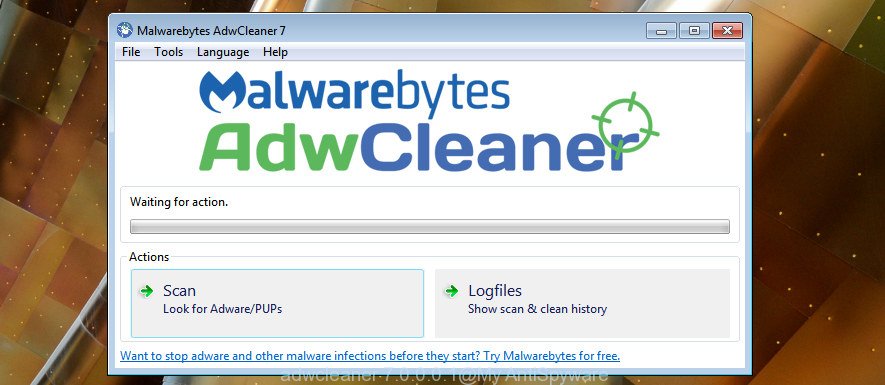
Further, click “Scan” button . AdwCleaner tool will begin scanning the whole PC to find out Hexa Desk that redirects your web-browser to annoying ad sites. This process can take quite a while, so please be patient. As the scanning ends, AdwCleaner will display a scan report as shown on the screen below.

When you are ready, click “Clean” button. It will show a dialog box like below.

You need to click “OK”. Once disinfection is finished, the AdwCleaner may ask you to restart your machine. When your computer is started, you will see an AdwCleaner log.
These steps are shown in detail in the following video guide.
Stop unwanted ads
We recommend to install an ad-blocking program which can block unwanted ads and other annoying web-pages. The ad-blocker tool such as AdGuard is a program which basically removes advertising from the Web and stops access to malicious web pages. Moreover, security experts says that using ad-blocking apps is necessary to stay safe when surfing the Internet.
Download AdGuard by clicking on the link below. Save it on your Microsoft Windows desktop or in any other place.
26843 downloads
Version: 6.4
Author: © Adguard
Category: Security tools
Update: November 15, 2018
Once the downloading process is finished, double-click the downloaded file to run it. The “Setup Wizard” window will show up on the computer screen as shown in the figure below.

Follow the prompts. AdGuard will then be installed and an icon will be placed on your desktop. A window will show up asking you to confirm that you want to see a quick tutorial as displayed in the figure below.

Click “Skip” button to close the window and use the default settings, or press “Get Started” to see an quick tutorial which will assist you get to know AdGuard better.
Each time, when you launch your system, AdGuard will start automatically and stop pop-up advertisements, as well as other harmful or misleading web sites. For an overview of all the features of the program, or to change its settings you can simply double-click on the AdGuard icon, that can be found on your desktop.
How does your PC get infected with Hexa Desk software
The adware spreads together with some free software. So always read carefully the installation screens, disclaimers, ‘Terms of Use’ and ‘Software license’ appearing during the install procedure. Additionally pay attention for optional programs that are being installed along with the main program. Ensure that you unchecked all of them! Also, run an ad blocking program that will help to block malicious, misleading, illegitimate or untrustworthy web pages.
Finish words
Now your PC should be free of the Hexa Desk adware that causes internet browsers to open annoying pop-up ads. Remove AdwCleaner. We suggest that you keep AdGuard (to help you stop unwanted ads and unwanted malicious web-sites) and Zemana Free (to periodically scan your personal computer for new malware, browser hijackers and ad supported software). Make sure that you have all the Critical Updates recommended for Microsoft Windows operating system. Without regular updates you WILL NOT be protected when new adwares, harmful software and adware are released.
If you are still having problems while trying to get rid of Hexa Desk ad-supported software from your browser, then ask for help in our Spyware/Malware removal forum.


















