If the MS Edge, Firefox, Google Chrome and IE started redirecting to the Lineunex.com intrusive web-site then it is a sign that your web browser has been affected by the nasty undesired software from the adware (also known as ‘ad-supported’ software) family. This adware changes the Firefox, MS Edge, IE and Chrome settings to display tons of intrusive popup ads on all web-sites, including pages where previously you advertisements have never seen. These ads can be varied: pop-up windows, boxes, in-text ads, different sized banners and so on. What is more, the adware, that opens the Lineunex.com advertisements, can cause your Internet connection to be slow or freeze your browser so that the interface is not updated anymore.
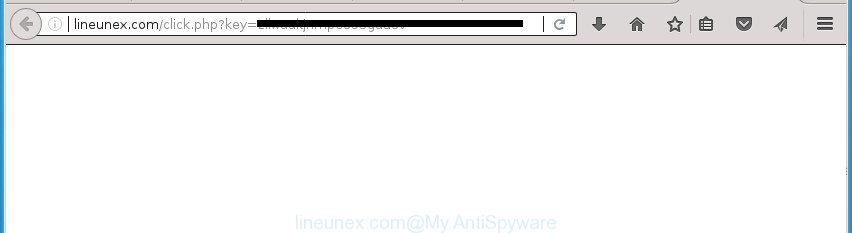
http://lineunex.com/click.php?key= …
The adware which causes annoying Lineunex.com popups, is the part of the software that is used as an online promotional utility. It is made with the sole purpose to show dozens of pop up advertisements, and thus to promote the goods and services in an open web-browser window. Moreover, the adware can substitute the legitimate sponsored links on misleading or even banners that can offer to visit harmful web sites. The reason is simple, many advertisers agree on any ways to attract users to their web-sites, so the authors of ‘ad supported’ software, often forcing users to click on an advertising link. For each click on a link, the makers of the adware receive income.
Most often, the ad-supported software infects the most common web browsers like the Google Chrome, Edge, Firefox and IE. But such the malicious software as well may hijack another web-browsers by changing its shortcuts (adding an argument like ‘http://site.address’ into Target field of a internet browser’s shortcut file). So every time you start the web-browser, it’ll redirect to the intrusive Lineunex.com web-page. Even if you setup a new start page, an unwanted page will be the first thing you see when you start the MS Edge, Chrome, Microsoft Internet Explorer and Firefox.
We suggest you to remove adware and clean your system from Lineunex.com pop ups as soon as possible, until the presence of the ‘ad supported’ software has not led to even worse consequences. You need to follow the step-by-step guide below that will allow you to completely get rid of the redirect to Lineunex.com undesired page, using only the built-in Windows features and several free malicious software removal utilities of well-known antivirus software companies.
How to remove Lineunex.com redirect
We can help you delete Lineunex.com from your web-browsers, without the need to take your PC to a professional. Simply follow the removal instructions below if you currently have the intrusive ad-supported software on your personal computer and want to get rid of it. If you have any difficulty while trying to remove the adware that causes multiple unwanted pop up advertisements, feel free to ask for our help in the comment section below. Certain of the steps will require you to restart your computer or exit this web site. So, read this instructions carefully, then bookmark or print it for later reference.
To remove Lineunex.com, complete the steps below:
- Delete Lineunex.com redirect without any utilities
- Remove Lineunex.com associated software by using MS Windows Control Panel
- Delete unwanted Scheduled Tasks
- Get rid of Lineunex.com from Mozilla Firefox by resetting web browser settings
- Remove Lineunex.com redirect from Chrome
- Remove Lineunex.com advertisements from Internet Explorer
- Fix infected web browsers shortcuts to delete Lineunex.com redirect
- Remove Lineunex.com popup advertisements with freeware
- How to stop Lineunex.com advertisements
- How can you prevent the Lineunex.com redirect
- Finish words
Delete Lineunex.com redirect without any utilities
Most common ad-supported software may be removed without any antivirus applications. The manual adware removal is step by step guidance that will teach you how to remove the Lineunex.com pop-up ads.
Remove Lineunex.com associated software by using MS Windows Control Panel
In order to delete PUPs such as this adware, open the MS Windows Control Panel and click on “Uninstall a program”. Check the list of installed software. For the ones you do not know, run an Internet search to see if they are adware, hijacker or PUPs. If yes, delete them off. Even if they are just a apps that you do not use, then removing them off will increase your machine start up time and speed dramatically.
- If you are using Windows 8, 8.1 or 10 then press Windows button, next click Search. Type “Control panel”and press Enter.
- If you are using Windows XP, Vista, 7, then click “Start” button and click “Control Panel”.
- It will display the Windows Control Panel.
- Further, press “Uninstall a program” under Programs category.
- It will show a list of all applications installed on the system.
- Scroll through the all list, and remove suspicious and unknown software. To quickly find the latest installed software, we recommend sort apps by date.
See more details in the video instructions below.
Delete unwanted Scheduled Tasks
If the unwanted Lineunex.com page opens automatically on Windows startup or at equal time intervals, then you need to check the Task Scheduler Library and remove all the tasks which have been created by ‘ad-supported’ apps.
Press Windows and R keys on the keyboard together. This displays a prompt that titled as Run. In the text field, type “taskschd.msc” (without the quotes) and click OK. Task Scheduler window opens. In the left-hand side, press “Task Scheduler Library”, as shown below.

Task scheduler
In the middle part you will see a list of installed tasks. Please select the first task, its properties will be show just below automatically. Next, click the Actions tab. Pay attention to that it launches on your system. Found something like “explorer.exe http://site.address” or “chrome.exe http://site.address”, then remove this harmful task. If you are not sure that executes the task, check it through a search engine. If it is a component of the ‘ad-supported’ applications, then this task also should be removed.
Having defined the task that you want to get rid of, then press on it with the right mouse button and select Delete as on the image below.

Delete a task
Repeat this step, if you have found a few tasks that have been created by adware. Once is done, close the Task Scheduler window.
Get rid of Lineunex.com from Mozilla Firefox by resetting web browser settings
The Firefox reset will keep your personal information like bookmarks, passwords, web form auto-fill data, recover preferences and security settings, delete redirects to annoying Lineunex.com web page and adware.
First, run the Firefox and press ![]() button. It will show the drop-down menu on the right-part of the web browser. Further, click the Help button (
button. It will show the drop-down menu on the right-part of the web browser. Further, click the Help button (![]() ) as on the image below.
) as on the image below.

In the Help menu, select the “Troubleshooting Information” option. Another way to open the “Troubleshooting Information” screen – type “about:support” in the browser adress bar and press Enter. It will open the “Troubleshooting Information” page as on the image below. In the upper-right corner of this screen, click the “Refresh Firefox” button.

It will show the confirmation prompt. Further, click the “Refresh Firefox” button. The Mozilla Firefox will start a procedure to fix your problems that caused by the ad-supported software responsible for Lineunex.com redirect. After, it’s done, click the “Finish” button.
Remove Lineunex.com redirect from Chrome
Run the Reset internet browser utility of the Google Chrome to reset all its settings like search engine by default, newtab and home page to original defaults. This is a very useful tool to use, in the case of web-browser redirects to annoying ad web pages like Lineunex.com.
Open the Chrome menu by clicking on the button in the form of three horizontal dotes (![]() ). It will show the drop-down menu. Choose More Tools, then click Extensions.
). It will show the drop-down menu. Choose More Tools, then click Extensions.
Carefully browse through the list of installed extensions. If the list has the extension labeled with “Installed by enterprise policy” or “Installed by your administrator”, then complete the following guidance: Remove Google Chrome extensions installed by enterprise policy otherwise, just go to the step below.
Open the Chrome main menu again, click to “Settings” option.

Scroll down to the bottom of the page and click on the “Advanced” link. Now scroll down until the Reset settings section is visible, as shown below and press the “Reset settings to their original defaults” button.

Confirm your action, click the “Reset” button.
Remove Lineunex.com advertisements from Internet Explorer
In order to restore all web browser search provider, new tab page and start page you need to reset the Internet Explorer to the state, that was when the MS Windows was installed on your PC.
First, launch the Microsoft Internet Explorer. Next, press the button in the form of gear (![]() ). It will display the Tools drop-down menu, press the “Internet Options” as displayed in the figure below.
). It will display the Tools drop-down menu, press the “Internet Options” as displayed in the figure below.

In the “Internet Options” window click on the Advanced tab, then press the Reset button. The Internet Explorer will open the “Reset Internet Explorer settings” window as shown below. Select the “Delete personal settings” check box, then click “Reset” button.

You will now need to reboot your machine for the changes to take effect.
Fix infected web browsers shortcuts to delete Lineunex.com redirect
The ad supported software that causes undesired Lineunex.com pop-ups, can hijack various Windows shortcuts on your desktop (most often, all internet browsers shortcuts), so in this step you need to check and clean them by removing the argument such as http://site.address/.
Click the right mouse button to a desktop shortcut that you use to launch your browser. Next, select the “Properties” option. Important: necessary to click on the desktop shortcut file for the internet browser which is rerouted to the Lineunex.com or other undesired page.
Further, necessary to look at the text which is written in the “Target” field. The ad-supported software that causes a lot of annoying Lineunex.com pop up ads can rewrite the contents of this field, which describes the file to be launch when you start your web browser. Depending on the browser you’re using, there should be:
- Google Chrome: chrome.exe
- Opera: opera.exe
- Firefox: firefox.exe
- Internet Explorer: iexplore.exe
If you’re seeing an unknown text similar to “http://site.addres” which has been added here, then you should remove it, as shown in the following example.

Next, press the “OK” button to save the changes. Now, when you start the internet browser from this desktop shortcut, it does not occur automatically redirect on the Lineunex.com web page or any other annoying web pages. Once the step is done, we recommend to go to the next step.
Remove Lineunex.com popup advertisements with freeware
Anti Malware programs differ from each other by many features such as performance, scheduled scans, automatic updates, virus signature database, technical support, compatibility with other antivirus applications and so on. We suggest you run the following free software: Zemana AntiMalware (ZAM), MalwareBytes AntiMalware and AdwCleaner. Each of these applications has all of needed features, but most importantly, they can identify the adware and remove Lineunex.com pop ups from the MS Edge, Mozilla Firefox, IE and Google Chrome.
Automatically delete Lineunex.com advertisements with Zemana Anti-malware
We suggest using the Zemana Anti-malware which are completely clean your machine of the ad supported software. The utility is an advanced malware removal program developed by (c) Zemana lab. It’s able to help you remove potentially unwanted programs, browser hijacker infections, malware, toolbars, ransomware and adware that causes a huge number of intrusive Lineunex.com pop-up ads.
Visit the page linked below to download the latest version of Zemana Free for MS Windows. Save it on your MS Windows desktop.
164815 downloads
Author: Zemana Ltd
Category: Security tools
Update: July 16, 2019
When the downloading process is finished, close all programs and windows on your machine. Double-click the setup file called Zemana.AntiMalware.Setup. If the “User Account Control” prompt pops up as shown below, click the “Yes” button.

It will open the “Setup wizard” that will help you setup Zemana Anti-Malware on your personal computer. Follow the prompts and don’t make any changes to default settings.

Once install is finished successfully, Zemana Free will automatically start and you can see its main screen as shown below.

Now click the “Scan” button for checking your computer for the adware which cause intrusive Lineunex.com ads to appear. While the Zemana Free utility is scanning, you can see how many objects it has identified as being infected by malware.

After Zemana AntiMalware has completed scanning, you will be displayed the list of all detected items on your PC system. Review the scan results and then click “Next” button. The Zemana Anti-Malware (ZAM) will remove ad supported software that causes lots of unwanted Lineunex.com pop-up advertisements. After that process is finished, you may be prompted to restart the computer.
How to automatically remove Lineunex.com with Malwarebytes
You can get rid of Lineunex.com pop-up advertisements automatically with a help of Malwarebytes Free. We advise this free malware removal tool because it can easily get rid of hijackers, adware, PUPs and toolbars with all their components such as files, folders and registry entries.
Visit the following page to download MalwareBytes AntiMalware (MBAM). Save it to your Desktop.
327072 downloads
Author: Malwarebytes
Category: Security tools
Update: April 15, 2020
When the download is finished, close all programs and windows on your PC. Double-click the set up file called mb3-setup. If the “User Account Control” prompt pops up as shown in the figure below, click the “Yes” button.

It will open the “Setup wizard” that will help you install MalwareBytes Anti Malware on your machine. Follow the prompts and don’t make any changes to default settings.

Once installation is finished successfully, click Finish button. MalwareBytes will automatically start and you can see its main screen like below.

Now click the “Scan Now” button to perform a system scan for the ad-supported software that causes tons of unwanted Lineunex.com pop up advertisements. A system scan may take anywhere from 5 to 30 minutes, depending on your personal computer. During the scan MalwareBytes Anti-Malware (MBAM) will find out threats present on your personal computer.

As the scanning ends, a list of all items detected is created. You may move threats to Quarantine (all selected by default) by simply press “Quarantine Selected” button. The MalwareBytes will get rid of ad supported software which cause annoying Lineunex.com ads to appear and add threats to the Quarantine. After finished, you may be prompted to reboot the computer.

We recommend you look at the following video, which completely explains the procedure of using the MalwareBytes Anti Malware (MBAM) to delete adware, hijacker and other malware.
Run AdwCleaner to remove Lineunex.com popup advertisements from internet browser
AdwCleaner will help delete ad-supported software related to Lineunex.com redirect that slow down your personal computer. The hijackers, ad-supported software and other PUPs slow your web-browser down and try to trick you into clicking on dubious ads and links. AdwCleaner removes the ad supported software and lets you enjoy your machine without Lineunex.com redirect.

- Installing the AdwCleaner is simple. First you’ll need to download AdwCleaner on your Windows Desktop from the link below.
AdwCleaner download
225545 downloads
Version: 8.4.1
Author: Xplode, MalwareBytes
Category: Security tools
Update: October 5, 2024
- Select the file location as Desktop, and then click Save.
- Once downloading is finished, start the AdwCleaner, double-click the adwcleaner_xxx.exe file.
- If the “User Account Control” prompts, click Yes to continue.
- Read the “Terms of use”, and press Accept.
- In the AdwCleaner window, press the “Scan” for checking your PC system for the adware that cause annoying Lineunex.com advertisements to appear. Depending on your PC, the scan can take anywhere from a few minutes to close to an hour.
- Once finished, AdwCleaner will display a list of detected items. You may move threats to Quarantine (all selected by default) by simply press “Clean”. If the AdwCleaner will ask you to restart your PC, click “OK”.
The instructions shown in detail in the following video.
How to stop Lineunex.com advertisements
If you browse the Internet, you can’t avoid malvertising. But you can protect your web browser against it. Download and run an ad-blocking application. AdGuard is an ad blocker which can filter out a huge count of of the malicious advertising, blocking dynamic scripts from loading malicious content.
Download AdGuard on your machine by clicking on the following link.
26843 downloads
Version: 6.4
Author: © Adguard
Category: Security tools
Update: November 15, 2018
When downloading is done, double-click the downloaded file to launch it. The “Setup Wizard” window will show up on the computer screen as shown on the screen below.

Follow the prompts. AdGuard will then be installed and an icon will be placed on your desktop. A window will show up asking you to confirm that you want to see a quick guidance as displayed below.

Press “Skip” button to close the window and use the default settings, or press “Get Started” to see an quick instructions which will help you get to know AdGuard better.
Each time, when you launch your PC system, AdGuard will run automatically and stop pop-ups, Lineunex.com redirect, as well as other harmful or misleading web pages. For an overview of all the features of the program, or to change its settings you can simply double-click on the AdGuard icon, that is located on your desktop.
How can you prevent the Lineunex.com redirect
Usually, ‘ad supported’ software gets into your personal computer as part of a bundle with free applications, sharing files and other unsafe apps that you downloaded from the Web. The developers of this adware pays software developers for distributing adware within their applications. So, bundled programs is often included as part of the setup file. In order to avoid the install of any adware that causes multiple intrusive advertisements: choose only Manual, Custom or Advanced installation mode and disable all additional apps in which you are unsure.
Finish words
Now your computer should be free of the adware which cause unwanted Lineunex.com popups to appear. Uninstall AdwCleaner. We suggest that you keep Zemana AntiMalware (to periodically scan your PC for new adwares and other malicious software) and AdGuard (to help you stop undesired pop up ads and malicious sites). Moreover, to prevent ad-supported softwares, please stay clear of unknown and third party applications, make sure that your antivirus program, turn on the option to detect potentially unwanted programs.
If you need more help with Lineunex.com popup ads related issues, go to our Spyware/Malware removal forum.


















