The Yoursites123.com is an undesired web page that installed as your start page with the help of malicious software from the browser hijacker family. Once started, it’ll alter settings of all your typical web browsers. So, every time when you open the Firefox, Google Chrome, Microsoft Edge and Microsoft Internet Explorer, it will always be forced to display Yoursites123.com page, even as your homepage has been set to a completely different page. On current date, this hijacker infection continues to increase the number of computers that have been infected.
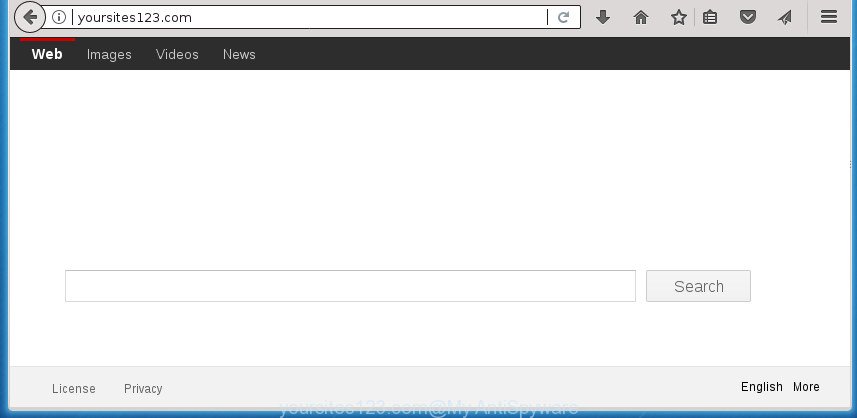
http://yoursites123.com/
If your personal computer has been affected with Yoursites123.com browser hijacker infection you will be forced to use its own search engine. It could seem not to be dangerous, but you still should be very careful, since it may show intrusive and malicious advertisements made to force you into buying some questionable programs or products, provide search results which may redirect your web browser to some deceptive, misleading or harmful web-pages. We suggest that you use only the reliable search engine such as Google, Yahoo or Bing.
Some browser hijackers also contain ‘ad-supported’ software (also known as adware) which can be used to display unwanted ads or gather your privacy info which can be transferred third party companies. These undesired ads can be shown in the form of pop-unders, pop-ups, in-text ads, video advertisements, text links or banners or even massive full page advertisements. Most of the adware is created to open advertisements, but certain adware is form of spyware that often used to track users to gather lots of your user info.
The Yoursites123.com browser hijacker commonly affects only the IE, Firefox, Edge and Google Chrome. However, possible situations, when any other internet browsers will be affected too. The hijacker infection will perform a scan of the computer for web browser shortcuts and alter them without your permission. When it infects the web browser shortcuts, it will add the argument such as ‘http://site.address’ into Target property. So, each time you launch the browser, you will see the Yoursites123.com intrusive web-page.
It is important, do not use Yoursites123.com page and do not click on ads placed on it, as they may lead you to a more harmful or misleading pages. The best option is to use the step by step tutorial posted below to clean your PC system of hijacker infection, remove the Yoursites123.com , and thereby return your previous startpage and search engine.
How to remove Yoursites123.com from Chrome, Firefox, IE, Edge
In the few simple steps below we will have a look at the browser hijacker infection and how to remove Yoursites123.com from IE, Chrome, Firefox and Microsoft Edge browsers for Windows OS, natively or by using a few free removal tools. Certain of the steps will require you to reboot your PC or exit this site. So, read this instructions carefully, then bookmark or print it for later reference.
To remove Yoursites123.com, follow the steps below:
- Manual Yoursites123.com removal
- Uninstalling the Yoursites123.com, check the list of installed software first
- Remove Yoursites123.com from Internet Explorer
- Get rid of Yoursites123.com homepage from Google Chrome
- Remove Yoursites123.com from Mozilla Firefox by resetting web-browser settings
- Fix browser shortcuts, changed by Yoursites123.com hijacker infection
- How to automatically delete Yoursites123.com hijacker infection
- How to block Yoursites123.com redirect
- How was Yoursites123.com hijacker infection installed on computer
- Finish words
Manual Yoursites123.com removal
Read this section to know how to manually get rid of the Yoursites123.com browser hijacker. Even if the steps does not work for you, there are several free malicious software removers below which can easily handle such browser hijacker infections.
Uninstalling the Yoursites123.com, check the list of installed software first
First of all, check the list of installed programs on your system and remove all unknown and recently installed applications. If you see an unknown program with incorrect spelling or varying capital letters, it have most likely been installed by malicious software and you should clean it off first with malicious software removal tool like Zemana Anti-malware.
Windows 8, 8.1, 10
First, click Windows button

When the ‘Control Panel’ opens, click the ‘Uninstall a program’ link under Programs category as shown in the following example.

You will see the ‘Uninstall a program’ panel as shown in the figure below.

Very carefully look around the entire list of software installed on your PC. Most likely, one of them is the browser hijacker infection which modifies web-browser settings to replace your new tab page, startpage and default search engine with Yoursites123.com web site. If you have many apps installed, you can help simplify the search of harmful programs by sort the list by date of installation. Once you’ve found a suspicious, unwanted or unused program, right click to it, after that click ‘Uninstall’.
Windows XP, Vista, 7
First, click ‘Start’ button and select ‘Control Panel’ at right panel as shown in the figure below.

Once the Windows ‘Control Panel’ opens, you need to click ‘Uninstall a program’ under ‘Programs’ as displayed below.

You will see a list of applications installed on your computer. We recommend to sort the list by date of installation to quickly find the programs that were installed last. Most likely, it’s the hijacker responsible for modifying your web-browser settings to Yoursites123.com. If you’re in doubt, you can always check the program by doing a search for her name in Google, Yahoo or Bing. After the program which you need to uninstall is found, simply click on its name, and then click ‘Uninstall’ like below.

Remove Yoursites123.com from Internet Explorer
The IE reset is great if your web-browser is hijacked or you have unwanted add-ons or toolbars on your web browser, that installed by a malware.
First, launch the Internet Explorer, then click ‘gear’ icon ![]() . It will open the Tools drop-down menu on the right part of the internet browser, then click the “Internet Options” as shown in the following example.
. It will open the Tools drop-down menu on the right part of the internet browser, then click the “Internet Options” as shown in the following example.

In the “Internet Options” screen, select the “Advanced” tab, then click the “Reset” button. The Internet Explorer will open the “Reset Internet Explorer settings” prompt. Further, click the “Delete personal settings” check box to select it. Next, click the “Reset” button like below.

When the process is done, press “Close” button. Close the Internet Explorer and reboot your computer for the changes to take effect. This step will help you to restore your internet browser’s search engine, startpage and newtab page to default state.
Get rid of Yoursites123.com homepage from Google Chrome
Reset Google Chrome settings is a simple way to remove the hijacker, harmful and ‘ad-supported’ extensions, as well as to recover the web-browser’s newtab page, start page and search provider by default that have been replaced by Yoursites123.com hijacker.
Open the Chrome menu by clicking on the button in the form of three horizontal dotes (![]() ). It will show the drop-down menu. Select More Tools, then press Extensions.
). It will show the drop-down menu. Select More Tools, then press Extensions.
Carefully browse through the list of installed plugins. If the list has the extension labeled with “Installed by enterprise policy” or “Installed by your administrator”, then complete the following steps: Remove Google Chrome extensions installed by enterprise policy otherwise, just go to the step below.
Open the Google Chrome main menu again, click to “Settings” option.

Scroll down to the bottom of the page and click on the “Advanced” link. Now scroll down until the Reset settings section is visible, as displayed in the figure below and click the “Reset settings to their original defaults” button.

Confirm your action, press the “Reset” button.
Remove Yoursites123.com from Mozilla Firefox by resetting web-browser settings
The Mozilla Firefox reset will keep your personal information like bookmarks, passwords, web form auto-fill data and delete unwanted search engine and startpage like Yoursites123.com, modified preferences, extensions and security settings.
Launch the Mozilla Firefox and click the menu button (it looks like three stacked lines) at the top right of the web browser screen. Next, click the question-mark icon at the bottom of the drop-down menu. It will open the slide-out menu.

Select the “Troubleshooting information”. If you are unable to access the Help menu, then type “about:support” in your address bar and press Enter. It bring up the “Troubleshooting Information” page as shown below.

Click the “Refresh Firefox” button at the top right of the Troubleshooting Information page. Select “Refresh Firefox” in the confirmation prompt. The Firefox will start a task to fix your problems that caused by the browser hijacker infection responsible for redirects to Yoursites123.com. Once, it’s finished, click the “Finish” button.
Fix browser shortcuts, changed by Yoursites123.com hijacker infection
Unfortunately, the browser hijacker that cause Yoursites123.com web-site to appear, can also hijack Windows shortcuts (mostly, your web-browsers shortcut files), so that the Yoursites123.com start page will be displayed when you start the Edge, IE, Mozilla Firefox and Google Chrome or another browser.
Right click on the web-browser’s shortcut file, click Properties option. On the Shortcut tab, locate the Target field. Click inside, you will see a vertical line – arrow pointer, move it (using -> arrow key on your keyboard) to the right as possible. You will see a text “http://site.address” which has been added here. Remove everything after .exe. An example, for Google Chrome you should remove everything after chrome.exe.

To save changes, click OK . You need to clean all internet browser’s shortcuts. So, repeat this step for the Mozilla Firefox, Internet Explorer, Edge and Google Chrome.
How to automatically delete Yoursites123.com hijacker infection
It’s not enough to get rid of Yoursites123.com from your browser by completing the manual steps above to solve all problems. Some Yoursites123.com browser hijacker related files may remain on your machine and they will recover the browser hijacker even after you remove it. For that reason we recommend to use free anti malware utility such as Zemana Anti-Malware, MalwareBytes Free and AdwCleaner. Either of those programs should has the ability to detect and get rid of hijacker infection that causes browsers to display undesired Yoursites123.com web site.
How to get rid of Yoursites123.com with Zemana Free
We suggest you to run the Zemana Free that are completely clean your computer. Moreover, the tool will help you to remove potentially unwanted applications, malware, toolbars and adware that your computer can be infected too.
Please go to the following link to download Zemana Free. Save it on your Desktop.
164814 downloads
Author: Zemana Ltd
Category: Security tools
Update: July 16, 2019
Once downloading is complete, close all apps and windows on your system. Double-click the install file called Zemana.AntiMalware.Setup. If the “User Account Control” prompt pops up as displayed in the figure below, click the “Yes” button.

It will open the “Setup wizard” that will help you install Zemana on your system. Follow the prompts and don’t make any changes to default settings.

Once setup is finished successfully, Zemana Anti Malware (ZAM) will automatically start and you can see its main screen as on the image below.

Now click the “Scan” button for checking your PC for the hijacker responsible for Yoursites123.com . While the Zemana AntiMalware program is checking, you can see number of objects it has identified as threat.

After Zemana completes the scan, you’ll be opened the list of all detected threats on your machine. Next, you need to press “Next” button. The Zemana will start to get rid of browser hijacker infection responsible for redirects to Yoursites123.com. Once the task is finished, you may be prompted to restart the computer.
Automatically get rid of Yoursites123.com search with Malwarebytes
We suggest using the Malwarebytes Free. You can download and install Malwarebytes to scan for and remove Yoursites123.com start page from your computer. When installed and updated, the free malware remover will automatically scan and detect all threats exist on the computer.

- Download MalwareBytes on your PC system from the following link.
Malwarebytes Anti-malware
327071 downloads
Author: Malwarebytes
Category: Security tools
Update: April 15, 2020
- Once the downloading process is done, close all software and windows on your computer. Open a directory in which you saved it. Double-click on the icon that’s named mb3-setup.
- Further, press Next button and follow the prompts.
- Once installation is finished, click the “Scan Now” button to perform a system scan for the browser hijacker infection responsible for redirecting your web-browser to Yoursites123.com web site. A system scan may take anywhere from 5 to 30 minutes, depending on your computer. During the scan MalwareBytes Free will scan for threats present on your personal computer.
- Once the system scan is complete, you can check all items detected on your system. When you’re ready, click “Quarantine Selected”. When finished, you can be prompted to reboot your machine.
The following video offers a step by step guide on how to remove browser hijacker infections, adware and other malicious software with MalwareBytes Anti Malware (MBAM).
Scan and clean your computer of hijacker with AdwCleaner
AdwCleaner is a portable tool that detects and removes unwanted programs like browser hijacker infections, adware, toolbars, other internet browser extensions and other malicious software. It scans your computer for hijacker which changes web browser settings to replace your start page, new tab page and default search provider with Yoursites123.com web page and produces a list of threats marked for removal. AdwCleaner will only erase those undesired programs that you wish to be removed.
Visit the page linked below to download AdwCleaner. Save it on your MS Windows desktop or in any other place.
225545 downloads
Version: 8.4.1
Author: Xplode, MalwareBytes
Category: Security tools
Update: October 5, 2024
After downloading is finished, open the file location and double-click the AdwCleaner icon. It will start the AdwCleaner utility. If the User Account Control dialog box will ask you want to run the program, press Yes button to continue.

Next, click “Scan” . AdwCleaner utility will begin scanning the whole personal computer to find out browser hijacker infection which cause a reroute to Yoursites123.com web-page. This procedure can take some time, so please be patient. While the AdwCleaner utility is checking, you can see how many objects it has identified as being infected by malicious software.

As the scanning ends, a list of all threats detected is created as shown in the following example.

Review the results once the utility has finished the system scan. If you think an entry should not be quarantined, then uncheck it. Otherwise, simply click “Clean” button. It will display a dialog box. Click “OK” button. The AdwCleaner will begin to get rid of browser hijacker which reroutes your internet browser to intrusive Yoursites123.com web-page. Once disinfection is complete, the utility may ask you to restart your machine. After reboot, the AdwCleaner will show the log file.
All the above steps are shown in detail in the following video instructions.
How to block Yoursites123.com redirect
In order to increase your security and protect your PC against new intrusive ads and malicious web sites, you need to use adblocker program that stops an access to harmful advertisements and web-pages. Moreover, the application may stop the show of intrusive advertising, that also leads to faster loading of web sites and reduce the consumption of web traffic.
- Visit the page linked below to download AdGuard. Save it to your Desktop so that you can access the file easily.
Adguard download
26843 downloads
Version: 6.4
Author: © Adguard
Category: Security tools
Update: November 15, 2018
- After the downloading process is finished, launch the downloaded file. You will see the “Setup Wizard” program window. Follow the prompts.
- When the install is finished, click “Skip” to close the installation program and use the default settings, or click “Get Started” to see an quick tutorial which will help you get to know AdGuard better.
- In most cases, the default settings are enough and you do not need to change anything. Each time, when you run your machine, AdGuard will run automatically and block advertisements, Yoursites123.com redirect, as well as other malicious or misleading web pages. For an overview of all the features of the program, or to change its settings you can simply double-click on the icon called AdGuard, that is located on your desktop.
How was Yoursites123.com hijacker infection installed on computer
In many cases, the Yoursites123.com browser hijacker gets onto computer by being attached to the setup files from a free hosting and file sharing web sites. So, install a free software is a a good chance that you will find a bundled browser hijacker infection. If you don’t know how to avoid it, then use a simple trick. During the install, choose the Custom or Advanced install method. Next, press ‘Decline’ button and clear all checkboxes on offers that ask you to install additional apps. Moreover, please carefully read Term of use and User agreement before installing any software or otherwise you can end up with another unwanted application on your machine like this browser hijacker infection.
Finish words
Now your personal computer should be clean of the hijacker which alters web-browser settings to replace your new tab page, home page and search provider with Yoursites123.com web-site. Delete AdwCleaner. We suggest that you keep Zemana (to periodically scan your computer for new browser hijackers and other malware) and AdGuard (to help you block annoying popups and harmful web-sites). Moreover, to prevent browser hijackers, please stay clear of unknown and third party software, make sure that your antivirus program, turn on the option to find out PUPs.
If you need more help with Yoursites123.com related issues, go to our Spyware/Malware removal forum.


















