If you keep receiving the Search.aguea.com when you launch the internet browser, then most probably your computer has become a victim of an undesired software from the browser hijacker category. Once installed, it imposes some changes to current settings of browsers. So, every time, when you will run the web browser, it will begin to display Search.aguea.com unwanted site instead of your home page. Moreover, this unwanted software may block an option to restore your homepage.
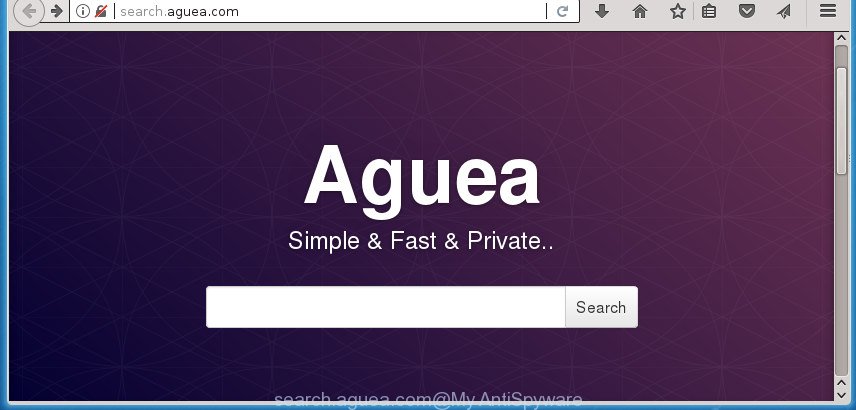
http://search.aguea.com/
In addition, the Search.aguea.com browser hijacker can also alter the search provider selected in the web-browser. When you try to search on the infected internet browser, you’ll be presented with search results, consisting of advertisements and Google (or Yahoo, or Bing) search results for your query. Among these search results can occur links that lead to unwanted and ad web sites.
It is probably that you might be bothered with the browser hijacker related to Search.aguea.com . You should not disregard this undesired software. The hijacker infection might not only alter your startpage or search engine, but redirect your web-browser to shady web-sites. What is more, the hijacker can analyze your browsing, and gain access to your confidential data and, subsequently, can sell it to third party companies. Thus, there are more than enough reasons to delete Search.aguea.com from your internet browser.
We strongly suggest that you perform the guide below that will help you to delete Search.aguea.com using the standard features of Windows and some proven free software.
How to remove Search.aguea.com from PC system
Most often browser hijackers requires more than a simple uninstall through the use of Windows Control panel in order to be fully removed. For that reason, our team developed several removal solutions which we have summarized in a detailed guide. Therefore, if you have the unwanted Search.aguea.com hijacker on your personal computer and are currently trying to have it removed then feel free to follow the few simple steps below in order to resolve your problem. Certain of the steps below will require you to exit this web page. So, please read the steps carefully, after that bookmark or print it for later reference.
To remove Search.aguea.com, execute the steps below:
- How to manually remove Search.aguea.com
- Scan your system and get rid of Search.aguea.com with free tools
- Use AdBlocker to stop Search.aguea.com and stay safe online
- How can you prevent your computer from the attack of Search.aguea.com browser hijacker
- Finish words
How to manually remove Search.aguea.com
Read this section to know how to manually remove the Search.aguea.com browser hijacker infection. Even if the guide does not work for you, there are several free malware removers below which can easily handle such hijackers.
Uninstall Search.aguea.com related applications through the Control Panel of your PC
First method for manual hijacker removal is to go into the Windows “Control Panel”, then “Uninstall a program” console. Take a look at the list of apps on your PC and see if there are any dubious and unknown programs. If you see any, you need to uninstall them. Of course, before doing so, you can do an Internet search to find details on the program. If it is a potentially unwanted program, adware or malware, you will likely find information that says so.
Windows 10, 8.1, 8
Click the MS Windows logo, and then press Search ![]() . Type ‘Control panel’and press Enter as displayed in the figure below.
. Type ‘Control panel’and press Enter as displayed in the figure below.

When the ‘Control Panel’ opens, press the ‘Uninstall a program’ link under Programs category like below.

Windows 7, Vista, XP
Open Start menu and choose the ‘Control Panel’ at right as shown in the following example.

Then go to ‘Add/Remove Programs’ or ‘Uninstall a program’ (Windows 7 or Vista) as on the image below.

Carefully browse through the list of installed applications and delete all questionable and unknown programs. We advise to click ‘Installed programs’ and even sorts all installed apps by date. When you have found anything questionable that may be the hijacker infection that causes web browsers to display annoying Search.aguea.com web-site or other PUP (potentially unwanted program), then select this program and click ‘Uninstall’ in the upper part of the window. If the suspicious program blocked from removal, then use Revo Uninstaller Freeware to fully remove it from your system.
Get rid of Search.aguea.com redirect from Google Chrome
In order to be sure that there is nothing left behind, we advise you to reset Chrome web-browser. It will revert back Chrome settings including start page, new tab and search provider to defaults.

- First, start the Chrome and press the Menu icon (icon in the form of three dots).
- It will show the Google Chrome main menu. Select More Tools, then click Extensions.
- You’ll see the list of installed add-ons. If the list has the extension labeled with “Installed by enterprise policy” or “Installed by your administrator”, then complete the following instructions: Remove Chrome extensions installed by enterprise policy.
- Now open the Chrome menu once again, click the “Settings” menu.
- Next, press “Advanced” link, that located at the bottom of the Settings page.
- On the bottom of the “Advanced settings” page, click the “Reset settings to their original defaults” button.
- The Chrome will open the reset settings dialog box as on the image above.
- Confirm the web browser’s reset by clicking on the “Reset” button.
- To learn more, read the blog post How to reset Chrome settings to default.
Remove Search.aguea.com from Firefox by resetting browser settings
Resetting your Mozilla Firefox is basic troubleshooting step for any issues with your web-browser program, including the redirect to Search.aguea.com web-page.
Start the Mozilla Firefox and click the menu button (it looks like three stacked lines) at the top right of the internet browser screen. Next, click the question-mark icon at the bottom of the drop-down menu. It will open the slide-out menu.

Select the “Troubleshooting information”. If you’re unable to access the Help menu, then type “about:support” in your address bar and press Enter. It bring up the “Troubleshooting Information” page as shown in the following example.

Click the “Refresh Firefox” button at the top right of the Troubleshooting Information page. Select “Refresh Firefox” in the confirmation prompt. The FF will begin a procedure to fix your problems that caused by the hijacker responsible for modifying your web browser settings to Search.aguea.com. Once, it is complete, click the “Finish” button.
Delete Search.aguea.com redirect from Microsoft Internet Explorer
In order to recover all web browser search engine by default, startpage and new tab page you need to reset the Internet Explorer to the state, that was when the Windows was installed on your system.
First, open the IE, then press ‘gear’ icon ![]() . It will show the Tools drop-down menu on the right part of the browser, then click the “Internet Options” as displayed below.
. It will show the Tools drop-down menu on the right part of the browser, then click the “Internet Options” as displayed below.

In the “Internet Options” screen, select the “Advanced” tab, then click the “Reset” button. The IE will open the “Reset Internet Explorer settings” prompt. Further, click the “Delete personal settings” check box to select it. Next, click the “Reset” button as displayed on the screen below.

When the process is complete, click “Close” button. Close the Microsoft Internet Explorer and restart your machine for the changes to take effect. This step will help you to restore your internet browser’s newtab, search provider and start page to default state.
Scan your system and get rid of Search.aguea.com with free tools
Anti Malware apps differ from each other by many features like performance, scheduled scans, automatic updates, virus signature database, technical support, compatibility with other antivirus apps and so on. We suggest you use the following free software: Zemana Free, MalwareBytes Anti Malware (MBAM) and AdwCleaner. Each of these programs has all of needed features, but most importantly, they can identify the hijacker infection and get rid of Search.aguea.com from the Mozilla Firefox, Google Chrome, IE and Edge.
Scan and clean your PC system of Search.aguea.com with Zemana Free
We advise using the Zemana Anti-Malware. You may download and install Zemana Anti-Malware to detect and delete Search.aguea.com home page from your machine. When installed and updated, the malware remover will automatically scan and detect all threats exist on the system.

- Visit the following page to download Zemana Free. Save it to your Desktop so that you can access the file easily.
Zemana AntiMalware
164814 downloads
Author: Zemana Ltd
Category: Security tools
Update: July 16, 2019
- At the download page, click on the Download button. Your internet browser will open the “Save as” dialog box. Please save it onto your Windows desktop.
- When downloading is complete, please close all applications and open windows on your machine. Next, start a file named Zemana.AntiMalware.Setup.
- This will open the “Setup wizard” of Zemana AntiMalware (ZAM) onto your computer. Follow the prompts and don’t make any changes to default settings.
- When the Setup wizard has finished installing, the Zemana will start and show the main window.
- Further, click the “Scan” button to perform a system scan for the browser hijacker that redirects your web-browser to unwanted Search.aguea.com page. Depending on your computer, the scan may take anywhere from a few minutes to close to an hour.
- When the checking is complete, Zemana Anti Malware (ZAM) will create a list of undesired and ‘ad supported’ software software.
- When you are ready, click the “Next” button. The tool will remove hijacker infection that alters web-browser settings to replace your home page, search provider and newtab with Search.aguea.com web site and add items to the Quarantine. After that process is complete, you may be prompted to restart the machine.
- Close the Zemana AntiMalware and continue with the next step.
Use Malwarebytes to remove browser hijacker
You can remove Search.aguea.com automatically with a help of Malwarebytes Free. We recommend this free malicious software removal tool because it may easily delete hijackers, adware, potentially unwanted apps and toolbars with all their components such as files, folders and registry entries.
Please go to the link below to download the latest version of MalwareBytes for Microsoft Windows. Save it on your MS Windows desktop or in any other place.
327071 downloads
Author: Malwarebytes
Category: Security tools
Update: April 15, 2020
Once the downloading process is finished, close all applications and windows on your computer. Open a directory in which you saved it. Double-click on the icon that’s named mb3-setup as shown below.
![]()
When the install begins, you will see the “Setup wizard” that will help you setup Malwarebytes on your computer.

Once install is finished, you’ll see window as on the image below.

Now click the “Scan Now” button to search for hijacker responsible for changing your browser settings to Search.aguea.com. This process can take some time, so please be patient. When a threat is detected, the count of the security threats will change accordingly. Wait until the the checking is done.

After the scan get finished, MalwareBytes Free will show a scan report. Review the results once the tool has finished the system scan. If you think an entry should not be quarantined, then uncheck it. Otherwise, simply click “Quarantine Selected” button.

The Malwarebytes will now remove Search.aguea.com browser hijacker infection and other internet browser’s harmful addons and add threats to the Quarantine. When that process is finished, you may be prompted to restart your PC.

The following video explains tutorial on how to remove browser hijacker infection, adware and other malicious software with MalwareBytes Anti Malware (MBAM).
Delete Search.aguea.com hijacker and malicious extensions with AdwCleaner
AdwCleaner is a free removal tool that can check your system for a wide range of security threats like ‘ad supported’ software, malicious software, PUPs as well as hijacker that responsible for web browser redirect to the unwanted Search.aguea.com page. It will perform a deep scan of your PC system including hard drives and Microsoft Windows registry. After a malicious software is detected, it will help you to get rid of all detected threats from your computer with a simple click.

- Installing the AdwCleaner is simple. First you will need to download AdwCleaner on your computer from the link below.
AdwCleaner download
225545 downloads
Version: 8.4.1
Author: Xplode, MalwareBytes
Category: Security tools
Update: October 5, 2024
- Select the folder in which you saved it as Desktop, and then press Save.
- When the download is complete, run the AdwCleaner, double-click the adwcleaner_xxx.exe file.
- If the “User Account Control” prompts, click Yes to continue.
- Read the “Terms of use”, and click Accept.
- In the AdwCleaner window, press the “Scan” . AdwCleaner program will scan through the whole PC system for the Search.aguea.com browser hijacker and other internet browser’s harmful extensions. This process can take some time, so please be patient. While the AdwCleaner is scanning, you can see number of objects it has identified either as being malicious software.
- When AdwCleaner has finished scanning, AdwCleaner will open you the results. When you are ready, press “Clean”. If the AdwCleaner will ask you to reboot your PC system, press “OK”.
The step by step instructions shown in detail in the following video.
Use AdBlocker to stop Search.aguea.com and stay safe online
If you surf the Net, you cannot avoid malvertising. But you can protect your browser against it. Download and run an ad-blocker application. AdGuard is an ad-blocking which can filter out a large number of of the malicious advertising, stoping dynamic scripts from loading harmful content.
Installing the AdGuard is simple. First you will need to download AdGuard on your MS Windows Desktop by clicking on the following link.
26843 downloads
Version: 6.4
Author: © Adguard
Category: Security tools
Update: November 15, 2018
When the download is finished, launch the downloaded file. You will see the “Setup Wizard” screen as displayed below.

Follow the prompts. After the installation is done, you will see a window as displayed in the figure below.

You can press “Skip” to close the setup program and use the default settings, or click “Get Started” button to see an quick tutorial which will allow you get to know AdGuard better.
In most cases, the default settings are enough and you don’t need to change anything. Each time, when you start your PC, AdGuard will launch automatically and block ads, web-pages such as Search.aguea.com, as well as other harmful or misleading pages. For an overview of all the features of the program, or to change its settings you can simply double-click on the AdGuard icon, that can be found on your desktop.
How can you prevent your computer from the attack of Search.aguea.com browser hijacker
In most cases Search.aguea.com browser hijacker spreads in the composition, together with various freeware, as a bonus. Therefore it is very important at the stage of installing software downloaded from the Internet carefully review the Terms of use and the License agreement, as well as to always choose the Advanced, Custom or Manual installation mode. In this mode, you can turn off all unwanted add-ons, including the Search.aguea.com hijacker, which will be installed along with the desired application. Of course, if you uninstall the free programs from your computer, your favorite web-browser’s settings will not be restored. So, to revert back the Internet Explorer, Google Chrome, Edge and Firefox’s startpage, newtab page and default search engine you need to follow the step-by-step instructions above.
Finish words
Now your PC system should be free of the hijacker that redirects your internet browser to intrusive Search.aguea.com web-page. Remove AdwCleaner. We suggest that you keep AdGuard (to help you stop unwanted pop-up advertisements and undesired malicious pages) and Zemana Free (to periodically scan your system for new malware, browser hijackers and adware). Make sure that you have all the Critical Updates recommended for MS Windows OS. Without regular updates you WILL NOT be protected when new browser hijackers, malicious apps and adware are released.
If you are still having problems while trying to remove Search.aguea.com from your web browser, then ask for help in our Spyware/Malware removal forum.


















