If the Microsoft Edge, Microsoft Internet Explorer, Mozilla Firefox and Chrome constantly shows the “The needed font wasn’t found” pop-up alerts then it is possible that your web-browser has been hijacked with the adware (sometimes named ‘ad-supported’ software). This ad supported software changes the Microsoft Edge, IE, Firefox and Google Chrome settings to open a ton of undesired popups and ads on all web-pages, including sites where previously you advertisements have never seen. These advertisements can be varied: pop-up windows, boxes, in-text ads, different sized banners and so on. What is more, the adware, that opens the “The needed font wasn’t found” pop ups, can cause your Internet connection to be slow or freeze your browser so that the interface is not updated anymore.
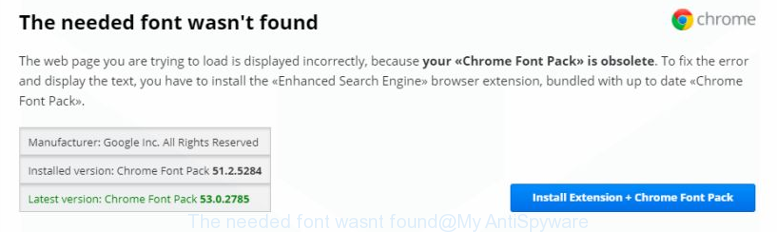
“The needed font wasnt found” is a fake alert (misleading advertising) created in order to force you into installing an questionable software
The full text of the fake alert is:
The needed font wasn't found The web page you are trying to load is displayed incorrectly, because your "Chrome Font Pack" is obsolete. To fix the error and display the text, you have to install the "Enhanced Search Engine" browser extension, bundled with up to date "Chrome Font Pack". Manufacturer: Google Inc. All Rights Reserved Installed version: Chrome Font Pack 51.2.5284 Latest version: Chrome Font Pack 53.0.2785
It’s not a good idea to have an undesired application such as the adware that causes unwanted “The needed font wasn’t found” popup. The reason for this is simple, it doing things you do not know about. The worst is, the adware be able to collect lots of your personal information that can be later transferred to third parties. You don’t know if your home address, account names and passwords are safe. And of course you completely don’t know what will happen when you click on any “The needed font wasn’t found” fake alerts.
In addition to that, as was mentioned earlier, certain adware to also change all web-browsers shortcuts which located on your Desktop or Start menu. So, every infected shortcut file will try to reroute your browser to undesired ad web sites, some of which might be malicious or misleading such as “The needed font wasn’t found” scam. It can make the whole personal computer more vulnerable to hacker attacks.
Therefore it’s very important to follow the step by step guidance below as quickly as possible. The few simple steps will allow you to remove ‘ad supported’ software as well as clean your computer from the “The needed font wasn’t found” pop-up alerts. What is more, the step-by-step tutorial below will help you delete other malicious applications like unwanted toolbars and browser hijackers, that can be installed onto personal computer along with the adware.
Remove “The needed font wasn’t found” pop ups
In most cases ‘ad supported’ software requires more than a simple uninstall through the use of Windows Control panel in order to be fully removed. For that reason, our team designed several removal solutions which we’ve summarized in a detailed guidance. Therefore, if you’ve the undesired “The needed font wasn’t found” pop-ups on your PC system and are currently trying to have it uninstalled then feel free to follow the few simple steps below in order to resolve your problem. Read it once, after doing so, please print this page as you may need to close your web-browser or restart your PC.
To remove “The needed font wasn’t found”, perform the steps below:
- Manual “The needed font wasn’t found” pop-up removal
- Remove “The needed font wasn’t found” related apps through the Control Panel of your system
- Fix internet browser shortcuts, changed by adware
- Remove “The needed font wasn’t found” popups from Internet Explorer
- Delete “The needed font wasn’t found” pop ups from Mozilla Firefox
- Remove “The needed font wasn’t found” popups from Google Chrome
- Remove unwanted Scheduled Tasks
- How to automatically remove “The needed font wasn’t found” pop ups
- Block “The needed font wasn’t found” pop ups and other intrusive web pages
- How to “The needed font wasn’t found” pop ups get installed onto computer
- Finish words
Manual “The needed font wasn’t found” pop-up removal
The following instructions is a step-by-step guide, which will help you manually delete “The needed font wasn’t found” pop-up scam from the Internet Explorer, Firefox, Microsoft Edge and Chrome.
Remove “The needed font wasn’t found” related apps through the Control Panel of your system
Check out the Microsoft Windows Control Panel (Programs and Features section) to see all installed applications. We recommend to click on the “Date Installed” in order to sort the list of software by the date you installed them. If you see any unknown and questionable applications, they are the ones you need to remove.
Press Windows button ![]() , then click Search
, then click Search ![]() . Type “Control panel”and press Enter. If you using Windows XP or Windows 7, then click “Start” and select “Control Panel”. It will show the Windows Control Panel as displayed in the figure below.
. Type “Control panel”and press Enter. If you using Windows XP or Windows 7, then click “Start” and select “Control Panel”. It will show the Windows Control Panel as displayed in the figure below.

Further, click “Uninstall a program” ![]()
It will display a list of all applications installed on your personal computer. Scroll through the all list, and delete any dubious and unknown applications.
Fix internet browser shortcuts, changed by adware
When the adware is started, it can also modify the web-browser’s shortcut files, adding an argument such as “http://site.address” into the Target field. Due to this, every time you launch the web browser, it’ll display an undesired web site.
Right click on the internet browser’s shortcut file, click Properties option. On the Shortcut tab, locate the Target field. Click inside, you will see a vertical line – arrow pointer, move it (using -> arrow key on your keyboard) to the right as possible. You will see a text “http://site.address” that has been added here. Remove everything after .exe. An example, for Google Chrome you should remove everything after chrome.exe.

To save changes, click OK . You need to clean all web-browser’s shortcut files. So, repeat this step for the Internet Explorer, MS Edge, Firefox and Google Chrome.
Remove “The needed font wasn’t found” popups from Internet Explorer
In order to restore all web-browser newtab page, startpage and search provider by default you need to reset the Internet Explorer to the state, which was when the MS Windows was installed on your PC.
First, run the Internet Explorer, then press ‘gear’ icon ![]() . It will open the Tools drop-down menu on the right part of the internet browser, then click the “Internet Options” as displayed in the figure below.
. It will open the Tools drop-down menu on the right part of the internet browser, then click the “Internet Options” as displayed in the figure below.

In the “Internet Options” screen, select the “Advanced” tab, then press the “Reset” button. The IE will display the “Reset Internet Explorer settings” dialog box. Further, click the “Delete personal settings” check box to select it. Next, click the “Reset” button as on the image below.

Once the process is complete, click “Close” button. Close the Microsoft Internet Explorer and reboot your computer for the changes to take effect. This step will help you to restore your web-browser’s search provider by default, newtab and start page to default state.
Delete “The needed font wasn’t found” pop ups from Mozilla Firefox
Resetting your Firefox is first troubleshooting step for any issues with your web-browser program, including the redirect to “The needed font wasn’t found” fake alerts.
Start the Mozilla Firefox and click the menu button (it looks like three stacked lines) at the top right of the internet browser screen. Next, press the question-mark icon at the bottom of the drop-down menu. It will show the slide-out menu.

Select the “Troubleshooting information”. If you are unable to access the Help menu, then type “about:support” in your address bar and press Enter. It bring up the “Troubleshooting Information” page as shown on the image below.

Click the “Refresh Firefox” button at the top right of the Troubleshooting Information page. Select “Refresh Firefox” in the confirmation dialog box. The Mozilla Firefox will begin a procedure to fix your problems that caused by the adware which redirects your internet browser to unwanted “The needed font wasn’t found” web-page. When, it is finished, click the “Finish” button.
Remove “The needed font wasn’t found” popups from Google Chrome
Reset Google Chrome settings is a simple way to remove the adware, harmful and adware extensions, as well as to restore the internet browser’s newtab, search provider and home page that have been modified by adware that responsible for browser reroute to the unwanted “The needed font wasn’t found” scam.
Open the Chrome menu by clicking on the button in the form of three horizontal dotes (![]() ). It will display the drop-down menu. Choose More Tools, then press Extensions.
). It will display the drop-down menu. Choose More Tools, then press Extensions.
Carefully browse through the list of installed extensions. If the list has the extension labeled with “Installed by enterprise policy” or “Installed by your administrator”, then complete the following steps: Remove Chrome extensions installed by enterprise policy otherwise, just go to the step below.
Open the Google Chrome main menu again, click to “Settings” option.

Scroll down to the bottom of the page and click on the “Advanced” link. Now scroll down until the Reset settings section is visible, as displayed in the following example and click the “Reset settings to their original defaults” button.

Confirm your action, click the “Reset” button.
Remove unwanted Scheduled Tasks
If the unwanted “The needed font wasn’t found” page opens automatically on Windows startup or at equal time intervals, then you need to check the Task Scheduler Library and remove all the tasks which have been created by malicious program.
Press Windows and R keys on the keyboard simultaneously. This opens a prompt that titled as Run. In the text field, type “taskschd.msc” (without the quotes) and click OK. Task Scheduler window opens. In the left-hand side, click “Task Scheduler Library”, like below.

Task scheduler
In the middle part you will see a list of installed tasks. Please select the first task, its properties will be display just below automatically. Next, press the Actions tab. Pay attention to that it launches on your system. Found something like “explorer.exe http://site.address” or “chrome.exe http://site.address”, then remove this malicious task. If you are not sure that executes the task, check it through a search engine. If it’s a component of the adware, then this task also should be removed.
Having defined the task that you want to delete, then click on it with the right mouse button and select Delete as displayed on the screen below.

Delete a task
Repeat this step, if you have found a few tasks which have been created by malicious apps. Once is complete, close the Task Scheduler window.
How to automatically remove “The needed font wasn’t found” pop ups
If you are unsure how to get rid of “The needed font wasn’t found” pop ups easily, consider using automatic ad-supported software removal software that listed below. It will identify the ad supported software responsible for “The needed font wasn’t found” popup and remove it from your PC for free.
Run Zemana Anti-malware to delete “The needed font wasn’t found” pop-up
We suggest using the Zemana Anti-malware which are completely clean your computer of the ad-supported software. The utility is an advanced malicious software removal program made by (c) Zemana lab. It is able to help you remove potentially unwanted software, browser hijackers, malicious software, toolbars, ransomware and adware that redirects your web browser to annoying “The needed font wasn’t found” fake alerts.
Visit the page linked below to download the latest version of Zemana AntiMalware for MS Windows. Save it to your Desktop so that you can access the file easily.
164814 downloads
Author: Zemana Ltd
Category: Security tools
Update: July 16, 2019
When the download is done, close all windows on your computer. Further, open the install file called Zemana.AntiMalware.Setup. If the “User Account Control” dialog box pops up as shown in the following example, press the “Yes” button.

It will open the “Setup wizard” which will help you install Zemana AntiMalware on the computer. Follow the prompts and do not make any changes to default settings.

Once install is done successfully, Zemana Free will automatically run and you may see its main window as displayed on the screen below.

Next, click the “Scan” button . Zemana utility will start scanning the whole personal computer to find out ad-supported software which developed to reroute your internet browser to misleading web sites such as “The needed font wasn’t found” scam. While the Zemana is scanning, you may see how many objects it has identified either as being malicious software.

When Zemana Free has completed scanning your machine, Zemana Free will display a list of all items detected by the scan. In order to get rid of all threats, simply click “Next” button.

The Zemana AntiMalware will start to delete adware which cause undesired “The needed font wasn’t found” popups to appear. Once that process is finished, you may be prompted to restart your PC system.
How to automatically remove “The needed font wasn’t found” scam with Malwarebytes
We recommend using the Malwarebytes Free. You may download and install Malwarebytes to detect adware and thereby delete “The needed font wasn’t found” pop ups from your browsers. When installed and updated, the free malware remover will automatically scan and detect all threats present on the PC.

- Installing the MalwareBytes Anti Malware is simple. First you’ll need to download MalwareBytes Free from the link below.
Malwarebytes Anti-malware
327071 downloads
Author: Malwarebytes
Category: Security tools
Update: April 15, 2020
- At the download page, click on the Download button. Your web browser will show the “Save as” prompt. Please save it onto your Windows desktop.
- When the downloading process is finished, please close all applications and open windows on your computer. Double-click on the icon that’s called mb3-setup.
- This will run the “Setup wizard” of MalwareBytes Anti Malware onto your PC. Follow the prompts and do not make any changes to default settings.
- When the Setup wizard has finished installing, the MalwareBytes Free will launch and open the main window.
- Further, press the “Scan Now” button for scanning your personal computer for the adware responsible for “The needed font wasn’t found” pop-up alerts. While the tool is checking, you can see how many objects and files has already scanned.
- Once the scan get finished, you may check all threats detected on your PC system.
- When you’re ready, click the “Quarantine Selected” button. When that process is finished, you may be prompted to restart the system.
- Close the AntiMalware and continue with the next step.
Video instruction, which reveals in detail the steps above.
If the problem with “The needed font wasn’t found” popups is still remained
AdwCleaner is a free removal utility which can scan your PC for a wide range of security threats like malware, ad supported softwares, potentially unwanted apps as well as adware that created to reroute your web browser to misleading web-pages such as “The needed font wasn’t found”. It will perform a deep scan of your system including hard drives and Windows registry. After a malicious software is found, it will help you to get rid of all detected threats from your personal computer with a simple click.
Visit the following page to download the latest version of AdwCleaner for Microsoft Windows. Save it to your Desktop.
225545 downloads
Version: 8.4.1
Author: Xplode, MalwareBytes
Category: Security tools
Update: October 5, 2024
Download and run AdwCleaner on your system. Once started, click “Scan” button for scanning your computer for the adware responsible for “The needed font wasn’t found” popup. While the utility is scanning, you can see count of objects and files has already scanned..

Once the scanning is complete, AdwCleaner will display a scan report. Once you’ve selected what you want to delete from your machine, click Clean button.

All-in-all, AdwCleaner is a fantastic free tool to free your personal computer from any unwanted applications. The AdwCleaner is portable program that meaning, you don’t need to install it to run it. AdwCleaner is compatible with all versions of Microsoft Windows operating system from Windows XP to Windows 10. Both 64-bit and 32-bit systems are supported.
Block “The needed font wasn’t found” pop ups and other intrusive web pages
Use an ad blocker tool like AdGuard will protect you from harmful advertisements and content. Moreover, you can find that the AdGuard have an option to protect your privacy and block phishing and spam web sites. Additionally, ad blocker apps will help you to avoid intrusive pop-ups and unverified links that also a good way to stay safe online.
Visit the page linked below to download AdGuard. Save it to your Desktop.
26843 downloads
Version: 6.4
Author: © Adguard
Category: Security tools
Update: November 15, 2018
After downloading is finished, launch the downloaded file. You will see the “Setup Wizard” screen as displayed in the following example.

Follow the prompts. Once the setup is finished, you will see a window like below.

You can click “Skip” to close the installation program and use the default settings, or press “Get Started” button to see an quick tutorial that will assist you get to know AdGuard better.
In most cases, the default settings are enough and you don’t need to change anything. Each time, when you start your machine, AdGuard will run automatically and block pop up, “The needed font wasn’t found” pop-up scam, as well as other harmful or misleading sites. For an overview of all the features of the program, or to change its settings you can simply double-click on the AdGuard icon, that is located on your desktop.
How to “The needed font wasn’t found” pop ups get installed onto computer
Many of the freeware out there install unwanted web-browser toolbars, hijackers and PUPs like the ad-supported software that redirects your browser to unwanted “The needed font wasn’t found” scam along with them without your knowledge. One has to be attentive while installing freeware in order to avoid accidentally installing additional programs. It is important that you pay attention to the EULA (End User License Agreements) and choose the Custom, Manual or Advanced setup mode as it will typically disclose what bundled apps will also be installed.
Finish words
Once you’ve complete the step-by-step guide above, your PC should be clean from this adware and other malicious software. The Firefox, Chrome, Internet Explorer and Microsoft Edge will no longer show intrusive “The needed font wasn’t found” pop-up scam when you surf the World Wide Web. Unfortunately, if the step-by-step tutorial does not help you, then you have caught a new adware, and then the best way – ask for help.
Please start a new thread by using the “New Topic” button in the Spyware Removal forum. When posting your HJT log, try to give us some details about your problems, so we can try to help you more accurately. Wait for one of our trained “Security Team” or Site Administrator to provide you with knowledgeable assistance tailored to your problem with the unwanted “The needed font wasn’t found” pop-ups.


















