If the Microsoft Internet Explorer, MS Edge, Chrome and Mozilla Firefox are being rerouted to the “Your Chrome Font Pack is obsolete” fake alerts, then it is possible that an adware (also known as ‘ad-supported’ software) was installed on your computer. The adware will modify your internet browser’s start page, search provider and newtab or randomly show tons of intrusive popups, ads and deals. If you would like to free your machine of the adware and thus remove “Your Chrome Font Pack is obsolete” pop-up scam and are unable to do so, you can follow the tutorial below to search for and delete this adware and any other malicious software for free.
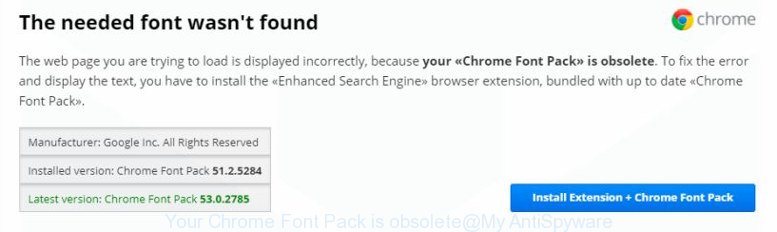
The adware responsible for redirects to “Your Chrome Font Pack is obsolete” scam, is the part of the software that is used as an online promotional tool. It’s made with the sole purpose to show dozens of popups, and thus to promote the goods and services in an open internet browser window. Moreover, the adware can substitute the legitimate sponsored links on misleading or even banners that can offer to visit malicious web pages. The reason is simple, many advertisers agree on any ways to attract users to their web pages, so the developers of ‘ad supported’ software, often forcing users to click on an advertising link. For each click on a link, the developers of the adware receive income.
In addition to that, as was mentioned earlier, some ad-supported software to also modify all internet browsers shortcut files which located on your Desktop or Start menu. So, every affected shortcut will try to redirect your browser to unwanted or misleading web sites like “Your Chrome Font Pack is obsolete”, certain of which might be malicious. It can make the whole system more vulnerable to hacker attacks.
The guide below explaining steps to get rid of “Your Chrome Font Pack is obsolete” popup problem. Feel free to use it for removal of the ad supported software that may attack Microsoft Internet Explorer, Firefox, MS Edge and Chrome and other popular internet browsers. The few simple steps will allow you delete ad-supported software and thus clean your internet browser from all undesired ads.
How to remove “Your Chrome Font Pack is obsolete” pop-up scam
Even if you’ve the up-to-date classic antivirus installed, and you’ve checked your personal computer for malware and removed anything found, you need to do the guide below. The “Your Chrome Font Pack is obsolete” pop-up removal is not simple as installing another antivirus. Classic antivirus software are not created to run together and will conflict with each other, or possibly crash Windows. Instead we suggest complete the manual steps below after that run Zemana Anti Malware (ZAM), MalwareBytes Anti-Malware (MBAM) or AdwCleaner, which are free programs dedicated to find out and delete ad supported software responsible for redirecting your web browser to “Your Chrome Font Pack is obsolete” fake alerts. Run these tools to ensure the adware is removed.
To remove “Your Chrome Font Pack is obsolete”, perform the following steps:
- Get rid of “Your Chrome Font Pack is obsolete” pop-ups without any utilities
- Remove potentially unwanted programs using Microsoft Windows Control Panel
- Disinfect the web-browser’s shortcuts to get rid of “Your Chrome Font Pack is obsolete” scam
- Remove “Your Chrome Font Pack is obsolete” popups from Chrome
- Remove “Your Chrome Font Pack is obsolete” popup from Internet Explorer
- Get rid of “Your Chrome Font Pack is obsolete” pop ups from Firefox
- Remove unwanted Scheduled Tasks
- “Your Chrome Font Pack is obsolete” pop-ups automatic removal
- How to stop “Your Chrome Font Pack is obsolete” pop ups
- How can you prevent your computer from the attack of “Your Chrome Font Pack is obsolete” pop ups
- To sum up
Get rid of “Your Chrome Font Pack is obsolete” pop-ups without any utilities
Most common adware may be deleted without any antivirus programs. The manual ad-supported software removal is step-by-step tutorial that will teach you how to get rid of the “Your Chrome Font Pack is obsolete” pop-up scam.
Remove potentially unwanted programs using Microsoft Windows Control Panel
The best way to start the PC cleanup is to uninstall unknown and questionable apps. Using the MS Windows Control Panel you can do this quickly and easily. This step, in spite of its simplicity, should not be ignored, because the removing of unneeded programs can clean up the Firefox, Internet Explorer, Microsoft Edge and Chrome from pop ups, hijackers and so on.
Press Windows button ![]() , then press Search
, then press Search ![]() . Type “Control panel”and press Enter. If you using Windows XP or Windows 7, then press “Start” and select “Control Panel”. It will show the Windows Control Panel as displayed on the image below.
. Type “Control panel”and press Enter. If you using Windows XP or Windows 7, then press “Start” and select “Control Panel”. It will show the Windows Control Panel as displayed on the image below.

Further, click “Uninstall a program” ![]()
It will show a list of all applications installed on your personal computer. Scroll through the all list, and delete any suspicious and unknown apps.
Disinfect the web-browser’s shortcuts to get rid of “Your Chrome Font Pack is obsolete” scam
When installed, this ad supported software that causes annoying “Your Chrome Font Pack is obsolete” pop-ups, may add an argument similar to “http://site.address” into the Target property of the desktop shortcut file for the Firefox, Microsoft Edge, Internet Explorer and Chrome. Due to this, every time you launch the internet browser, it will show an intrusive ad web-page.
To clear the web browser shortcut file, right-click to it and choose Properties. On the Shortcut tab, locate the Target field. Click inside, you will see a vertical line – arrow pointer, move it (using -> arrow key on your keyboard) to the right as possible. You will see a text such as “http://site.address” which has been added here. You need to delete it.

When the text is removed, click the OK button. You need to clean all shortcuts of all your web-browsers, as they may be infected too.
Remove “Your Chrome Font Pack is obsolete” popups from Chrome
Reset Chrome settings is a simple way to remove the browser hijackers, malicious and ‘ad-supported’ extensions, as well as to recover the browser’s homepage, search provider and new tab that have been modified by adware responsible for redirecting your web browser to “Your Chrome Font Pack is obsolete” misleading alerts.
First run the Chrome. Next, click the button in the form of three horizontal dots (![]() ).
).
It will show the Google Chrome menu. Choose More Tools, then click Extensions. Carefully browse through the list of installed extensions. If the list has the addon signed with “Installed by enterprise policy” or “Installed by your administrator”, then complete the following guide: Remove Google Chrome extensions installed by enterprise policy.
Open the Chrome menu once again. Further, click the option named “Settings”.

The browser will open the settings screen. Another solution to display the Google Chrome’s settings – type chrome://settings in the browser adress bar and press Enter
Scroll down to the bottom of the page and press the “Advanced” link. Now scroll down until the “Reset” section is visible, as displayed on the image below and click the “Reset settings to their original defaults” button.

The Chrome will show the confirmation dialog box as displayed below.

You need to confirm your action, click the “Reset” button. The web browser will run the process of cleaning. Once it’s finished, the web-browser’s settings including search provider by default, newtab page and start page back to the values which have been when the Chrome was first installed on your computer.
Remove “Your Chrome Font Pack is obsolete” popup from Internet Explorer
The Internet Explorer reset is great if your internet browser is hijacked or you have unwanted addo-ons or toolbars on your web browser, which installed by an malware.
First, start the IE, press ![]() ) button. Next, click “Internet Options” like below.
) button. Next, click “Internet Options” like below.

In the “Internet Options” screen select the Advanced tab. Next, click Reset button. The Internet Explorer will display the Reset Internet Explorer settings dialog box. Select the “Delete personal settings” check box and click Reset button.

You will now need to reboot your computer for the changes to take effect. It will remove ‘ad supported’ software responsible for redirects to “Your Chrome Font Pack is obsolete” scam, disable malicious and ad-supported internet browser’s extensions and restore the Internet Explorer’s settings such as newtab page, startpage and default search engine to default state.
Get rid of “Your Chrome Font Pack is obsolete” pop ups from Firefox
The FF reset will keep your personal information like bookmarks, passwords, web form auto-fill data, recover preferences and security settings, remove redirects to misleading “Your Chrome Font Pack is obsolete” alerts.
First, start the Firefox. Next, press the button in the form of three horizontal stripes (![]() ). It will display the drop-down menu. Next, click the Help button (
). It will display the drop-down menu. Next, click the Help button (![]() ).
).

In the Help menu press the “Troubleshooting Information”. In the upper-right corner of the “Troubleshooting Information” page click on “Refresh Firefox” button as displayed on the screen below.

Confirm your action, press the “Refresh Firefox”.
Remove unwanted Scheduled Tasks
If the misleading “Your Chrome Font Pack is obsolete” alert opens automatically on Windows startup or at equal time intervals, then you need to check the Task Scheduler Library and remove all the tasks which have been created by unwanted software.
Press Windows and R keys on your keyboard together. It will show a prompt which called Run. In the text field, type “taskschd.msc” (without the quotes) and press OK. Task Scheduler window opens. In the left-hand side, press “Task Scheduler Library”, as displayed on the screen below.

Task scheduler, list of tasks
In the middle part you will see a list of installed tasks. Select the first task, its properties will be display just below automatically. Next, click the Actions tab. Necessary to look at the text which is written under Details. Found something such as “explorer.exe http://site.address” or “chrome.exe http://site.address” or “firefox.exe http://site.address”, then you need get rid of this task. If you are not sure that executes the task, then google it. If it’s a component of the ‘ad-supported’ application, then this task also should be removed.
Further press on it with the right mouse button and select Delete as shown on the screen below.

Task scheduler, delete a task
Repeat this step, if you have found a few tasks that have been created by ‘ad-supported’ program. Once is finished, close the Task Scheduler window.
“Your Chrome Font Pack is obsolete” pop-ups automatic removal
In order to completely get rid of “Your Chrome Font Pack is obsolete” pop-up scam, you not only need to remove adware from your system, but also remove all its components in your PC including Windows registry entries. We advise to download and run free removal utilities to automatically free your computer of adware that causes multiple unwanted pop-ups.
How to automatically remove “Your Chrome Font Pack is obsolete” pop-ups with Zemana Anti-malware
Zemana Anti-malware is a utility that can get rid of ‘ad supported’ software, PUPs, hijackers and other malicious software from your computer easily and for free. Zemana Anti-malware is compatible with most antivirus software. It works under Windows (10 – XP, 32 and 64 bit) and uses minimum of PC system resources.
Please go to the link below to download Zemana AntiMalware (ZAM). Save it on your Microsoft Windows desktop.
164814 downloads
Author: Zemana Ltd
Category: Security tools
Update: July 16, 2019
When the download is finished, start it and follow the prompts. Once installed, the Zemana Free will try to update itself and when this process is finished, press the “Scan” button . Zemana tool will begin scanning the whole computer to find out adware which developed to redirect your internet browser to misleading web-pages such as “Your Chrome Font Pack is obsolete”.

This process can take some time, so please be patient. Review the scan results and then click “Next” button.

The Zemana will get rid of ‘ad supported’ software and move items to the program’s quarantine.
Delete “Your Chrome Font Pack is obsolete” popups with Malwarebytes
We recommend using the Malwarebytes Free. You can download and install Malwarebytes to look for ‘ad supported’ software and thereby remove “Your Chrome Font Pack is obsolete” pop ups from your browsers. When installed and updated, the free malicious software remover will automatically scan and detect all threats exist on the computer.

- Please go to the following link to download MalwareBytes. Save it directly to your MS Windows Desktop.
Malwarebytes Anti-malware
327071 downloads
Author: Malwarebytes
Category: Security tools
Update: April 15, 2020
- At the download page, click on the Download button. Your web-browser will open the “Save as” dialog box. Please save it onto your Windows desktop.
- Once downloading is finished, please close all programs and open windows on your personal computer. Double-click on the icon that’s named mb3-setup.
- This will launch the “Setup wizard” of MalwareBytes Anti-Malware (MBAM) onto your machine. Follow the prompts and don’t make any changes to default settings.
- When the Setup wizard has finished installing, the MalwareBytes Anti Malware will launch and display the main window.
- Further, click the “Scan Now” button to perform a system scan for the ad-supported software which reroutes your web-browser to misleading “Your Chrome Font Pack is obsolete” web-site. Depending on your PC system, the scan may take anywhere from a few minutes to close to an hour. During the scan MalwareBytes AntiMalware (MBAM) will find threats exist on your computer.
- After the scan get finished, MalwareBytes Free will display a list of all threats found by the scan.
- Review the report and then click the “Quarantine Selected” button. When finished, you may be prompted to restart the computer.
- Close the AntiMalware and continue with the next step.
Video instruction, which reveals in detail the steps above.
Get rid of “Your Chrome Font Pack is obsolete” popup from browsers with AdwCleaner
AdwCleaner is a completely free tool. You do not need expensive methods to remove ‘ad supported’ software and other misleading software. AdwCleaner will uninstall all the undesired programs like ‘ad supported’ software and browser hijackers at zero cost.
Visit the following page to download AdwCleaner. Save it on your Desktop.
225545 downloads
Version: 8.4.1
Author: Xplode, MalwareBytes
Category: Security tools
Update: October 5, 2024
Download and run AdwCleaner on your PC. Once started, press “Scan” button to perform a system scan for the adware that causes browsers to display intrusive “Your Chrome Font Pack is obsolete” pop-up scam. A scan may take anywhere from 10 to 30 minutes, depending on the number of files on your computer and the speed of your machine. While the AdwCleaner is scanning, you can see number of objects it has identified either as being malware..

When that process is done, you may check all threats detected on your PC system. Once you have selected what you want to remove from your computer, click Clean button.

All-in-all, AdwCleaner is a fantastic free tool to clean your system from any unwanted software. The AdwCleaner is portable application that meaning, you do not need to install it to use it. AdwCleaner is compatible with all versions of Microsoft Windows operating system from Windows XP to Windows 10. Both 64-bit and 32-bit systems are supported.
How to stop “Your Chrome Font Pack is obsolete” pop ups
In order to increase your security and protect your PC system against new unwanted ads and harmful web-pages, you need to run ad blocker program that blocks an access to harmful ads and web sites. Moreover, the program may block the display of intrusive advertising, that also leads to faster loading of web-pages and reduce the consumption of web traffic.
- Please go to the following link to download AdGuard. Save it directly to your MS Windows Desktop.
Adguard download
26843 downloads
Version: 6.4
Author: © Adguard
Category: Security tools
Update: November 15, 2018
- When downloading is finished, run the downloaded file. You will see the “Setup Wizard” program window. Follow the prompts.
- When the install is complete, click “Skip” to close the install program and use the default settings, or click “Get Started” to see an quick tutorial that will allow you get to know AdGuard better.
- In most cases, the default settings are enough and you don’t need to change anything. Each time, when you run your computer, AdGuard will launch automatically and block popups, “Your Chrome Font Pack is obsolete” pop-up alerts, as well as other malicious or misleading web-pages. For an overview of all the features of the application, or to change its settings you can simply double-click on the icon called AdGuard, that may be found on your desktop.
How can you prevent your computer from the attack of “Your Chrome Font Pack is obsolete” pop ups
The adware usually spreads bundled with some free programs that you download off of the Internet. Once started, it will infect your computer and configure your web-browsers to open tons of annoying ads without your permission. In order to avoid infection, in the Setup wizard, you should be be proactive and carefully read the ‘Terms of use’, the ‘license agreement’ and other install screens, as well as to always select the ‘Manual’ or ‘Advanced’ installation mode, when installing anything downloaded from the Web.
To sum up
Now your computer should be clean of the ‘ad supported’ software that causes intrusive “Your Chrome Font Pack is obsolete” pop ups. Remove AdwCleaner. We suggest that you keep Zemana Anti Malware (ZAM) (to periodically scan your PC system for new ad-supported softwares and other malware) and AdGuard (to help you stop undesired pop up ads and malicious web pages). Moreover, to prevent adwares, please stay clear of unknown and third party software, make sure that your antivirus program, turn on the option to scan for PUPs.
If you need more help with “Your Chrome Font Pack is obsolete” popup related issues, go to our Spyware/Malware removal forum.


















