According to computer security specialists, Your Speed Tester is categorized as web browser hijacker. Once your computer has become a victim of this hijacker, it takes over your browser like Microsoft Edge, Internet Explorer, FF and Chrome. The Your Speed Tester hijacker makes changes to your internet browser’s settings, including default search engine, newtab and homepage, and installs itself deep inside your internet browser. This is the main reason why you need to get rid of it from your personal computer and revert back your web-browser search provider and home page back to the default.
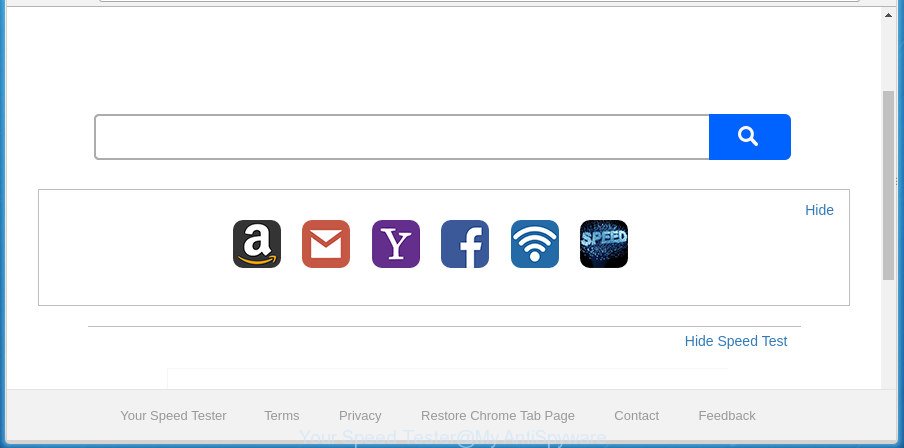
“Your Speed Tester” makes changes to web browser settings
The potentially unwanted program, which set the Your Speed Tester as your homepage can also set this undesired page as your search provider. You will encounter the fact that the search in the browser has become uncomfortable to use, because the search results will consist of lots of ads, links to ad and undesired web sites and a small amount of regular links, which are obtained from a search in the major search engines. Therefore, look for something using Your Speed Tester page would be a waste of time or worse.
It’s not a good idea to have an undesired application such as Your Speed Tester browser hijacker on your PC. The reason for this is simple, it doing things you do not know about. The browser hijacker be able to collect lots of your confidential data which may be later used for marketing purposes. You don’t know if your home address, account names and passwords are safe. And of course you completely do not know what will happen when you click on any advertisements on the Your Speed Tester web site.
Thus, it’s clear that the presence of hijacker on your PC system is not desirable, and you need to clean up your machine ASAP. Follow the steps below in order to remove Your Speed Tester from Google Chrome, Mozilla Firefox, Edge and Internet Explorer.
Remove Your Speed Tester
Fortunately, it is not hard to get rid of the Your Speed Tester hijacker infection. In the following instructions, we will provide two methods to free your system of this hijacker. One is the manual removal solution and the other is automatic removal solution. You can choose the solution that best fits you. Please follow the removal guide below to remove Your Speed Tester right now!
To remove Your Speed Tester, complete the following steps:
- Manual Your Speed Tester redirect removal
- How to automatically delete Your Speed Tester hijacker infection
- Block Your Speed Tester and other intrusive web-pages
- Where the Your Speed Tester hijacker comes from
- To sum up
Manual Your Speed Tester redirect removal
Read this section to know how to manually remove the Your Speed Tester browser hijacker. Even if the steps does not work for you, there are several free malware removers below that can easily handle such browser hijackers.
Uninstall Your Speed Tester related apps through the Control Panel of your machine
First of all, check the list of installed software on your computer and uninstall all unknown and recently installed programs. If you see an unknown program with incorrect spelling or varying capital letters, it have most likely been installed by malware and you should clean it off first with malicious software removal tool like Zemana Anti-malware.
Windows 8, 8.1, 10
First, press the Windows button
Windows XP, Vista, 7
First, click “Start” and select “Control Panel”.
It will display the Windows Control Panel like below.

Next, press “Uninstall a program” ![]()
It will display a list of all programs installed on your PC. Scroll through the all list, and uninstall any dubious and unknown software. To quickly find the latest installed software, we recommend sort programs by date in the Control panel.
Remove Your Speed Tester redirect from Firefox
If the Firefox settings such as new tab, search engine by default and homepage have been modified by the browser hijacker, then resetting it to the default state can help.
First, launch the FF. Next, press the button in the form of three horizontal stripes (![]() ). It will display the drop-down menu. Next, click the Help button (
). It will display the drop-down menu. Next, click the Help button (![]() ).
).

In the Help menu press the “Troubleshooting Information”. In the upper-right corner of the “Troubleshooting Information” page press on “Refresh Firefox” button as shown in the following example.

Confirm your action, press the “Refresh Firefox”.
Get rid of Your Speed Tester redirect from Microsoft Internet Explorer
If you find that Microsoft Internet Explorer web browser settings such as start page, newtab and search provider having been hijacked, then you may return your settings, via the reset browser process.
First, launch the Internet Explorer, then press ‘gear’ icon ![]() . It will show the Tools drop-down menu on the right part of the web-browser, then click the “Internet Options” as on the image below.
. It will show the Tools drop-down menu on the right part of the web-browser, then click the “Internet Options” as on the image below.

In the “Internet Options” screen, select the “Advanced” tab, then click the “Reset” button. The IE will show the “Reset Internet Explorer settings” prompt. Further, press the “Delete personal settings” check box to select it. Next, press the “Reset” button as shown below.

When the procedure is complete, click “Close” button. Close the Microsoft Internet Explorer and restart your system for the changes to take effect. This step will help you to restore your internet browser’s search engine by default, newtab and startpage to default state.
Get rid of Your Speed Tester from Chrome
Use the Reset internet browser tool of the Google Chrome to reset all its settings like search provider, new tab and startpage to original defaults. This is a very useful utility to use, in the case of internet browser hijacks such as Your Speed Tester.

- First, run the Chrome and press the Menu icon (icon in the form of three dots).
- It will show the Chrome main menu. Select More Tools, then click Extensions.
- You’ll see the list of installed add-ons. If the list has the addon labeled with “Installed by enterprise policy” or “Installed by your administrator”, then complete the following guide: Remove Chrome extensions installed by enterprise policy.
- Now open the Chrome menu once again, press the “Settings” menu.
- Next, click “Advanced” link, which located at the bottom of the Settings page.
- On the bottom of the “Advanced settings” page, click the “Reset settings to their original defaults” button.
- The Google Chrome will display the reset settings prompt as shown on the image above.
- Confirm the internet browser’s reset by clicking on the “Reset” button.
- To learn more, read the article How to reset Google Chrome settings to default.
How to automatically delete Your Speed Tester hijacker infection
If you are not expert at computers, then we recommend to use free removal utilities listed below to remove Your Speed Tester for good. The automatic solution is highly recommended. It has less steps and easier to implement than the manual way. Moreover, it lower risk of system damage. So, the automatic Your Speed Tester removal is a better option.
Use Zemana to remove hijacker
Zemana is a free application for Microsoft Windows operating system to look for and remove PUPs, adware, harmful internet browser extensions, browser toolbars, and other unwanted apps like hijacker responsible for Your Speed Tester , installed on your computer.
Click the link below to download the latest version of Zemana Free for MS Windows. Save it on your Desktop.
164814 downloads
Author: Zemana Ltd
Category: Security tools
Update: July 16, 2019
When downloading is finished, close all apps and windows on your computer. Open a directory in which you saved it. Double-click on the icon that’s named Zemana.AntiMalware.Setup as displayed on the image below.
![]()
When the installation starts, you will see the “Setup wizard” which will allow you setup Zemana AntiMalware on your computer.

Once install is finished, you will see window as on the image below.

Now click the “Scan” button to perform a system scan for the hijacker that alters internet browser settings to replace your newtab, homepage and default search engine with Your Speed Tester web-site. While the Zemana AntiMalware (ZAM) tool is scanning, you can see count of objects it has identified as being affected by malware.

When that process is finished, Zemana Anti-Malware (ZAM) will display a list of all threats found by the scan. Review the results once the tool has complete the system scan. If you think an entry should not be quarantined, then uncheck it. Otherwise, simply click “Next” button.

The Zemana Anti Malware will delete hijacker infection responsible for redirecting user searches to Your Speed Tester and add threats to the Quarantine.
Scan and free your machine of hijacker infection with Malwarebytes
We suggest using the Malwarebytes Free. You can download and install Malwarebytes to find and get rid of Your Speed Tester search from your computer. When installed and updated, the free malicious software remover will automatically scan and detect all threats exist on the computer.

- Installing the MalwareBytes is simple. First you’ll need to download MalwareBytes AntiMalware (MBAM) by clicking on the link below.
Malwarebytes Anti-malware
327071 downloads
Author: Malwarebytes
Category: Security tools
Update: April 15, 2020
- Once the downloading process is finished, close all applications and windows on your machine. Open a directory in which you saved it. Double-click on the icon that’s named mb3-setup.
- Further, press Next button and follow the prompts.
- Once installation is finished, press the “Scan Now” button to perform a system scan with this tool for the browser hijacker responsible for redirecting your web-browser to Your Speed Tester web-site. A system scan can take anywhere from 5 to 30 minutes, depending on your computer. During the scan MalwareBytes AntiMalware will scan for threats present on your personal computer.
- After finished, MalwareBytes AntiMalware (MBAM) will open a list of found items. You may move threats to Quarantine (all selected by default) by simply click “Quarantine Selected”. After the clean up is finished, you can be prompted to reboot your personal computer.
The following video offers a guidance on how to delete browser hijacker infections, ‘ad supported’ software and other malware with MalwareBytes Anti-Malware.
If the problem with Your Speed Tester home page is still remained
AdwCleaner is a portable little program which requires no hard install. The application itself is small in size (only a few Mb). AdwCleaner does not need any drivers and special dlls. It is probably easier to use than any alternative malware removal utilities you’ve ever tried. AdwCleaner works on 64 and 32-bit versions of Windows 10, 8, 7 and XP. It proves that little removal tool can be just as effective as the widely known antivirus applications.
Visit the page linked below to download the latest version of AdwCleaner for MS Windows. Save it to your Desktop so that you can access the file easily.
225545 downloads
Version: 8.4.1
Author: Xplode, MalwareBytes
Category: Security tools
Update: October 5, 2024
Once the download is done, open the directory in which you saved it. You will see an icon like below.
![]()
Double click the AdwCleaner desktop icon. When the tool is started, you will see a screen as on the image below.
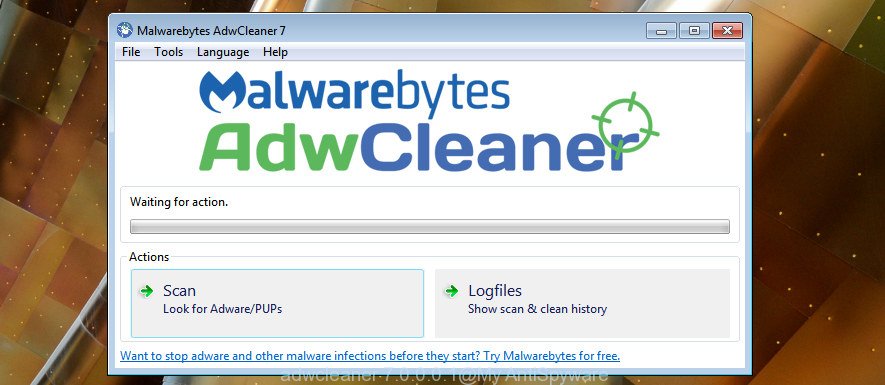
Further, click “Scan” button . AdwCleaner tool will begin scanning the whole computer to find out Your Speed Tester hijacker infection and other web-browser’s malicious extensions. This task may take some time, so please be patient. After AdwCleaner completes the scan, AdwCleaner will show you the results as shown in the following example.

In order to delete all items, simply press “Clean” button. It will display a prompt as shown in the figure below.

You need to click “OK”. When the clean up is finished, the AdwCleaner may ask you to restart your computer. When your PC system is started, you will see an AdwCleaner log.
These steps are shown in detail in the following video guide.
Block Your Speed Tester and other intrusive web-pages
The AdGuard is a very good ad blocker program for the Internet Explorer, Firefox, Microsoft Edge and Chrome, with active user support. It does a great job by removing certain types of undesired ads, popunders, pop-ups, annoying new tabs, and even full page advertisements and site overlay layers. Of course, the AdGuard can block the Your Speed Tester redirect automatically or by using a custom filter rule.
- Visit the following page to download AdGuard. Save it to your Desktop so that you can access the file easily.
Adguard download
26843 downloads
Version: 6.4
Author: © Adguard
Category: Security tools
Update: November 15, 2018
- After downloading is finished, launch the downloaded file. You will see the “Setup Wizard” program window. Follow the prompts.
- After the install is finished, click “Skip” to close the installation program and use the default settings, or press “Get Started” to see an quick tutorial that will assist you get to know AdGuard better.
- In most cases, the default settings are enough and you don’t need to change anything. Each time, when you run your PC system, AdGuard will launch automatically and block popup advertisements, Your Speed Tester redirect, as well as other harmful or misleading web sites. For an overview of all the features of the program, or to change its settings you can simply double-click on the icon named AdGuard, which is located on your desktop.
Where the Your Speed Tester hijacker comes from
The Your Speed Tester browser hijacker usually spreads bundled with another program in the same setup file. The risk of this is especially high for the various free applications downloaded from the Internet. The developers of the software are hoping that users will run the quick installation option, that is simply to click the Next button, without paying attention to the information on the screen and don’t carefully considering every step of the installation procedure. Thus, the hijacker infection can infiltrate your PC without your knowledge. Therefore, it’s very important to read all the information that tells the program during installation, including the ‘Terms of Use’ and ‘Software license’. Use only the Manual, Custom or Advanced installation method. This method will help you to disable all optional and unwanted apps and components.
To sum up
Once you’ve complete the step-by-step guide outlined above, your PC should be clean from this browser hijacker and other malicious software. The Internet Explorer, MS Edge, Mozilla Firefox and Chrome will no longer display annoying Your Speed Tester site on startup. Unfortunately, if the steps does not help you, then you have caught a new browser hijacker, and then the best way – ask for help.
Please start a new thread by using the “New Topic” button in the Spyware Removal forum. When posting your HJT log, try to give us some details about your problems, so we can try to help you more accurately. Wait for one of our trained “Security Team” or Site Administrator to provide you with knowledgeable assistance tailored to your problem with the undesired Your Speed Tester .


















