If you have ever seen the Search.searchptp.com web-page appear in your web browser, then this might be a sign that your web-browser has been affected by the obnoxious PUP (potentially unwanted program) from the browser hijacker family. The browser hijacker infection problem is, no doubt, a very serious issue for you and other active Web users last days. The browser hijacker is designed to alter your internet browser new tab, startpage and default search provider, set up the Search.searchptp.com web page as the startpage and default search provider and cause redirects via the web-page.
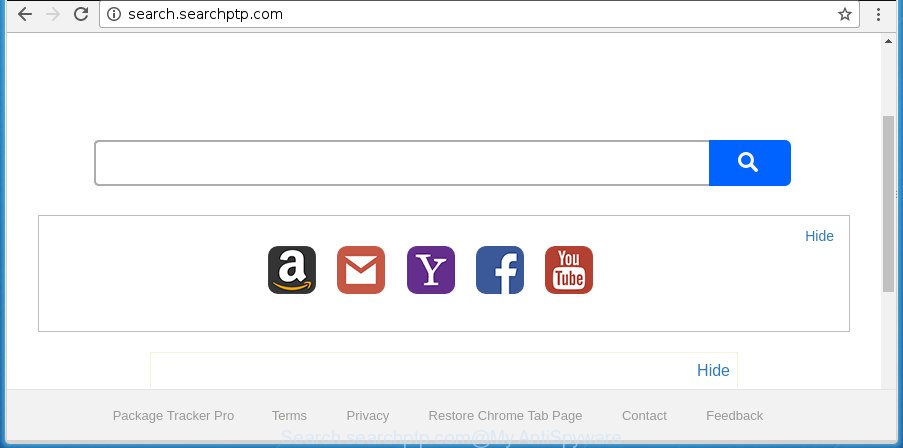
http://search.searchptp.com/
While redirecting, your internet browser’s status bar may show the following messages: ‘Waiting for Search.searchptp.com’, ‘Transferring data from Search.searchptp.com’, ‘Looking up Search.searchptp.com’, ‘Read Search.searchptp.com’, ‘Connected to Search.searchptp.com’.
The browser hijacker, which set the Search.searchptp.com as your home page may also set this unwanted web site as your search engine. You will encounter the fact that the search in the browser has become uncomfortable to use, because the search results will consist of a large count of ads, links to ad and undesired web-sites and a small amount of regular links, which are obtained from a search in the major search engines. Therefore, look for something using Search.searchptp.com web site would be a waste of time or worse, it may lead to even more infected machine.
Thus, it is clear that the presence of hijacker on your personal computer is not desirable, and you need to clean up your computer as soon as possible. Follow the step-by-step tutorial below in order to delete Search.searchptp.com from Firefox, Internet Explorer, Chrome and Edge.
Remove Search.searchptp.com (removal instructions)
The Search.searchptp.com is a hijacker that you might have difficulty in deleting it from your computer. Luckily, you have found the effective removal guide in this post. Both the manual removal solution and the automatic removal solution will be provided below and you can just select the one that best for you. If you’ve any questions or need help then type a comment below. Read it once, after doing so, please print this page as you may need to exit your web browser or restart your personal computer.
To remove Search.searchptp.com, perform the steps below:
- How to manually get rid of Search.searchptp.com
- Search.searchptp.com redirect automatic removal
- Stop Search.searchptp.com redirect and other unwanted web-pages
- Why has my homepage and search engine changed to Search.searchptp.com?
- To sum up
How to manually get rid of Search.searchptp.com
If you perform exactly the guidance below you should be able to remove the Search.searchptp.com from the Internet Explorer, Google Chrome, FF and MS Edge internet browsers.
Uninstall questionable apps using Windows Control Panel
First of all, check the list of installed apps on your computer and delete all unknown and recently installed applications. If you see an unknown program with incorrect spelling or varying capital letters, it have most likely been installed by malicious software and you should clean it off first with malware removal tool like Zemana Anti-malware.
Windows 8, 8.1, 10
First, click Windows button

After the ‘Control Panel’ opens, press the ‘Uninstall a program’ link under Programs category as displayed below.

You will see the ‘Uninstall a program’ panel as displayed below.

Very carefully look around the entire list of applications installed on your machine. Most probably, one of them is the browser hijacker that responsible for browser reroute to the unwanted Search.searchptp.com web-site. If you have many apps installed, you can help simplify the search of malicious software by sort the list by date of installation. Once you have found a suspicious, unwanted or unused program, right click to it, after that click ‘Uninstall’.
Windows XP, Vista, 7
First, click ‘Start’ button and select ‘Control Panel’ at right panel as displayed on the screen below.

When the Windows ‘Control Panel’ opens, you need to click ‘Uninstall a program’ under ‘Programs’ as shown in the following example.

You will see a list of apps installed on your PC. We recommend to sort the list by date of installation to quickly find the applications that were installed last. Most likely, it’s the hijacker responsible for Search.searchptp.com. If you are in doubt, you can always check the application by doing a search for her name in Google, Yahoo or Bing. When the application which you need to remove is found, simply click on its name, and then click ‘Uninstall’ as displayed in the following example.

Get rid of Search.searchptp.com start page from Internet Explorer
The Internet Explorer reset is great if your browser is hijacked or you’ve unwanted extensions or toolbars on your browser, which installed by a malicious software.
First, open the Internet Explorer. Next, press the button in the form of gear (![]() ). It will show the Tools drop-down menu, click the “Internet Options” as displayed on the image below.
). It will show the Tools drop-down menu, click the “Internet Options” as displayed on the image below.

In the “Internet Options” window click on the Advanced tab, then click the Reset button. The Microsoft Internet Explorer will show the “Reset Internet Explorer settings” window as displayed in the following example. Select the “Delete personal settings” check box, then press “Reset” button.

You will now need to reboot your PC system for the changes to take effect.
Delete Search.searchptp.com from Chrome
Use the Reset internet browser tool of the Chrome to reset all its settings such as search provider, newtab and startpage to original defaults. This is a very useful utility to use, in the case of web-browser hijacks like Search.searchptp.com.

- First, launch the Chrome and press the Menu icon (icon in the form of three dots).
- It will display the Google Chrome main menu. Select More Tools, then press Extensions.
- You’ll see the list of installed addons. If the list has the add-on labeled with “Installed by enterprise policy” or “Installed by your administrator”, then complete the following guidance: Remove Chrome extensions installed by enterprise policy.
- Now open the Chrome menu once again, click the “Settings” menu.
- Next, press “Advanced” link, which located at the bottom of the Settings page.
- On the bottom of the “Advanced settings” page, click the “Reset settings to their original defaults” button.
- The Chrome will open the reset settings prompt as shown on the image above.
- Confirm the web browser’s reset by clicking on the “Reset” button.
- To learn more, read the blog post How to reset Chrome settings to default.
Remove Search.searchptp.com from Mozilla Firefox by resetting internet browser settings
If the Firefox settings such as search provider by default, new tab page and startpage have been changed by the hijacker, then resetting it to the default state can help.
Click the Menu button (looks like three horizontal lines), and press the blue Help icon located at the bottom of the drop down menu as displayed below.

A small menu will appear, click the “Troubleshooting Information”. On this page, click “Refresh Firefox” button as on the image below.

Follow the onscreen procedure to restore your Mozilla Firefox web-browser settings to its original state.
Search.searchptp.com redirect automatic removal
Anti-Malware software differ from each other by many features like performance, scheduled scans, automatic updates, virus signature database, technical support, compatibility with other antivirus programs and so on. We suggest you use the following free applications: Zemana Free, MalwareBytes and AdwCleaner. Each of these programs has all of needed features, but most importantly, they can find out the browser hijacker and delete Search.searchptp.com from the Firefox, Internet Explorer, Edge and Google Chrome.
Run Zemana AntiMalware to remove Search.searchptp.com homepage
We suggest you to run the Zemana Anti Malware (ZAM) that are completely clean your PC system. Moreover, the utility will allow you to remove potentially unwanted software, malicious software, toolbars and ad supported software that your computer can be infected too.
Download Zemana on your personal computer by clicking on the following link.
164813 downloads
Author: Zemana Ltd
Category: Security tools
Update: July 16, 2019
When downloading is complete, launch it and follow the prompts. Once installed, the Zemana Free will try to update itself and when this procedure is complete, click the “Scan” button to perform a system scan with this utility for the hijacker infection that cause a redirect to Search.searchptp.com site.

Depending on your PC, the scan can take anywhere from a few minutes to close to an hour. When a malware, ‘ad supported’ software or potentially unwanted applications are detected, the number of the security threats will change accordingly. Review the results once the tool has done the system scan. If you think an entry should not be quarantined, then uncheck it. Otherwise, simply click “Next” button.

The Zemana Anti Malware will remove browser hijacker that designed to redirect your web browser to the Search.searchptp.com web-page and move items to the program’s quarantine.
Automatically remove Search.searchptp.com with Malwarebytes
Manual Search.searchptp.com removal requires some computer skills. Some files and registry entries that created by the browser hijacker infection may be not completely removed. We suggest that use the Malwarebytes Free that are completely free your PC system of hijacker. Moreover, the free application will help you to remove malicious software, potentially unwanted apps, adware and toolbars that your computer may be infected too.

Download MalwareBytes Anti Malware (MBAM) on your Microsoft Windows Desktop from the link below.
327071 downloads
Author: Malwarebytes
Category: Security tools
Update: April 15, 2020
When the downloading process is finished, run it and follow the prompts. Once installed, the MalwareBytes AntiMalware (MBAM) will try to update itself and when this task is finished, press the “Scan Now” button . MalwareBytes Free application will scan through the whole machine for the browser hijacker infection that developed to reroute your browser to the Search.searchptp.com web page. This process may take quite a while, so please be patient. While the tool is scanning, you can see number of objects and files has already scanned. Next, you need to press “Quarantine Selected” button.
The MalwareBytes Free is a free program that you can use to get rid of all detected folders, files, services, registry entries and so on. To learn more about this malware removal tool, we advise you to read and follow the step by step instructions or the video guide below.
Remove Search.searchptp.com hijacker infection and malicious extensions with AdwCleaner
The AdwCleaner utility is free and easy to use. It may scan and delete hijacker responsible for redirects to Search.searchptp.com, malware, PUPs and ad-supported software from PC system (Windows 10, 8, 7, XP) and thereby return browsers default settings (newtab page, search engine by default and homepage). AdwCleaner is powerful enough to find out and remove malicious registry entries and files that are hidden on the PC system.
Visit the following page to download AdwCleaner. Save it on your MS Windows desktop.
225545 downloads
Version: 8.4.1
Author: Xplode, MalwareBytes
Category: Security tools
Update: October 5, 2024
Once the downloading process is finished, open the folder in which you saved it. You will see an icon like below.
![]()
Double click the AdwCleaner desktop icon. After the utility is started, you will see a screen as shown on the image below.
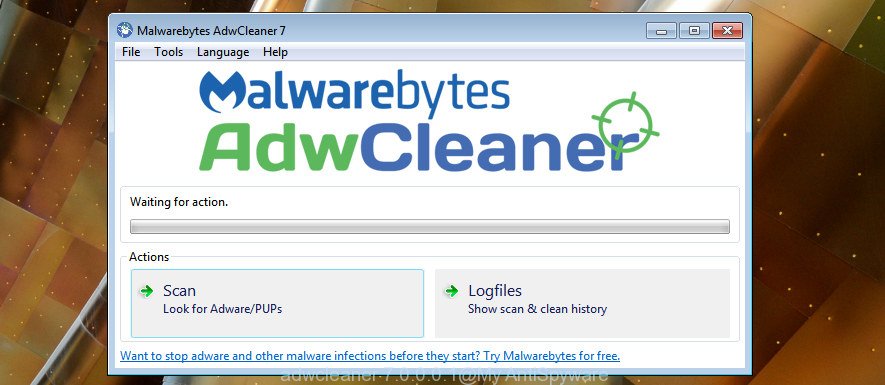
Further, press “Scan” button to search for hijacker which cause a reroute to Search.searchptp.com web site. A system scan can take anywhere from 5 to 30 minutes, depending on your personal computer. After AdwCleaner has completed scanning your computer, a list of all threats found is prepared as shown in the following example.

In order to get rid of all threats, simply press “Clean” button. It will display a prompt as displayed in the figure below.

You need to press “OK”. After disinfection is complete, the AdwCleaner may ask you to reboot your system. When your computer is started, you will see an AdwCleaner log.
These steps are shown in detail in the following video guide.
Stop Search.searchptp.com redirect and other unwanted web-pages
It is also critical to protect your internet browsers from malicious web sites and advertisements by using an ad-blocking application such as AdGuard. Security experts says that it’ll greatly reduce the risk of malware, and potentially save lots of money. Additionally, the AdGuard can also protect your privacy by blocking almost all trackers.
- Visit the following page to download the latest version of AdGuard for Microsoft Windows. Save it on your Windows desktop or in any other place.
Adguard download
26843 downloads
Version: 6.4
Author: © Adguard
Category: Security tools
Update: November 15, 2018
- Once the download is done, start the downloaded file. You will see the “Setup Wizard” program window. Follow the prompts.
- When the setup is finished, click “Skip” to close the installation program and use the default settings, or click “Get Started” to see an quick tutorial that will assist you get to know AdGuard better.
- In most cases, the default settings are enough and you do not need to change anything. Each time, when you start your system, AdGuard will run automatically and stop advertisements, web-pages such as Search.searchptp.com, as well as other harmful or misleading web sites. For an overview of all the features of the application, or to change its settings you can simply double-click on the icon called AdGuard, that can be found on your desktop.
Why has my homepage and search engine changed to Search.searchptp.com?
A browser hijacker infections may be spread through the use of trojan horses and other forms of malware, but most often, the browser hijacker such as Search.searchptp.com is bundled with certain freeware. Many developers of freeware include optional software in their installation package. Sometimes it is possible to avoid the installation of any browser hijackers like Search.searchptp.com: carefully read the Terms of Use and the Software license, choose only Manual, Custom or Advanced install option, unset all checkboxes before clicking Install or Next button while installing new free programs.
To sum up
After completing the guide above, your PC system should be clean from hijacker infection that cause Search.searchptp.com web-site to appear and other malicious software. The Google Chrome, FF, IE and Microsoft Edge will no longer open intrusive Search.searchptp.com web site on startup. Unfortunately, if the step-by-step instructions does not help you, then you have caught a new browser hijacker, and then the best way – ask for help in our Spyware/Malware removal forum.

















