Do you get Today in History on your web browsers instead of your start page or search engine? If yes, then you should known that most probably a hijacker (sometimes called hijackware) is active on your machine causing the intrusive Today in History site to appear. You should delete this browser hijacker sooner. Here, in this post below, you can found the helpful guide on How to get rid of Today in History from your machine for free.
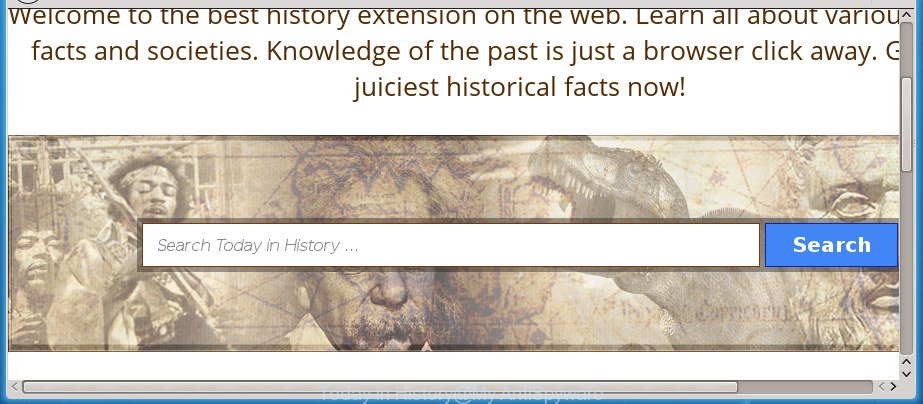
The “Today in History” makes changes to web browser settings
Besides the fact that Today in History hijacker changes your start page, this intrusive site may set yourself as your search provider. But, obviously, it does not give you a good search results, as they will consist of a large number of advertisements, links to unwanted and ad web-sites and only the remaining part is search results for your query from the major search engines. Of course, the very fact that you encounter with the inability to properly search the Net, is an unpleasant moment. Moreover, the Today in History hijacker can gather a wide variety of privacy data about you. This confidential info, in the future, may be transferred third party companies. What creates the risk of theft of your user info.
While the Today in History browser hijacker is active, you won’t be able to return the Chrome, Microsoft Edge, Firefox and Microsoft Internet Explorer’ settings such as start page, search engine and new tab. If you try to set your start page to be Google, Bing or Yahoo, those settings will be automatically modified to Today in History with the next PC restart. But this does not mean that you should just ignore it or get along with this fact. Because this is not the best option, due to the Today in History you can have problems with the Edge, Firefox, Internet Explorer and Google Chrome, undesired ads and even privacy info theft.
It is important, do not use Today in History web page and do not click on advertisements placed on it, as they may lead you to a more harmful or misleading web sites. The best option is to use the tutorial posted below to free your personal computer of browser hijacker, remove the Today in History , and thereby return your favorite start page and search engine.
Remove Today in History
The answer is right here on this web-page. We have put together simplicity and efficiency. It will help you easily to free your PC system of browser hijacker infection. Moreover, you can select manual or automatic removal solution. If you’re familiar with the machine then use manual removal, otherwise run the free anti malware tool made specifically to delete hijacker like Today in History. Of course, you can combine both methods. Some of the steps will require you to restart your computer or close this page. So, read this guide carefully, then bookmark or print it for later reference.
To remove Today in History, follow the steps below:
- How to remove Today in History startpage without any software
- How to automatically get rid of Today in History browser hijacker infection
- Stop Today in History and other undesired web sites
- How did Today in History browser hijacker infection get on your machine
- Finish words
How to remove Today in History startpage without any software
If you perform exactly the step by step guide below you should be able to remove the Today in History from the Mozilla Firefox, Edge, Google Chrome and Microsoft Internet Explorer internet browsers.
Remove Today in History associated software by using Windows Control Panel
Check out the Microsoft Windows Control Panel (Programs and Features section) to see all installed programs. We suggest to click on the “Date Installed” in order to sort the list of applications by the date you installed them. If you see any unknown and questionable programs, they are the ones you need to uninstall.
Windows 10, 8.1, 8
Click the MS Windows logo, and then click Search ![]() . Type ‘Control panel’and press Enter like below.
. Type ‘Control panel’and press Enter like below.

When the ‘Control Panel’ opens, click the ‘Uninstall a program’ link under Programs category like below.

Windows 7, Vista, XP
Open Start menu and choose the ‘Control Panel’ at right as displayed on the image below.

Then go to ‘Add/Remove Programs’ or ‘Uninstall a program’ (Microsoft Windows 7 or Vista) as shown on the image below.

Carefully browse through the list of installed applications and get rid of all suspicious and unknown applications. We recommend to press ‘Installed programs’ and even sorts all installed software by date. After you’ve found anything dubious that may be the Today in History browser hijacker infection and other web browser’s malicious add-ons or other PUP (potentially unwanted program), then choose this program and press ‘Uninstall’ in the upper part of the window. If the suspicious program blocked from removal, then use Revo Uninstaller Freeware to fully remove it from your personal computer.
Remove Today in History from Firefox by resetting web-browser settings
Run the Firefox and press the menu button (it looks like three stacked lines) at the top right of the web-browser screen. Next, press the question-mark icon at the bottom of the drop-down menu. It will display the slide-out menu.

Select the “Troubleshooting information”. If you are unable to access the Help menu, then type “about:support” in your address bar and press Enter. It bring up the “Troubleshooting Information” page like below.

Click the “Refresh Firefox” button at the top right of the Troubleshooting Information page. Select “Refresh Firefox” in the confirmation dialog box. The Firefox will begin a procedure to fix your problems that caused by the Today in History hijacker and other web-browser’s malicious add-ons. When, it is finished, click the “Finish” button.
Remove Today in History search from Microsoft Internet Explorer
If you find that Internet Explorer browser settings such as start page, newtab and search engine having been hijacked, then you may return your settings, via the reset web browser process.
First, launch the Internet Explorer, click ![]() ) button. Next, press “Internet Options” as shown on the screen below.
) button. Next, press “Internet Options” as shown on the screen below.

In the “Internet Options” screen select the Advanced tab. Next, press Reset button. The Microsoft Internet Explorer will open the Reset Internet Explorer settings dialog box. Select the “Delete personal settings” check box and click Reset button.

You will now need to restart your computer for the changes to take effect. It will delete browser hijacker responsible for redirects to Today in History, disable malicious and ad-supported browser’s extensions and restore the Microsoft Internet Explorer’s settings such as newtab page, homepage and search provider to default state.
Get rid of Today in History search from Chrome
Reset Google Chrome settings is a easy way to get rid of the browser hijacker infection, malicious and ‘ad-supported’ extensions, as well as to restore the browser’s new tab, default search engine and start page that have been changed by Today in History browser hijacker infection.
First open the Google Chrome. Next, click the button in the form of three horizontal dots (![]() ).
).
It will open the Chrome menu. Choose More Tools, then click Extensions. Carefully browse through the list of installed add-ons. If the list has the extension signed with “Installed by enterprise policy” or “Installed by your administrator”, then complete the following guide: Remove Chrome extensions installed by enterprise policy.
Open the Chrome menu once again. Further, click the option named “Settings”.

The web browser will show the settings screen. Another way to display the Chrome’s settings – type chrome://settings in the browser adress bar and press Enter
Scroll down to the bottom of the page and click the “Advanced” link. Now scroll down until the “Reset” section is visible, as on the image below and press the “Reset settings to their original defaults” button.

The Chrome will display the confirmation prompt as shown on the screen below.

You need to confirm your action, click the “Reset” button. The browser will start the process of cleaning. After it is finished, the web browser’s settings including search engine, newtab page and start page back to the values which have been when the Chrome was first installed on your PC.
How to automatically get rid of Today in History browser hijacker infection
Run malicious software removal tools to remove Today in History automatically. The free programs tools specially made for browser hijacker, adware and other potentially unwanted applications removal. These tools can delete most of browser hijacker from Google Chrome, Mozilla Firefox, Microsoft Edge and IE. Moreover, it can remove all components of Today in History from Windows registry and system drives.
Run Zemana to delete Today in History home page
Zemana highly recommended, because it can scan for security threats such ad supported software and browser hijackers that most ‘classic’ antivirus applications fail to pick up on. Moreover, if you have any Today in History browser hijacker removal problems which cannot be fixed by this utility automatically, then Zemana Free provides 24X7 online assistance from the highly experienced support staff.

- Please go to the following link to download the latest version of Zemana Free for MS Windows. Save it on your Microsoft Windows desktop.
Zemana AntiMalware
164820 downloads
Author: Zemana Ltd
Category: Security tools
Update: July 16, 2019
- At the download page, click on the Download button. Your web-browser will show the “Save as” dialog box. Please save it onto your Windows desktop.
- When downloading is finished, please close all apps and open windows on your computer. Next, launch a file named Zemana.AntiMalware.Setup.
- This will open the “Setup wizard” of Zemana onto your machine. Follow the prompts and don’t make any changes to default settings.
- When the Setup wizard has finished installing, the Zemana Free will open and display the main window.
- Further, click the “Scan” button . Zemana Anti Malware program will scan through the whole personal computer for the hijacker infection which alters browser settings to replace your search engine, startpage and newtab page with Today in History web page. A system scan can take anywhere from 5 to 30 minutes, depending on your computer. While the Zemana Free utility is scanning, you can see how many objects it has identified as being affected by malicious software.
- After the scanning is finished, Zemana Free will display a list of all items found by the scan.
- In order to get rid of all items, simply click the “Next” button. The utility will remove browser hijacker infection that redirects your browser to intrusive Today in History web site and move items to the program’s quarantine. After the process is finished, you may be prompted to restart the PC system.
- Close the Zemana Anti Malware and continue with the next step.
Use Malwarebytes to remove browser hijacker infection
Delete Today in History browser hijacker infection manually is difficult and often the hijacker infection is not completely removed. Therefore, we advise you to run the Malwarebytes Free which are completely clean your system. Moreover, the free application will help you to delete malicious software, PUPs, toolbars and ad-supported software that your PC can be infected too.

Click the following link to download the latest version of MalwareBytes Free for MS Windows. Save it on your MS Windows desktop or in any other place.
327081 downloads
Author: Malwarebytes
Category: Security tools
Update: April 15, 2020
After downloading is finished, run it and follow the prompts. Once installed, the MalwareBytes Anti Malware (MBAM) will try to update itself and when this process is done, click the “Scan Now” button to perform a system scan for the hijacker responsible for redirecting user searches to Today in History. When a malware, adware or potentially unwanted software are found, the number of the security threats will change accordingly. Wait until the the checking is complete. Review the scan results and then click “Quarantine Selected” button.
The MalwareBytes Anti-Malware is a free program that you can use to remove all detected folders, files, services, registry entries and so on. To learn more about this malicious software removal tool, we recommend you to read and follow the tutorial or the video guide below.
Use AdwCleaner to remove Today in History redirect
AdwCleaner is a free removal utility that may be downloaded and use to get rid of browser hijackers, adware, malicious software, PUPs, toolbars and other threats from your personal computer. You can use this utility to find out threats even if you have an antivirus or any other security program.
Download AdwCleaner on your PC system by clicking on the following link.
225548 downloads
Version: 8.4.1
Author: Xplode, MalwareBytes
Category: Security tools
Update: October 5, 2024
Download and use AdwCleaner on your PC system. Once started, press “Scan” button to perform a system scan for the browser hijacker that created to redirect your internet browser to the Today in History page. When a threat is detected, the number of the security threats will change accordingly. Wait until the the scanning is complete..

After the scan is complete, AdwCleaner will show a list of all threats detected by the scan. Once you have selected what you want to remove from your PC, click Clean button.

All-in-all, AdwCleaner is a fantastic free utility to free your computer from any undesired apps. The AdwCleaner is portable program that meaning, you do not need to install it to use it. AdwCleaner is compatible with all versions of Windows OS from Microsoft Windows XP to Windows 10. Both 64-bit and 32-bit systems are supported.
Stop Today in History and other undesired web sites
The AdGuard is a very good ad-blocking application for the MS Edge, Firefox, Internet Explorer and Google Chrome, with active user support. It does a great job by removing certain types of undesired ads, popunders, popups, unwanted newtabs, and even full page advertisements and web site overlay layers. Of course, the AdGuard can stop the Today in History automatically or by using a custom filter rule.
Installing the AdGuard is simple. First you will need to download AdGuard on your MS Windows Desktop by clicking on the link below.
26849 downloads
Version: 6.4
Author: © Adguard
Category: Security tools
Update: November 15, 2018
When downloading is finished, double-click the downloaded file to run it. The “Setup Wizard” window will show up on the computer screen as shown below.

Follow the prompts. AdGuard will then be installed and an icon will be placed on your desktop. A window will show up asking you to confirm that you want to see a quick guidance like below.

Press “Skip” button to close the window and use the default settings, or click “Get Started” to see an quick guidance that will help you get to know AdGuard better.
Each time, when you run your computer, AdGuard will start automatically and block popup ads, Today in History redirect, as well as other harmful or misleading web pages. For an overview of all the features of the application, or to change its settings you can simply double-click on the AdGuard icon, which is located on your desktop.
How did Today in History browser hijacker infection get on your machine
Many hijackers like Today in History come from web-browser toolbars, web browser extensions, BHOs (browser helper objects) and optional apps. In many cases, these items claim itself as apps that improve your experience on the Internet by providing a fast and interactive homepage or a search engine that does not track you. Remember, how to avoid the unwanted apps. Be cautious, start only reputable apps which download from reputable sources. NEVER install an unknown and suspicious application.
Finish words
Now your system should be clean of the hijacker responsible for redirecting your web-browser to Today in History site. Uninstall AdwCleaner. We suggest that you keep AdGuard (to help you block unwanted pop-up ads and undesired harmful web sites) and Zemana Free (to periodically scan your computer for new malicious software, browser hijacker infections and adware). Make sure that you have all the Critical Updates recommended for Windows operating system. Without regular updates you WILL NOT be protected when new hijacker infections, harmful applications and adware are released.
If you are still having problems while trying to remove Today in History redirect from your web-browser, then ask for help in our Spyware/Malware removal forum.




















