Is your web-browser redirected to different site named Your Speed Test Now ? This problem may be caused by hijacker infection. The hijacker is a type of malicious software which is created to modify current settings of installed web-browsers. If you get it on your PC system, then you can experience any of the following problems: a ton of advertisements, multiple toolbars on your web-browser that you did not install, sites load slowly, home page, new tab page and search provider by default is replaced without your permission. The tutorial which follow, we will tell you about how to solve these problems, get rid of hijacker infection and thereby delete Your Speed Test Now home page from the Firefox, Internet Explorer, Google Chrome and Microsoft Edge forever.
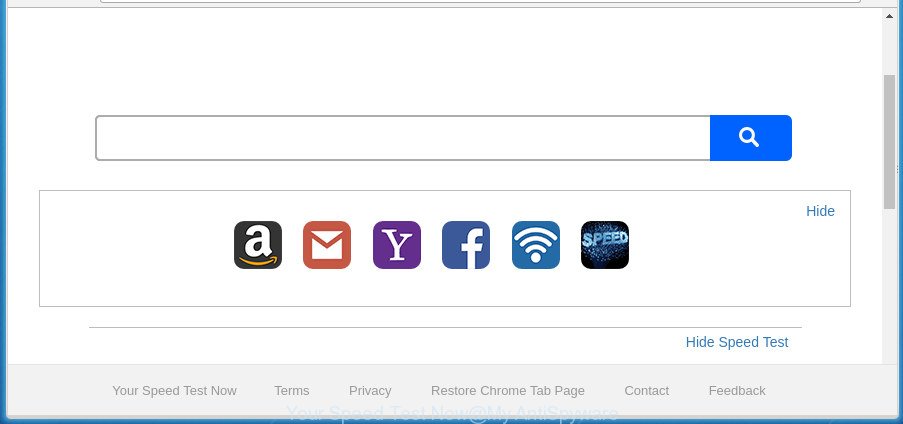
The Your Speed Test Now hijacker infection may also change the default search engine that will virtually block the possibility of finding information on the Internet. The reason for this is that the Your Speed Test Now search results may open a huge count of ads, links to undesired and ad web pages. Only the remaining part is the result of your search request, loaded from the major search engines such as Google, Yahoo or Bing.
Often, the PC system which has been infected with Your Speed Test Now hijacker infection, will be also affected by adware (also known as ‘ad-supported’ software) which opens tons of various ads. It can be pop-ups, text links in the web-sites, banners where they never had. What is more, the ‘ad supported’ software may replace the legitimate advertisements with malicious ads which will offer to download and install malicious software and unwanted programs or visit the various dangerous and misleading sites.
The tutorial below explaining steps to remove Your Speed Test Now redirect problem. Feel free to use it for removal of the browser hijacker that may attack Microsoft Edge, Chrome, Internet Explorer and Firefox and other popular browsers. The step-by-step instructions will help you revert back your settings of internet browsers which previously replaced by hijacker.
How to remove Your Speed Test Now
The Your Speed Test Now is a browser hijacker infection that you might have difficulty in removing it from your PC system. Thankfully, you have found the effective removal guidance in this article. Both the manual removal way and the automatic removal method will be provided below and you can just choose the one that best for you. If you have any questions or need assist then type a comment below. Read it once, after doing so, please print this page as you may need to shut down your internet browser or reboot your PC.
To remove Your Speed Test Now, follow the steps below:
- How to manually remove Your Speed Test Now
- How to remove Your Speed Test Now redirect with free programs
- How to stop Your Speed Test Now redirect
- Prevent Your Speed Test Now browser hijacker infection from installing
- Finish words
How to manually remove Your Speed Test Now
Steps to delete Your Speed Test Now browser hijacker infection without any programs are presented below. Be sure to carry out the step-by-step tutorial completely to fully remove this annoying Your Speed Test Now.
Remove Your Speed Test Now related programs through the Control Panel of your computer
We suggest that you start the computer cleaning process by checking the list of installed software and remove all unknown or suspicious programs. This is a very important step, as mentioned above, very often the malicious applications such as ad supported software and browser hijackers may be bundled with free programs. Delete the unwanted software can delete the undesired advertisements or web browser redirect.
- If you are using Windows 8, 8.1 or 10 then press Windows button, next press Search. Type “Control panel”and press Enter.
- If you are using Windows XP, Vista, 7, then click “Start” button and click “Control Panel”.
- It will display the Windows Control Panel.
- Further, click “Uninstall a program” under Programs category.
- It will open a list of all apps installed on the computer.
- Scroll through the all list, and uninstall dubious and unknown programs. To quickly find the latest installed apps, we recommend sort programs by date.
See more details in the video tutorial below.
Delete Your Speed Test Now from Firefox by resetting web browser settings
If the Mozilla Firefox browser application is hijacked, then resetting its settings can help. The Reset feature is available on all modern version of Firefox. A reset can fix many issues by restoring FF settings such as newtab page, default search engine and startpage to its default state. It will save your personal information such as saved passwords, bookmarks, and open tabs.
Click the Menu button (looks like three horizontal lines), and click the blue Help icon located at the bottom of the drop down menu as displayed on the screen below.

A small menu will appear, click the “Troubleshooting Information”. On this page, click “Refresh Firefox” button as shown on the image below.

Follow the onscreen procedure to restore your FF browser settings to its original state.
Delete Your Speed Test Now start page from Internet Explorer
By resetting IE internet browser you restore your web-browser settings to its default state. This is basic when troubleshooting problems that might have been caused by browser hijacker infection like Your Speed Test Now.
First, run the Internet Explorer. Next, press the button in the form of gear (![]() ). It will display the Tools drop-down menu, press the “Internet Options” as shown below.
). It will display the Tools drop-down menu, press the “Internet Options” as shown below.

In the “Internet Options” window click on the Advanced tab, then click the Reset button. The Internet Explorer will display the “Reset Internet Explorer settings” window as shown on the image below. Select the “Delete personal settings” check box, then click “Reset” button.

You will now need to restart your system for the changes to take effect.
Fix hijacked web-browsers shortcuts to delete Your Speed Test Now search
After the hijacker is started, it can also alter the web browser’s shortcuts, adding an argument like “http://site.address” into the Target field. Due to this, every time you run the web-browser, it will display an undesired web-page.
Right click to a desktop shortcut for your affected internet browser. Choose the “Properties” option. It’ll show the Properties window. Select the “Shortcut” tab here, after that, look at the “Target” field. The hijacker responsible for modifying your web-browser settings to Your Speed Test Now can replace it. If you are seeing something like “…exe http://site.address” then you need to remove “http…” and leave only, depending on the internet browser you are using:
- Google Chrome: chrome.exe
- Opera: opera.exe
- Firefox: firefox.exe
- Internet Explorer: iexplore.exe
Look at the example like below.

Once is finished, click the “OK” button to save the changes. Please repeat this step for browser shortcuts that reroutes to an unwanted sites. When you’ve finished, go to next step.
How to remove Your Speed Test Now redirect with free programs
Manual removal is not always as effective as you might think. Often, even the most experienced users can not completely delete browser hijacker infection from the infected computer. So, we advise to scan your computer for any remaining malicious components with free browser hijacker removal software below.
Use Zemana Free to delete Your Speed Test Now
We recommend using the Zemana. You may download and install Zemana Free to find out and remove Your Speed Test Now start page from your computer. When installed and updated, the malicious software remover will automatically scan and detect all threats present on the PC.
Please go to the link below to download the latest version of Zemana Free for Microsoft Windows. Save it on your Microsoft Windows desktop.
164820 downloads
Author: Zemana Ltd
Category: Security tools
Update: July 16, 2019
When the download is done, start it and follow the prompts. Once installed, the Zemana Anti Malware (ZAM) will try to update itself and when this task is done, click the “Scan” button to search for hijacker that causes web browsers to open undesired Your Speed Test Now web site.

A system scan can take anywhere from 5 to 30 minutes, depending on your machine. While the Zemana is scanning, you can see number of objects it has identified either as being malicious software. Review the scan results and then press “Next” button.

The Zemana Anti-Malware will delete browser hijacker infection that causes web-browsers to display unwanted Your Speed Test Now web site.
Run Malwarebytes to delete hijacker
Remove Your Speed Test Now hijacker infection manually is difficult and often the hijacker is not completely removed. Therefore, we suggest you to use the Malwarebytes Free that are completely clean your personal computer. Moreover, the free application will help you to get rid of malicious software, potentially unwanted apps, toolbars and adware that your computer can be infected too.
Installing the MalwareBytes Anti-Malware is simple. First you will need to download MalwareBytes Free by clicking on the following link.
327081 downloads
Author: Malwarebytes
Category: Security tools
Update: April 15, 2020
After the download is finished, close all apps and windows on your computer. Open a directory in which you saved it. Double-click on the icon that’s named mb3-setup as displayed on the screen below.
![]()
When the setup starts, you will see the “Setup wizard” that will help you setup Malwarebytes on your computer.

Once install is complete, you will see window as shown on the image below.

Now click the “Scan Now” button to start checking your PC for the hijacker that causes internet browsers to show undesired Your Speed Test Now site. A scan may take anywhere from 10 to 30 minutes, depending on the count of files on your personal computer and the speed of your personal computer. While the MalwareBytes AntiMalware (MBAM) tool is scanning, you may see how many objects it has identified as being affected by malware.

When MalwareBytes has finished scanning, MalwareBytes Anti Malware will show a screen that contains a list of malicious software that has been found. Review the results once the utility has finished the system scan. If you think an entry should not be quarantined, then uncheck it. Otherwise, simply click “Quarantine Selected” button.

The Malwarebytes will now start to delete browser hijacker infection that responsible for web-browser reroute to the unwanted Your Speed Test Now web-site. When the procedure is complete, you may be prompted to reboot your system.

The following video explains steps on how to delete browser hijacker, adware and other malicious software with MalwareBytes Free.
Remove Your Speed Test Now startpage from web browsers with AdwCleaner
AdwCleaner is a free program that made to remove malware, potentially unwanted applications, adware and hijackers from your computer running Windows 10, 8, 7, XP (32-bit and 64-bit). It’ll help to identify and delete hijacker that reroutes your web-browser to intrusive Your Speed Test Now web page, including its files, folders and registry keys.

- Please go to the following link to download AdwCleaner. Save it directly to your Windows Desktop.
AdwCleaner download
225548 downloads
Version: 8.4.1
Author: Xplode, MalwareBytes
Category: Security tools
Update: October 5, 2024
- Once the download is finished, double click the AdwCleaner icon. Once this utility is opened, press “Scan” button to perform a system scan for the hijacker infection related to Your Speed Test Now startpage. A system scan can take anywhere from 5 to 30 minutes, depending on your PC system. When a threat is detected, the count of the security threats will change accordingly.
- When AdwCleaner has completed scanning, you may check all threats detected on your personal computer. Review the results once the utility has finished the system scan. If you think an entry should not be quarantined, then uncheck it. Otherwise, simply click “Clean” button. It will display a prompt, click “OK”.
These few simple steps are shown in detail in the following video guide.
How to stop Your Speed Test Now redirect
By installing an ad blocking application like AdGuard, you’re able to stop Your Speed Test Now, autoplaying video ads and get rid of a huge number of distracting and unwanted ads on sites.
Visit the page linked below to download the latest version of AdGuard for Windows. Save it to your Desktop.
26849 downloads
Version: 6.4
Author: © Adguard
Category: Security tools
Update: November 15, 2018
When downloading is finished, run the downloaded file. You will see the “Setup Wizard” screen as shown below.

Follow the prompts. Once the setup is done, you will see a window as on the image below.

You can click “Skip” to close the setup program and use the default settings, or click “Get Started” button to see an quick tutorial which will allow you get to know AdGuard better.
In most cases, the default settings are enough and you don’t need to change anything. Each time, when you start your machine, AdGuard will start automatically and block pop-ups, Your Speed Test Now redirect, as well as other malicious or misleading web-pages. For an overview of all the features of the program, or to change its settings you can simply double-click on the AdGuard icon, that can be found on your desktop.
Prevent Your Speed Test Now browser hijacker infection from installing
Many browser hijackers such as Your Speed Test Now are included in the free programs setup file. In most cases, a user have a chance to disable all included “offers”, but some installers are developed to confuse the average users, in order to trick them into installing an adware or PUPs. Anyway, easier to prevent the browser hijacker infection rather than clean up your PC after one. So, keep the internet browser updated (turn on automatic updates), use a good antivirus apps, double check a freeware before you run it (do a google search, scan a downloaded file with VirusTotal), avoid malicious and unknown pages.
Finish words
After completing the few simple steps above, your computer should be clean from this hijacker infection and other malicious software. The Firefox, Chrome, MS Edge and IE will no longer display undesired Your Speed Test Now page on startup. Unfortunately, if the step by step guide does not help you, then you have caught a new browser hijacker, and then the best way – ask for help.
Please start a new thread by using the “New Topic” button in the Spyware Removal forum. When posting your HJT log, try to give us some details about your problems, so we can try to help you more accurately. Wait for one of our trained “Security Team” or Site Administrator to provide you with knowledgeable assistance tailored to your problem with the unwanted Your Speed Test Now startpage.




















