Computer security professionals have confirmed that the HDMovieSearch.com is a browser hijacker. When downloaded and launched onto a personal computer, this hijacker quickly modifies the Microsoft Edge, Chrome, IE and Firefox internet browser’s settings like newtab, search engine and start page to its own web-site without any permission. For this reason, every time you open the affected internet browser, it being rerouted to the HDMovieSearch.com web-page. Even though you have removed its address from your web browser’s settings, after restart your web-browser, the undesired site still appears.
Besides the fact that HDMovieSearch.com browser hijacker infection modifies your startpage, this annoying page can set yourself as your search engine. But, obviously, it does not give you a good search results, as they will consist of a ton of ads, links to unwanted and ad web sites and only the remaining part is search results for your query from the major search providers. Of course, the very fact that you encounter with the inability to properly search the Internet, is an unpleasant moment. Moreover, the HDMovieSearch.com browser hijacker has the ability to gather lots of user information. This user data, in the future, can be sold to third parties. What creates the risk of theft of your user data.
As well as undesired web-browser redirects to HDMovieSearch.com, the browser hijacker may gather your World Wide Web browsing activity by recording URLs visited, IP addresses, web browser version and type, cookie information, Internet Service Provider (ISP) and web-pages visited. Such kind of behavior can lead to serious security problems or privacy info theft. This is another reason why the hijacker that reroutes the browser to HDMovieSearch.com, is defined as PUP (potentially unwanted program).
In order to delete browser hijacker related to HDMovieSearch.com redirect from your PC system, clean the infected browsers and revert back the IE, Firefox, MS Edge and Google Chrome settings to its default state, please use the HDMovieSearch.com removal instructions below.
Remove HDMovieSearch.com redirect
There are a simple manual tutorial below which will help you to remove HDMovieSearch.com from your MS Windows personal computer. The most effective method to get rid of this browser hijacker is to complete the manual removal guidance and then use Zemana, MalwareBytes or AdwCleaner automatic tools (all are free). The manual way will assist to weaken this browser hijacker and these malicious software removal tools will completely remove HDMovieSearch.com and return the IE, Microsoft Edge, Chrome and FF settings to default.
To remove HDMovieSearch.com, complete the following steps:
- How to manually remove HDMovieSearch.com
- Scan your machine and remove HDMovieSearch.com with free tools
- Block HDMovieSearch.com redirect and other annoying sites
- Where the HDMovieSearch.com hijacker comes from
- Finish words
How to manually remove HDMovieSearch.com
Steps to remove HDMovieSearch.com browser hijacker without any software are presented below. Be sure to carry out the step-by-step guide completely to fully remove this annoying HDMovieSearch.com .
Uninstall HDMovieSearch.com associated software by using Windows Control Panel
The best way to start the personal computer cleanup is to remove unknown and questionable programs. Using the MS Windows Control Panel you can do this quickly and easily. This step, in spite of its simplicity, should not be ignored, because the removing of unneeded programs can clean up the Microsoft Edge, Chrome, Mozilla Firefox and Internet Explorer from ads hijackers and so on.
Press Windows button ![]() , then click Search
, then click Search ![]() . Type “Control panel”and press Enter. If you using Windows XP or Windows 7, then click “Start” and select “Control Panel”. It will display the Windows Control Panel as displayed on the image below.
. Type “Control panel”and press Enter. If you using Windows XP or Windows 7, then click “Start” and select “Control Panel”. It will display the Windows Control Panel as displayed on the image below.

Further, click “Uninstall a program” ![]()
It will show a list of all programs installed on your computer. Scroll through the all list, and remove any suspicious and unknown applications.
Get rid of HDMovieSearch.com from Chrome
Use the Reset web browser tool of the Chrome to reset all its settings like newtab page, search engine by default and homepage to original defaults. This is a very useful tool to use, in the case of web browser hijacks like HDMovieSearch.com.

- First launch the Google Chrome and click Menu button (small button in the form of three dots).
- It will display the Chrome main menu. Select More Tools, then press Extensions.
- You’ll see the list of installed addons. If the list has the extension labeled with “Installed by enterprise policy” or “Installed by your administrator”, then complete the following steps: Remove Chrome extensions installed by enterprise policy.
- Now open the Chrome menu once again, click the “Settings” menu.
- You will see the Google Chrome’s settings page. Scroll down and click “Advanced” link.
- Scroll down again and press the “Reset” button.
- The Google Chrome will show the reset profile settings page as on the image above.
- Next press the “Reset” button.
- Once this process is finished, your web browser’s start page, new tab page and search provider by default will be restored to their original defaults.
- To learn more, read the post How to reset Chrome settings to default.
Delete HDMovieSearch.com from Mozilla Firefox by resetting web-browser settings
If the Mozilla Firefox settings such as search engine by default, newtab page and start page have been changed by the browser hijacker infection, then resetting it to the default state can help.
First, launch the Firefox and click ![]() button. It will show the drop-down menu on the right-part of the browser. Further, click the Help button (
button. It will show the drop-down menu on the right-part of the browser. Further, click the Help button (![]() ) as displayed on the image below.
) as displayed on the image below.

In the Help menu, select the “Troubleshooting Information” option. Another way to open the “Troubleshooting Information” screen – type “about:support” in the web browser adress bar and press Enter. It will show the “Troubleshooting Information” page as on the image below. In the upper-right corner of this screen, press the “Refresh Firefox” button.

It will show the confirmation dialog box. Further, click the “Refresh Firefox” button. The Firefox will begin a procedure to fix your problems that caused by the browser hijacker which cause a reroute to HDMovieSearch.com web page. After, it is complete, press the “Finish” button.
Remove HDMovieSearch.com homepage from IE
By resetting Microsoft Internet Explorer web browser you return your browser settings to its default state. This is first when troubleshooting problems that might have been caused by hijacker like HDMovieSearch.com.
First, start the IE. Next, click the button in the form of gear (![]() ). It will show the Tools drop-down menu, press the “Internet Options” as displayed in the figure below.
). It will show the Tools drop-down menu, press the “Internet Options” as displayed in the figure below.

In the “Internet Options” window click on the Advanced tab, then click the Reset button. The IE will display the “Reset Internet Explorer settings” window as shown in the figure below. Select the “Delete personal settings” check box, then press “Reset” button.

You will now need to reboot your system for the changes to take effect.
Scan your machine and remove HDMovieSearch.com with free tools
After completing the manual removal guide above all unwanted programs and web browser’s add-ons which causes web browser redirects to the HDMovieSearch.com web-page should be removed. If the problem with HDMovieSearch.com browser hijacker infection is still remained, then we recommend to check your computer for any remaining malicious components. Run recommended free browser hijacker removal apps below.
How to remove HDMovieSearch.com with Zemana Free
Zemana highly recommended, because it can find security threats such adware and hijackers which most ‘classic’ antivirus apps fail to pick up on. Moreover, if you have any HDMovieSearch.com browser hijacker removal problems which cannot be fixed by this utility automatically, then Zemana provides 24X7 online assistance from the highly experienced support staff.
Please go to the following link to download the latest version of Zemana AntiMalware for MS Windows. Save it on your Desktop.
165499 downloads
Author: Zemana Ltd
Category: Security tools
Update: July 16, 2019
After the downloading process is complete, close all applications and windows on your PC. Open a directory in which you saved it. Double-click on the icon that’s called Zemana.AntiMalware.Setup as displayed on the screen below.
![]()
When the setup begins, you will see the “Setup wizard” that will help you setup Zemana Free on your computer.

Once setup is complete, you will see window as on the image below.

Now press the “Scan” button to start checking your personal computer for the HDMovieSearch.com hijacker infection and other web-browser’s malicious plugins. This process may take some time, so please be patient. When a malicious software, adware or potentially unwanted software are detected, the number of the security threats will change accordingly. Wait until the the scanning is done.

When the scan is finished, Zemana AntiMalware (ZAM) will produce a list of undesired and adware apps. Review the report and then press “Next” button.

The Zemana Free will delete browser hijacker infection that redirects your internet browser to undesired HDMovieSearch.com site and add threats to the Quarantine.
Use Malwarebytes to get rid of hijacker
We suggest using the Malwarebytes Free which are completely clean your machine of the hijacker. The free tool is an advanced malware removal program developed by (c) Malwarebytes lab. This program uses the world’s most popular antimalware technology. It is able to help you remove hijackers, potentially unwanted programs, malware, ad-supported software, toolbars, ransomware and other security threats from your personal computer for free.

Installing the MalwareBytes Free is simple. First you will need to download MalwareBytes by clicking on the following link.
327717 downloads
Author: Malwarebytes
Category: Security tools
Update: April 15, 2020
After the download is finished, run it and follow the prompts. Once installed, the MalwareBytes Free will try to update itself and when this procedure is finished, press the “Scan Now” button to perform a system scan with this utility for the hijacker that responsible for web-browser reroute to the unwanted HDMovieSearch.com web page. Make sure all threats have ‘checkmark’ and click “Quarantine Selected” button.
The MalwareBytes Free is a free program that you can use to remove all detected folders, files, services, registry entries and so on. To learn more about this malware removal utility, we suggest you to read and follow the step by step tutorial or the video guide below.
Double-check for potentially unwanted apps with AdwCleaner
AdwCleaner is a free utility that can identify hijacker related to HDMovieSearch.com home page. It is not always easy to locate all the undesired applications that your PC might have picked up on the Web. AdwCleaner will look for the adware, browser hijackers and other malware you need to erase.
Visit the following page to download AdwCleaner. Save it to your Desktop so that you can access the file easily.
225788 downloads
Version: 8.4.1
Author: Xplode, MalwareBytes
Category: Security tools
Update: October 5, 2024
When downloading is done, open the file location. You will see an icon like below.
![]()
Double click the AdwCleaner desktop icon. After the tool is started, you will see a screen as displayed on the screen below.
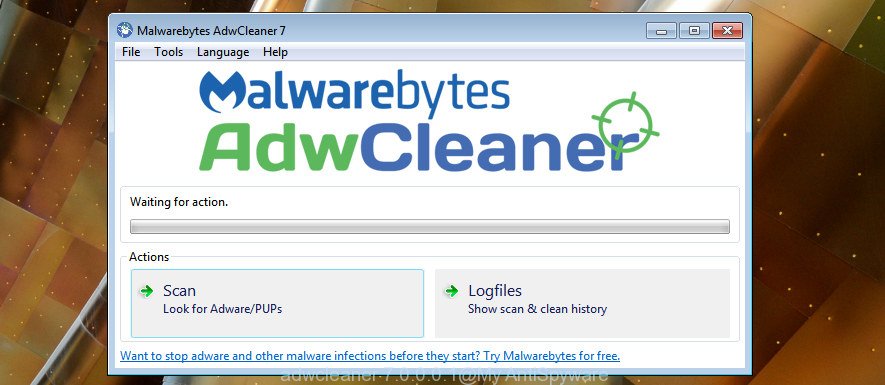
Further, click “Scan” button . AdwCleaner program will scan through the whole system for the HDMovieSearch.com hijacker infection and other browser’s harmful extensions. Once AdwCleaner completes the scan, the results are displayed in the scan report like below.

In order to remove all threats, simply click “Clean” button. It will display a dialog box as displayed on the screen below.

You need to click “OK”. After the task is done, the AdwCleaner may ask you to restart your machine. When your machine is started, you will see an AdwCleaner log.
These steps are shown in detail in the following video guide.
Block HDMovieSearch.com redirect and other annoying sites
In order to increase your security and protect your system against new intrusive ads and malicious sites, you need to use ad blocking program that stops an access to malicious advertisements and web sites. Moreover, the program may stop the open of intrusive advertising, which also leads to faster loading of web-pages and reduce the consumption of web traffic.
Click the following link to download AdGuard. Save it directly to your MS Windows Desktop.
27035 downloads
Version: 6.4
Author: © Adguard
Category: Security tools
Update: November 15, 2018
Once the downloading process is done, double-click the downloaded file to start it. The “Setup Wizard” window will show up on the computer screen as shown in the figure below.

Follow the prompts. AdGuard will then be installed and an icon will be placed on your desktop. A window will show up asking you to confirm that you want to see a quick tutorial as shown below.

Click “Skip” button to close the window and use the default settings, or click “Get Started” to see an quick guide that will allow you get to know AdGuard better.
Each time, when you launch your system, AdGuard will start automatically and stop ads, web-sites such as HDMovieSearch.com, as well as other harmful or misleading pages. For an overview of all the features of the application, or to change its settings you can simply double-click on the AdGuard icon, that is located on your desktop.
Where the HDMovieSearch.com hijacker comes from
Probably HDMovieSearch.com browser hijacker infection get installed onto your PC system when you have installed some freeware such as E-Mail checker, PDF creator, video codec, etc. Because, in many cases, a browser hijacker may be bundled within the setup packages from Softonic, Cnet, Soft32, Brothersoft or other similar sites that hosts free programs. So, you should launch any files downloaded from the Internet with great caution! Always carefully read the ‘User agreement’, ‘Software license’ and ‘Terms of use’. In the procedure of installing a new program, you need to choose a ‘Manual’, ‘Advanced’ or ‘Custom’ setup method to control what components and additional programs to be installed. Nevertheless, even removing the program, which installs this HDMovieSearch.com hijacker, you do not remove the hijacker itself. Your browser settings will not be restored. Therefore, you must follow the guidance above to return your newtab, search provider by default and home page.
Finish words
Now your PC system should be clean of the hijacker responsible for redirecting user searches to HDMovieSearch.com. Remove AdwCleaner. We suggest that you keep AdGuard (to help you block unwanted ads and unwanted malicious pages) and Zemana AntiMalware (to periodically scan your personal computer for new hijacker infections and other malicious software). Probably you are running an older version of Java or Adobe Flash Player. This can be a security risk, so download and install the latest version right now.
If you are still having problems while trying to delete HDMovieSearch.com from the Microsoft Internet Explorer, Chrome, FF and Microsoft Edge, then ask for help in our Spyware/Malware removal forum.


















