The Search.hwatchingnewsonline.com is an undesired web-page which can be set as your homepage and search engine by a potentially unwanted application (PUA) from the hijacker family. Most often, the undesired program installs on the PC system in abundle with freeware that you downloaded and installed from the Web. Once it gets inside your web-browser, it will alter certain web browser’s search provider, new tab and home page to Search.hwatchingnewsonline.com. The Search.hwatchingnewsonline.com is developed in order to reroute user’s internet browser and display lots of undesired ads and sponsored links from AdSense or another third-party vendors in your search results.
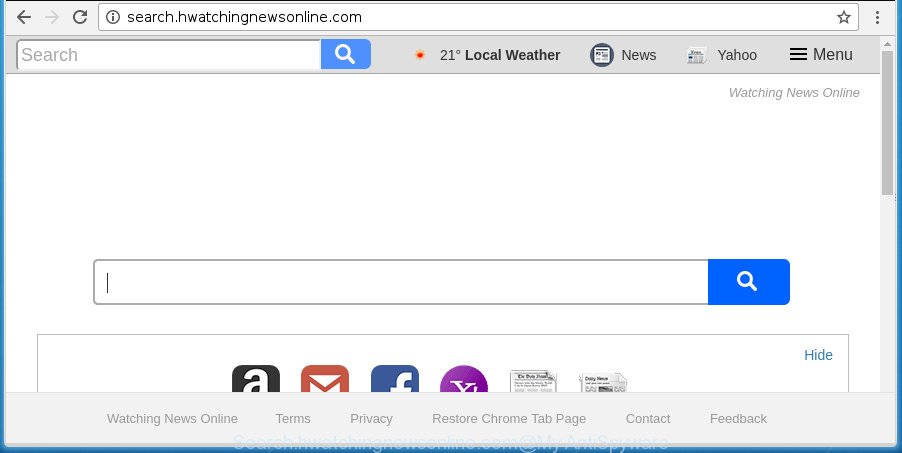
http://search.hwatchingnewsonline.com/
In addition, the Search.hwatchingnewsonline.com hijacker infection can also alter the search provider selected in the internet browser. When you try to search on the infected web-browser, you’ll be presented with search results, consisting of advertisements and Google (or Yahoo, or Bing) search results for your query. Among these search results can occur links that lead to unwanted and ad sites.
It’s not a good idea to have an undesired application such as Search.hwatchingnewsonline.com hijacker infection on your PC. The reason for this is simple, it doing things you do not know about. The browser hijacker has the ability to collect a wide variety of personal data about you which may be later transferred third party companies. You don’t know if your home address, account names and passwords are safe. And of course you completely do not know what will happen when you click on any ads on the Search.hwatchingnewsonline.com web-site.
So, it is very important to free your PC system of hijacker infection as soon as possible. The few simple steps, which is shown below, will allow you to delete Search.hwatchingnewsonline.com from the Microsoft Internet Explorer, Microsoft Edge, FF and Google Chrome and other web browsers.
Remove Search.hwatchingnewsonline.com
Fortunately, we’ve an effective method that will assist you manually or/and automatically remove Search.hwatchingnewsonline.com from your system and bring your internet browser settings, including startpage, search provider by default and new tab, back to normal. Below you will find a removal guide with all the steps you may need to successfully delete this browser hijacker and its components. Read it once, after doing so, please print this page as you may need to shut down your internet browser or restart your personal computer.
To remove Search.hwatchingnewsonline.com, complete the steps below:
- How to manually get rid of Search.hwatchingnewsonline.com
- Search.hwatchingnewsonline.com automatic removal
- Run AdBlocker to stop Search.hwatchingnewsonline.com and stay safe online
- How to prevent Search.hwatchingnewsonline.com hijacker infection from getting inside your computer
- To sum up
How to manually get rid of Search.hwatchingnewsonline.com
Most common browser hijackers may be uninstalled without any antivirus apps. The manual browser hijacker infection removal is guidance that will teach you how to get rid of the Search.hwatchingnewsonline.com home page.
Remove PUPs through the Microsoft Windows Control Panel
We recommend that you begin the computer cleaning procedure by checking the list of installed programs and delete all unknown or questionable software. This is a very important step, as mentioned above, very often the malicious software such as adware and hijackers may be bundled with free software. Remove the unwanted applications can get rid of the annoying advertisements or internet browser redirect.
Windows 10, 8.1, 8
Click the MS Windows logo, and then press Search ![]() . Type ‘Control panel’and press Enter as displayed below.
. Type ‘Control panel’and press Enter as displayed below.

Once the ‘Control Panel’ opens, click the ‘Uninstall a program’ link under Programs category as shown on the image below.

Windows 7, Vista, XP
Open Start menu and choose the ‘Control Panel’ at right as on the image below.

Then go to ‘Add/Remove Programs’ or ‘Uninstall a program’ (Microsoft Windows 7 or Vista) as displayed on the image below.

Carefully browse through the list of installed software and remove all questionable and unknown software. We recommend to press ‘Installed programs’ and even sorts all installed apps by date. Once you’ve found anything suspicious that may be the hijacker that cause Search.hwatchingnewsonline.com web-page to appear or other potentially unwanted application (PUA), then choose this program and press ‘Uninstall’ in the upper part of the window. If the suspicious program blocked from removal, then use Revo Uninstaller Freeware to fully delete it from your personal computer.
Get rid of Search.hwatchingnewsonline.com from Google Chrome
If your Chrome web browser is rerouted to undesired Search.hwatchingnewsonline.com page, it may be necessary to completely reset your web-browser program to its default settings.

- First start the Chrome and press Menu button (small button in the form of three dots).
- It will display the Chrome main menu. Select More Tools, then click Extensions.
- You’ll see the list of installed extensions. If the list has the extension labeled with “Installed by enterprise policy” or “Installed by your administrator”, then complete the following guidance: Remove Chrome extensions installed by enterprise policy.
- Now open the Chrome menu once again, click the “Settings” menu.
- You will see the Chrome’s settings page. Scroll down and click “Advanced” link.
- Scroll down again and click the “Reset” button.
- The Chrome will show the reset profile settings page as on the image above.
- Next click the “Reset” button.
- Once this procedure is finished, your web browser’s homepage, default search provider and newtab will be restored to their original defaults.
- To learn more, read the article How to reset Chrome settings to default.
Remove Search.hwatchingnewsonline.com from IE
The Microsoft Internet Explorer reset is great if your web browser is hijacked or you have unwanted extensions or toolbars on your browser, which installed by a malicious software.
First, run the Microsoft Internet Explorer, then press ‘gear’ icon ![]() . It will show the Tools drop-down menu on the right part of the browser, then press the “Internet Options” as shown in the figure below.
. It will show the Tools drop-down menu on the right part of the browser, then press the “Internet Options” as shown in the figure below.

In the “Internet Options” screen, select the “Advanced” tab, then press the “Reset” button. The Internet Explorer will show the “Reset Internet Explorer settings” prompt. Further, press the “Delete personal settings” check box to select it. Next, press the “Reset” button as displayed in the following example.

Once the task is finished, press “Close” button. Close the IE and restart your PC system for the changes to take effect. This step will help you to restore your web-browser’s newtab, startpage and search engine by default to default state.
Delete Search.hwatchingnewsonline.com from Firefox by resetting browser settings
The Firefox reset will keep your personal information such as bookmarks, passwords, web form auto-fill data and delete unwanted search engine and start page like Search.hwatchingnewsonline.com, modified preferences, extensions and security settings.
First, start the Firefox. Next, click the button in the form of three horizontal stripes (![]() ). It will show the drop-down menu. Next, press the Help button (
). It will show the drop-down menu. Next, press the Help button (![]() ).
).

In the Help menu click the “Troubleshooting Information”. In the upper-right corner of the “Troubleshooting Information” page press on “Refresh Firefox” button as shown in the following example.

Confirm your action, click the “Refresh Firefox”.
Search.hwatchingnewsonline.com automatic removal
Manual removal is not always as effective as you might think. Often, even the most experienced users can not completely remove browser hijacker from the infected system. So, we advise to scan your computer for any remaining malicious components with free hijacker infection removal software below.
Use Zemana to remove browser hijacker
We suggest using the Zemana which are completely clean your computer of the hijacker infection. The utility is an advanced malware removal program designed by (c) Zemana lab. It’s able to help you remove PUPs, hijackers, ‘ad supported’ software, malware, toolbars, ransomware and other security threats from your PC for free.
Visit the following page to download Zemana Free. Save it on your Microsoft Windows desktop or in any other place.
164820 downloads
Author: Zemana Ltd
Category: Security tools
Update: July 16, 2019
Once the download is finished, close all windows on your PC system. Further, open the setup file named Zemana.AntiMalware.Setup. If the “User Account Control” prompt pops up as on the image below, click the “Yes” button.

It will display the “Setup wizard” which will assist you install Zemana AntiMalware (ZAM) on the system. Follow the prompts and do not make any changes to default settings.

Once installation is finished successfully, Zemana will automatically start and you may see its main window like below.

Next, click the “Scan” button to perform a system scan with this tool for the hijacker responsible for redirects to Search.hwatchingnewsonline.com. A scan may take anywhere from 10 to 30 minutes, depending on the number of files on your computer and the speed of your PC. While the tool is checking, you can see how many objects and files has already scanned.

After Zemana Free has finished scanning your PC system, you may check all threats detected on your personal computer. Make sure all threats have ‘checkmark’ and click “Next” button.

The Zemana AntiMalware will remove browser hijacker responsible for Search.hwatchingnewsonline.com . When finished, you can be prompted to restart your machine.
Run Malwarebytes to remove Search.hwatchingnewsonline.com start page
We advise using the Malwarebytes Free which are completely clean your computer of the browser hijacker infection. The free utility is an advanced malware removal program developed by (c) Malwarebytes lab. This application uses the world’s most popular anti malware technology. It’s able to help you remove hijackers, PUPs, malicious software, ad supported software, toolbars, ransomware and other security threats from your PC system for free.

- Please go to the link below to download MalwareBytes. Save it directly to your Windows Desktop.
Malwarebytes Anti-malware
327077 downloads
Author: Malwarebytes
Category: Security tools
Update: April 15, 2020
- At the download page, click on the Download button. Your browser will display the “Save as” dialog box. Please save it onto your Windows desktop.
- When the download is finished, please close all software and open windows on your PC. Double-click on the icon that’s named mb3-setup.
- This will open the “Setup wizard” of MalwareBytes Anti-Malware (MBAM) onto your computer. Follow the prompts and do not make any changes to default settings.
- When the Setup wizard has finished installing, the MalwareBytes AntiMalware will launch and display the main window.
- Further, press the “Scan Now” button to start checking your system for the hijacker infection which designed to redirect your internet browser to the Search.hwatchingnewsonline.com page. This process can take quite a while, so please be patient. While the MalwareBytes Free tool is scanning, you may see how many objects it has identified as being affected by malware.
- After MalwareBytes AntiMalware has finished scanning, MalwareBytes Anti Malware (MBAM) will display a scan report.
- You may move items to Quarantine (all selected by default) by simply click the “Quarantine Selected” button. When the cleaning process is finished, you may be prompted to restart the machine.
- Close the Anti Malware and continue with the next step.
Video instruction, which reveals in detail the steps above.
Scan your machine and get rid of Search.hwatchingnewsonline.com search with AdwCleaner
AdwCleaner is a free removal tool that can be downloaded and use to get rid of hijackers, adware, malware, potentially unwanted programs, toolbars and other threats from your PC. You can use this tool to search for threats even if you have an antivirus or any other security program.
Download AdwCleaner by clicking on the following link.
225547 downloads
Version: 8.4.1
Author: Xplode, MalwareBytes
Category: Security tools
Update: October 5, 2024
Download and use AdwCleaner on your computer. Once started, click “Scan” button for scanning your computer for the browser hijacker infection responsible for redirects to Search.hwatchingnewsonline.com. A scan can take anywhere from 10 to 30 minutes, depending on the number of files on your system and the speed of your PC. While the tool is checking, you may see how many objects and files has already scanned..

As the scanning ends, AdwCleaner will display a scan report. Once you have selected what you want to remove from your computer, press Clean button.

All-in-all, AdwCleaner is a fantastic free tool to clean your PC from any unwanted programs. The AdwCleaner is portable application that meaning, you don’t need to install it to use it. AdwCleaner is compatible with all versions of MS Windows OS from MS Windows XP to Windows 10. Both 64-bit and 32-bit systems are supported.
Run AdBlocker to stop Search.hwatchingnewsonline.com and stay safe online
It’s also critical to protect your web browsers from harmful sites and ads by using an adblocker program like AdGuard. Security experts says that it’ll greatly reduce the risk of malicious software, and potentially save lots of money. Additionally, the AdGuard can also protect your privacy by blocking almost all trackers.
- Download AdGuard from the link below. Save it on your MS Windows desktop or in any other place.
Adguard download
26849 downloads
Version: 6.4
Author: © Adguard
Category: Security tools
Update: November 15, 2018
- When downloading is finished, run the downloaded file. You will see the “Setup Wizard” program window. Follow the prompts.
- Once the install is done, click “Skip” to close the installation program and use the default settings, or click “Get Started” to see an quick tutorial which will help you get to know AdGuard better.
- In most cases, the default settings are enough and you do not need to change anything. Each time, when you launch your system, AdGuard will start automatically and block popup ads, Search.hwatchingnewsonline.com redirect, as well as other harmful or misleading web pages. For an overview of all the features of the program, or to change its settings you can simply double-click on the icon called AdGuard, that can be found on your desktop.
How to prevent Search.hwatchingnewsonline.com hijacker infection from getting inside your computer
Many browser hijacker infections such as Search.hwatchingnewsonline.com are included in the freeware setup file. In many cases, a user have a chance to disable all included “offers”, but some installers are made to confuse the average users, in order to trick them into installing an adware or potentially unwanted apps. Anyway, easier to prevent the browser hijacker rather than clean up your system after one. So, keep the web-browser updated (turn on automatic updates), use a good antivirus apps, double check a free applications before you launch it (do a google search, scan a downloaded file with VirusTotal), avoid malicious and unknown sites.
To sum up
Now your computer should be free of the hijacker that alters web browser settings to replace your new tab, default search engine and start page with Search.hwatchingnewsonline.com web site. Uninstall AdwCleaner. We suggest that you keep Zemana AntiMalware (ZAM) (to periodically scan your PC system for new hijackers and other malicious software) and AdGuard (to help you stop undesired popup advertisements and harmful sites). Moreover, to prevent any hijacker infection, please stay clear of unknown and third party software, make sure that your antivirus application, turn on the option to scan for potentially unwanted applications.
If you need more help with Search.hwatchingnewsonline.com search related issues, go to our Spyware/Malware removal forum.


















