Are your web browser’s search engine by default, new tab and start page overridden and when you try to open your start page, you’re automatically redirected to the Search.hyourstreamingradionow.com page? Then that’s a clear sign that you have an undesired software from the browser hijacker category installed on your machine. It’s a type of software that is created to change settings of browsers. To remove the browser hijacker you need to clean your web-browser from any plugins you have recently installed on your PC system and perform a scan using a trustworthy antimalware or antivirus program.
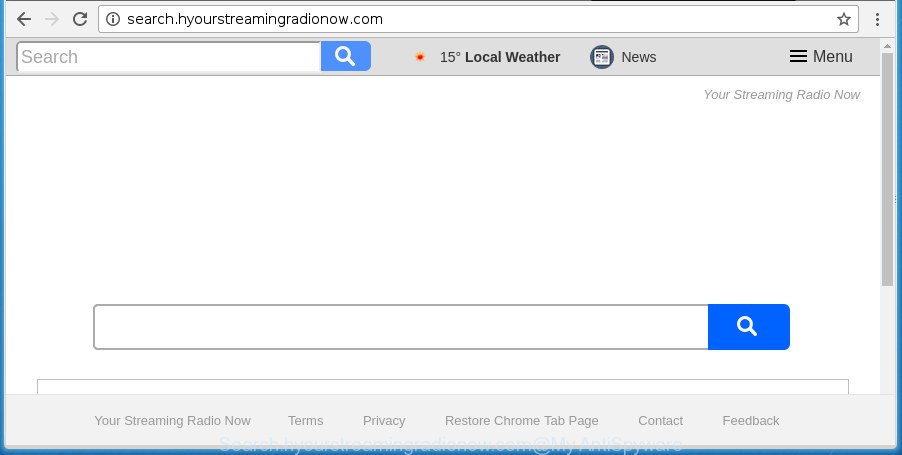
http://search.hyourstreamingradionow.com/
While redirecting, your web browser’s status bar may show the following messages: ‘Waiting for Search.hyourstreamingradionow.com’, ‘Transferring data from Search.hyourstreamingradionow.com’, ‘Looking up Search.hyourstreamingradionow.com’, ‘Read Search.hyourstreamingradionow.com’, ‘Connected to Search.hyourstreamingradionow.com’.
Besides the fact that Search.hyourstreamingradionow.com hijacker replaces your startpage, this undesired web site can set yourself as your search provider. But, obviously, it does not give you a good search results, as they will consist of a large number of advertisements, links to undesired and ad web-sites and only the remaining part is search results for your query from the major search engines. Of course, the very fact that you encounter with the inability to properly search the Web, is an unpleasant moment. Moreover, the Search.hyourstreamingradionow.com hijacker infection has the ability to gather your confidential information. This confidential data, in the future, may be transferred to third parties. What creates the risk of theft of confidential info about you.
We strongly recommend that you perform the step-by-step tutorial below which will help you to get rid of Search.hyourstreamingradionow.com using the standard features of Windows and some proven free programs.
How to remove Search.hyourstreamingradionow.com redirect
The answer is right here on this page. We have put together simplicity and efficiency. It will allow you easily to clean your computer of browser hijacker. Moreover, you can choose manual or automatic removal method. If you’re familiar with the PC system then use manual removal, otherwise run the free anti-malware tool created specifically to get rid of browser hijacker infection like Search.hyourstreamingradionow.com. Of course, you can combine both methods. Certain of the steps below will require you to shut down this web-site. So, please read the few simple steps carefully, after that bookmark or print it for later reference.
To remove Search.hyourstreamingradionow.com, complete the following steps:
- Remove Search.hyourstreamingradionow.com start page without any utilities
- Scan your PC and delete Search.hyourstreamingradionow.com with free tools
- Stop Search.hyourstreamingradionow.com redirect and other annoying web sites
- Why has my startpage and search provider changed to Search.hyourstreamingradionow.com?
- Finish words
Remove Search.hyourstreamingradionow.com start page without any utilities
The step by step tutorial will help you delete Search.hyourstreamingradionow.com . These Search.hyourstreamingradionow.com removal steps work for the Microsoft Edge, Internet Explorer, Google Chrome and Mozilla Firefox, as well as every version of Microsoft Windows operating system.
Remove Search.hyourstreamingradionow.com associated software by using Windows Control Panel
In order to remove potentially unwanted applications like this browser hijacker infection, open the Microsoft Windows Control Panel and click on “Uninstall a program”. Check the list of installed programs. For the ones you do not know, run an Internet search to see if they are ad-supported software, hijacker or PUPs. If yes, remove them off. Even if they are just a apps which you do not use, then removing them off will increase your machine start up time and speed dramatically.
Windows 8, 8.1, 10
First, click the Windows button
Windows XP, Vista, 7
First, click “Start” and select “Control Panel”.
It will display the Windows Control Panel as shown on the image below.

Next, click “Uninstall a program” ![]()
It will open a list of all software installed on your computer. Scroll through the all list, and uninstall any questionable and unknown programs. To quickly find the latest installed programs, we recommend sort software by date in the Control panel.
Remove Search.hyourstreamingradionow.com search from Firefox
First, start the Firefox and press ![]() button. It will display the drop-down menu on the right-part of the internet browser. Further, click the Help button (
button. It will display the drop-down menu on the right-part of the internet browser. Further, click the Help button (![]() ) like below.
) like below.

In the Help menu, select the “Troubleshooting Information” option. Another way to open the “Troubleshooting Information” screen – type “about:support” in the web-browser adress bar and press Enter. It will open the “Troubleshooting Information” page as shown in the following example. In the upper-right corner of this screen, click the “Refresh Firefox” button.

It will open the confirmation dialog box. Further, click the “Refresh Firefox” button. The FF will start a task to fix your problems that caused by the hijacker responsible for redirecting your web browser to Search.hyourstreamingradionow.com web site. After, it’s finished, click the “Finish” button.
Remove Search.hyourstreamingradionow.com from IE
The Microsoft Internet Explorer reset is great if your internet browser is hijacked or you’ve unwanted addons or toolbars on your browser, which installed by a malicious software.
First, start the Internet Explorer, then click ‘gear’ icon ![]() . It will open the Tools drop-down menu on the right part of the web-browser, then click the “Internet Options” like below.
. It will open the Tools drop-down menu on the right part of the web-browser, then click the “Internet Options” like below.

In the “Internet Options” screen, select the “Advanced” tab, then click the “Reset” button. The Internet Explorer will display the “Reset Internet Explorer settings” dialog box. Further, click the “Delete personal settings” check box to select it. Next, click the “Reset” button as shown below.

Once the process is done, click “Close” button. Close the Internet Explorer and reboot your system for the changes to take effect. This step will help you to restore your web browser’s search engine by default, home page and newtab to default state.
Get rid of Search.hyourstreamingradionow.com from Google Chrome
Reset Chrome settings is a easy way to remove the browser hijacker, malicious and ‘ad-supported’ extensions, as well as to restore the web browser’s newtab, search engine and startpage that have been replaced by Search.hyourstreamingradionow.com hijacker infection.
First start the Google Chrome. Next, click the button in the form of three horizontal dots (![]() ).
).
It will show the Chrome menu. Choose More Tools, then click Extensions. Carefully browse through the list of installed addons. If the list has the plugin signed with “Installed by enterprise policy” or “Installed by your administrator”, then complete the following guide: Remove Chrome extensions installed by enterprise policy.
Open the Chrome menu once again. Further, click the option called “Settings”.

The web browser will open the settings screen. Another method to display the Chrome’s settings – type chrome://settings in the web browser adress bar and press Enter
Scroll down to the bottom of the page and press the “Advanced” link. Now scroll down until the “Reset” section is visible, as shown on the screen below and press the “Reset settings to their original defaults” button.

The Chrome will display the confirmation prompt as displayed on the image below.

You need to confirm your action, click the “Reset” button. The web browser will run the process of cleaning. When it is finished, the browser’s settings including search provider by default, home page and new tab page back to the values which have been when the Google Chrome was first installed on your machine.
Scan your PC and delete Search.hyourstreamingradionow.com with free tools
If you are not expert at computers, then we advise to use free removal tools listed below to remove Search.hyourstreamingradionow.com for good. The automatic solution is highly recommended. It has less steps and easier to implement than the manual way. Moreover, it lower risk of system damage. So, the automatic Search.hyourstreamingradionow.com removal is a better option.
How to automatically remove Search.hyourstreamingradionow.com with Zemana Free
We recommend you to use the Zemana AntiMalware that are completely clean your computer. Moreover, the tool will help you to delete potentially unwanted software, malware, toolbars and adware that your system may be infected too.
Please go to the following link to download the latest version of Zemana for Microsoft Windows. Save it to your Desktop.
164820 downloads
Author: Zemana Ltd
Category: Security tools
Update: July 16, 2019
After the download is finished, close all windows on your PC. Further, run the setup file named Zemana.AntiMalware.Setup. If the “User Account Control” prompt pops up as shown below, click the “Yes” button.

It will show the “Setup wizard” which will assist you install Zemana Free on the machine. Follow the prompts and do not make any changes to default settings.

Once install is done successfully, Zemana will automatically launch and you can see its main window as on the image below.

Next, click the “Scan” button to begin scanning your personal computer for the hijacker responsible for redirections to Search.hyourstreamingradionow.com. Depending on your PC, the scan can take anywhere from a few minutes to close to an hour. While the Zemana Anti-Malware application is scanning, you can see count of objects it has identified as threat.

After the scanning is finished, you can check all items found on your computer. Make sure all items have ‘checkmark’ and click “Next” button.

The Zemana AntiMalware will remove browser hijacker responsible for redirecting user searches to Search.hyourstreamingradionow.com and add threats to the Quarantine. Once the process is finished, you can be prompted to restart your machine.
Remove Search.hyourstreamingradionow.com redirect with Malwarebytes
Manual Search.hyourstreamingradionow.com removal requires some computer skills. Some files and registry entries that created by the browser hijacker can be not completely removed. We advise that run the Malwarebytes Free that are completely free your machine of browser hijacker. Moreover, the free application will help you to get rid of malware, potentially unwanted apps, adware and toolbars that your personal computer can be infected too.
Visit the following page to download MalwareBytes Anti-Malware. Save it to your Desktop.
327077 downloads
Author: Malwarebytes
Category: Security tools
Update: April 15, 2020
Once the download is done, close all programs and windows on your system. Open a directory in which you saved it. Double-click on the icon that’s named mb3-setup as shown on the screen below.
![]()
When the installation starts, you will see the “Setup wizard” which will help you install Malwarebytes on your system.

Once installation is done, you will see window as displayed on the image below.

Now press the “Scan Now” button . MalwareBytes Free tool will start scanning the whole computer to find out browser hijacker infection that causes web-browsers to open intrusive Search.hyourstreamingradionow.com web-page. A scan can take anywhere from 10 to 30 minutes, depending on the number of files on your machine and the speed of your PC. While the MalwareBytes is checking, you can see how many objects it has identified either as being malicious software.

After MalwareBytes AntiMalware (MBAM) has finished scanning, a list of all items detected is created. Review the scan results and then press “Quarantine Selected” button.

The Malwarebytes will now remove browser hijacker infection which redirects your internet browser to undesired Search.hyourstreamingradionow.com web-site and add threats to the Quarantine. When disinfection is done, you may be prompted to reboot your computer.

The following video explains guide on how to remove hijacker infection, adware and other malicious software with MalwareBytes Free.
If the problem with Search.hyourstreamingradionow.com start page is still remained
AdwCleaner will help get rid of hijacker that cause Search.hyourstreamingradionow.com site to appear that slow down your system. The hijackers, adware and other PUPs slow your browser down and try to trick you into clicking on misleading ads and links. AdwCleaner deletes the browser hijacker infection and lets you enjoy your system without Search.hyourstreamingradionow.com start page.
Installing the AdwCleaner is simple. First you’ll need to download AdwCleaner from the following link.
225547 downloads
Version: 8.4.1
Author: Xplode, MalwareBytes
Category: Security tools
Update: October 5, 2024
When downloading is done, open the file location. You will see an icon like below.
![]()
Double click the AdwCleaner desktop icon. Once the utility is started, you will see a screen as displayed in the following example.

Further, click “Scan” button . AdwCleaner tool will start scanning the whole machine to find out browser hijacker infection responsible for Search.hyourstreamingradionow.com . A system scan may take anywhere from 5 to 30 minutes, depending on your computer. As the scanning ends, you can check all threats found on your PC system as shown below.

You may move items to Quarantine (all selected by default) by simply click “Clean” button. It will show a prompt as shown on the image below.

You need to click “OK”. Once disinfection is finished, the AdwCleaner may ask you to restart your system. When your system is started, you will see an AdwCleaner log.
These steps are shown in detail in the following video guide.
Stop Search.hyourstreamingradionow.com redirect and other annoying web sites
We suggest to install an ad blocking program which can stop Search.hyourstreamingradionow.com and other intrusive web-sites. The ad blocking tool like AdGuard is a application that basically removes advertising from the World Wide Web and blocks access to malicious web sites. Moreover, security experts says that using ad-blocking programs is necessary to stay safe when surfing the World Wide Web.
Please go to the following link to download AdGuard. Save it directly to your Microsoft Windows Desktop.
26849 downloads
Version: 6.4
Author: © Adguard
Category: Security tools
Update: November 15, 2018
After the download is finished, double-click the downloaded file to launch it. The “Setup Wizard” window will show up on the computer screen as displayed in the following example.

Follow the prompts. AdGuard will then be installed and an icon will be placed on your desktop. A window will show up asking you to confirm that you want to see a quick guidance as on the image below.

Press “Skip” button to close the window and use the default settings, or press “Get Started” to see an quick guidance which will help you get to know AdGuard better.
Each time, when you start your computer, AdGuard will start automatically and block popup ads, web-pages such as Search.hyourstreamingradionow.com, as well as other harmful or misleading web-pages. For an overview of all the features of the application, or to change its settings you can simply double-click on the AdGuard icon, that is located on your desktop.
Why has my startpage and search provider changed to Search.hyourstreamingradionow.com?
The Search.hyourstreamingradionow.com hijacker usually gets on your personal computer along with various free software. Most often, it can be bundled within the setup files from Softonic, Cnet, Soft32, Brothersoft or other similar pages. So, you should run any files downloaded from the Internet with great caution, read the User agreement, Software license and Terms of use. In the process of installing a new program, you should choose a Manual, Advanced or Custom installation method to control what components and bundled applications to be installed, otherwise you run the risk of infecting your machine with an browser hijacker such as Search.hyourstreamingradionow.com.
Finish words
After completing the few simple steps outlined above, your PC system should be clean from this hijacker and other malware. The Chrome, FF, Microsoft Internet Explorer and MS Edge will no longer show annoying Search.hyourstreamingradionow.com web page on startup. Unfortunately, if the guide does not help you, then you have caught a new browser hijacker, and then the best way – ask for help.
Please start a new thread by using the “New Topic” button in the Spyware Removal forum. When posting your HJT log, try to give us some details about your problems, so we can try to help you more accurately. Wait for one of our trained “Security Team” or Site Administrator to provide you with knowledgeable assistance tailored to your problem with the unwanted Search.hyourstreamingradionow.com homepage.


















