The Bitcoin scam pop-ups should not be underestimated, because the reason for their appearance within your web browser is an adware (sometimes called ‘ad-supported’ software) that gets installed onto your PC system. It can bring a security risk to your system. So, don’t ignore it! The misleading advertising can be just the beginning, because your computer is affected by harmful software, so the amount of popups in the future may increase. Its appearance will prevent you normally surf the Internet, and more, can lead to crash the web browser.
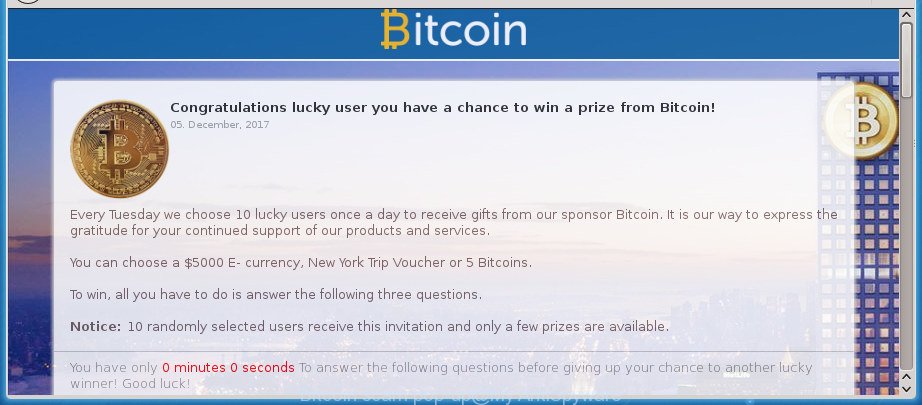
The full text of the Bitcoin scam pop-up is:
Every Tuesday we choose 10 lucky users once a day to receive gifts from our sponsor Bitcoin. It is our way to express the gratitude for your continued support of our products and services. You can choose a $5000 E- currency, New York Trip Voucher or 5 Bitcoins. To win, all you have to do is answer the following three questions. Notice: 10 randomly selected users receive this invitation and only a few prizes are available. Question 1 of 3: Who is the Founder of Bitcoin? (97% answer correctly) Satoshi Nakamoto Gavin Andresen David Lee Chaum
The ‘ad supported’ software usually hijacks only the Edge, Microsoft Internet Explorer, Google Chrome and FF by modifying the web-browser’s settings or installing a malicious addons. Moreover, possible situations, when any other web-browsers will be infected too. The ‘ad supported’ software will perform a scan of the machine for internet browser shortcut files and modify them without your permission. When it infects the web browser shortcuts, it will add the argument like ‘http://site.address’ into Target property. So, each time you run the web-browser, you will see an unwanted Bitcoin scam site.
It’s important, don’t use Bitcoin scam web-page and do not click on links and buttons placed on it, as they can lead you to a more malicious or misleading web-sites. The best option is to use the steps posted below to clean your machine of adware and thus delete Bitcoin scam popups.
Remove Bitcoin scam popup
In the tutorial below, we will try to cover the Firefox, MS Edge, Microsoft Internet Explorer and Chrome and provide general help to remove Bitcoin scam pop-ups. You may find some minor differences in your Microsoft Windows install. No matter, you should be okay if you follow the steps outlined below: remove all suspicious and unknown apps, reset internet browsers settings, fix web browsers shortcuts, get rid of malicious scheduled tasks, run free malicious software removal tools. Read it once, after doing so, please print this page as you may need to close your web-browser or restart your computer.
To remove Bitcoin scam, use the steps below:
- Delete Bitcoin scam popups without any utilities
- Remove potentially unwanted programs using Microsoft Windows Control Panel
- Remove unwanted Scheduled Tasks
- Remove Bitcoin scam popups from Chrome
- Remove Bitcoin scam pop up from Internet Explorer
- Get rid of Bitcoin scam redirect from Mozilla Firefox
- Disinfect the internet browser’s shortcuts to remove Bitcoin scam redirect
- Bitcoin scam redirect automatic removal
- How to block Bitcoin scam redirect
- Where the Bitcoin scam pop-ups comes from
- Finish words
Delete Bitcoin scam popups without any utilities
Read this “How to remove” section to know how to manually remove ad supported software that responsible for browser redirect to the undesired Bitcoin scam page. Even if the few simple steps does not work for you, there are several free malicious software removers below that can easily handle such ad supported software responsible for redirecting your web-browser to Bitcoin scam page.
Remove potentially unwanted programs using Microsoft Windows Control Panel
The best way to start the personal computer cleanup is to delete unknown and questionable software. Using the MS Windows Control Panel you can do this quickly and easily. This step, in spite of its simplicity, should not be ignored, because the removing of unneeded programs can clean up the Microsoft Edge, Google Chrome, Mozilla Firefox and Internet Explorer from pop up, hijackers and so on.
Windows 10, 8.1, 8
Click the Windows logo, and then click Search ![]() . Type ‘Control panel’and press Enter like below.
. Type ‘Control panel’and press Enter like below.

Once the ‘Control Panel’ opens, click the ‘Uninstall a program’ link under Programs category as displayed on the image below.

Windows 7, Vista, XP
Open Start menu and choose the ‘Control Panel’ at right as on the image below.

Then go to ‘Add/Remove Programs’ or ‘Uninstall a program’ (Microsoft Windows 7 or Vista) as on the image below.

Carefully browse through the list of installed programs and remove all dubious and unknown apps. We advise to click ‘Installed programs’ and even sorts all installed applications by date. Once you’ve found anything questionable that may be the ad-supported software that causes multiple unwanted pop up or other PUP (potentially unwanted program), then select this program and click ‘Uninstall’ in the upper part of the window. If the questionable program blocked from removal, then use Revo Uninstaller Freeware to fully delete it from your computer.
Remove unwanted Scheduled Tasks
If the unwanted Bitcoin scam page opens automatically on Windows startup or at equal time intervals, then you need to check the Task Scheduler Library and remove all the tasks that have been created by malicious program.
Press Windows and R keys on the keyboard together. This opens a prompt that called Run. In the text field, type “taskschd.msc” (without the quotes) and press OK. Task Scheduler window opens. In the left-hand side, click “Task Scheduler Library”, as shown on the image below.

Task scheduler
In the middle part you will see a list of installed tasks. Please select the first task, its properties will be open just below automatically. Next, press the Actions tab. Pay attention to that it launches on your system. Found something like “explorer.exe http://site.address” or “chrome.exe http://site.address”, then get rid of this malicious task. If you are not sure that executes the task, check it through a search engine. If it’s a component of the ‘ad-supported’ software, then this task also should be removed.
Having defined the task that you want to remove, then click on it with the right mouse button and select Delete like below.

Delete a task
Repeat this step, if you have found a few tasks which have been created by adware. Once is finished, close the Task Scheduler window.
Remove Bitcoin scam popups from Chrome
If your Google Chrome web-browser is re-directed to intrusive Bitcoin scam web page, it may be necessary to completely reset your browser application to its default settings.
Open the Google Chrome menu by clicking on the button in the form of three horizontal dotes (![]() ). It will show the drop-down menu. Choose More Tools, then click Extensions.
). It will show the drop-down menu. Choose More Tools, then click Extensions.
Carefully browse through the list of installed extensions. If the list has the extension labeled with “Installed by enterprise policy” or “Installed by your administrator”, then complete the following steps: Remove Chrome extensions installed by enterprise policy otherwise, just go to the step below.
Open the Chrome main menu again, click to “Settings” option.

Scroll down to the bottom of the page and click on the “Advanced” link. Now scroll down until the Reset settings section is visible, as shown on the screen below and click the “Reset settings to their original defaults” button.

Confirm your action, press the “Reset” button.
Remove Bitcoin scam pop up from Internet Explorer
By resetting Internet Explorer web browser you return your web browser settings to its default state. This is first when troubleshooting problems that might have been caused by ‘ad supported’ software responsible for redirecting your internet browser to Bitcoin scam web page.
First, start the IE. Next, click the button in the form of gear (![]() ). It will open the Tools drop-down menu, click the “Internet Options” as displayed below.
). It will open the Tools drop-down menu, click the “Internet Options” as displayed below.

In the “Internet Options” window click on the Advanced tab, then click the Reset button. The IE will display the “Reset Internet Explorer settings” window as displayed in the figure below. Select the “Delete personal settings” check box, then click “Reset” button.

You will now need to restart your PC system for the changes to take effect.
Get rid of Bitcoin scam redirect from Mozilla Firefox
Resetting your Firefox is basic troubleshooting step for any issues with your internet browser application, including the redirect to Bitcoin scam web-page.
First, launch the FF. Next, click the button in the form of three horizontal stripes (![]() ). It will show the drop-down menu. Next, click the Help button (
). It will show the drop-down menu. Next, click the Help button (![]() ).
).

In the Help menu press the “Troubleshooting Information”. In the upper-right corner of the “Troubleshooting Information” page click on “Refresh Firefox” button like below.

Confirm your action, click the “Refresh Firefox”.
Disinfect the internet browser’s shortcuts to remove Bitcoin scam redirect
Unfortunately, the adware that causes unwanted Bitcoin scam pop ups, can also hijack Windows shortcuts (mostly, your internet browsers shortcut files), so that the Bitcoin scam ad web page will be opened when you start the MS Edge, Microsoft Internet Explorer, Google Chrome and FF or another web browser.
Click the right mouse button to a desktop shortcut file which you use to open your web-browser. Next, select the “Properties” option. Important: necessary to click on the desktop shortcut file for the internet browser that is redirected to the Bitcoin scam or other annoying web page.
Further, necessary to look at the text which is written in the “Target” field. The adware that responsible for internet browser redirect to the unwanted Bitcoin scam web-site can modify the contents of this field, which describes the file to be launch when you open your web-browser. Depending on the web-browser you’re using, there should be:
- Google Chrome: chrome.exe
- Opera: opera.exe
- Firefox: firefox.exe
- Internet Explorer: iexplore.exe
If you are seeing an unknown text similar to “http://site.addres” which has been added here, then you should remove it, as on the image below.

Next, click the “OK” button to save the changes. Now, when you launch the browser from this desktop shortcut file, it does not occur automatically redirect on the Bitcoin scam site or any other undesired web-sites. Once the step is finished, we recommend to go to the next step.
Bitcoin scam redirect automatic removal
In order to completely remove Bitcoin scam, you not only need to delete adware from your PC system, but also get rid of all its components in your computer including Windows registry entries. We suggest to download and use free removal tools to automatically free your PC of adware related to Bitcoin scam pop-up.
How to remove Bitcoin scam pop-ups with Zemana Anti-malware
We advise you to use the Zemana Anti-malware that are completely clean your computer of ‘ad supported’ software that developed to redirect your internet browser to various ad web pages like Bitcoin scam. Moreover, the tool will help you to delete PUPs, malicious software, toolbars and browser hijackers that your system can be infected too.
Click the following link to download Zemana Anti-Malware (ZAM). Save it on your Windows desktop or in any other place.
164818 downloads
Author: Zemana Ltd
Category: Security tools
Update: July 16, 2019
Once the download is finished, close all windows on your PC. Further, launch the install file named Zemana.AntiMalware.Setup. If the “User Account Control” prompt pops up as on the image below, click the “Yes” button.

It will open the “Setup wizard” that will help you install Zemana AntiMalware on the machine. Follow the prompts and do not make any changes to default settings.

Once setup is finished successfully, Zemana AntiMalware will automatically launch and you can see its main window as shown on the image below.

Next, press the “Scan” button . Zemana Anti-Malware (ZAM) utility will start scanning the whole personal computer to find out adware that causes lots of intrusive Bitcoin scam popup. A scan can take anywhere from 10 to 30 minutes, depending on the number of files on your computer and the speed of your personal computer. While the Zemana Anti-Malware tool is scanning, you may see how many objects it has identified as being infected by malicious software.

When the scan get completed, Zemana will open a list of all threats found by the scan. Make sure all threats have ‘checkmark’ and press “Next” button.

The Zemana will begin to get rid of adware that causes multiple annoying popups. Once that process is finished, you can be prompted to restart your personal computer.
How to automatically remove Bitcoin scam with Malwarebytes
We suggest using the Malwarebytes Free which are completely clean your computer of the ‘ad supported’ software. The free utility is an advanced malicious software removal application created by (c) Malwarebytes lab. This application uses the world’s most popular anti-malware technology. It’s able to help you remove annoying Bitcoin scam pop up from your internet browsers, potentially unwanted software, malware, browser hijackers, toolbars, ransomware and other security threats from your PC for free.

- Download MalwareBytes Free by clicking on the following link.
Malwarebytes Anti-malware
327075 downloads
Author: Malwarebytes
Category: Security tools
Update: April 15, 2020
- At the download page, click on the Download button. Your browser will show the “Save as” dialog box. Please save it onto your Windows desktop.
- Once the downloading process is finished, please close all apps and open windows on your system. Double-click on the icon that’s named mb3-setup.
- This will start the “Setup wizard” of MalwareBytes onto your computer. Follow the prompts and do not make any changes to default settings.
- When the Setup wizard has finished installing, the MalwareBytes will start and display the main window.
- Further, click the “Scan Now” button . MalwareBytes program will scan through the whole computer for the adware that made to redirect your internet browser to various ad web pages like Bitcoin scam. Depending on your system, the scan can take anywhere from a few minutes to close to an hour. While the MalwareBytes application is scanning, you may see how many objects it has identified as threat.
- As the scanning ends, the results are displayed in the scan report.
- Review the scan results and then press the “Quarantine Selected” button. Once the procedure is finished, you may be prompted to reboot the PC.
- Close the AntiMalware and continue with the next step.
Video instruction, which reveals in detail the steps above.
Get rid of Bitcoin scam popups and harmful extensions with AdwCleaner
If MalwareBytes anti malware or Zemana Anti Malware cannot get rid of this adware, then we recommends to run the AdwCleaner. AdwCleaner is a free removal tool for browser hijacker infections, potentially unwanted applications, toolbars and adware responsible for redirecting your internet browser to Bitcoin scam site.

- Installing the AdwCleaner is simple. First you will need to download AdwCleaner on your Windows Desktop from the link below.
AdwCleaner download
225547 downloads
Version: 8.4.1
Author: Xplode, MalwareBytes
Category: Security tools
Update: October 5, 2024
- After the downloading process is done, double click the AdwCleaner icon. Once this tool is started, click “Scan” button to detect ad-supported software that causes web-browsers to open annoying Bitcoin scam pop-ups. Depending on your computer, the scan can take anywhere from a few minutes to close to an hour. While the utility is scanning, you can see number of objects and files has already scanned.
- Once finished, you may check all threats detected on your PC. In order to remove all items, simply press “Clean” button. It will show a prompt, click “OK”.
These few simple steps are shown in detail in the following video guide.
How to block Bitcoin scam redirect
In order to increase your security and protect your system against new intrusive ads and malicious web pages, you need to use ad-blocker program that stops an access to harmful ads and web-sites. Moreover, the program can block the open of intrusive advertising, that also leads to faster loading of web-sites and reduce the consumption of web traffic.
Download AdGuard from the following link.
26848 downloads
Version: 6.4
Author: © Adguard
Category: Security tools
Update: November 15, 2018
After downloading is finished, double-click the downloaded file to start it. The “Setup Wizard” window will show up on the computer screen as shown on the image below.

Follow the prompts. AdGuard will then be installed and an icon will be placed on your desktop. A window will show up asking you to confirm that you want to see a quick instructions as displayed in the following example.

Click “Skip” button to close the window and use the default settings, or click “Get Started” to see an quick guidance which will assist you get to know AdGuard better.
Each time, when you run your computer, AdGuard will run automatically and stop pop-up, web sites such as Bitcoin scam, as well as other harmful or misleading pages. For an overview of all the features of the program, or to change its settings you can simply double-click on the AdGuard icon, which can be found on your desktop.
Where the Bitcoin scam pop-ups comes from
The adware is usually come bundled with free applications and install themselves, with or without your knowledge, on your PC system. This happens especially when you are installing a free programs. The application setup file tricks you into accepting the install of additional applications, which you do not really want. Moreover, some paid software can also install bundled programs that you don’t want! Therefore, always download free programs and paid applications from reputable download web pages. Use ONLY custom or manual installation mode and never blindly press Next button.
Finish words
After completing the step-by-step guidance shown above, your PC system should be clean from adware which reroutes your web browser to undesired Bitcoin scam web-site and other malicious software. The Mozilla Firefox, Microsoft Edge, Google Chrome and IE will no longer redirect you to various intrusive web sites such as Bitcoin scam. Unfortunately, if the guidance does not help you, then you have caught a new ad supported software, and then the best way – ask for help in our Spyware/Malware removal forum.



















Thank you so much this, This help me a lot. there waws an exutable with an script that automaticaly open this site hxxps://www.youtube.com/watch?v=wmkZXh6OWA8