If you’re reading this article, the chances are, you are doing so via the web-browser that has been hijacked with something named Search.searchgdd.com. The Search.searchgdd.com is a PUP (potentially unwanted program) from the group of browser hijacker infections. Most often it’s installed without your permission. It takes control of your web browser and modifies your startpage, search provider and newtab to its own. So, you’ll find a new home page and search provider installed in the Google Chrome, Firefox, MS Edge and Microsoft Internet Explorer web-browsers.
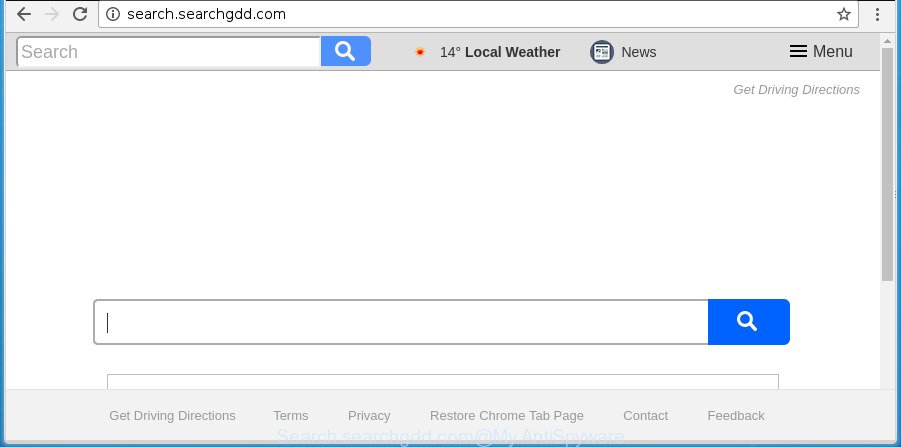
http://search.searchgdd.com/
While redirecting, your browser’s status bar may show the following messages: ‘Waiting for Search.searchgdd.com’, ‘Transferring data from Search.searchgdd.com’, ‘Looking up Search.searchgdd.com’, ‘Read Search.searchgdd.com’, ‘Connected to Search.searchgdd.com’.
Besides the fact that Search.searchgdd.com hijacker replaces your start page, this intrusive web page can set yourself as your search provider. But, obviously, it does not give you a good search results, as they will consist of a huge number of advertisements, links to undesired and ad pages and only the remaining part is search results for your query from the major search providers. Of course, the very fact that you encounter with the inability to properly search the Internet, is an unpleasant moment.
Moreover, the Search.searchgdd.com hijacker infection has the ability to gather a wide variety of your personal data. This privacy info, in the future, can be sold to third parties. What creates the risk of theft of personal data.
We suggest you to remove Search.searchgdd.com startpage and clean your computer of browser hijacker as soon as possible, until the presence of the hijacker has not led to even worse consequences. You need to follow the guide below that will assist you to completely remove Search.searchgdd.com startpage, using only the built-in Windows features and a few of specialized free utilities.
Remove Search.searchgdd.com (removal steps)
The following guidance will allow you to delete Search.searchgdd.com from the Google Chrome, Internet Explorer, Edge and Firefox. Moreover, the steps below will help you to get rid of malicious software like PUPs, ad-supported software and toolbars that your PC may be infected. Please do the guidance step by step. If you need help or have any questions, then ask for our assistance or type a comment below. Read this manual carefully, bookmark or print it, because you may need to shut down your browser or restart your personal computer.
To remove Search.searchgdd.com, perform the steps below:
- How to manually get rid of Search.searchgdd.com
- How to automatically remove Search.searchgdd.com browser hijacker
- Block Search.searchgdd.com and other unwanted web-pages
- Method of Search.searchgdd.com browser hijacker infection intrusion into your PC system
- Finish words
How to manually get rid of Search.searchgdd.com
Most common browser hijacker infections may be uninstalled without any antivirus apps. The manual hijacker removal is step by step instructions that will teach you how to get rid of the Search.searchgdd.com home page.
Delete dubious apps using Microsoft Windows Control Panel
First, go to Windows Control Panel and delete dubious applications, all programs you don’t remember installing. It’s important to pay the most attention to apps you installed just before Search.searchgdd.com hijacker appeared on your internet browser. If you don’t know what a program does, look for the answer on the Internet.
- If you are using Windows 8, 8.1 or 10 then click Windows button, next click Search. Type “Control panel”and press Enter.
- If you are using Windows XP, Vista, 7, then click “Start” button and press “Control Panel”.
- It will display the Windows Control Panel.
- Further, click “Uninstall a program” under Programs category.
- It will display a list of all programs installed on the personal computer.
- Scroll through the all list, and remove suspicious and unknown apps. To quickly find the latest installed applications, we recommend sort programs by date.
See more details in the video guide below.
Remove Search.searchgdd.com from Firefox by resetting web-browser settings
The Firefox reset will keep your personal information such as bookmarks, passwords, web form auto-fill data and remove unwanted search engine and homepage such as Search.searchgdd.com, modified preferences, extensions and security settings.
Click the Menu button (looks like three horizontal lines), and click the blue Help icon located at the bottom of the drop down menu as on the image below.

A small menu will appear, click the “Troubleshooting Information”. On this page, click “Refresh Firefox” button as displayed on the image below.

Follow the onscreen procedure to return your Mozilla Firefox browser settings to its original state.
Get rid of Search.searchgdd.com home page from IE
First, open the Internet Explorer, then press ‘gear’ icon ![]() . It will display the Tools drop-down menu on the right part of the browser, then press the “Internet Options” as shown on the image below.
. It will display the Tools drop-down menu on the right part of the browser, then press the “Internet Options” as shown on the image below.

In the “Internet Options” screen, select the “Advanced” tab, then click the “Reset” button. The Internet Explorer will show the “Reset Internet Explorer settings” dialog box. Further, click the “Delete personal settings” check box to select it. Next, click the “Reset” button as shown on the image below.

When the task is finished, click “Close” button. Close the Microsoft Internet Explorer and reboot your PC for the changes to take effect. This step will help you to restore your browser’s newtab page, homepage and search engine by default to default state.
Remove Search.searchgdd.com from Google Chrome
Use the Reset browser utility of the Google Chrome to reset all its settings like newtab page, homepage and default search engine to original defaults. This is a very useful utility to use, in the case of web-browser hijacks such as Search.searchgdd.com.

- First, run the Google Chrome and click the Menu icon (icon in the form of three dots).
- It will display the Google Chrome main menu. Choose More Tools, then click Extensions.
- You’ll see the list of installed extensions. If the list has the addon labeled with “Installed by enterprise policy” or “Installed by your administrator”, then complete the following guide: Remove Chrome extensions installed by enterprise policy.
- Now open the Google Chrome menu once again, click the “Settings” menu.
- Next, press “Advanced” link, that located at the bottom of the Settings page.
- On the bottom of the “Advanced settings” page, click the “Reset settings to their original defaults” button.
- The Chrome will display the reset settings dialog box as shown on the screen above.
- Confirm the web-browser’s reset by clicking on the “Reset” button.
- To learn more, read the post How to reset Google Chrome settings to default.
How to automatically remove Search.searchgdd.com browser hijacker
If your system is still infected with the Search.searchgdd.com hijacker, then the best method of detection and removal is to use an anti-malware scan on the computer. Download free malware removal tools below and start a full system scan. It will help you remove all components of the hijacker from hardisk and Windows registry.
Scan and clean your system of Search.searchgdd.com with Zemana Anti Malware
You can delete Search.searchgdd.com search automatically with a help of Zemana AntiMalware. We suggest this malware removal tool because it may easily delete hijackers, potentially unwanted apps, adware and toolbars with all their components such as folders, files and registry entries.

- Click the following link to download the latest version of Zemana for Microsoft Windows. Save it directly to your Microsoft Windows Desktop.
Zemana AntiMalware
164818 downloads
Author: Zemana Ltd
Category: Security tools
Update: July 16, 2019
- Once downloading is done, close all software and windows on your PC. Open a folder in which you saved it. Double-click on the icon that’s named Zemana.AntiMalware.Setup.
- Further, click Next button and follow the prompts.
- Once setup is finished, click the “Scan” button to perform a system scan for the browser hijacker that causes browsers to display intrusive Search.searchgdd.com site. A system scan may take anywhere from 5 to 30 minutes, depending on your computer.
- Once Zemana Anti Malware completes the scan, you may check all items detected on your machine. Review the report and then click “Next”. When the cleaning process is finished, you can be prompted to restart your personal computer.
Use Malwarebytes to delete Search.searchgdd.com
You can delete Search.searchgdd.com redirect automatically with a help of Malwarebytes Free. We suggest this free malicious software removal tool because it may easily remove browser hijackers, adware, potentially unwanted apps and toolbars with all their components such as files, folders and registry entries.

- Installing the MalwareBytes is simple. First you will need to download MalwareBytes Free on your PC by clicking on the link below.
Malwarebytes Anti-malware
327075 downloads
Author: Malwarebytes
Category: Security tools
Update: April 15, 2020
- At the download page, click on the Download button. Your web browser will open the “Save as” dialog box. Please save it onto your Windows desktop.
- When the downloading process is finished, please close all programs and open windows on your personal computer. Double-click on the icon that’s called mb3-setup.
- This will start the “Setup wizard” of MalwareBytes Free onto your PC system. Follow the prompts and don’t make any changes to default settings.
- When the Setup wizard has finished installing, the MalwareBytes AntiMalware (MBAM) will start and open the main window.
- Further, click the “Scan Now” button . MalwareBytes Free tool will begin scanning the whole PC to find out browser hijacker infection which cause Search.searchgdd.com web site to appear. This process can take quite a while, so please be patient. While the MalwareBytes Anti-Malware (MBAM) application is checking, you can see how many objects it has identified as threat.
- After the system scan is finished, the results are displayed in the scan report.
- Review the results once the utility has finished the system scan. If you think an entry should not be quarantined, then uncheck it. Otherwise, simply press the “Quarantine Selected” button. After disinfection is complete, you may be prompted to restart the personal computer.
- Close the AntiMalware and continue with the next step.
Video instruction, which reveals in detail the steps above.
If the problem with Search.searchgdd.com is still remained
AdwCleaner is a free portable application that scans your personal computer for ad supported software, PUPs and hijackers such as Search.searchgdd.com and allows remove them easily. Moreover, it’ll also help you get rid of any harmful internet browser extensions and add-ons.

- Visit the page linked below to download the latest version of AdwCleaner for Windows. Save it on your Desktop.
AdwCleaner download
225547 downloads
Version: 8.4.1
Author: Xplode, MalwareBytes
Category: Security tools
Update: October 5, 2024
- Select the file location as Desktop, and then click Save.
- After the downloading process is done, start the AdwCleaner, double-click the adwcleaner_xxx.exe file.
- If the “User Account Control” prompts, click Yes to continue.
- Read the “Terms of use”, and click Accept.
- In the AdwCleaner window, click the “Scan” . AdwCleaner utility will begin scanning the whole system to find out browser hijacker responsible for redirecting user searches to Search.searchgdd.com. Depending on your machine, the scan can take anywhere from a few minutes to close to an hour. While the AdwCleaner is checking, you can see count of objects it has identified either as being malware.
- After the scan is finished, AdwCleaner will open a screen which contains a list of malware that has been found. Review the results once the utility has finished the system scan. If you think an entry should not be quarantined, then uncheck it. Otherwise, simply click “Clean”. If the AdwCleaner will ask you to restart your computer, click “OK”.
The few simple steps shown in detail in the following video.
Block Search.searchgdd.com and other unwanted web-pages
If you browse the Web, you can’t avoid malvertising. But you can protect your internet browser against it. Download and use an ad-blocking program. AdGuard is an ad blocking which can filter out a lot of of the malicious advertising, stoping dynamic scripts from loading harmful content.
Click the following link to download AdGuard. Save it to your Desktop.
26848 downloads
Version: 6.4
Author: © Adguard
Category: Security tools
Update: November 15, 2018
Once downloading is finished, launch the downloaded file. You will see the “Setup Wizard” screen as displayed in the figure below.

Follow the prompts. When the installation is done, you will see a window as displayed in the following example.

You can click “Skip” to close the installation program and use the default settings, or click “Get Started” button to see an quick tutorial that will assist you get to know AdGuard better.
In most cases, the default settings are enough and you don’t need to change anything. Each time, when you launch your personal computer, AdGuard will start automatically and block advertisements, web-pages such as Search.searchgdd.com, as well as other harmful or misleading web sites. For an overview of all the features of the program, or to change its settings you can simply double-click on the AdGuard icon, which can be found on your desktop.
Method of Search.searchgdd.com browser hijacker infection intrusion into your PC system
Most commonly Search.searchgdd.com hijacker infection gets onto personal computer by being attached to various free programs, as a bonus. Therefore it’s very important at the stage of installing software downloaded from the Internet carefully review the Terms of use and the License agreement, as well as to always choose the Advanced, Custom or Manual installation mode. In this mode, you may turn off all unwanted add-ons, including the Search.searchgdd.com browser hijacker, which will be installed along with the desired program. Of course, if you uninstall the free programs from your system, your favorite web-browser’s settings will not be restored. So, to restore the MS Edge, Chrome, Mozilla Firefox and Internet Explorer’s newtab page, search engine by default and home page you need to follow the step by step tutorial above.
Finish words
Now your PC system should be free of the browser hijacker responsible for redirects to Search.searchgdd.com. Uninstall AdwCleaner. We suggest that you keep AdGuard (to help you block unwanted ads and intrusive harmful web sites) and Zemana (to periodically scan your machine for new malicious software, browser hijackers and adware). Make sure that you have all the Critical Updates recommended for Microsoft Windows operating system. Without regular updates you WILL NOT be protected when new hijackers, malicious apps and ad supported software are released.
If you are still having problems while trying to remove Search.searchgdd.com from your web browser, then ask for help in our Spyware/Malware removal forum.


















