Probably you are one of those people, who are facing View Free Recipes and its unwanted changes to web browser settings, may think that there is something wrong with your PC system. The constant homepage and search provider redirections may cause the difficulty of browsing the Internet. Your attempts to revert back your favorite web-browser’s newtab, startpage and search provider are commonly in vain because restoring the Firefox, Google Chrome, Microsoft Internet Explorer and Microsoft Edge settings to default states becomes impossible unless you fully remove View Free Recipes hijacker from your machine.
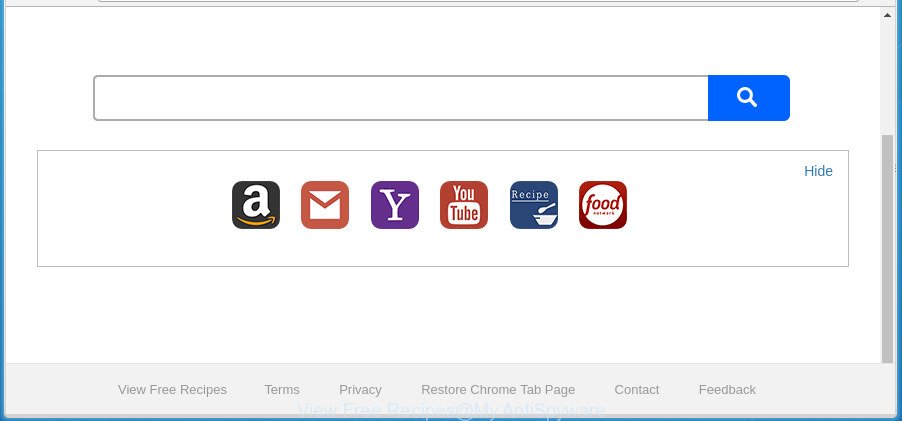
The “View Free Recipes” makes changes to browser settings
In order to force you to use View Free Recipes as often as possible this hijacker infection can modify your internet browsers’ search provider. The makers of this hijacker infection do so in order to generate revenue via Google AdSense or another third-party ad network. Thus every your click on advertisements that placed on the View Free Recipes generates money for them.
We strongly recommend you to complete the step-by-step guidance which follow below. We’ll show you how to delete hijacker infection and thereby get rid of View Free Recipes homepage from your Firefox, Google Chrome, Internet Explorer and Microsoft Edge forever.
Remove View Free Recipes
We can assist you remove View Free Recipes, without the need to take your machine to a professional. Simply follow the removal tutorial below if you currently have the intrusive browser hijacker on your system and want to delete it. If you’ve any difficulty while trying to delete the browser hijacker, feel free to ask for our assist in the comment section below. Read this manual carefully, bookmark or print it, because you may need to exit your web browser or restart your computer.
To remove View Free Recipes, perform the steps below:
- How to get rid of View Free Recipes redirect without any software
- Scan your computer and remove View Free Recipes with free tools
- Use AdBlocker to block View Free Recipes and stay safe online
- How to avoid installation of View Free Recipes hijacker
- Finish words
How to get rid of View Free Recipes redirect without any software
If you perform exactly the guide below you should be able to delete the View Free Recipes homepage from the Microsoft Internet Explorer, Chrome, Firefox and Edge web-browsers.
Uninstall View Free Recipes associated software by using MS Windows Control Panel
The best way to begin the PC cleanup is to remove unknown and suspicious software. Using the MS Windows Control Panel you can do this quickly and easily. This step, in spite of its simplicity, should not be ignored, because the removing of unneeded software can clean up the IE, Firefox, MS Edge and Chrome from advertisements hijackers and so on.
Windows 8, 8.1, 10
First, click the Windows button
Windows XP, Vista, 7
First, click “Start” and select “Control Panel”.
It will display the Windows Control Panel like below.

Next, click “Uninstall a program” ![]()
It will show a list of all apps installed on your personal computer. Scroll through the all list, and uninstall any suspicious and unknown software. To quickly find the latest installed programs, we recommend sort software by date in the Control panel.
Get rid of View Free Recipes startpage from Firefox
If the Mozilla Firefox browser program is hijacked, then resetting its settings can help. The Reset feature is available on all modern version of Firefox. A reset can fix many issues by restoring Firefox settings like start page, new tab and search provider to its default state. It’ll save your personal information like saved passwords, bookmarks, and open tabs.
Start the FF and click the menu button (it looks like three stacked lines) at the top right of the web-browser screen. Next, press the question-mark icon at the bottom of the drop-down menu. It will display the slide-out menu.

Select the “Troubleshooting information”. If you are unable to access the Help menu, then type “about:support” in your address bar and press Enter. It bring up the “Troubleshooting Information” page as displayed in the figure below.

Click the “Refresh Firefox” button at the top right of the Troubleshooting Information page. Select “Refresh Firefox” in the confirmation dialog box. The Firefox will begin a process to fix your problems that caused by the hijacker infection responsible for redirects to View Free Recipes. Once, it’s finished, click the “Finish” button.
Remove View Free Recipes redirect from Chrome
Reset Google Chrome settings is a easy way to remove the browser hijacker infection, malicious and ‘ad-supported’ extensions, as well as to restore the web browser’s newtab page, home page and search provider that have been changed by View Free Recipes hijacker.
First open the Chrome. Next, click the button in the form of three horizontal dots (![]() ).
).
It will open the Chrome menu. Select More Tools, then click Extensions. Carefully browse through the list of installed extensions. If the list has the extension signed with “Installed by enterprise policy” or “Installed by your administrator”, then complete the following steps: Remove Google Chrome extensions installed by enterprise policy.
Open the Google Chrome menu once again. Further, click the option called “Settings”.

The web-browser will show the settings screen. Another method to show the Google Chrome’s settings – type chrome://settings in the internet browser adress bar and press Enter
Scroll down to the bottom of the page and click the “Advanced” link. Now scroll down until the “Reset” section is visible, as shown below and press the “Reset settings to their original defaults” button.

The Chrome will show the confirmation prompt as shown in the figure below.

You need to confirm your action, click the “Reset” button. The web-browser will start the process of cleaning. Once it’s finished, the internet browser’s settings including new tab, default search engine and start page back to the values which have been when the Google Chrome was first installed on your personal computer.
Remove View Free Recipes startpage from Microsoft Internet Explorer
By resetting IE browser you revert back your web-browser settings to its default state. This is basic when troubleshooting problems that might have been caused by browser hijacker infection such as View Free Recipes.
First, launch the Internet Explorer. Next, press the button in the form of gear (![]() ). It will show the Tools drop-down menu, click the “Internet Options” as shown in the following example.
). It will show the Tools drop-down menu, click the “Internet Options” as shown in the following example.

In the “Internet Options” window click on the Advanced tab, then press the Reset button. The IE will display the “Reset Internet Explorer settings” window as displayed below. Select the “Delete personal settings” check box, then press “Reset” button.

You will now need to reboot your PC for the changes to take effect.
Scan your computer and remove View Free Recipes with free tools
Anti Malware software differ from each other by many features such as performance, scheduled scans, automatic updates, virus signature database, technical support, compatibility with other antivirus programs and so on. We recommend you run the following free software: Zemana Free, MalwareBytes Free and AdwCleaner. Each of these applications has all of needed features, but most importantly, they can scan for the browser hijacker infection and delete View Free Recipes from the IE, Google Chrome, MS Edge and FF.
Run Zemana Free to delete browser hijacker
Zemana Anti Malware (ZAM) is a free application for Windows OS to find out and remove PUPs, adware, malicious internet browser addons, browser toolbars, and other undesired programs such as View Free Recipes browser hijacker and other web browser’s harmful addons, installed on your PC system.
Download Zemana on your personal computer by clicking on the following link.
164818 downloads
Author: Zemana Ltd
Category: Security tools
Update: July 16, 2019
Once the downloading process is finished, close all apps and windows on your computer. Open a directory in which you saved it. Double-click on the icon that’s called Zemana.AntiMalware.Setup as displayed in the following example.
![]()
When the installation begins, you will see the “Setup wizard” which will allow you set up Zemana on your personal computer.

Once install is finished, you will see window as displayed in the following example.

Now click the “Scan” button . Zemana program will scan through the whole personal computer for the browser hijacker which alters web browser settings to replace your startpage, default search provider and new tab with View Free Recipes web page. A system scan may take anywhere from 5 to 30 minutes, depending on your PC. During the scan Zemana Anti-Malware will look for threats present on your system.

Once Zemana Free has completed scanning your computer, Zemana will open you the results. Review the report and then click “Next” button.

The Zemana Free will begin to get rid of hijacker infection responsible for redirecting your internet browser to View Free Recipes web-page.
Scan and clean your PC of browser hijacker with Malwarebytes
We advise using the Malwarebytes Free that are completely clean your personal computer of the browser hijacker. The free tool is an advanced malicious software removal application designed by (c) Malwarebytes lab. This program uses the world’s most popular anti-malware technology. It is able to help you remove hijackers, potentially unwanted software, malicious software, ‘ad supported’ software, toolbars, ransomware and other security threats from your computer for free.
Visit the following page to download the latest version of MalwareBytes Anti-Malware for Microsoft Windows. Save it on your Microsoft Windows desktop.
327075 downloads
Author: Malwarebytes
Category: Security tools
Update: April 15, 2020
Once the downloading process is complete, close all programs and windows on your computer. Double-click the install file called mb3-setup. If the “User Account Control” dialog box pops up as shown on the image below, click the “Yes” button.

It will open the “Setup wizard” that will help you install MalwareBytes Anti-Malware on your machine. Follow the prompts and don’t make any changes to default settings.

Once install is done successfully, press Finish button. MalwareBytes Free will automatically start and you can see its main screen as shown in the following example.

Now click the “Scan Now” button to perform a system scan with this utility for the browser hijacker infection responsible for redirections to View Free Recipes. This task can take some time, so please be patient.

After the scan is finished, you can check all threats found on your personal computer. Review the scan results and then press “Quarantine Selected” button. The MalwareBytes Anti Malware will begin to get rid of browser hijacker infection responsible for redirects to View Free Recipes. After disinfection is finished, you may be prompted to reboot the PC.

We recommend you look at the following video, which completely explains the process of using the MalwareBytes AntiMalware to delete adware, hijacker and other malicious software.
Double-check for potentially unwanted programs with AdwCleaner
AdwCleaner is a free removal tool that can check your system for a wide range of security threats such as ‘ad supported’ software, malicious software, potentially unwanted apps as well as hijacker responsible for modifying your browser settings to View Free Recipes. It will perform a deep scan of your PC system including hard drives and Microsoft Windows registry. When a malicious software is found, it will allow you to get rid of all found threats from your computer by a simple click.
Installing the AdwCleaner is simple. First you will need to download AdwCleaner on your personal computer by clicking on the following link.
225547 downloads
Version: 8.4.1
Author: Xplode, MalwareBytes
Category: Security tools
Update: October 5, 2024
Download and run AdwCleaner on your personal computer. Once started, click “Scan” button to find browser hijacker infection responsible for redirects to View Free Recipes. While the AdwCleaner tool is scanning, you may see how many objects it has identified as being affected by malicious software..

As the scanning ends, AdwCleaner will open a list of detected items. Once you have selected what you want to remove from your PC system, click Clean button.

All-in-all, AdwCleaner is a fantastic free tool to clean your PC system from any undesired software. The AdwCleaner is portable program that meaning, you don’t need to install it to run it. AdwCleaner is compatible with all versions of MS Windows operating system from Windows XP to Windows 10. Both 64-bit and 32-bit systems are supported.
Use AdBlocker to block View Free Recipes and stay safe online
If you browse the Internet, you cannot avoid malicious advertising. But you can protect your internet browser against it. Download and run an ad blocker program. AdGuard is an ad-blocker that can filter out a huge number of of the malicious advertising, stoping dynamic scripts from loading malicious content.
Download AdGuard on your Microsoft Windows Desktop by clicking on the following link.
26848 downloads
Version: 6.4
Author: © Adguard
Category: Security tools
Update: November 15, 2018
Once the downloading process is finished, start the downloaded file. You will see the “Setup Wizard” screen as displayed in the following example.

Follow the prompts. Once the installation is finished, you will see a window as shown below.

You can press “Skip” to close the installation program and use the default settings, or click “Get Started” button to see an quick tutorial which will allow you get to know AdGuard better.
In most cases, the default settings are enough and you do not need to change anything. Each time, when you start your personal computer, AdGuard will launch automatically and block pop ups, sites such as View Free Recipes, as well as other malicious or misleading web-pages. For an overview of all the features of the program, or to change its settings you can simply double-click on the AdGuard icon, that can be found on your desktop.
How to avoid installation of View Free Recipes hijacker
The View Free Recipes hijacker spreads bundled with various free programs. This means that you need to be very careful when installing programs downloaded from the Internet, even from a large proven hosting. Be sure to read the Terms of Use and the Software license, choose only the Manual, Advanced or Custom installation method, switch off all additional modules and apps are offered to install.
Finish words
Now your system should be clean of the hijacker that cause View Free Recipes web-page to appear. Delete AdwCleaner. We suggest that you keep AdGuard (to help you stop unwanted popup advertisements and unwanted harmful pages) and Zemana Anti-Malware (to periodically scan your computer for new browser hijacker infections and other malware). Probably you are running an older version of Java or Adobe Flash Player. This can be a security risk, so download and install the latest version right now.
If you are still having problems while trying to remove View Free Recipes from the Chrome, Internet Explorer, MS Edge and Firefox, then ask for help in our Spyware/Malware removal forum.


















