If you are reading this blog post, the chances are, you are doing so through the web browser that is affected by something called Searchfortpro.com browser hijacker. The Searchfortpro.com is a new browser hijacker from the big family of browser hijackers. Most often it’s installed without your permission. It takes control of your browser and modifies your search provider, startpage and new tab page to its own. So, you’ll find a new home page and search engine installed in the IE, Edge, Firefox and Google Chrome internet browsers.
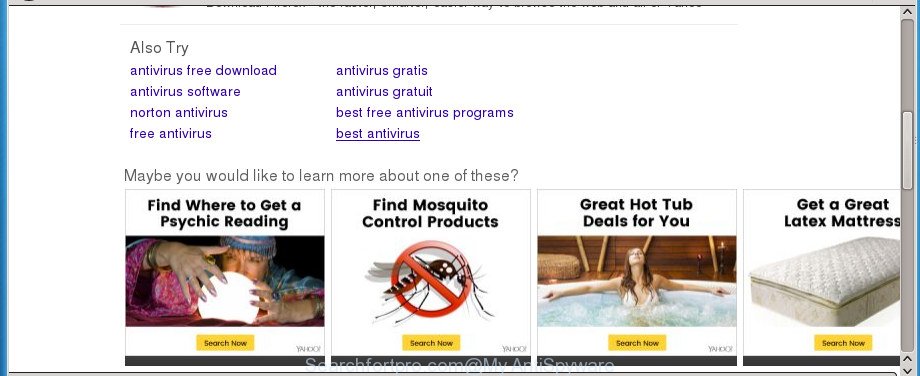
http://www.searchfortpro.com/nsearch.html
The hijacker, which set the Searchfortpro.com search as your startpage may also set this annoying page as your search engine. You will encounter the fact that the search in the web browser has become uncomfortable to use, because the search results will consist of lots of advertisements, links to ad and undesired web-pages and a small amount of regular links, which are obtained from a search in the major search engines. Therefore, look for something using Searchfortpro.com web-site would be a waste of time or worse, it can lead to even more infected computer.
The Searchfortpro.com hijacker is not a virus, but the virus behaves similarly. As a rootkit hides in the system, can make changes to certain settings of internet browsers, and blocks them from modifying. Also this hijacker can install additional browser extensions and modules that will display advertisements and popups. And finally, the Searchfortpro.com browser hijacker infection has the ability to collect user data like what web-pages you’re opening, what you’re looking for the Web and so on. This information, in the future, can be transferred to third parties.
The hijacker like Searchfortpro.com often change all web browser shortcuts which located on your Desktop to force you visit various intrusive pages and open annoying pop up advertisements. As a result, your browser can still reroute you to an undesired web-site despite your internet browser is actually free of browser hijacker.
It is important, do not use Searchfortpro.com web-site and don’t click on ads placed on it, as they may lead you to a more harmful or misleading web-sites. The best option is to use the few simple steps posted below to clean your system of hijacker, remove the Searchfortpro.com homepage, and thus revert back your previous homepage and search provider.
How to remove Searchfortpro.com redirect
Fortunately, we have an effective method that will help you manually or/and automatically remove Searchfortpro.com from your PC system and bring your internet browser settings, including startpage, search engine and new tab, back to normal. Below you will find a removal guidance with all the steps you may need to successfully delete this browser hijacker and its traces. Read this manual carefully, bookmark or print it, because you may need to close your web browser or reboot your machine.
To remove Searchfortpro.com, perform the steps below:
- Manual Searchfortpro.com removal
- How to automatically delete Searchfortpro.com hijacker
- Stop Searchfortpro.com redirect and other unwanted sites
- Why has my home page and search provider changed to Searchfortpro.com?
- To sum up
Manual Searchfortpro.com removal
Read this section to know how to manually get rid of the Searchfortpro.com hijacker. Even if the few simple steps does not work for you, there are several free malware removers below which can easily handle such browser hijackers.
Removing the Searchfortpro.com, check the list of installed apps first
In order to remove Searchfortpro.com, first thing you need to do is to uninstall unknown and dubious programs from your PC system using Windows control panel. When removing this browser hijacker, check the list of installed applications and try to find questionable programs and remove them all. Pay special attention to recently installed apps, as it is most probably that the Searchfortpro.com hijacker сame along with it.
Windows 8, 8.1, 10
First, click Windows button

After the ‘Control Panel’ opens, press the ‘Uninstall a program’ link under Programs category like below.

You will see the ‘Uninstall a program’ panel as shown on the screen below.

Very carefully look around the entire list of apps installed on your machine. Most probably, one of them is the browser hijacker responsible for redirects to Searchfortpro.com. If you have many apps installed, you can help simplify the search of malicious programs by sort the list by date of installation. Once you have found a dubious, unwanted or unused program, right click to it, after that click ‘Uninstall’.
Windows XP, Vista, 7
First, press ‘Start’ button and select ‘Control Panel’ at right panel as shown below.

Once the Windows ‘Control Panel’ opens, you need to click ‘Uninstall a program’ under ‘Programs’ as shown in the following example.

You will see a list of applications installed on your computer. We recommend to sort the list by date of installation to quickly find the apps that were installed last. Most likely, it is the Searchfortpro.com hijacker infection and other internet browser’s harmful add-ons. If you are in doubt, you can always check the program by doing a search for her name in Google, Yahoo or Bing. After the program which you need to uninstall is found, simply click on its name, and then press ‘Uninstall’ as on the image below.

Get rid of Searchfortpro.com search from Microsoft Internet Explorer
In order to restore all web browser new tab page, search provider by default and home page you need to reset the Internet Explorer to the state, which was when the Microsoft Windows was installed on your personal computer.
First, run the Microsoft Internet Explorer, click ![]() ) button. Next, click “Internet Options” as on the image below.
) button. Next, click “Internet Options” as on the image below.

In the “Internet Options” screen select the Advanced tab. Next, click Reset button. The IE will display the Reset Internet Explorer settings prompt. Select the “Delete personal settings” check box and press Reset button.

You will now need to reboot your machine for the changes to take effect. It will get rid of hijacker infection that causes web-browsers to show unwanted Searchfortpro.com web site, disable malicious and ad-supported browser’s extensions and restore the Microsoft Internet Explorer’s settings such as homepage, newtab page and search engine to default state.
Delete Searchfortpro.com start page from Google Chrome
Reset Google Chrome settings is a simple way to delete the browser hijacker, harmful and adware extensions, as well as to recover the internet browser’s search provider by default, homepage and newtab that have been replaced by browser hijacker infection.

- First run the Google Chrome and press Menu button (small button in the form of three dots).
- It will show the Google Chrome main menu. Select More Tools, then click Extensions.
- You’ll see the list of installed addons. If the list has the extension labeled with “Installed by enterprise policy” or “Installed by your administrator”, then complete the following steps: Remove Chrome extensions installed by enterprise policy.
- Now open the Chrome menu once again, click the “Settings” menu.
- You will see the Google Chrome’s settings page. Scroll down and click “Advanced” link.
- Scroll down again and click the “Reset” button.
- The Chrome will show the reset profile settings page as shown on the image above.
- Next click the “Reset” button.
- Once this procedure is done, your web browser’s new tab, startpage and default search provider will be restored to their original defaults.
- To learn more, read the post How to reset Chrome settings to default.
Delete Searchfortpro.com from Firefox
If the Firefox settings such as startpage, new tab and search provider by default have been changed by the browser hijacker, then resetting it to the default state can help.
Click the Menu button (looks like three horizontal lines), and press the blue Help icon located at the bottom of the drop down menu like below.

A small menu will appear, press the “Troubleshooting Information”. On this page, click “Refresh Firefox” button as on the image below.

Follow the onscreen procedure to revert back your FF web-browser settings to its original state.
Fix hijacked browsers shortcuts to remove Searchfortpro.com
Now you need to clean up the web browser shortcuts. Check that the shortcut referring to the right exe-file of the browser, and not on any unknown file.
Right click on the web browser’s shortcut, click Properties option. On the Shortcut tab, locate the Target field. Click inside, you will see a vertical line – arrow pointer, move it (using -> arrow key on your keyboard) to the right as possible. You will see a text “http://site.address” which has been added here. Remove everything after .exe. An example, for Google Chrome you should remove everything after chrome.exe.

To save changes, click OK . You need to clean all web-browser’s shortcut files. So, repeat this step for the Chrome, Mozilla Firefox, MS Edge and Internet Explorer.
How to automatically delete Searchfortpro.com hijacker
The browser hijacker can hide its components which are difficult for you to find out and get rid of completely. This may lead to the fact that after some time, the browser hijacker again infect your PC system and change settings of installed browsers to Searchfortpro.com. Moreover, I want to note that it’s not always safe to remove browser hijacker manually, if you don’t have much experience in setting up and configuring the Windows operating system. The best method to scan for and remove browser hijacker infections is to use free malicious software removal apps.
Automatically delete Searchfortpro.com redirect with Zemana
Zemana Anti Malware is a tool that can remove ad-supported software, potentially unwanted applications, browser hijackers and other malicious software from your machine easily and for free. Zemana Free is compatible with most antivirus software. It works under Windows (10 – XP, 32 and 64 bit) and uses minimum of system resources.
Installing the Zemana Free is simple. First you will need to download Zemana Anti Malware on your personal computer by clicking on the following link.
164814 downloads
Author: Zemana Ltd
Category: Security tools
Update: July 16, 2019
After the downloading process is complete, close all windows on your PC. Further, open the set up file named Zemana.AntiMalware.Setup. If the “User Account Control” prompt pops up like below, click the “Yes” button.

It will open the “Setup wizard” that will allow you install Zemana Free on the personal computer. Follow the prompts and do not make any changes to default settings.

Once installation is complete successfully, Zemana will automatically start and you can see its main window as on the image below.

Next, click the “Scan” button to perform a system scan with this tool for the hijacker which modifies web-browser settings to replace your newtab page, home page and default search engine with Searchfortpro.com web-page. This procedure may take some time, so please be patient. While the Zemana Anti-Malware (ZAM) tool is scanning, you can see how many objects it has identified as being affected by malicious software.

As the scanning ends, Zemana AntiMalware will display a screen that contains a list of malicious software that has been found. Review the results once the tool has finished the system scan. If you think an entry should not be quarantined, then uncheck it. Otherwise, simply press “Next” button.

The Zemana Anti Malware (ZAM) will delete browser hijacker infection which cause a redirect to Searchfortpro.com page and add threats to the Quarantine. When disinfection is finished, you can be prompted to reboot your system.
How to remove Searchfortpro.com with Malwarebytes
Manual Searchfortpro.com removal requires some computer skills. Some files and registry entries that created by the browser hijacker may be not completely removed. We recommend that use the Malwarebytes Free that are completely clean your system of browser hijacker. Moreover, the free program will allow you to get rid of malicious software, potentially unwanted apps, adware and toolbars that your computer can be infected too.

Installing the MalwareBytes Free is simple. First you will need to download MalwareBytes Free from the link below. Save it to your Desktop.
327071 downloads
Author: Malwarebytes
Category: Security tools
Update: April 15, 2020
When the download is finished, run it and follow the prompts. Once installed, the MalwareBytes Anti Malware will try to update itself and when this task is done, click the “Scan Now” button . MalwareBytes Free tool will begin scanning the whole computer to find out browser hijacker infection responsible for redirecting your web-browser to Searchfortpro.com web-page. Depending on your computer, the scan may take anywhere from a few minutes to close to an hour. While the MalwareBytes program is scanning, you can see count of objects it has identified as threat. In order to delete all items, simply click “Quarantine Selected” button.
The MalwareBytes Free is a free program that you can use to get rid of all detected folders, files, services, registry entries and so on. To learn more about this malicious software removal utility, we recommend you to read and follow the few simple steps or the video guide below.
If the problem with Searchfortpro.com redirect is still remained
AdwCleaner is a completely free tool. You don’t need expensive solutions to get rid of hijacker infection responsible for Searchfortpro.com redirect and other malicious applications. AdwCleaner will delete all the undesired programs like adware and hijacker infections for free.
Please go to the link below to download AdwCleaner. Save it on your MS Windows desktop.
225545 downloads
Version: 8.4.1
Author: Xplode, MalwareBytes
Category: Security tools
Update: October 5, 2024
Download and use AdwCleaner on your computer. Once started, click “Scan” button . AdwCleaner tool will start scanning the whole PC system to find out hijacker responsible for redirecting user searches to Searchfortpro.com. This task can take some time, so please be patient. While the AdwCleaner program is checking, you can see how many objects it has identified as threat..

When the system scan is finished, you’ll be shown the list of all detected threats on your PC. Once you’ve selected what you want to delete from your computer, click Clean button.

All-in-all, AdwCleaner is a fantastic free tool to clean your PC system from any undesired software. The AdwCleaner is portable program that meaning, you don’t need to install it to run it. AdwCleaner is compatible with all versions of MS Windows operating system from Windows XP to Windows 10. Both 64-bit and 32-bit systems are supported.
Stop Searchfortpro.com redirect and other unwanted sites
The AdGuard is a very good ad-blocker program for the Firefox, Edge, Google Chrome and Microsoft Internet Explorer, with active user support. It does a great job by removing certain types of annoying advertisements, popunders, popups, intrusive newtab pages, and even full page advertisements and web page overlay layers. Of course, the AdGuard can block the Searchfortpro.com redirect automatically or by using a custom filter rule.
Visit the following page to download the latest version of AdGuard for Windows. Save it on your Desktop.
26843 downloads
Version: 6.4
Author: © Adguard
Category: Security tools
Update: November 15, 2018
Once the download is finished, start the downloaded file. You will see the “Setup Wizard” screen as shown on the image below.

Follow the prompts. Once the installation is complete, you will see a window as displayed on the image below.

You can press “Skip” to close the setup application and use the default settings, or press “Get Started” button to see an quick tutorial that will help you get to know AdGuard better.
In most cases, the default settings are enough and you don’t need to change anything. Each time, when you launch your PC, AdGuard will launch automatically and stop pop ups, Searchfortpro.com redirect, as well as other harmful or misleading web pages. For an overview of all the features of the program, or to change its settings you can simply double-click on the AdGuard icon, that is located on your desktop.
Why has my home page and search provider changed to Searchfortpro.com?
The Searchfortpro.com browser hijacker infection gets onto personal computer by being attached to various freeware, as a supplement, which is installed automatically. This is certainly not an honest way to get installed onto your system. To avoid infecting of your machine and side effects in the form of changing your web browser settings to Searchfortpro.com startpage, you should always carefully read the Terms of Use and the Software license. Additionally, always choose Manual, Custom or Advanced installation option. This allows you to disable the installation of unnecessary and often harmful programs. Even if you uninstall the freeware from your PC system, your browser’s settings will not be restored. This means that you should manually delete Searchfortpro.com from the Firefox, Chrome, MS Edge and IE by follow the step by step instructions above.
To sum up
Now your computer should be clean of the hijacker that responsible for internet browser redirect to the undesired Searchfortpro.com web site. Uninstall AdwCleaner. We suggest that you keep Zemana AntiMalware (to periodically scan your computer for new hijacker infections and other malicious software) and AdGuard (to help you block intrusive pop up advertisements and malicious web pages). Moreover, to prevent any hijacker, please stay clear of unknown and third party programs, make sure that your antivirus application, turn on the option to scan for potentially unwanted programs.
If you need more help with Searchfortpro.com related issues, go to our Spyware/Malware removal forum.


















