If you find that your settings of installed web-browsers have been modified to 30tab.com without your permission then it is a sign that your PC has become a victim of the PUP (potentially unwanted program) from the browser hijacker family. Once started, it takes control of your personal computer including Firefox, Internet Explorer, Microsoft Edge and Google Chrome and makes various changes to its settings like homepage, new tab and search engine by default, without your knowledge.
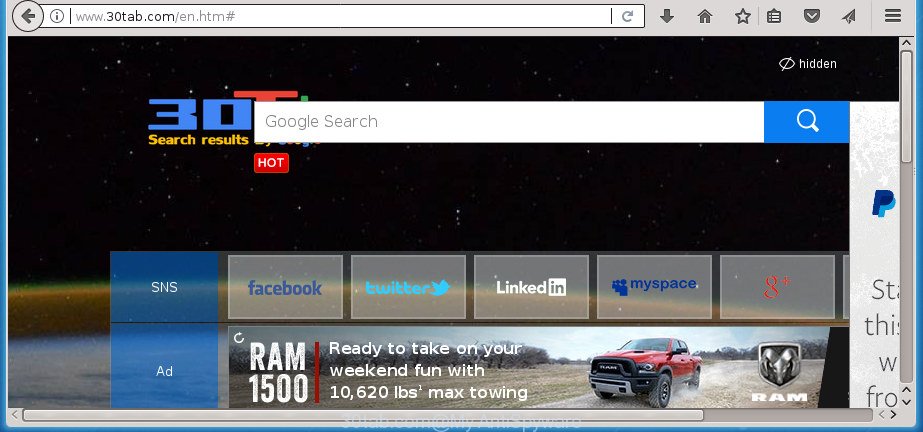
http://www.30tab.com/en.htm
In order to force you to use 30tab.com as often as possible this hijacker infection can alter your internet browsers’ search provider. You may even find that your computer’s web-browser shortcuts and MS Windows HOSTS file are hijacked without your knowledge and conscious permission. The authors of this browser hijacker do so in order to generate money via Google AdSense or another third-party ad network. Thus every your click on advertisements which placed on the 30tab.com generates money for them.
As well as undesired browser redirects to 30tab.com, the hijacker can collect your Web surfing activity by recording URLs visited, IP addresses, browser version and type, cookie information, Internet Service Provider (ISP) and sites visited. Such kind of behavior can lead to serious security problems or confidential information theft. This is another reason why the hijacker that redirects the internet browser to 30tab.com, is categorized as PUP (potentially unwanted program).
The hijacker infections such as 30tab.com often change all internet browser shortcuts that located on your Desktop to force you visit various undesired web sites and open intrusive pop up advertisements. As a result, your browser can still reroute you to an intrusive page despite your browser is actually free of hijacker.
We strongly recommend that you perform the step by step tutorial below that will help you to delete 30tab.com using the standard features of Windows and some proven free programs.
Remove 30tab.com
We can help you remove 30tab.com, without the need to take your computer to a professional. Simply follow the removal tutorial below if you currently have the annoying browser hijacker on your computer and want to remove it. If you have any difficulty while trying to remove the hijacker, feel free to ask for our help in the comment section below. Certain of the steps below will require you to exit this web-site. So, please read the steps carefully, after that bookmark or print it for later reference.
To remove 30tab.com, complete the following steps:
- How to manually remove 30tab.com
- How to get rid of 30tab.com start page with free programs
- Use AdBlocker to stop 30tab.com and stay safe online
- How was 30tab.com hijacker installed on personal computer
- Finish words
How to manually remove 30tab.com
The few simple steps will help you get rid of 30tab.com search. These 30tab.com removal steps work for the Microsoft Internet Explorer, Microsoft Edge, Google Chrome and FF, as well as every version of Microsoft Windows operating system.
Remove potentially unwanted apps using Microsoft Windows Control Panel
Check out the Microsoft Windows Control Panel (Programs and Features section) to see all installed applications. We suggest to click on the “Date Installed” in order to sort the list of apps by the date you installed them. If you see any unknown and questionable programs, they are the ones you need to remove.
- If you are using Windows 8, 8.1 or 10 then click Windows button, next click Search. Type “Control panel”and press Enter.
- If you are using Windows XP, Vista, 7, then press “Start” button and press “Control Panel”.
- It will open the Windows Control Panel.
- Further, press “Uninstall a program” under Programs category.
- It will open a list of all programs installed on the machine.
- Scroll through the all list, and delete suspicious and unknown applications. To quickly find the latest installed software, we recommend sort programs by date.
See more details in the video guidance below.
Disinfect the internet browser’s shortcuts to remove 30tab.com
Unfortunately, the browser hijacker that cause a redirect to 30tab.com web page, can also hijack Windows shortcuts (mostly, your web browsers shortcuts), so that the 30tab.com start page will be shown when you launch the Firefox, Google Chrome, Internet Explorer and Microsoft Edge or another internet browser.
Right click to a desktop shortcut for your affected web browser. Choose the “Properties” option. It will show the Properties window. Select the “Shortcut” tab here, after that, look at the “Target” field. The hijacker that cause a reroute to 30tab.com site can modify it. If you are seeing something such as “…exe http://site.address” then you need to remove “http…” and leave only, depending on the web browser you are using:
- Google Chrome: chrome.exe
- Opera: opera.exe
- Firefox: firefox.exe
- Internet Explorer: iexplore.exe
Look at the example as on the image below.

Once is finished, press the “OK” button to save the changes. Please repeat this step for browser shortcuts which reroutes to an intrusive web pages. When you’ve completed, go to next step.
Remove 30tab.com from Firefox by resetting web-browser settings
Click the Menu button (looks like three horizontal lines), and click the blue Help icon located at the bottom of the drop down menu as on the image below.

A small menu will appear, press the “Troubleshooting Information”. On this page, click “Refresh Firefox” button as displayed on the screen below.

Follow the onscreen procedure to return your Mozilla Firefox internet browser settings to its original state.
Remove 30tab.com redirect from IE
By resetting Microsoft Internet Explorer internet browser you restore your internet browser settings to its default state. This is basic when troubleshooting problems that might have been caused by hijacker such as 30tab.com.
First, launch the Internet Explorer, then click ‘gear’ icon ![]() . It will display the Tools drop-down menu on the right part of the internet browser, then press the “Internet Options” like below.
. It will display the Tools drop-down menu on the right part of the internet browser, then press the “Internet Options” like below.

In the “Internet Options” screen, select the “Advanced” tab, then click the “Reset” button. The Internet Explorer will open the “Reset Internet Explorer settings” prompt. Further, click the “Delete personal settings” check box to select it. Next, click the “Reset” button as displayed below.

When the task is finished, press “Close” button. Close the IE and restart your computer for the changes to take effect. This step will help you to restore your web browser’s new tab, homepage and search engine to default state.
Delete 30tab.com redirect from Google Chrome
Reset Chrome settings is a easy way to remove the browser hijacker infection, malicious and adware extensions, as well as to recover the web browser’s new tab page, search provider by default and home page that have been modified by browser hijacker.

- First start the Chrome and click Menu button (small button in the form of three dots).
- It will show the Google Chrome main menu. Select More Tools, then click Extensions.
- You’ll see the list of installed extensions. If the list has the extension labeled with “Installed by enterprise policy” or “Installed by your administrator”, then complete the following steps: Remove Chrome extensions installed by enterprise policy.
- Now open the Chrome menu once again, click the “Settings” menu.
- You will see the Chrome’s settings page. Scroll down and click “Advanced” link.
- Scroll down again and press the “Reset” button.
- The Chrome will open the reset profile settings page as on the image above.
- Next press the “Reset” button.
- Once this task is finished, your browser’s home page, search engine by default and new tab page will be restored to their original defaults.
- To learn more, read the article How to reset Google Chrome settings to default.
How to get rid of 30tab.com start page with free programs
If you are not expert at computers, then all your attempts to get rid of 30tab.com hijacker by following the manual steps above might result in failure. To find and remove all of the 30tab.com related files and registry entries that keep this hijacker infection on your PC, run free anti malware software such as Zemana Anti Malware (ZAM), MalwareBytes and AdwCleaner from our list below.
Scan and free your computer of 30tab.com with Zemana
Zemana AntiMalware (ZAM) is a free application for MS Windows OS to search for and get rid of PUPs, ‘ad supported’ software, malicious web browser extensions, browser toolbars, and other unwanted applications such as 30tab.com browser hijacker infection and other browser’s malicious plugins, installed on your PC.

- Download Zemana Free by clicking on the following link.
Zemana AntiMalware
164813 downloads
Author: Zemana Ltd
Category: Security tools
Update: July 16, 2019
- At the download page, click on the Download button. Your web browser will open the “Save as” prompt. Please save it onto your Windows desktop.
- Once the download is complete, please close all software and open windows on your PC system. Next, start a file called Zemana.AntiMalware.Setup.
- This will start the “Setup wizard” of Zemana onto your system. Follow the prompts and do not make any changes to default settings.
- When the Setup wizard has finished installing, the Zemana will start and display the main window.
- Further, press the “Scan” button to perform a system scan with this utility for the hijacker responsible for 30tab.com home page. Depending on your computer, the scan can take anywhere from a few minutes to close to an hour. While the Zemana is checking, you may see count of objects it has identified either as being malware.
- Once finished, a list of all threats detected is created.
- You may move items to Quarantine (all selected by default) by simply press the “Next” button. The utility will begin to get rid of hijacker which redirects your web-browser to unwanted 30tab.com page. Once disinfection is done, you may be prompted to restart the machine.
- Close the Zemana and continue with the next step.
How to get rid of 30tab.com with Malwarebytes
You can delete 30tab.com automatically with a help of Malwarebytes Free. We suggest this free malicious software removal tool because it may easily remove hijacker infections, adware, potentially unwanted software and toolbars with all their components such as files, folders and registry entries.

Visit the page linked below to download the latest version of MalwareBytes Free for Microsoft Windows. Save it to your Desktop.
327071 downloads
Author: Malwarebytes
Category: Security tools
Update: April 15, 2020
When the downloading process is complete, run it and follow the prompts. Once installed, the MalwareBytes will try to update itself and when this task is complete, press the “Scan Now” button for scanning your computer for the hijacker infection which cause a redirect to 30tab.com site. This process can take some time, so please be patient. During the scan MalwareBytes AntiMalware (MBAM) will find out threats present on your PC system. You may move threats to Quarantine (all selected by default) by simply press “Quarantine Selected” button.
The MalwareBytes Free is a free application that you can use to remove all detected folders, files, services, registry entries and so on. To learn more about this malware removal tool, we suggest you to read and follow the guide or the video guide below.
Use AdwCleaner to remove 30tab.com search
AdwCleaner is a free program which developed to remove malicious software, potentially unwanted applications, ad supported software and hijackers from your PC system running MS Windows 10, 8, 7, XP (32-bit and 64-bit). It’ll help to scan for and remove hijacker infection responsible for redirecting user searches to 30tab.com, including its files, folders and registry keys.

- Please go to the link below to download AdwCleaner. Save it on your Desktop.
AdwCleaner download
225545 downloads
Version: 8.4.1
Author: Xplode, MalwareBytes
Category: Security tools
Update: October 5, 2024
- After the downloading process is finished, double click the AdwCleaner icon. Once this utility is started, click “Scan” button to perform a system scan for the hijacker infection responsible for redirecting user searches to 30tab.com. When a threat is detected, the number of the security threats will change accordingly. Wait until the the scanning is finished.
- Once the checking is done, the results are displayed in the scan report. Review the report and then press “Clean” button. It will open a prompt, press “OK”.
These few simple steps are shown in detail in the following video guide.
Use AdBlocker to stop 30tab.com and stay safe online
By installing an ad blocker program such as AdGuard, you are able to block 30tab.com, autoplaying video ads and delete lots of distracting and intrusive ads on pages.
Visit the following page to download the latest version of AdGuard for MS Windows. Save it on your Microsoft Windows desktop or in any other place.
26843 downloads
Version: 6.4
Author: © Adguard
Category: Security tools
Update: November 15, 2018
Once the download is finished, launch the downloaded file. You will see the “Setup Wizard” screen as shown in the figure below.

Follow the prompts. Once the installation is complete, you will see a window as shown below.

You can click “Skip” to close the installation program and use the default settings, or press “Get Started” button to see an quick tutorial which will help you get to know AdGuard better.
In most cases, the default settings are enough and you do not need to change anything. Each time, when you launch your personal computer, AdGuard will start automatically and block advertisements, web sites like 30tab.com, as well as other harmful or misleading sites. For an overview of all the features of the program, or to change its settings you can simply double-click on the AdGuard icon, that may be found on your desktop.
How was 30tab.com hijacker installed on personal computer
In most cases, the free software install package includes the optional adware or PUPs like this browser hijacker infection. So, be very careful when you agree to install anything. The best way – is to select a Custom, Advanced or Manual install mode. Here disable all third-party applications in which you are unsure or that causes even a slightest suspicion. The main thing you should remember, you do not need to install the optional programs which you do not trust! The only thing I want to add. Once the free applications is installed, if you uninstall this software, the homepage, search engine and new tab page of your favorite web browser will not be restored. This must be done by yourself. Just follow the guidance above.
Finish words
Now your computer should be clean of the browser hijacker responsible for 30tab.com . Uninstall AdwCleaner. We suggest that you keep AdGuard (to help you stop unwanted pop-up ads and unwanted malicious web-sites) and Zemana (to periodically scan your computer for new hijacker infections and other malware). Probably you are running an older version of Java or Adobe Flash Player. This can be a security risk, so download and install the latest version right now.
If you are still having problems while trying to remove 30tab.com search from the Mozilla Firefox, Microsoft Internet Explorer, Edge and Chrome, then ask for help in our Spyware/Malware removal forum.


















