The Bom002.site is a misleading web-page, already at the first sight of which there are various doubts. This web-site is developed only for one purpose – display misleading advertising (fake alerts) in order to trick you into downloading an questionable software. Its appearance in your internet browser means that an adware (also known as ‘ad-supported’ software) was installed on your PC system. This type of harmful software does not delete files or infect them, but like a virus can change computer settings such as the default search provider, home page and new tab and download and install malicious extensions which generates tons of pop-up advertisements. All the time, while the adware is running, your web-browser will be fill with undesired advertisements including misleading ads such as those Bom002.site pop up warnings. Moreover, this ad supported software can be used to gather a wide variety of personal information about you, everything related to what are you doing on the Internet.
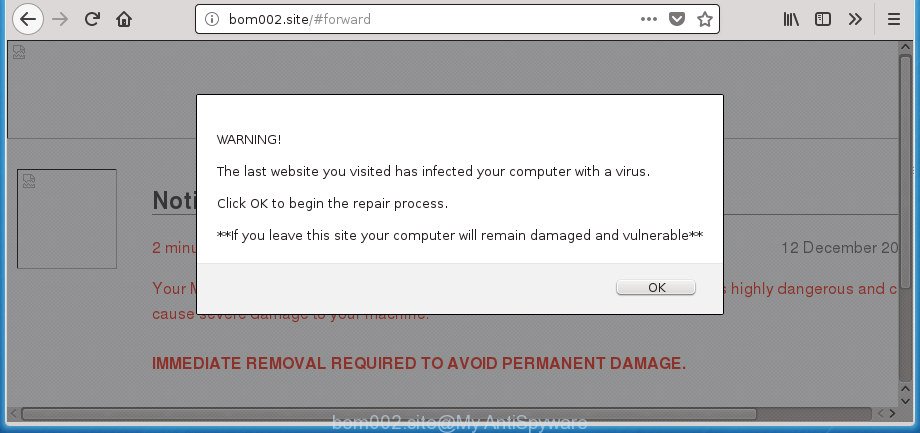
The adware responsible for redirecting your web browser to Bom002.site web-site, is the part of the software that is used as an online promotional utility. It is designed with the sole purpose to show dozens of pop-ups, and thus to promote the goods and services in an open web-browser window. Moreover, the adware can substitute the legitimate sponsored links on misleading or even banners that can offer to visit malicious web sites. The reason is simple, many advertisers agree on any ways to attract users to their web pages, so the makers of adware, often forcing users to click on an advertising link. For each click on a link, the makers of the adware receive income.
Thus, it is clear that the presence of adware on your system is not desirable, and you need to clean up your computer ASAP. Follow the few simple steps below in order to remove Bom002.site redirect.
How to remove Bom002.site pop-ups
The answer is right here on this web page. We have put together simplicity and efficiency. It will help you easily to clean your computer of ‘ad supported’ software which reroutes your web-browser to unwanted Bom002.site page. Moreover, you may select manual or automatic removal solution. If you’re familiar with the computer then use manual removal, otherwise run the free anti malware utility designed specifically to get rid of adware. Of course, you may combine both methods. Certain of the steps will require you to reboot your system or shut down this site. So, read this instructions carefully, then bookmark or print it for later reference.
To remove Bom002.site, complete the following steps:
- How to manually remove Bom002.site
- Uninstall Bom002.site related programs through the Control Panel of your computer
- Delete Bom002.site popup advertisements from Mozilla Firefox
- Get rid of Bom002.site pop up ads from Internet Explorer
- Remove Bom002.site pop up advertisements from Chrome
- Remove unwanted Scheduled Tasks
- Fix infected web-browsers shortcuts to remove Bom002.site redirect
- Remove Bom002.site redirect with free software
- Run AdBlocker to stop Bom002.site and stay safe online
- Do not know how your web browser has been hijacked by Bom002.site pop up advertisements?
- To sum up
How to manually remove Bom002.site
If you perform exactly the step-by-step guidance below you should be able to delete the Bom002.site pop-ups from the Edge, Firefox, Internet Explorer and Google Chrome browsers.
Uninstall Bom002.site related programs through the Control Panel of your computer
First method for manual ad-supported software removal is to go into the MS Windows “Control Panel”, then “Uninstall a program” console. Take a look at the list of software on your personal computer and see if there are any dubious and unknown applications. If you see any, you need to uninstall them. Of course, before doing so, you can do an Net search to find details on the program. If it is a potentially unwanted application, ad supported software or malicious software, you will likely find information that says so.
Windows 8, 8.1, 10
First, click Windows button

After the ‘Control Panel’ opens, press the ‘Uninstall a program’ link under Programs category as shown in the figure below.

You will see the ‘Uninstall a program’ panel like below.

Very carefully look around the entire list of programs installed on your PC system. Most likely, one of them is the adware responsible for redirecting your web browser to Bom002.site site. If you’ve many applications installed, you can help simplify the search of malicious software by sort the list by date of installation. Once you’ve found a dubious, unwanted or unused program, right click to it, after that click ‘Uninstall’.
Windows XP, Vista, 7
First, click ‘Start’ button and select ‘Control Panel’ at right panel as on the image below.

Once the Windows ‘Control Panel’ opens, you need to click ‘Uninstall a program’ under ‘Programs’ as displayed on the image below.

You will see a list of apps installed on your computer. We recommend to sort the list by date of installation to quickly find the software that were installed last. Most probably, it’s the ‘ad supported’ software which cause undesired Bom002.site popup advertisements to appear. If you’re in doubt, you can always check the program by doing a search for her name in Google, Yahoo or Bing. After the program which you need to uninstall is found, simply click on its name, and then click ‘Uninstall’ as displayed on the screen below.

Delete Bom002.site popup advertisements from Mozilla Firefox
If the FF web browser program is hijacked, then resetting its settings can help. The Reset feature is available on all modern version of Mozilla Firefox. A reset can fix many issues by restoring Firefox settings like newtab, search engine by default and home page to its default state. It will save your personal information like saved passwords, bookmarks, and open tabs.
First, open the Firefox. Next, press the button in the form of three horizontal stripes (![]() ). It will open the drop-down menu. Next, click the Help button (
). It will open the drop-down menu. Next, click the Help button (![]() ).
).

In the Help menu click the “Troubleshooting Information”. In the upper-right corner of the “Troubleshooting Information” page click on “Refresh Firefox” button as displayed in the following example.

Confirm your action, press the “Refresh Firefox”.
Get rid of Bom002.site pop up ads from Internet Explorer
In order to restore all internet browser default search engine, start page and new tab page you need to reset the IE to the state, which was when the Microsoft Windows was installed on your computer.
First, launch the Internet Explorer, press ![]() ) button. Next, press “Internet Options” as shown on the image below.
) button. Next, press “Internet Options” as shown on the image below.

In the “Internet Options” screen select the Advanced tab. Next, click Reset button. The Microsoft Internet Explorer will open the Reset Internet Explorer settings prompt. Select the “Delete personal settings” check box and click Reset button.

You will now need to restart your machine for the changes to take effect. It will delete adware that responsible for the appearance of Bom002.site pop ups, disable malicious and ad-supported web browser’s extensions and restore the Internet Explorer’s settings such as newtab, home page and search provider by default to default state.
Remove Bom002.site pop up advertisements from Chrome
Like other modern web-browsers, the Chrome has the ability to reset the settings to their default values and thereby recover the web browser’s settings like startpage, default search engine and newtab that have been modified by the adware responsible for redirecting your internet browser to Bom002.site page.
First run the Chrome. Next, press the button in the form of three horizontal dots (![]() ).
).
It will open the Chrome menu. Select More Tools, then click Extensions. Carefully browse through the list of installed plugins. If the list has the extension signed with “Installed by enterprise policy” or “Installed by your administrator”, then complete the following guide: Remove Google Chrome extensions installed by enterprise policy.
Open the Chrome menu once again. Further, click the option called “Settings”.

The browser will open the settings screen. Another way to open the Chrome’s settings – type chrome://settings in the browser adress bar and press Enter
Scroll down to the bottom of the page and click the “Advanced” link. Now scroll down until the “Reset” section is visible, as displayed in the figure below and click the “Reset settings to their original defaults” button.

The Chrome will show the confirmation dialog box as shown below.

You need to confirm your action, click the “Reset” button. The web browser will start the procedure of cleaning. When it’s complete, the internet browser’s settings including homepage, default search engine and newtab page back to the values which have been when the Google Chrome was first installed on your machine.
Remove unwanted Scheduled Tasks
Once installed, the ad-supported software can add a task in to the Windows Task Scheduler Library. Due to this, every time when you boot your system, it will display Bom002.site intrusive web-site. So, you need to check the Task Scheduler Library and get rid of all malicious tasks that have been created by adware.
Press Windows and R keys on the keyboard simultaneously. This shows a prompt that titled as Run. In the text field, type “taskschd.msc” (without the quotes) and press OK. Task Scheduler window opens. In the left-hand side, click “Task Scheduler Library”, as on the image below.

Task scheduler
In the middle part you will see a list of installed tasks. Please choose the first task, its properties will be open just below automatically. Next, click the Actions tab. Pay attention to that it launches on your PC. Found something like “explorer.exe http://site.address” or “chrome.exe http://site.address”, then delete this harmful task. If you are not sure that executes the task, check it through a search engine. If it is a component of the ‘ad-supported’ software, then this task also should be removed.
Having defined the task that you want to delete, then click on it with the right mouse button and select Delete as shown below.

Delete a task
Repeat this step, if you have found a few tasks which have been created by ‘ad-supported’ program. Once is complete, close the Task Scheduler window.
Fix infected web-browsers shortcuts to remove Bom002.site redirect
Now you need to clean up the web browser shortcuts. Check that the shortcut file referring to the right exe-file of the internet browser, and not on any unknown file.
Right click on the web-browser’s shortcut, click Properties option. On the Shortcut tab, locate the Target field. Click inside, you will see a vertical line – arrow pointer, move it (using -> arrow key on your keyboard) to the right as possible. You will see a text “http://site.address” which has been added here. Remove everything after .exe. An example, for Google Chrome you should remove everything after chrome.exe.

To save changes, click OK . You need to clean all internet browser’s shortcuts. So, repeat this step for the Firefox, Edge, Chrome and Internet Explorer.
Remove Bom002.site redirect with free software
If you are not expert at computers, then all your attempts to remove Bom002.site redirect by completing the manual steps above might result in failure. To find and remove all of the ‘ad supported’ software related files and registry entries that keep this adware on your machine, use free anti-malware software like Zemana, MalwareBytes and AdwCleaner from our list below.
Automatically get rid of Bom002.site popup advertisements with Zemana Anti-malware
Zemana Anti-malware highly recommended, because it can detect security threats such ad-supported software and adwares that most ‘classic’ antivirus applications fail to pick up on. Moreover, if you have any Bom002.site pop up advertisements removal problems which cannot be fixed by this tool automatically, then Zemana Anti-malware provides 24X7 online assistance from the highly experienced support staff.
Visit the page linked below to download Zemana Free. Save it to your Desktop so that you can access the file easily.
164785 downloads
Author: Zemana Ltd
Category: Security tools
Update: July 16, 2019
Once downloading is finished, start it and follow the prompts. Once installed, the Zemana Anti-Malware (ZAM) will try to update itself and when this procedure is finished, click the “Scan” button for checking your PC system for the ad supported software that causes multiple undesired pop-up ads.

While the Zemana Free program is checking, you may see number of objects it has identified as threat. Review the results once the tool has complete the system scan. If you think an entry should not be quarantined, then uncheck it. Otherwise, simply press “Next” button.

The Zemana Anti-Malware (ZAM) will begin to delete ‘ad supported’ software that causes web browsers to display intrusive Bom002.site advertisements.
Scan and clean your computer of adware with Malwarebytes
Remove Bom002.site pop-up advertisements manually is difficult and often the ad-supported software is not completely removed. Therefore, we suggest you to run the Malwarebytes Free which are completely clean your computer. Moreover, the free application will help you to delete malware, potentially unwanted programs, toolbars and browser hijackers that your machine may be infected too.

- Download MalwareBytes AntiMalware by clicking on the link below.
Malwarebytes Anti-malware
327041 downloads
Author: Malwarebytes
Category: Security tools
Update: April 15, 2020
- When the downloading process is done, close all apps and windows on your PC system. Open a file location. Double-click on the icon that’s named mb3-setup.
- Further, click Next button and follow the prompts.
- Once installation is done, click the “Scan Now” button to start checking your computer for the ad-supported software that responsible for the appearance of Bom002.site pop-up ads. A scan can take anywhere from 10 to 30 minutes, depending on the number of files on your personal computer and the speed of your PC system. When a threat is detected, the count of the security threats will change accordingly. Wait until the the checking is done.
- Once the scan get finished, a list of all items found is prepared. Review the results once the utility has complete the system scan. If you think an entry should not be quarantined, then uncheck it. Otherwise, simply press “Quarantine Selected”. When disinfection is finished, you can be prompted to restart your personal computer.
The following video offers a guide on how to remove browser hijacker infections, ad-supported software and other malware with MalwareBytes AntiMalware.
Run AdwCleaner to delete Bom002.site pop-up advertisements from web browser
The AdwCleaner utility is free and easy to use. It can scan and remove malware, potentially unwanted applications and ‘ad supported’ software in Google Chrome, Mozilla Firefox, Edge and IE internet browsers and thereby remove all unwanted Bom002.site pop ups. AdwCleaner is powerful enough to find and remove harmful registry entries and files that are hidden on the PC.
Download AdwCleaner on your personal computer by clicking on the following link.
225535 downloads
Version: 8.4.1
Author: Xplode, MalwareBytes
Category: Security tools
Update: October 5, 2024
Once the downloading process is finished, open the directory in which you saved it. You will see an icon like below.
![]()
Double click the AdwCleaner desktop icon. When the tool is launched, you will see a screen as displayed on the image below.

Further, click “Scan” button for scanning your PC system for the adware that cause undesired Bom002.site pop-up advertisements to appear. A scan can take anywhere from 10 to 30 minutes, depending on the count of files on your machine and the speed of your system. Once finished, AdwCleaner will produce a list of undesired and ad-supported software software as on the image below.

In order to get rid of all items, simply click “Clean” button. It will open a dialog box as displayed on the image below.

You need to click “OK”. After the cleaning procedure is finished, the AdwCleaner may ask you to reboot your personal computer. When your personal computer is started, you will see an AdwCleaner log.
These steps are shown in detail in the following video guide.
Run AdBlocker to stop Bom002.site and stay safe online
Use ad-blocker program like AdGuard in order to block advertisements, malvertisements, pop-ups and online trackers, avoid having to install malicious and adware browser plug-ins and add-ons which affect your personal computer performance and impact your computer security. Browse the Internet anonymously and stay safe online!
Installing the AdGuard is simple. First you’ll need to download AdGuard on your PC by clicking on the following link.
26839 downloads
Version: 6.4
Author: © Adguard
Category: Security tools
Update: November 15, 2018
After the downloading process is finished, double-click the downloaded file to start it. The “Setup Wizard” window will show up on the computer screen as displayed below.

Follow the prompts. AdGuard will then be installed and an icon will be placed on your desktop. A window will show up asking you to confirm that you want to see a quick instructions as displayed below.

Press “Skip” button to close the window and use the default settings, or press “Get Started” to see an quick tutorial which will allow you get to know AdGuard better.
Each time, when you start your machine, AdGuard will run automatically and stop popup ads, web pages such as Bom002.site, as well as other harmful or misleading web-pages. For an overview of all the features of the application, or to change its settings you can simply double-click on the AdGuard icon, which is located on your desktop.
Do not know how your web browser has been hijacked by Bom002.site pop up advertisements?
The adware spreads together with various freeware, as a supplement, which is installed automatically. This is certainly not an honest way to get installed onto your PC. To avoid infecting of your personal computer and side effects in the form of unwanted Bom002.site ads, you should always carefully read the Terms of Use and the Software license. Additionally, always choose Manual, Custom or Advanced install method. This allows you to disable the installation of unnecessary and often harmful apps. Even if you uninstall the free applications from your PC system, this adware will not be fully removed. This means that you should manually remove ‘ad supported’ software which created to redirect your web-browser to various ad sites such as Bom002.site by follow the few simple steps above.
To sum up
After completing the few simple steps outlined above, your computer should be clean from this ad supported software and other malware. The Microsoft Edge, Chrome, Internet Explorer and Firefox will no longer open intrusive Bom002.site web site when you surf the Web. Unfortunately, if the tutorial does not help you, then you have caught a new adware, and then the best way – ask for help.
Please start a new thread by using the “New Topic” button in the Spyware Removal forum. When posting your HJT log, try to give us some details about your problems, so we can try to help you more accurately. Wait for one of our trained “Security Team” or Site Administrator to provide you with knowledgeable assistance tailored to your problem with the undesired Bom002.site pop ups.




















