The Fb.com-directory.co misleading ads should not be underestimated, because the reason for their appearance within your browser is an adware (sometimes called ‘ad-supported’ software) that gets installed onto your personal computer. It can bring a security risk to your PC. So, don’t ignore it! Of course, the Fb.com-directory.co is just a web site, but the ad-supported software uses it to show misleading advertising. The undesired ads can be just the beginning, because your PC is infected by harmful software, so the amount of popup advertisements in the future may increase. Its appearance will prevent you normally browse the Internet, and more, can lead to crash the internet browser.
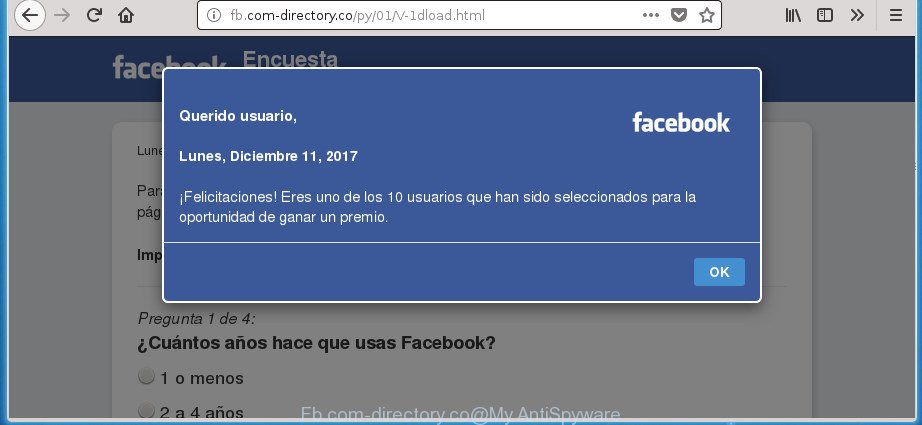
The adware related to Fb.com-directory.co ads, is the part of the software that is used as an online promotional tool. It is designed with the sole purpose to open dozens of popups, and thus to promote the goods and services in an open web browser window. Moreover, the adware can substitute the legitimate advertising banners on misleading or even banners that can offer to visit malicious web sites. The reason is simple, many advertisers agree on any ways to attract users to their web sites, so the creators of adware, often forcing users to click on an advertising link. For each click on a link, the makers of the ad supported software receive income.
The ad supported software usually infects only the MS Edge, FF, Internet Explorer and Google Chrome by changing the browser’s settings or installing a malicious add-ons. Moreover, possible situations, when any other web browsers will be hijacked too. The ad supported software will perform a scan of the machine for web browser shortcuts and change them without your permission. When it infects the internet browser shortcuts, it will add the argument such as ‘http://site.address’ into Target property. So, each time you run the browser, you’ll see an undesired Fb.com-directory.co web site.
To find out how to delete Fb.com-directory.co popup advertisements, we suggest to read the guidance added to this article below. The instructions was made by experienced security professionals who discovered a method to remove the annoying adware out of the system.
Remove Fb.com-directory.co pop up ads (removal instructions)
As with deleting adware, malware or potentially unwanted software, there are few steps you can do. We suggest trying them all. If you do only one part of the tutorial, then it should be use malicious software removal tool, because it should get rid of adware and stop any further infection. But to completely remove Fb.com-directory.co redirect you will have to at least reset your web-browser settings such as home page, newtab and search engine to default state, disinfect personal computer’s web-browsers shortcuts, delete all unwanted and suspicious programs, and remove ‘ad supported’ software by malicious software removal utilities. Certain of the steps will require you to restart your PC system or exit this web-page. So, read this instructions carefully, then bookmark or print it for later reference.
To remove Fb.com-directory.co, use the following steps:
- Get rid of Fb.com-directory.co advertisements without any utilities
- Remove questionable applications using Microsoft Windows Control Panel
- Remove Fb.com-directory.co from Firefox by resetting web-browser settings
- Get rid of Fb.com-directory.co pop up ads from Microsoft Internet Explorer
- Remove Fb.com-directory.co pop up ads from Google Chrome
- Fix browser shortcuts, modified by ad supported software
- Get rid of unwanted Scheduled Tasks
- How to remove Fb.com-directory.co pop up advertisements with freeware
- Block Fb.com-directory.co redirect and other annoying web-sites
- How can you prevent the Fb.com-directory.co advertisements
- Finish words
Get rid of Fb.com-directory.co advertisements without any utilities
Read this “How to remove” section to know how to manually get rid of ad-supported software which cause intrusive Fb.com-directory.co pop-up ads to appear. Even if the step by step tutorial does not work for you, there are several free malicious software removers below that can easily handle such adware that responsible for the appearance of Fb.com-directory.co redirect.
Remove questionable applications using Microsoft Windows Control Panel
First, you should try to identify and uninstall the program that causes the appearance of undesired ads or browser redirect, using the ‘Uninstall a program’ which is located in the ‘Control panel’.
Windows 8, 8.1, 10
First, press the Windows button
Windows XP, Vista, 7
First, press “Start” and select “Control Panel”.
It will show the Windows Control Panel as displayed in the following example.

Next, click “Uninstall a program” ![]()
It will open a list of all software installed on your computer. Scroll through the all list, and uninstall any dubious and unknown programs. To quickly find the latest installed software, we recommend sort software by date in the Control panel.
Remove Fb.com-directory.co from Firefox by resetting web-browser settings
If the Firefox browser application is hijacked, then resetting its settings can help. The Reset feature is available on all modern version of FF. A reset can fix many issues by restoring Firefox settings like home page, newtab page and search engine by default to its default state. It will save your personal information such as saved passwords, bookmarks, and open tabs.
First, start the Mozilla Firefox. Next, click the button in the form of three horizontal stripes (![]() ). It will open the drop-down menu. Next, click the Help button (
). It will open the drop-down menu. Next, click the Help button (![]() ).
).

In the Help menu click the “Troubleshooting Information”. In the upper-right corner of the “Troubleshooting Information” page click on “Refresh Firefox” button like below.

Confirm your action, click the “Refresh Firefox”.
Get rid of Fb.com-directory.co pop up ads from Microsoft Internet Explorer
The Microsoft Internet Explorer reset is great if your internet browser is hijacked or you have unwanted addo-ons or toolbars on your browser, that installed by an malware.
First, start the Internet Explorer, then click ‘gear’ icon ![]() . It will display the Tools drop-down menu on the right part of the browser, then click the “Internet Options” as displayed on the screen below.
. It will display the Tools drop-down menu on the right part of the browser, then click the “Internet Options” as displayed on the screen below.

In the “Internet Options” screen, select the “Advanced” tab, then click the “Reset” button. The Microsoft Internet Explorer will display the “Reset Internet Explorer settings” prompt. Further, press the “Delete personal settings” check box to select it. Next, click the “Reset” button as displayed on the screen below.

When the task is finished, press “Close” button. Close the IE and reboot your computer for the changes to take effect. This step will help you to restore your internet browser’s newtab, search engine by default and home page to default state.
Remove Fb.com-directory.co pop up ads from Google Chrome
If your Chrome browser is redirected to unwanted Fb.com-directory.co web page, it may be necessary to completely reset your web browser program to its default settings.

- First start the Chrome and click Menu button (small button in the form of three dots).
- It will show the Google Chrome main menu. Choose More Tools, then press Extensions.
- You will see the list of installed add-ons. If the list has the extension labeled with “Installed by enterprise policy” or “Installed by your administrator”, then complete the following guide: Remove Chrome extensions installed by enterprise policy.
- Now open the Google Chrome menu once again, press the “Settings” menu.
- You will see the Chrome’s settings page. Scroll down and click “Advanced” link.
- Scroll down again and click the “Reset” button.
- The Chrome will display the reset profile settings page as on the image above.
- Next click the “Reset” button.
- Once this task is complete, your web browser’s search provider, newtab and homepage will be restored to their original defaults.
- To learn more, read the post How to reset Google Chrome settings to default.
Fix browser shortcuts, modified by ad supported software
Now you need to clean up the web browser shortcuts. Check that the shortcut referring to the right exe-file of the web browser, and not on any unknown file.
To clear the web-browser shortcut, right-click to it and select Properties. On the Shortcut tab, locate the Target field. Click inside, you will see a vertical line – arrow pointer, move it (using -> arrow key on your keyboard) to the right as possible. You will see a text similar to “http://site.address” which has been added here. You need to delete it.

When the text is removed, press the OK button. You need to clean all shortcuts of all your web-browsers, as they may be hijacked too.
Get rid of unwanted Scheduled Tasks
If the intrusive Fb.com-directory.co web site opens automatically on Windows startup or at equal time intervals, then you need to check the Task Scheduler Library and remove all the tasks which have been created by unwanted apps.
Press Windows and R keys on the keyboard together. This opens a prompt that called Run. In the text field, type “taskschd.msc” (without the quotes) and click OK. Task Scheduler window opens. In the left-hand side, click “Task Scheduler Library”, as shown below.

Task scheduler
In the middle part you will see a list of installed tasks. Please select the first task, its properties will be display just below automatically. Next, press the Actions tab. Pay attention to that it launches on your PC system. Found something like “explorer.exe http://site.address” or “chrome.exe http://site.address”, then remove this harmful task. If you are not sure that executes the task, check it through a search engine. If it is a component of the malicious applications, then this task also should be removed.
Having defined the task that you want to remove, then click on it with the right mouse button and choose Delete as shown in the figure below.

Delete a task
Repeat this step, if you have found a few tasks that have been created by adware. Once is finished, close the Task Scheduler window.
How to remove Fb.com-directory.co pop up advertisements with freeware
In order to completely get rid of Fb.com-directory.co, you not only need to remove adware from your PC system, but also get rid of all its components in your computer including Windows registry entries. We advise to download and use free removal tools to automatically free your machine of adware responsible for Fb.com-directory.co popups.
How to delete Fb.com-directory.co pop-ups with Zemana Anti-malware
Zemana Anti-malware highly recommended, because it can scan for security threats such ad-supported software and ‘ad supported’ softwares which most ‘classic’ antivirus applications fail to pick up on. Moreover, if you have any Fb.com-directory.co ads removal problems which cannot be fixed by this utility automatically, then Zemana Anti-malware provides 24X7 online assistance from the highly experienced support staff.
Please go to the following link to download the latest version of Zemana Free for Windows. Save it on your Desktop.
164754 downloads
Author: Zemana Ltd
Category: Security tools
Update: July 16, 2019
When the downloading process is done, close all apps and windows on your system. Open a directory in which you saved it. Double-click on the icon that’s named Zemana.AntiMalware.Setup as displayed on the image below.
![]()
When the installation starts, you will see the “Setup wizard” which will help you install Zemana Anti-Malware on your system.

Once installation is complete, you will see window as displayed in the figure below.

Now click the “Scan” button to detect adware that responsible for the appearance of Fb.com-directory.co redirect. This procedure may take some time, so please be patient.

Once the system scan is finished, Zemana will show a list of all items detected by the scan. You may move threats to Quarantine (all selected by default) by simply click “Next” button.

The Zemana Anti-Malware (ZAM) will remove ‘ad supported’ software which created to redirect your browser to various ad web-pages such as Fb.com-directory.co.
Get rid of Fb.com-directory.co pop-ups with Malwarebytes
We suggest using the Malwarebytes Free. You can download and install Malwarebytes to search for ‘ad supported’ software and thereby remove Fb.com-directory.co redirect from your web-browsers. When installed and updated, the free malicious software remover will automatically check and detect all threats present on the PC system.

- Visit the page linked below to download MalwareBytes Free. Save it to your Desktop so that you can access the file easily.
Malwarebytes Anti-malware
327021 downloads
Author: Malwarebytes
Category: Security tools
Update: April 15, 2020
- When the downloading process is complete, close all apps and windows on your PC system. Open a file location. Double-click on the icon that’s named mb3-setup.
- Further, click Next button and follow the prompts.
- Once installation is finished, press the “Scan Now” button to start scanning your system for the ‘ad supported’ software responsible for redirects to Fb.com-directory.co. A scan can take anywhere from 10 to 30 minutes, depending on the number of files on your personal computer and the speed of your PC system. While the MalwareBytes Anti Malware (MBAM) is scanning, you may see how many objects it has identified either as being malicious software.
- After MalwareBytes Anti-Malware has finished scanning, the results are displayed in the scan report. You may move items to Quarantine (all selected by default) by simply click “Quarantine Selected”. After the cleaning process is done, you can be prompted to reboot your system.
The following video offers a step by step tutorial on how to remove hijackers, ‘ad supported’ software and other malware with MalwareBytes Anti Malware (MBAM).
Remove Fb.com-directory.co pop ups from web browsers with AdwCleaner
The AdwCleaner tool is free and easy to use. It may check and remove malware, potentially unwanted programs and adware in Firefox, Edge, IE and Google Chrome web browsers and thereby remove all intrusive Fb.com-directory.co pop ups. AdwCleaner is powerful enough to find and remove harmful registry entries and files that are hidden on the PC system.

- Download AdwCleaner from the link below.
AdwCleaner download
225520 downloads
Version: 8.4.1
Author: Xplode, MalwareBytes
Category: Security tools
Update: October 5, 2024
- After the downloading process is complete, double click the AdwCleaner icon. Once this utility is launched, press “Scan” button . AdwCleaner program will scan through the whole computer for the adware that causes unwanted Fb.com-directory.co advertisements. A system scan may take anywhere from 5 to 30 minutes, depending on your PC system. When a malware, adware or PUPs are detected, the number of the security threats will change accordingly.
- When AdwCleaner has completed scanning, AdwCleaner will open a screen which contains a list of malware that has been detected. Next, you need to press “Clean” button. It will display a prompt, press “OK”.
These few simple steps are shown in detail in the following video guide.
Block Fb.com-directory.co redirect and other annoying web-sites
It’s also critical to protect your web browsers from malicious web pages and ads by using an ad blocking program like AdGuard. Security experts says that it’ll greatly reduce the risk of malware, and potentially save lots of money. Additionally, the AdGuard can also protect your privacy by blocking almost all trackers.
Installing the AdGuard is simple. First you’ll need to download AdGuard on your MS Windows Desktop from the link below.
26831 downloads
Version: 6.4
Author: © Adguard
Category: Security tools
Update: November 15, 2018
When the download is finished, double-click the downloaded file to run it. The “Setup Wizard” window will show up on the computer screen as displayed below.

Follow the prompts. AdGuard will then be installed and an icon will be placed on your desktop. A window will show up asking you to confirm that you want to see a quick tutorial like below.

Press “Skip” button to close the window and use the default settings, or press “Get Started” to see an quick tutorial that will assist you get to know AdGuard better.
Each time, when you launch your personal computer, AdGuard will launch automatically and stop advertisements, sites like Fb.com-directory.co, as well as other harmful or misleading web sites. For an overview of all the features of the program, or to change its settings you can simply double-click on the AdGuard icon, which may be found on your desktop.
How can you prevent the Fb.com-directory.co advertisements
The adware is bundled with various freeware, as a supplement, which is installed automatically. This is certainly not an honest way to get installed onto your machine. To avoid infecting of your computer and side effects in the form of unwanted Fb.com-directory.co popup ads, you should always carefully read the Terms of Use and the Software license. Additionally, always choose Manual, Custom or Advanced setup option. This allows you to disable the setup of unnecessary and often harmful applications. Even if you uninstall the free software from your system, this ad-supported software will not be fully removed. This means that you should manually delete adware which redirects your browser to undesired Fb.com-directory.co web-site by follow the few simple steps above.
Finish words
Once you have finished the steps above, your computer should be free from adware which causes annoying Fb.com-directory.co pop-up ads and other malicious software. The Internet Explorer, Firefox, MS Edge and Google Chrome will no longer redirect you to various undesired web-pages similar to Fb.com-directory.co. Unfortunately, if the step-by-step guide does not help you, then you have caught a new adware, and then the best way – ask for help in our Spyware/Malware removal forum.




















