The “Your Mac is Infected. Virus Found” is classified as misleading advertising. This web page is created to trick you into downloading and installing an questionable software. It can show fake alerts or redirect the Safari, Chrome and Mozilla Firefox web-browser on other misleading and malicious web-pages. If you’re seeing this unwanted web page then it is possible that your browser has been affected by the nasty ‘ad-supported’ software (also known as adware). As a result of the adware infection, the Safari, Chrome and Firefox browser will be full of advertisements (pop-ups, banners, in-text links, offers to install an undesired software) and your Apple Mac will be slower and slower.
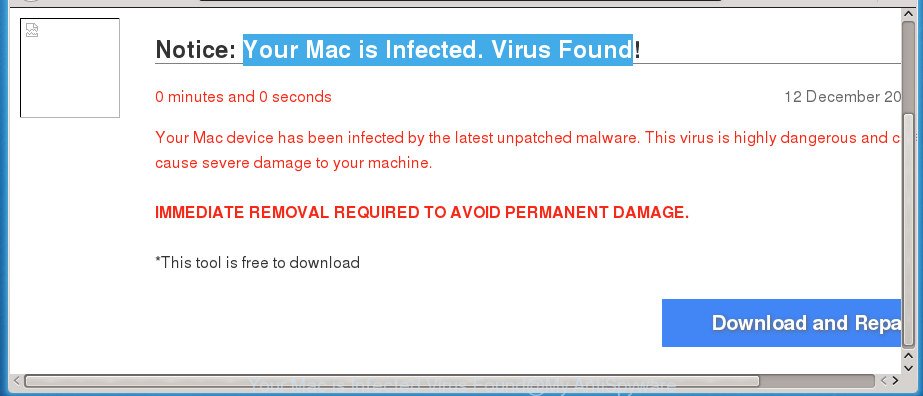
“Your Mac is Infected Virus Found” popup is a misleading advertising
It’s probably that you might be bothered with the adware that causes misleading “Your Mac is Infected. Virus Found” pop-up on your internet browser. You should not disregard this unwanted software. The ‘ad supported’ software might not only display intrusive advertisements, but reroute your internet browser to shady web-sites. What is more, the ad-supported software can analyze your surfing, and gain access to your personal information and, afterwards, can transfer it to third parties. Thus, there are more than enough reasons to remove “Your Mac is Infected. Virus Found” fake alerts from your MAC.
We suggest you to remove ad supported software and clean your computer from “Your Mac is Infected. Virus Found” popup advertisements sooner, until the presence of the ‘ad supported’ software has not led to even worse consequences. You need to follow the step-by-step guidance below that will help you to completely remove the reroute to “Your Mac is Infected. Virus Found” annoying page, using only the built-in MS Windows features and several free malware removal utilities of well-known antivirus software companies.
Remove “Your Mac is Infected. Virus Found” pop up warnings (removal steps)
There exist several free adware removal utilities. Also it is possible to remove “Your Mac is Infected. Virus Found” pop up warnings manually. But we recommend to combine all these solutions below into the one removal algorithm. Follow the steps of the guidance. Some of the steps below will require you to shut down this site. So, please read the guidance carefully, after that bookmark or print it for later reference.
To remove “Your Mac is Infected. Virus Found”, perform the following steps:
- How to manually remove “Your Mac is Infected. Virus Found”
- Delete “Your Mac is Infected. Virus Found” related software through the Finder
- Remove “Your Mac is Infected. Virus Found” from Mozilla Firefox by resetting web browser settings
- Remove “Your Mac is Infected. Virus Found” fake alerts from Google Chrome
- Delete “Your Mac is Infected. Virus Found” popup scam from Safari
- How to automatically get rid of “Your Mac is Infected. Virus Found” popup scam
- Use AdBlocker to stop “Your Mac is Infected. Virus Found” and stay safe online
- How did “Your Mac is Infected. Virus Found” pop up get on your MAC OS
- Finish words
How to manually remove “Your Mac is Infected. Virus Found”
If you perform exactly the instructions below you should be able to remove the “Your Mac is Infected. Virus Found” fake alerts from the Google Chrome, Firefox and Safari browsers.
Delete “Your Mac is Infected. Virus Found” related software through the Finder
First, you should try to identify and remove the application that causes the appearance of unwanted advertisements or web-browser redirect, using the ‘Applications’ list that located in the Finder.
Make sure you have closed all internet browsers and other applications. Next, uninstall any unknown and suspicious programs from Apple Mac using the Finder.
Open Finder and click “Applications”.

Look around the entire list of software installed on your MAC system. Most probably, one of them is the adware that causes web browsers to display misleading “Your Mac is Infected. Virus Found” pop up. Choose the questionable program or the program that name is not familiar to you and delete it.
Drag the suspicious program from the Applications folder to the Trash.
Most important, don’t forget, select Finder -> Empty Trash.
Remove “Your Mac is Infected. Virus Found” from Mozilla Firefox by resetting web browser settings
If the Firefox web browser program is hijacked, then resetting its settings can help. The Reset feature is available on all modern version of Firefox. A reset can fix many issues by restoring Mozilla Firefox settings such as newtab page, home page and search provider to its default state. It will save your personal information such as saved passwords, bookmarks, and open tabs.
First, start the Firefox and press ![]() button. It will open the drop-down menu on the right-part of the web-browser. Further, press the Help button (
button. It will open the drop-down menu on the right-part of the web-browser. Further, press the Help button (![]() ) as displayed below.
) as displayed below.

In the Help menu, select the “Troubleshooting Information” option. Another way to open the “Troubleshooting Information” screen – type “about:support” in the internet browser adress bar and press Enter. It will open the “Troubleshooting Information” page as displayed below. In the upper-right corner of this screen, click the “Refresh Firefox” button.

It will open the confirmation prompt. Further, press the “Refresh Firefox” button. The FF will begin a process to fix your problems that caused by the adware which made to display misleading “Your Mac is Infected. Virus Found” fake alerts within your browser. Once, it is finished, click the “Finish” button.
Remove “Your Mac is Infected. Virus Found” fake alerts from Google Chrome
Like other modern web-browsers, the Chrome has the ability to reset the settings to their default values and thereby restore the web browser’s settings such as search provider, startpage and new tab page that have been modified by the adware that causes browsers to show misleading “Your Mac is Infected. Virus Found” pop up.
First start the Chrome. Next, click the button in the form of three horizontal dots (![]() ).
).
It will open the Google Chrome menu. Choose More Tools, then click Extensions. Carefully browse through the list of installed addons. If the list has the extension signed with “Installed by enterprise policy” or “Installed by your administrator”, then complete the following instructions: Remove Chrome extensions installed by enterprise policy.
Open the Google Chrome menu once again. Further, click the option called “Settings”.

The browser will show the settings screen. Another solution to open the Chrome’s settings – type chrome://settings in the web-browser adress bar and press Enter
Scroll down to the bottom of the page and click the “Advanced” link. Now scroll down until the “Reset” section is visible, as displayed in the figure below and click the “Reset settings to their original defaults” button.

The Chrome will show the confirmation dialog box as displayed on the image below.

You need to confirm your action, click the “Reset” button. The internet browser will start the procedure of cleaning. Once it is finished, the web browser’s settings including newtab, search provider by default and start page back to the values that have been when the Google Chrome was first installed on your computer.
Delete “Your Mac is Infected. Virus Found” popup scam from Safari
By resetting Safari browser you restore your web-browser settings to its default state. This is basic when troubleshooting problems that might have been caused by adware which cause misleading “Your Mac is Infected. Virus Found” popup scam to appear.
Click Safari menu and choose “Preferences”.

It will open the Safari Preferences window. Next, click the “Extensions” tab. Look for unknown and suspicious plugins on left panel, choose it, then click the “Uninstall” button. Most important to remove all unknown addons from Safari.
Once complete, click “General” tab. Change the “Default Search Engine” to Google.

Find the “Homepage” and type into textfield “https://www.google.com”.
How to automatically get rid of “Your Mac is Infected. Virus Found” popup scam
If you are not expert at computer technology, then we advise to run free removal tools listed below to remove “Your Mac is Infected. Virus Found” pop up scam for good. The automatic method is highly recommended. It has less steps and easier to implement than the manual solution. Moreover, it lower risk of system damage. So, the automatic “Your Mac is Infected. Virus Found” removal is a better option.
Get rid of “Your Mac is Infected. Virus Found” pop-up scam with MalwareBytes
Manual “Your Mac is Infected. Virus Found” popup scam removal requires some computer skills. Some files that created by the ad-supported software can be not completely removed. We recommend that use the MalwareBytes Anti Malware that are completely free your Apple Mac of ad supported software. Moreover, the free program will help you to get rid of malware, PUPs, browser hijacker infections and toolbars that your MAC OS can be infected too.

- Installing the MalwareBytes Free is simple. First you will need to download MalwareBytes Anti-Malware (MBAM) by clicking on the following link.
Malwarebytes Anti-malware (Mac)
20938 downloads
Author: Malwarebytes
Category: Security tools
Update: September 10, 2020
- Once the download is complete, please close all software and open windows on your MAC system. Run the downloaded file. Follow the prompts.
- The MalwareBytes AntiMalware will open and open the main window.
- Further, press the “Scan” button for checking your machine for the adware which made to display misleading “Your Mac is Infected. Virus Found” popup scam within your web-browser. A system scan may take anywhere from 5 to 30 minutes, depending on your MAC. While the MalwareBytes AntiMalware tool is scanning, you can see number of objects it has identified as being affected by malware.
- After that process is finished, a list of all items detected is prepared.
- All detected threats will be marked. You can delete them all by simply click the “Remove Selected Items” button.
- Close the Anti Malware and continue with the next step.
Use AdBlocker to stop “Your Mac is Infected. Virus Found” and stay safe online
We advise to install an ad-blocking application that can stop “Your Mac is Infected. Virus Found” and other unwanted sites. The ad blocker utility such as AdGuard is a program which basically removes advertising from the Web and stops access to malicious web sites. Moreover, security experts says that using ad-blocker apps is necessary to stay safe when surfing the Web.

- Download AdGuard on your computer by clicking on the following link.
AdGuard for Mac download
3750 downloads
Author: © Adguard
Category: Security tools
Update: January 17, 2018
- After the downloading process is finished, start the downloaded file. You will see the “Setup Wizard” program window. Follow the prompts.
- Once the installation is finished, press “Skip” to close the installation application and use the default settings, or click “Get Started” to see an quick tutorial that will allow you get to know AdGuard better.
- In most cases, the default settings are enough and you don’t need to change anything. Each time, when you run your Apple Mac, AdGuard will launch automatically and stop pop-up advertisements, “Your Mac is Infected. Virus Found” redirect, as well as other malicious or misleading sites.
How did “Your Mac is Infected. Virus Found” pop up get on your MAC OS
Probably ad-supported software get installed onto your MAC when you have installed some free programs such as E-Mail checker, PDF creator, video codec, etc. Because, in many cases, the ad supported software can be bundled within the installers from Softonic, Cnet, Soft32, Brothersoft or other similar web pages which hosts free software. So, you should launch any files downloaded from the Net with great caution! Always carefully read the ‘User agreement’, ‘Software license’ and ‘Terms of use’. In the process of installing a new program, you need to choose a ‘Manual’, ‘Advanced’ or ‘Custom’ setup method to control what components and optional applications to be installed. Nevertheless, even removing the program that contains ad-supported software, does not help you delete unwanted “Your Mac is Infected. Virus Found” popup from your internet browser. Therefore, you must follow the tutorial above to get rid of ad supported software and thereby remove all intrusive pop-up ads and redirects to unwanted web sites.
Finish words
Once you’ve finished the guidance outlined above, your MAC should be clean from adware which causes misleading “Your Mac is Infected. Virus Found” pop up on your web browser and other malware. The Chrome, Firefox and Safari will no longer redirect you to various unwanted sites like “Your Mac is Infected. Virus Found”. Unfortunately, if the few simple steps does not help you, then you have caught a new ad-supported software, and then the best way – ask for help in our Spyware/Malware removal forum.



















